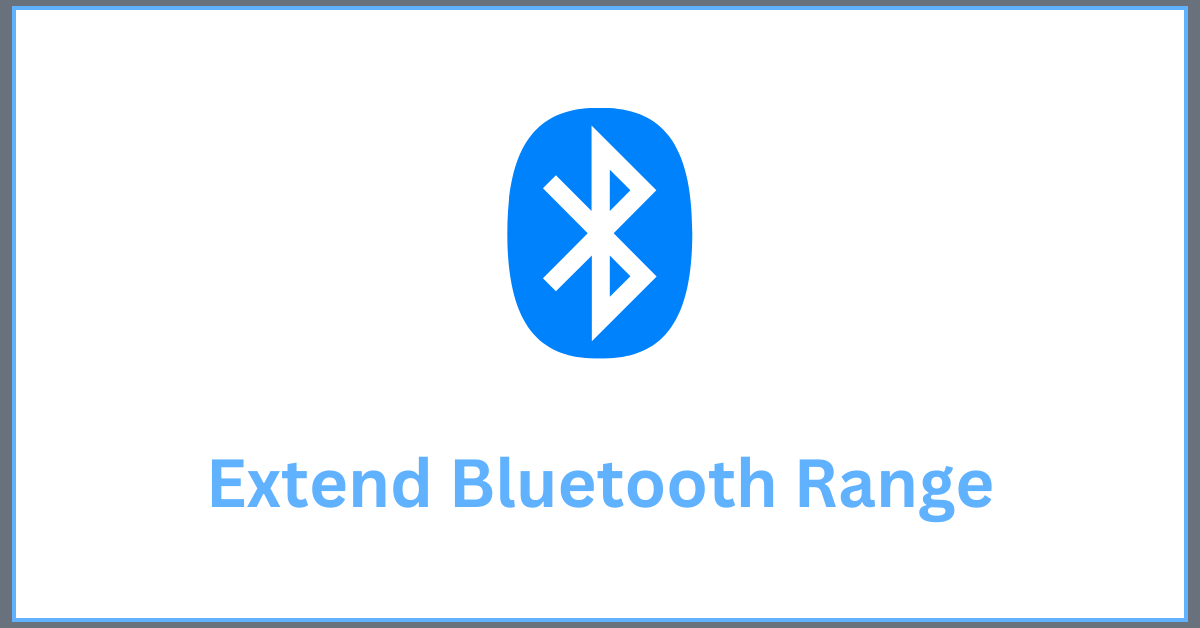How to Extend Bluetooth Range on Windows 11 & 10 PC To Boost Signals
Bluetooth is one of the revolutionary tech developments. It has made data sharing and multiple device connectivity possible without any external tools support. Windows 11 & 10 comes with robust Bluetooth connectors allowing users to connect their devices wirelessly to their PCs like headphones, mouses, keyboards, etc.
But unfortunately, many users have reported malfunctioning while connecting devices to Windows 11/10 PC. Some commonly reported malfunctions are delayed sound, stuttering, unable to establish a connection or disturbed working of your device.
These issues can be annoying, especially when you are in the middle of important work.
However, most Bluetooth issues are related to poor signal strength. Thus, simply extending the Bluetooth range on your Windows 11 or Windows 10 can fix the issues.
So, let’s move ahead to know how to extend the Bluetooth range on Windows 10 and Windows 11 PC for better connectivity and performance.
Why Is Bluetooth Range So Short?
Bluetooth and WiFi use a 2.4 GHz radio frequency. Both these technologies are designed to connect with devices located in a short-range because the data packets that exchange between them are slow.
However, Bluetooth has a lower range than a WiFi connection despite the same frequency. Do you know why?
Because Bluetooth consumes less power than WiFi, to run a WiFi network, you have to constantly connect the router to a power source. On the contrary, Bluetooth can work on limited power supply and resources. As a result, Bluetooth has such a short-range.
How to Extend Bluetooth Range on Windows 11 & Windows 10 — 4 Easy Solutions
By default, Windows 11/10 Bluetooth has a range of 10 meters without any physical disturbance. But sometimes, this range gets interrupted due to several internal and external reasons.
However, you can try to extend the Bluetooth range on your Windows 11/10 computer using these solutions. You might have to try all the solutions to fix Bluetooth issues:
Solution 1. Remove Physical Interference
When you are unable to connect with Bluetooth or the signal strength is poor, this can be caused by physical interference. For example, if you have connected multiple devices with your computer system, it can disturb signals.
Ideally, the number of devices you can connect to a Bluetooth depends upon its version. The latest Bluetooth 4.1 and 5 versions allow you to connect 7 different devices at a time.
But when you have an old Bluetooth version or getting poor signal support due to some other reasons, it is recommended to reduce the number of devices connected to your Windows 11/10 Bluetooth.
In addition, radio frequencies coming from other devices can also interfere with your Bluetooth connection like WiFi, mobile phone signals, etc.
Thus, we recommend you turn off all other radio frequencies transmitting around your PC to extend the Bluetooth range.
Solution 2. Update your Drivers
The latest drivers can help to transmit Bluetooth connection faster between the hardware and software. Thus, if your PC is running on outdated or incompetent drivers, it can impact your Bluetooth connection.
Besides this, updating Bluetooth drivers can fix several other Windows 11 Bluetooth related issues, like:
- “Bluetooth is not available on this device”
- “Bluetooth is not working”
- “Bluetooth icon is not showing”
So, here’s how you can update Bluetooth drivers manually on Windows 11/10:
Step 1: Press Windows + I key to open Windows Settings.
Step 2: Go to Update & Security > Windows Update.
Step 3: Click on the Check for updates button.
Step 4: Up next, click on the View optional updates button.
Step 5: Tap on the Driver updates tab.
Step 6: Choose the drivers you want to update, and click on the download and install button.
Alternatively, you can visit your Bluetooth driver manufacturer’s website and download the latest driver version suiting your PC. But, there is a possibility that you might end up getting the wrong drivers, leading to further Bluetooth issues.
Thus, the best solution is to get the driver updating software. These tools can automatically update your system with suitable drivers and ensure that you always have the latest drivers installed on your device.
Here Driver Easy is the best software to download the latest drivers on Windows 11/10. In addition, the software can automatically recognize your exact Bluetooth adapter and Windows version to download the drivers correctly.
You can use Driver Easy to download and install the latest Bluetooth drivers as follows:
Step 1: Download and install Driver Easy on your computer.
Step 2: Launch the software and click on the Scan Now button. Driver Easy will scan your computer and detect problematic drivers.
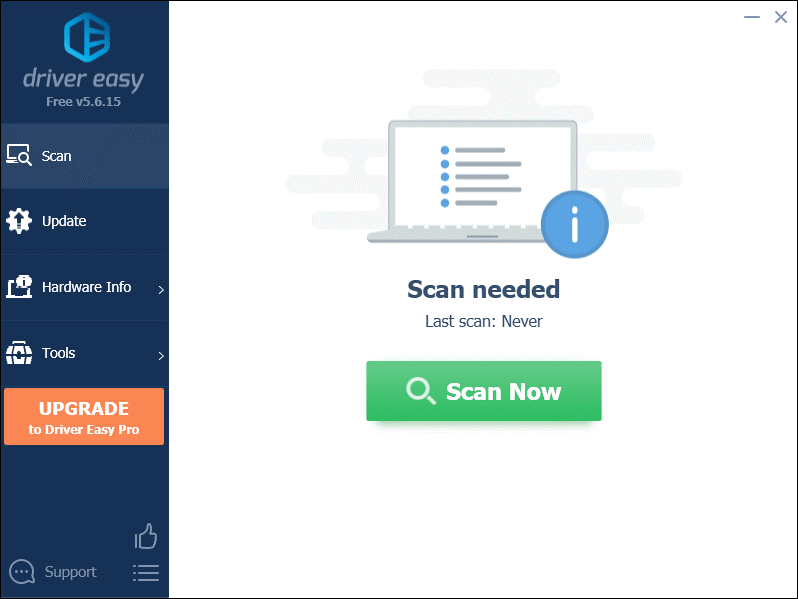
Step 3: Click on the Update All button to download and install the correct driver versions of all drivers missing or outdated on your computer.
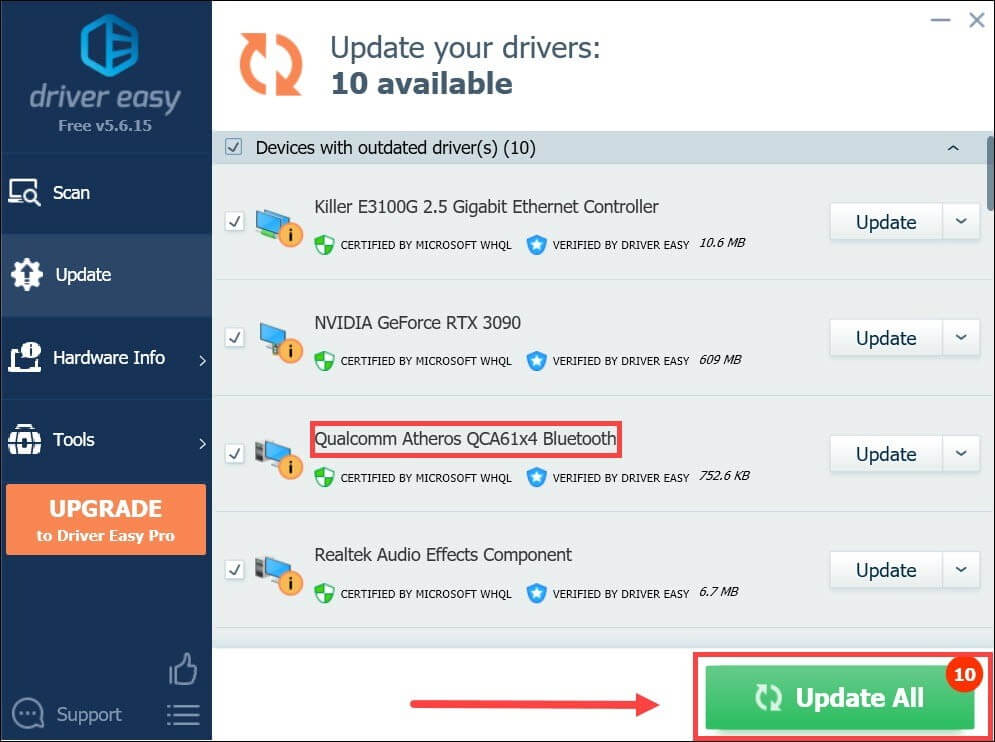
Solution 3: Update Windows 11
If you have not updated your Windows 11 in a long time, do it now. This will miraculously fix many Windows issues for you, including the Bluetooth range issues. Plus, every Windows 11 update comes with bug fixes and patches.
Here’s how you can update your Windows 11:
Step 1: Open the Windows Settings by pressing Windows + I keys.
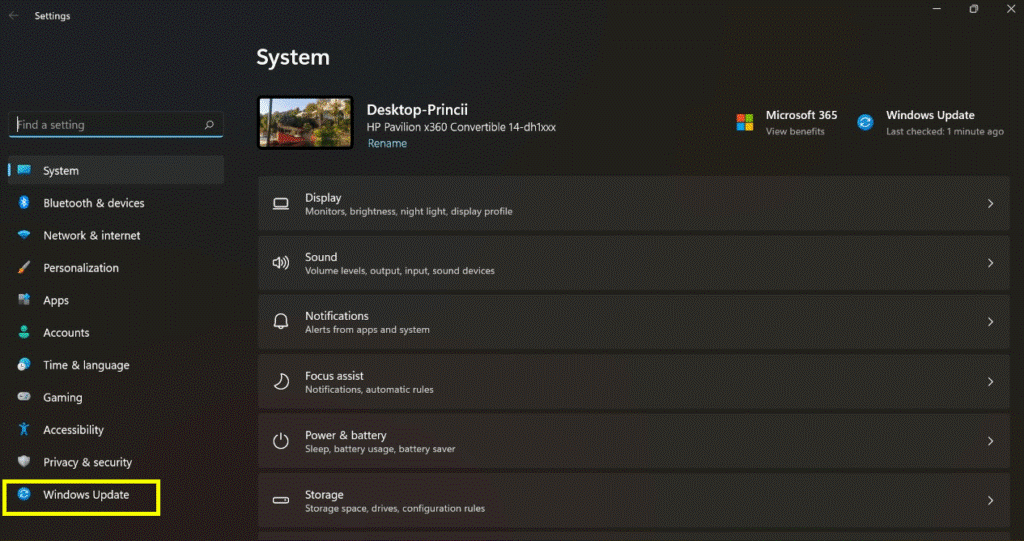
Step 2: Click on the Windows Updates from the left panel.
Step 3: Click on the Check for Updates button, and the Windows OS will look for the latest updates for your device.
Step 4: Suppose there are the latest updates available for your device. Download and install them using the on-screen instructions. And now, try to connect Bluetooth with your device.
Solution 4. Update your Bluetooth Adapter
There might be a possibility that your laptop or PC’s Bluetooth adapter is not working properly. This is a common case on old Windows computers.
For example, devices like Apple AirPods run on the Bluetooth 5 version, and some old laptops have Bluetooth 4 adapters. This can reduce the Bluetooth range or create connection issues.
Thus, you can upgrade your device’s Bluetooth adapters for better performance. On second thought, if your PC is too old, supporting the Windows 11/10 features will be difficult for it. So, you can upgrade your Windows gadget to achieve faster speed and performance.
Top 5 Bluetooth Range Extenders To Boost Bluetooth Signal On PC
Here are the top 5 Bluetooth range extenders that have garnered acclaim for their ability to significantly boost Bluetooth signal strength and range.
Whether you’re looking to improve your home audio setup, extend your wireless reach in a large office space, or enhance outdoor connections, these innovative devices offer a powerful solution to extend Bluetooth range.
1. Amped Wireless REC33A

The Amped Wireless REC33A Control app is the perfect companion for users of the Amped Wireless REC33A Bluetooth range extender. With a user-friendly interface, it simplifies device setup, provides real-time signal strength monitoring, and allows for easy range extension optimization.
Stay connected to your favorite Bluetooth devices with ease and experience the power of a well-managed wireless network. Download the app now to take control of your Bluetooth experience and enjoy seamless connectivity throughout your home or workspace.
Key Features:
- Dual-band Wi-Fi range extender with Bluetooth technology.
- High-power amplifiers and external antennas for extended range and coverage.
- Boosts the Bluetooth range up to 33 feet.
- Easy setup and compatibility with most Bluetooth devices.
Pros:
- Excellent range extension for Bluetooth devices, making it suitable for large homes and offices.
- Reliable signal strength and stability, reducing dropouts and connection issues.
- Dual-band Wi-Fi functionality provides improved internet coverage as well.
Cons:
- Some users reported occasional setup difficulties.
- The price might be on the higher side compared to basic Bluetooth extenders.
Price: $49.99
2. Avantree Oasis Plus

The Avantree Oasis Plus is a true game-changer in the world of audio technology, offering a host of features that redefine how we enjoy and connect with our audio devices. As a feature-rich Bluetooth transmitter and receiver, it goes above and beyond in enhancing your audio experience, making it an indispensable addition to your entertainment hub.
By acting as a reliable bridge, this device opens up a world of possibilities for your audio setup to extend Bluetooth range. Whether you want to upgrade your home entertainment system with wireless connectivity or convert your non-Bluetooth TV into a wireless audio hub, the Oasis Plus effortlessly adapts to your needs.
Features:
- Bluetooth transmitter and receiver with a built-in long-range extender function.
- Supports low latency audio for a seamless audiovisual experience.
- Connects to both traditional audio devices (TVs, PCs) and Bluetooth headphones or speakers.
- Extends Bluetooth range to around 50 feet.
Pros:
- A versatile device with both Bluetooth transmission and reception capabilities.
- Low latency audio support improves lip-sync for watching videos and playing games.
- Compact and easy to set up, making it suitable for non-tech-savvy users.
Cons:
- Some users reported occasional audio syncing issues.
- The range might not be sufficient for very large rooms or outdoor use.
Price: $69.99
3. TaoTronics Bluetooth 5.0 Transmitter and Receiver

The TaoTronics Bluetooth 5.0 Transmitter and Receiver is a cutting-edge device designed to revolutionize your audio setup. This versatile gadget serves as both a transmitter and a receiver, allowing you to upgrade your non-Bluetooth devices or turn your wired speakers into wireless powerhouses.
With Bluetooth 5.0 technology at its core, the TaoTronics transmitter and receiver offer improved range, enhanced stability, and low-latency audio streaming, ensuring a seamless audio experience like never before.
As a transmitter, the TaoTronics device empowers you to transform non-Bluetooth devices, such as TVs, PCs, or MP3 players, into Bluetooth-enabled sources of audio transmission. Bid farewell to messy cables and enjoy the freedom of wireless audio streaming. Simply connect the transmitter to your device’s audio output, pair it with your Bluetooth headphones or speakers, and indulge in an untethered listening experience.
Features:
- 2-in-1 Bluetooth transmitter and receiver.
- Bluetooth 5.0 technology for improved range and performance.
- AptX low latency audio support for reduced audio delay.
- Extends Bluetooth range up to about 50 feet.
Pros:
- Bluetooth 5.0 ensures a stable connection with lower power consumption.
- Versatility as a transmitter or receiver adds flexibility to your audio setup.
- AptX low latency support reduces the audio delay for a better overall experience.
Cons:
- Some users experienced connectivity issues after prolonged use.
- The range could be affected by obstacles and interference.
Price: $19.99
4. Miccus Home RTX 2.0

The Miccus Home RTX 2.0 is a game-changing Bluetooth range extender that takes wireless connectivity to the next level. Engineered to overcome the limitations of traditional Bluetooth technology, this advanced device extends your Bluetooth range to unparalleled distances, making it an ideal solution for large homes, open spaces, and even outdoor areas.
With the Miccus Home RTX 2.0, bid farewell to frustrating signal dropouts and dead zones that plague standard Bluetooth connections. The device leverages advanced Bluetooth technology to deliver an impressive range of up to 160 feet in a line of sight, ensuring robust connectivity across vast areas without compromising signal strength.
As a Bluetooth transmitter and receiver, the Miccus Home RTX 2.0 offers exceptional versatility. Use it as a transmitter to wirelessly stream audio from your non-Bluetooth devices, such as TVs or gaming consoles, to your Bluetooth headphones or speakers.
Features:
- Long-range Bluetooth transmitter and receiver.
- Uses Bluetooth 4.2 for reliable performance.
- Provides a Bluetooth range of up to 160 feet (line of sight).
- Supports multiple connections, allowing it to work with several devices simultaneously.
Pros:
- Outstanding Bluetooth range makes it ideal for large areas and outdoor use.
- High-quality audio streaming without noticeable signal degradation.
- Versatility to function as both a transmitter and receiver adds value.
Cons:
- Bluetooth 4.2 might not offer the same performance as newer Bluetooth versions.
- Some users found the setup process to be a bit complicated.
Price: $49.99
5. BluDento aptX HD

BluDento aptX HD sets the bar high as a premium Bluetooth audio transmitter and receiver, designed to redefine your wireless audio experience. With support for the aptX HD codec, this cutting-edge device goes beyond standard Bluetooth capabilities, elevating audio fidelity to new heights.
The aptX HD codec is at the heart of BluDento’s prowess, enabling it to handle high-resolution audio with exceptional precision. By accommodating 24-bit audio at sample rates of up to 48kHz, BluDento preserves the subtle nuances and intricate details of your favorite music, ensuring you hear every instrument and vocal with stunning clarity.
For audiophiles and music enthusiasts seeking the ultimate wireless audio performance, BluDento aptX HD becomes an irresistible choice.
Features:
- Bluetooth audio transmitter and receiver.
- Supports aptX HD codec for high-definition audio.
- Low-latency performance for synchronized audio and video.
- Extended Bluetooth range for reliable connectivity.
- Long-lasting battery life for extended listening sessions.
Pros:
- Seamless and immersive audio experience.
- Versatile functionality as both transmitter and receiver.
- Low-latency performance for gaming and video streaming.
- Long-range Bluetooth connectivity.
Cons:
- May be relatively expensive compared to standard Bluetooth devices.
- Limited compatibility with non-aptX HD devices.
- Some users may find the setup process slightly complex.
Conclusion
The above-discussed solutions will help you easily extend the Bluetooth range on Windows 11/10. You should execute all the methods one by one to resolve the Bluetooth issues.
So, that’s it for now! For more helpful guides, keep on reading blogs on this website.
FAQs:
1. How can I make my Bluetooth signal stronger?
You can improve your Bluetooth signal strength by ensuring a clear line of sight between devices, avoiding physical obstructions, and minimizing interference from other wireless devices. Additionally, keeping your Bluetooth devices updated with the latest firmware and using Bluetooth range extenders can enhance the signal range and stability.
2. How far can a Bluetooth signal travel?
Bluetooth signals typically have a range of up to 30 feet (10 meters) in an open environment without obstructions. However, this range can vary depending on the Bluetooth class (Class 1, 2, or 3) and the surrounding environment. Higher-class Bluetooth devices can achieve extended ranges, up to 300 feet (100 meters) in ideal conditions.
3. Why Bluetooth range is limited?
Bluetooth range is limited due to its low power transmission to conserve energy and minimize interference with other wireless devices. Additionally, the signal can be weakened by physical barriers like walls and obstacles, as well as electromagnetic interference from other electronic devices.
4. Why is my Bluetooth not going far?
Several factors can affect the range of Bluetooth, including low battery levels in your devices, outdated firmware, physical obstructions, or interference from other wireless devices. Ensuring your devices are in close proximity, and minimizing obstructions can help extend Bluetooth range.
5. What interferes with Bluetooth signal?
Bluetooth signals can be interfered with by other wireless devices operating on the same frequency, such as Wi-Fi routers, cordless phones, or other Bluetooth devices in close proximity. Physical barriers like walls, metal objects, or electronic devices emitting electromagnetic signals can also cause interference and weaken the Bluetooth connection.
Popular Post
Recent Post
How to Troubleshoot Xbox Game Bar Windows 10: 8 Solutions
Learn how to troubleshoot and fix issues with the Xbox Game Bar not working on Windows 10. This comprehensive guide provides 8 proven solutions to resolve common problems.
How To Record A Game Clip On Your PC With Game Bar Site
Learn how to easily record smooth, high-quality game clips on Windows 11 using the built-in Xbox Game Bar. This comprehensive guide covers enabling, and recording Game Bar on PC.
Top 10 Bass Booster & Equalizer for Android in 2024
Overview If you want to enjoy high-fidelity music play with bass booster and music equalizer, then you should try best Android equalizer & bass booster apps. While a lot of these apps are available online, here we have tested and reviewed 5 best apps you should use. It will help you improve music, audio, and […]
10 Best Video Player for Windows 11/10/8/7 (Free & Paid) in 2024
The advanced video players for Windows are designed to support high quality videos while option to stream content on various sites. These powerful tools support most file formats with support to audio and video files. In this article, we have tested & reviewed some of the best videos player for Windows. 10 Best Videos Player […]
11 Best Call Recording Apps for Android in 2024
Whether you want to record an important business meeting or interview call, you can easily do that using a call recording app. Android users have multiple great options too. Due to Android’s better connectivity with third-party resources, it is easy to record and manage call recordings on an Android device. However it is always good […]
10 Best iPhone and iPad Cleaner Apps of 2024
Agree or not, our iPhones and iPads have seamlessly integrated into our lives as essential companions, safeguarding our precious memories, sensitive information, and crucial apps. However, with constant use, these devices can accumulate a substantial amount of clutter, leading to sluggish performance, dwindling storage space, and frustration. Fortunately, the app ecosystem has responded with a […]
10 Free Best Barcode Scanner for Android in 2024
In our digital world, scanning barcodes and QR codes has become second nature. Whether you’re tracking packages, accessing information, or making payments, these little codes have made our lives incredibly convenient. But with so many barcode scanner apps out there for Android, choosing the right one can be overwhelming. That’s where this guide comes in! […]
11 Best Duplicate Contacts Remover Apps for iPhone in 2024
Your search for the best duplicate contacts remover apps for iPhone ends here. Let’s review some advanced free and premium apps you should try in 2024.
How To Unsubscribe From Emails On Gmail In Bulk – Mass Unsubscribe Gmail
Need to clean up your cluttered Gmail inbox? This guide covers how to mass unsubscribe from emails in Gmail using simple built-in tools. Learn the best practices today!
7 Best Free Methods to Recover Data in Windows
Lost your data on Windows PC? Here are the 5 best methods to recover your data on a Windows Computer.