How To Archive Your Emails For Free
Introduction
For professionals and regular users alike, email is one of the most common modes of communication available. In the work context, officials use email to compose and send important messages and notifications to other workers, superiors, or customers. For example, many use emails as a medium of promotion and broadcast specific alerts for clients, like product purchase notifications.
One can also utilize other software to Archive older emails without deleting them or turning them into spam. Steps are available for keeping older emails safe without additional costs. Read ahead to know more about it.
Methods to Archive Emails in Different Service Providers for Free
There are different types of service providers available that people use to compose and send their emails. Some, like Outlook or Gmail, are used by organizations and individuals equally. We tried out the methods to Archive older emails for multiple such providers and detailed the steps involved here. To know about them, read ahead.
Method 1: Archive Emails via Outlook
Outlook is a common choice for many users due to its high capacity for email content, multi-OS compatibility, and simple usability. After archiving emails, the messages are transferred to the Archive folder under Outlook. However, they fall under the allotted storage limit, so keep the most crucial email content to avoid storage issues later.
In Outlook, folders like Archive, Sent Items, and Items have default configurations, and users cannot make any modifications. However, it is possible to archive older emails for IMAP and POP account holders. This is because one can create a new folder or turn an older folder in the archive section.
How to do this?
Step 1: Access the Outlook application on your desktop.
Step 2: Open the Inbox section and click on the message you want to archive.
Step 3: Choose Home > Archive.
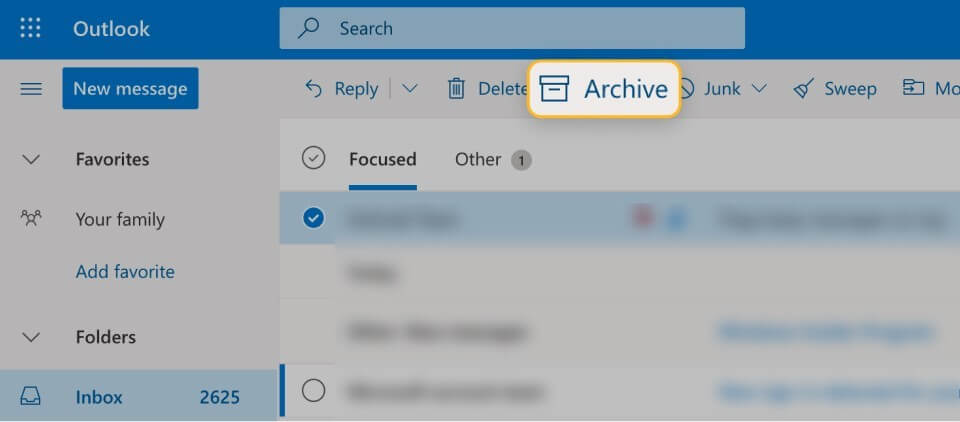
Step 4: Afterwards, you can access the email archive section of Outlook to find the stored email. You can open it through the Archive folder on the left-hand-side screen panel.
Step 5: Under the mobile app version or Outlook Online, you can find the “Archive” option from the top toolbar after choosing the email from the Inbox.
Method 2: Archive Email via Gmail
Gmail is another top service provider for emails globally and has a wide user base. It offers users 15 GB of Cloud storage for free, and a small section of it is allocated for archived emails. Overall, the content in the cloud storage enters from all associated Google apps of a user. So, knowing the right way to organize archived emails is vital to avoid losing any important message by mistake.
When you archive older emails on Gmail, they no longer appear in the Inbox but are not deleted. However, they are available under All Mail. In case you get a reply to an email you archive, that automatically comes up in the Inbox folder. Archiving the messages keeps them stored until a user intentionally deletes or moves them.
How to do this?
Step 1: Open your Gmail account.
Step 2: Hover your cursor on top of a message when you open the desktop Gmail version- multiple icons will appear on the right side of the selected message. Choose the “Archive” option from them.
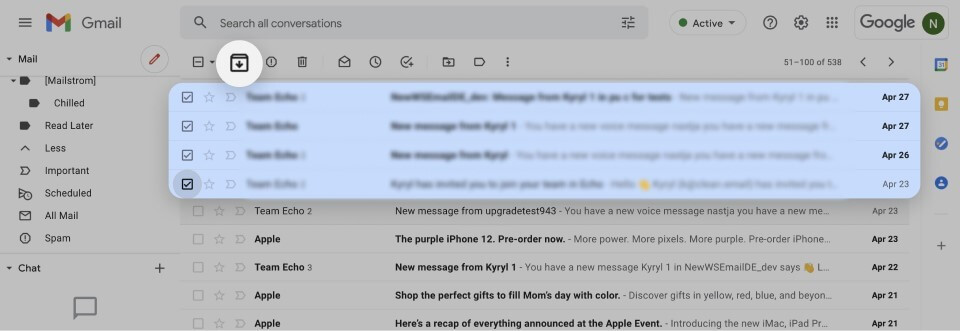
In the mobile app version, you can press hold on the message to show the icons on top of it and select Archive.
Step 3: Later, you can find the “All Mail” tab from the left pane to find the messages you archived.
Step 4: Click on the text field of the search bar for all conversations, and type in specific keywords for the message. For example, if you are looking for your email on holiday leave, search by “Holiday” or “Vacation”, as you had mentioned in the original email.
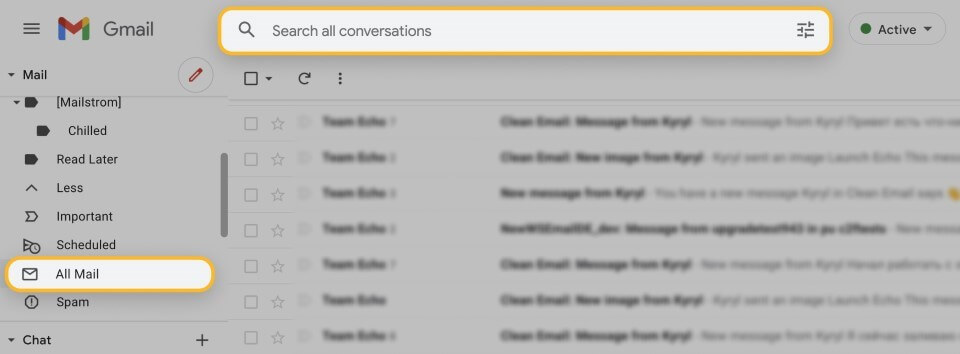
Step 5: In case it is hard to find the right message, add terms like
“has:nouserlabels”, “in:Sent”, etc.
Method 3: Archive Emails via the Mac app
In Mac devices, a specialized Mail app is available for users to register. There is an archive mailbox under it as well for storing emails for free. It is available through the sidebar of the mail, and they do not leave the mailbox until someone intentionally removes them.
How to do this?
Step 1: Access the Mail app on your Mac device.
Step 2: Click on a message or a thread of messages. For the latter, all messages under that conversation thread shifts to the archive folder.
Step 3: Open the toolbar of the Mail app and choose Archive.
Step 4: You can open the Archived messages from the Archive mailbox.
Step 5: To move them from the Mac Mail notification section, access the app > Viewing Preferences. Find “Move Discarded Messages” out of the resulting list and opt for Archive.
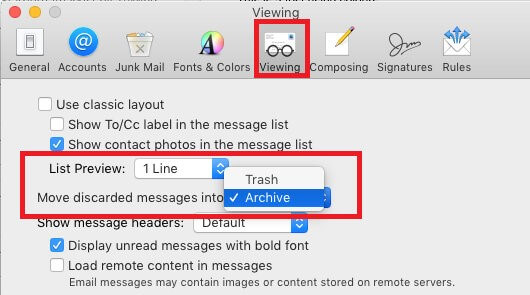
Method 4: Archive Emails via iCloud.com
You can archive older emails in iCloud through the Mail app. Here, you can freely store email messages from other email service providers with some steps.
How to do this?
Step 1: Through the Mail sidebar, choose the Archive folder to open.
Step 2: Drag a message you want to archive to this folder. In case the folder does not appear openly, choose the Folder icon and then click on the Archive option from them.
Step 3: To see the archived emails, open the Archive folder through the sidebar and choose the message you want to view again. Drag it directly to the inbox folder (or other folders, if necessary).
Conclusion
Email overloading can become a huge issue for many companies and regular users. This is because users have to focus longer on email management than other crucial activities. With the steps methods here, you can archive hundreds of different emails with some clicks and make the email management process simpler.
Like this, other guides are available here; read those posts to know about other topics.
Popular Post
Recent Post
How to Troubleshoot Xbox Game Bar Windows 10: 8 Solutions
Learn how to troubleshoot and fix issues with the Xbox Game Bar not working on Windows 10. This comprehensive guide provides 8 proven solutions to resolve common problems.
How To Record A Game Clip On Your PC With Game Bar Site
Learn how to easily record smooth, high-quality game clips on Windows 11 using the built-in Xbox Game Bar. This comprehensive guide covers enabling, and recording Game Bar on PC.
Top 10 Bass Booster & Equalizer for Android in 2024
Overview If you want to enjoy high-fidelity music play with bass booster and music equalizer, then you should try best Android equalizer & bass booster apps. While a lot of these apps are available online, here we have tested and reviewed 5 best apps you should use. It will help you improve music, audio, and […]
10 Best Video Player for Windows 11/10/8/7 (Free & Paid) in 2024
The advanced video players for Windows are designed to support high quality videos while option to stream content on various sites. These powerful tools support most file formats with support to audio and video files. In this article, we have tested & reviewed some of the best videos player for Windows. 10 Best Videos Player […]
11 Best Call Recording Apps for Android in 2024
Whether you want to record an important business meeting or interview call, you can easily do that using a call recording app. Android users have multiple great options too. Due to Android’s better connectivity with third-party resources, it is easy to record and manage call recordings on an Android device. However it is always good […]
10 Best iPhone and iPad Cleaner Apps of 2024
Agree or not, our iPhones and iPads have seamlessly integrated into our lives as essential companions, safeguarding our precious memories, sensitive information, and crucial apps. However, with constant use, these devices can accumulate a substantial amount of clutter, leading to sluggish performance, dwindling storage space, and frustration. Fortunately, the app ecosystem has responded with a […]
10 Free Best Barcode Scanner for Android in 2024
In our digital world, scanning barcodes and QR codes has become second nature. Whether you’re tracking packages, accessing information, or making payments, these little codes have made our lives incredibly convenient. But with so many barcode scanner apps out there for Android, choosing the right one can be overwhelming. That’s where this guide comes in! […]
11 Best Duplicate Contacts Remover Apps for iPhone in 2024
Your search for the best duplicate contacts remover apps for iPhone ends here. Let’s review some advanced free and premium apps you should try in 2024.
How To Unsubscribe From Emails On Gmail In Bulk – Mass Unsubscribe Gmail
Need to clean up your cluttered Gmail inbox? This guide covers how to mass unsubscribe from emails in Gmail using simple built-in tools. Learn the best practices today!
7 Best Free Methods to Recover Data in Windows
Lost your data on Windows PC? Here are the 5 best methods to recover your data on a Windows Computer.






















