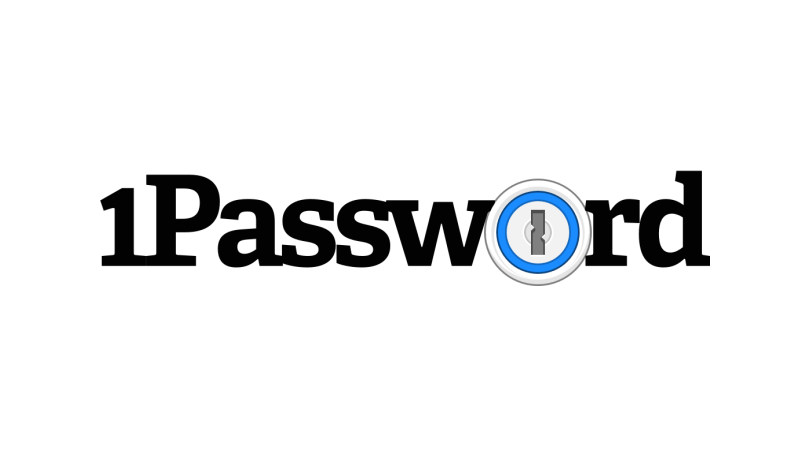1Password – Is It Safe To Use A Password Manager?
Remembering passwords for multiple accounts isn’t easy. That’s why so many people use the same password for all their accounts, or write them down in a notepad. While both have their own negatives and positives, still we suggest you should try something that is more convenient and secure. You should use a password manager to stay secure and save your passwords. Today, we’ll review 1Password, a password manager that lets you store all your passwords in an encrypted vault. iIt also does more than just password management. 1Password is also a secure place to store documents, credit card numbers, and much more.
Read the 1Password review below to learn how helpful this tool can be in generating and storing strong passwords.
What is 1Password?
With many high-quality extra features, 1Password is an exceptionally user-friendly password manager.
The password manager includes valuable features such as Travel Mode, password auditing, data breach monitoring, and virtual payment cards.
1Password also offers different plans for individuals, families, and businesses, which are affordable.
Highlights of 1Password
- Customizable vaults — Create separate vaults for various purposes like travel, personal, financial, work, and family.
- Password monitoring — 1Password will alert you when your passwords are weak, compromised, vulnerable, or duplicated.
- Travel Mode — Keep passwords hidden while traveling outside your country (1Password is the only password manager that provides this feature).
| Pros | Cons |
| Multi-platform password manager app | You can’t share secure notes with, or invite, non-users |
| It supports multi-factor authentication. | 14-day trial, no free version & no live chat or phone support. |
| It helps hide sensitive information while traveling | |
| A web application that can be accessed anytime and anywhere. | |
| Secure password sharing | |
| 1 GB encrypted file storage | |
| Alerts you about data breaches | |
| Flexible pricing plans |
Pricing
1Password – $2.99 per month, billed annually.
1Password Families – $4.99 per month, billed annually. It covers five family members. You can add extra users for $1 per month.
To check more information click here.
Import Password
You can easily switch to 1Password by importing your passwords from another password manager.
Log in to 1Password and import the CSV file to use the import option.
Password Generator
To assist you in creating a solid password, 1Password provides a password generator that produces credentials with a length of 20 characters (default). You can also choose a different character length.
It’s difficult and time consuming to come up with a truly secure password yourself. So we recommend letting 1Password create and save passwords that include a combination of letters, numbers and special symbols..
Security Features
1Password includes many security features, such as
- Two-factor authentication (2FA).
- Password strength monitoring.
- Cross-platform apps
- Travel Mode.
- Secret Key
- Virtual payment cards via Privacy.
- Masked email addresses via Fastmail.
To secure your data from attacks, 1Password uses AES-256 bit encryption alongside these features. Banks and government agencies use the same encryption. In addition, 1Password employs an SRP (Secure Remote Password) protocol to safeguard your 1Password account password.
For additional protection, it also gives a 34-character Secret Key that must be used the first time you log in to your 1Password vault. The tool also adheres to the zero-knowledge policy, which means it does not keep track of user data.
Multiple Vaults
1Password allows you to create separate vaults to organize and manage your data.. With the help of this feature, you can keep personal, financial, and work details separately.
With 1Password Families, you can have a combination of private and shared vaults. The latter is a great way to share important account credentials with your loved ones. For example, you might want to give them access to some streaming services, or a subscription to an online publication.
Need to share a password with someone who doesn’t use a password manager? No worries. You can use 1Password’s item sharing to generate a secure link that you can send to other people.
Watchtower
This is an excellent security feature provided by 1Password. With its help, you can know if your password is weak, vulnerable, re-used, or has been exposed in a data breach.
Besides monitoring passwords, Watchover also checks credit card expiration dates.
Travel Mode
Imagine that you’re crossing a border into another country. You’re not familiar with the country’s laws, so you decide to hide some of your passwords until you arrive. But how can you do this? Using Travel Mode offered by 1Password, you can hide sensitive information such as workplace encryption keys and social network logins.
When Travel Mode is enabled in your 1Password online account, only the vaults tagged as “Safe for Travel” are viewable, and other data is hidden until Travel Mode is disabled.
Virtual Payment Cards
Note: This feature is only available to US members.
To set up a privacy card that helps disguise your debit information while making an online payment, 1Password collaborates with third-party software. The Privacy Card replaces your original card with a new set of digits that helps protect the real card information, even when there’s a data breach. Overall, Privacy Cards are an intelligent way to enhance security when shopping online.
Clipboard Options
You should permanently remove your clipboard contents as quickly as possible since they expose your sensitive data to hackers and harmful websites.
1Password removes copied passwords from your clipboard automatically. While this is a complex function to use in other apps, it is straightforward with 1Password.
1Password in the browser
1Password offers a browser extension that provides complete desktop application program functionality in your preferred web browser. 1Password supports all major browsers including Chrome, Safari, Edge, Firefox, and Brave. It is simple to use and simplifies auto-filling and autosaving. It also has a built-in password generator to help you create strong and unique passwords.
You may also add 2FA and search your vaults directly from your browser without opening the 1Password app.
Setup 1Password
Setting up 1Password is simple. To get started, visit the 1Password website and select a plan. After that, enter your email address and you’ll be asked to enter a six-digit authentication number before proceeding with account creation. The code is delivered immediately to the email address you provide.
After verifying your email address, enter your name and 1Password account password. This is the only password you’ll need to remember if you use 1Password.
Customer support
1Password has a comprehensive set of FAQs online, and a searchable user forum where you may find answers to frequently asked questions.
For more complex queries, 1Password maintains email, Twitter, and forum answer channels.
1Password Alternatives
NordPass
Dashlane
Summary
1Password is a password manager that’s safe, dependable, and easy to use. Its primary goal is data security, and 1Password performs an excellent job of keeping your information secure.
It uses military-grade AES-256 encryption and a zero-knowledge policy. 1Password also goes further by complimenting your account password with a Secret Key required for signing in on a new device or browser.
Although there is no free version, the quality of service 1Password offers is excellent.
We hope this 1Password review has helped you understand why using a password manager is both a convenient and secure way to manage your digital life. If you have any questions, leave us a comment.
Popular Post
Recent Post
How To Record A Game Clip On Your PC With Game Bar Site
Learn how to easily record smooth, high-quality game clips on Windows 11 using the built-in Xbox Game Bar. This comprehensive guide covers enabling, and recording Game Bar on PC.
Top 10 Bass Booster & Equalizer for Android in 2024
Overview If you want to enjoy high-fidelity music play with bass booster and music equalizer, then you should try best Android equalizer & bass booster apps. While a lot of these apps are available online, here we have tested and reviewed 5 best apps you should use. It will help you improve music, audio, and […]
10 Best Video Player for Windows 11/10/8/7 (Free & Paid) in 2024
The advanced video players for Windows are designed to support high quality videos while option to stream content on various sites. These powerful tools support most file formats with support to audio and video files. In this article, we have tested & reviewed some of the best videos player for Windows. 10 Best Videos Player […]
11 Best Call Recording Apps for Android in 2024
Whether you want to record an important business meeting or interview call, you can easily do that using a call recording app. Android users have multiple great options too. Due to Android’s better connectivity with third-party resources, it is easy to record and manage call recordings on an Android device. However it is always good […]
10 Best iPhone and iPad Cleaner Apps of 2024
Agree or not, our iPhones and iPads have seamlessly integrated into our lives as essential companions, safeguarding our precious memories, sensitive information, and crucial apps. However, with constant use, these devices can accumulate a substantial amount of clutter, leading to sluggish performance, dwindling storage space, and frustration. Fortunately, the app ecosystem has responded with a […]
10 Free Best Barcode Scanner for Android in 2024
In our digital world, scanning barcodes and QR codes has become second nature. Whether you’re tracking packages, accessing information, or making payments, these little codes have made our lives incredibly convenient. But with so many barcode scanner apps out there for Android, choosing the right one can be overwhelming. That’s where this guide comes in! […]
11 Best Duplicate Contacts Remover Apps for iPhone in 2024
Your search for the best duplicate contacts remover apps for iPhone ends here. Let’s review some advanced free and premium apps you should try in 2024.
How To Unsubscribe From Emails On Gmail In Bulk – Mass Unsubscribe Gmail
Need to clean up your cluttered Gmail inbox? This guide covers how to mass unsubscribe from emails in Gmail using simple built-in tools. Learn the best practices today!
7 Best Free Methods to Recover Data in Windows
Lost your data on Windows PC? Here are the 5 best methods to recover your data on a Windows Computer.
100 Mbps, 200 Mbps, 300Mbps? What Speed is Good for Gaming?
What internet speed is best for gaming without lag? This guide examines whether 100Mbps, 200Mbps, or 300Mbps is good for online multiplayer on PC, console, and mobile.