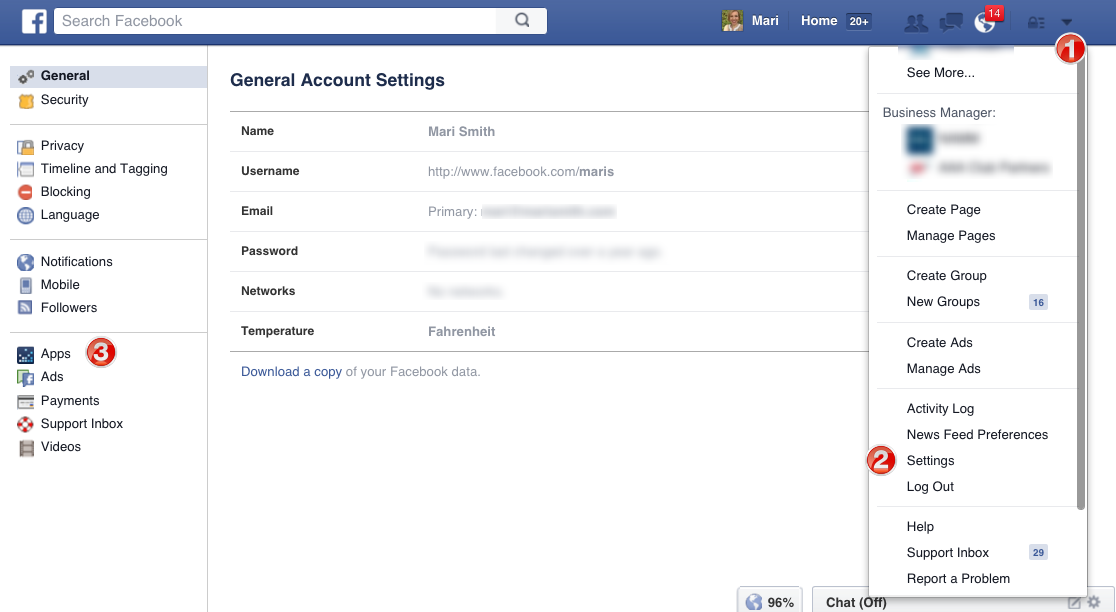10 Helpful Hidden Facebook Settings You Should Change Now
Unless you’ve been living under a rock for the past decade, you know what Facebook is. You probably also have an account on it and use it for a number of things. Most of the data from my frontier internet plans gets consumed by the Facebook and Messenger apps.
Whether it’s sharing memes, videos or images or just staying connected with friends and colleagues, Facebook has become a constant. Of course, the younger generation does most of its social interaction on apps like Instagram and Snapchat. Yet Facebook still holds its uses as a means of sharing news, messages and visual content.
One of the reasons Facebook users number in the billions is that it’s free to use. Until recently, people didn’t stop to wonder about the implications behind that.
The truth is, Facebook, at number 22 on the largest companies in the world list, is worth $201.6 billion. Most of this value comes from ads, and as its primary source of income, Facebook attracts more advertisers by selling them the data. Your data.
Here are 10 helpful hidden settings you would want to change after reading this:
Source: marismith
10 Helpful Hidden Facebook Settings
1. Stop Auto-Play
Isn’t it annoying when videos start playing by themselves as you’re scrolling down your feed? This is no accident. Facebook plays the videos to attract your attention to content. And of course, there’s the occasional ad inserted in the video as well. Luckily, you can turn off this pesky feature easily.
Click the arrow button at the far right of the screen, and then click on “Settings”. Out of the variety of options shown, click on “Videos” and select the drop-down next to “Auto-Play Videos”. Select “Off” and you’re good to go.
2. Manage Facebook App Permissions
If you use the Facebook app, you should be worried about the privacy of your call logs and message history. To manage what information the app has access to, it’s important to address app permissions. For the Facebook App, go to App Information and tap “Permissions”.
Uncheck “Telephone”, “Contacts”, “SMS” and “Microphone” and other permissions you are not comfortable with. You can even take back all permissions and the app will still function, albeit with limited capabilities. You won’t be able to use the Camera for Facebook and store or upload media.
3. Manage Messenger App Permissions
The Messenger app is particularly invasive towards your contacts, call logs and SMS history. When downloading it on your phone, avoid turning on a few things. “Text Anyone in Your Phone” and “Send and Receive SMS in Messenger” are permissions that grant the app unwanted access.
Particularly to your contact list and SMS. Do not add your phone number to Messenger. Also, delete all your contacts from your list saved on Facebook’s servers.
4. Clear Search History
We all are guilty of looking up our exes from time to time. And of course, we search for old classmates, friends, and colleagues. But did you know that Facebook actually saves this data? Anyone with access to your account can see your search history from the moment you joined Facebook.
Luckily, Facebook lets you delete this data. Click the arrow button at the top right of the screen and go to “Settings”. Once on the settings page, click on “Privacy” on the left side menu. Once there, click on “Who can see my stuff?” and then click on “Use Activity Log”.
This is where Facebook has the data its been storing on your searches right from the start. The “Search” button is hidden the first time you open your activity log. Under the tab listing starting with “Photos” click on the “More” tab.
This will show you all the options, from which you have to select “Search”. This will show you all your searches on Facebook. To permanently delete your search history, simply click “Clear Searches”. Take a look at your activity log for other general information you don’t want Facebook to store as well.
5. Manage Apps and Services
When it comes to Facebook, you want to give away as little of your data as possible, as a rule. To ensure this, it is always helpful to manage the apps and services you have connected to your Facebook account. You will have connected many apps to your account over the years, mostly by logging in to third-party apps/services.
To fix this, go to “Account Settings” and then to “Apps”. This opens a list of all the apps that are connected to your Facebook account, from where you can remove them. Once you remove the app, you may see a message saying the app will retain the data it already has.
Unfortunately, there’s nothing you can do about this. However, by removing the app you can make sure no data will be collected by it in the future.
6. Control Privacy Settings
I’m sure when most of you post something on Facebook, it’s not intended for the general public. In most cases you only want a limited number of people within your friend list to see it.
This means you need to review your privacy settings before posting anything else. Go to the “Settings” page by clicking on the arrow button at the top right corner, and then to “Privacy”. Among the options displayed, click on “Edit” and select the setting which suits you best. Most people turn it off or change it to “Friends Only”.
7. Limit what Data on You is shared by Friends
One of the worst Facebook things is that your data gets shared even if you haven’t clicked on any ads. If your friend accesses a website/service/app with Facebook, your personal data gets shared as well. Fortunately, there is a way to fix this. Go to “Account Settings”, them “Apps” under which you will see the “Apps Others Use” tab.
Click on “Edit” and uncheck the information you don’t want to be shared with other websites, apps or services your friends use. Once you’re done, click on “Save Changes” and these apps won’t have any future access to your data.
8. Remove Unwanted Notifications
You may have noticed you are getting a lot more notifications on Facebook than usual recently. This is because Facebook has added more new stuff to keep notifying you about. To deal with this, head on over to the “Settings” page again. Click the “Notifications” tab for a list of all possible notifications you receive.
Here you have options, including turning off sounds for annoying notifications. You can also turn off tagging notifications in groups you are no longer interested in. You can also turn off the birthday notifications if that sort of stuff annoys you.
9. Curate your Newsfeed
We often get annoyed by random posts and content that keep popping up in our newsfeed. Luckily, there’s a quick fix for getting the right content on your newsfeed. You can remove stuff you don’t want and give priority to what you do want. Click on the three-dot button next to “News Feed” and select “Edit Preferences”.
Click on “Prioritize who to see first” and select the people and pages you want to keep seeing content from. You can unfollow people and pages you don’t want to see without unfriending or un-liking them.
10. Limit the Ads You are Shown
Facebook has a creepy way of showing you ads/content related to stuff you are interested in and have searched for. If you search for Frontier Internet Customer Service, you’ll start seeing Frontier Cable ads. This is because Facebook tracks your browsing on other sites.
To prevent Facebook from following you all over the internet there’s an easy solution. Go to “Account Settings” and click on “Ads”. Toggle what personal data you want to allow Facebook to share with advertisers. You can also switch to categories mode and remove yourself from categories you don’t want to be included in.
Also, select “No One” for “Ads with your social actions”. Additionally set both “Ads based on your use of websites and apps” and “Ads on apps and websites off of the Facebook companies” to “No. This should keep you safe from Facebook’s stalking skills.
Remember, most “free-to-use” apps and services are in the business of selling data. Make sure you’re very careful and prudent about what social apps you use and how you use them.
Popular Post
Recent Post
How to Access Microsoft’s New Emoji in Windows 11
Ever since the public introduction of Windows 11, we’ve seen it gradually mature further towards the operating system that it is presently. Microsoft is working hard to give Windows 11 a next-generation experience, as well as new updates, are being released as a result. So now, emoticons in Windows 11 have been updated. Microsoft later […]
How to Transfer iPhone Photos to Your Mac (8 Easy Solutions)
Have you clicked a stellar image with your iPhone and now want to upload it on your website or edit it? Then, you can easily transfer your iPhone photos to your Mac to edit them with robust MacOS editing tools and further upload them on the web. Transferring photos from iPhone to Mac can save […]
How to Set Up and Use iCloud on Mac
If you haven’t set up iCloud on your Mac yet, do it now. iCloud is a powerful cloud storage service for Apple users that allow people to back up and synchronize email, photos, contacts, and other files across various devices. iCloud service was introduced in 2011, and it supports MacOS 10.7 or higher. As of […]
How to Create a Guest User Account on Mac
Computers are a very personal thing today. They store all your private documents, photos, videos, and other data. Thus, giving your Mac password to someone else is never a good idea. But what if you have to share your Mac with a colleague or friend for some reason? Sharing Mac’s user password can jeopardize your […]
How to Set Up a New Mac in a Few Minutes
Have you bought or received a brand new Mac computer? Then, you must be on the seventh cloud. Your Mac will open a pandora of several graphics-rich apps and features for you. If you are moving from Windows to Mac for the first time, the change will be really dramatic. At first, all the interfaces […]
How to Clear Browsing History
Are you concerned about what others could see if they use your web browser? Is your browser history clogging up your device and slowing things down? A list of the website pages you have viewed is stored in every web browser. You can remove this listing easily. It will clean your browser history and erase all […]
The Definitive Guide to Managing Your Mac’s Storage Space
Are you struggling with low storage space on Mac? Wondering what is taking up so much space?You are at the right place. Here we will discuss how to reclaim space on Mac. Gone are those days when you used Mac machines only for p rofessional purposes. Now, everything from downloading movies to streaming content, saving […]
Is New World a modern-day RuneScape?
Amazon Game Studios has released an MMO nearly identical to RuneScape, but with a new look, a better PvP system, and a lot more money. Allow me to clarify. New World is influential ‘RuneScape only it’s not RuneScape.’ New World vs. RuneScape 3 New World digs deep into the well of memories and pulls out […]
How To Set Up Voicemail on iPhone 11
Although accessing voicemail is extremely beneficial to you, users should understand how to set up voicemail on their iPhone 11. You can remove, categorize, and play the voicemails from the easy menu. Once you are occupied or unable to pick up the phone, this program will give you info in the style of an audio […]
Best Virtual Machine Software for Windows 10/11 in 2024
A virtual machine software, often known as VM software, is an application that replicates a virtual computer platform. A VM is formed on a computer’s underlying operating platform, and the VM application generates virtual CPUs, disks, memory, network interfaces, and other devices. Virtual machine solutions are becoming more popular because of the flexibility and efficiency […]