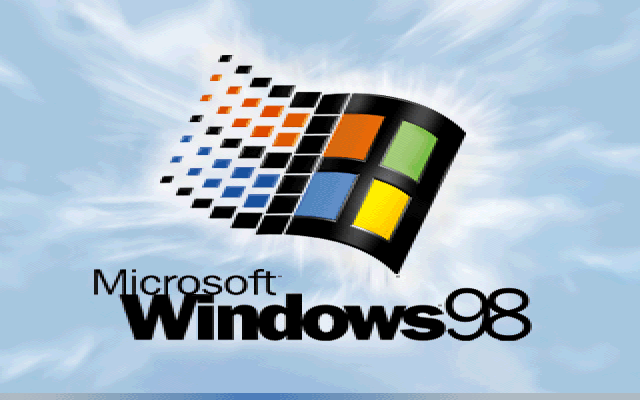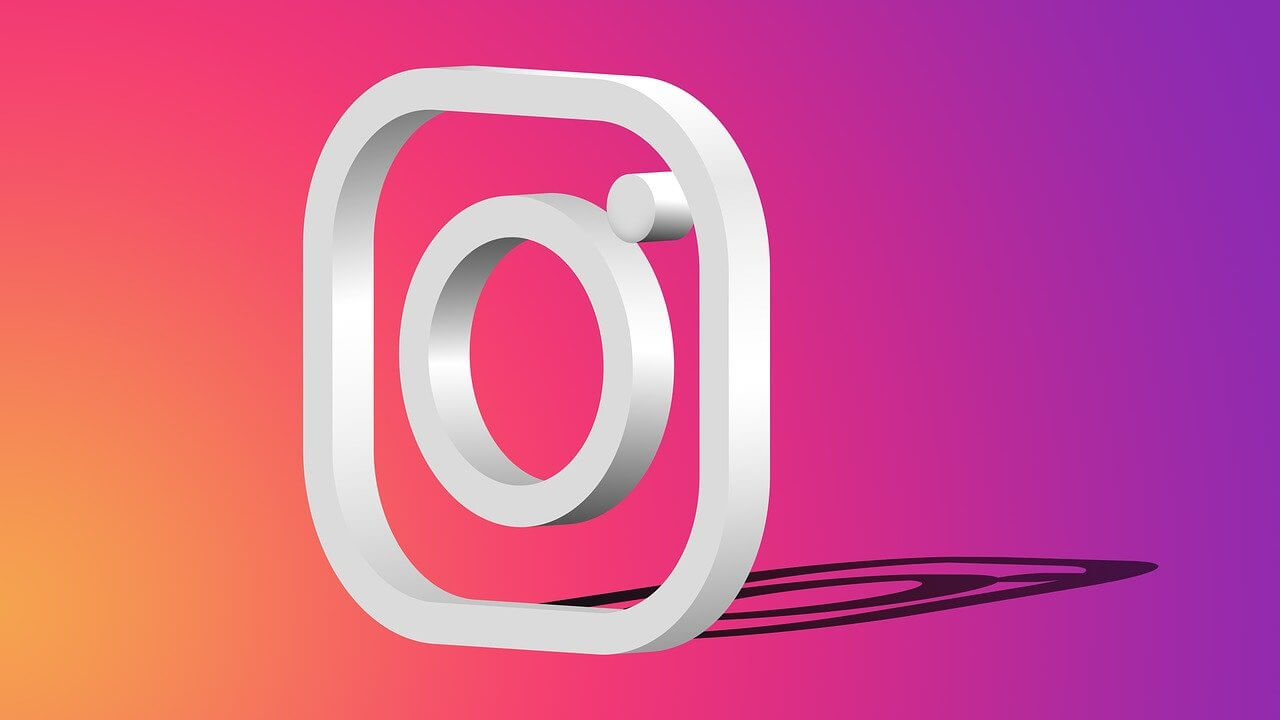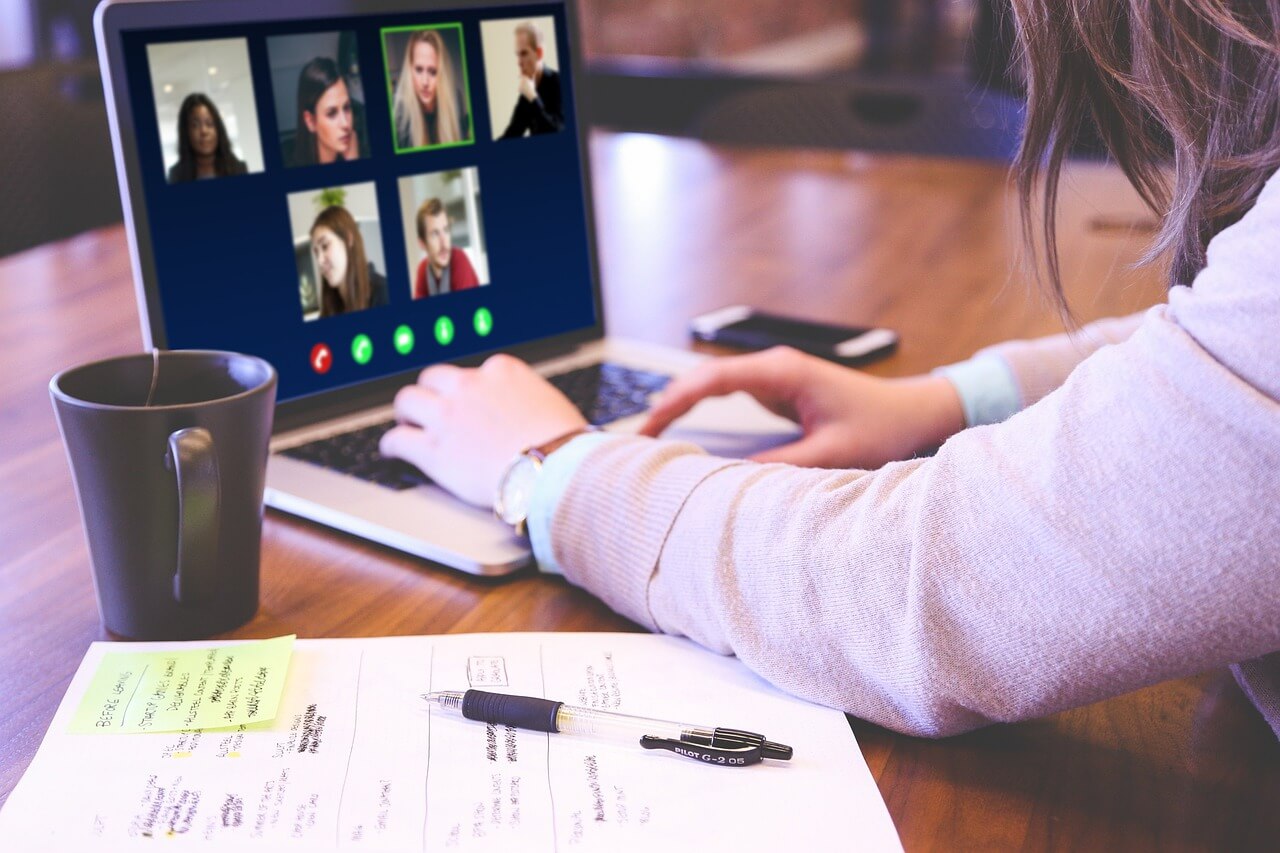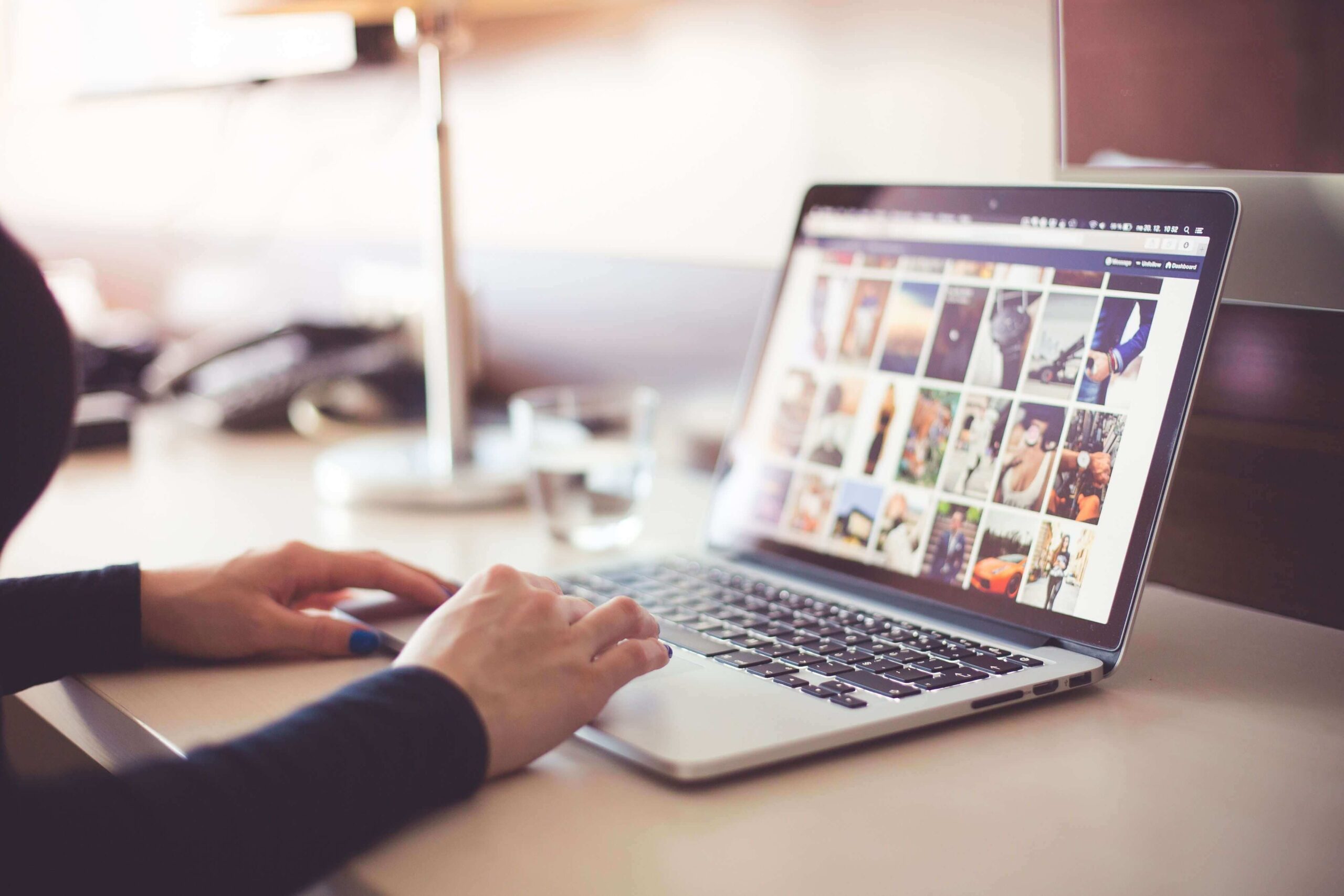How To Create A Bootable USB for Windows 98
Ah, the good old days, when Microsoft didn’t force updates on us every five minutes and when we were still struggling to figure out the mechanics of Minesweeper.
For these nostalgic types, there are still versions of Windows 98 floating around on the internet and, because Microsoft has stopped all active support and development of these dinosaurs, many of these versions are legally free. Still, the million question is: how exactly do you load these operating systems onto your PC or laptop?
Luckily, there’s a relatively simple answer to this question, and that’s what this guide focuses on. You’ll need to download Rufus, which essentially turns a flash drive into that Windows 98 bootable USB. We’re here to walk you through this process, though, as the idea of reloading your operating system can sometimes be a bit daunting.
Can You Create Bootable USB On Your Windows 98?
Well, creating a bootable USB on Windows 98 can be a bit challenging due to its age and limited support for modern USB devices and file systems. Here are the technical requirements and steps you’ll need to follow:
Before you proceed, please review the following prerequisites:
1. The target system should support booting from a USB drive, be it a Flash drive or a HDD.
2. Ensure that the target system is equipped with an IDE hard disk drive, as SATA drives may not be compatible. If you have a SATA hard drive installed, set the ‘Legacy/IDE’ option in the BIOS setup menu (do not use ‘AHCI’).
3. Be aware that older system BIOSes might have a 137GB hard disk limitation. Installing on a hard disk larger than 137GB or using a USB Hard Disk exceeding this capacity may cause issues. E2B (Easy2Boot) will issue a warning if this situation arises.
4. Your target system must have a minimum of 256MB of memory, as the ISO contents are copied to RAM during the process.
5. You’ll require a utility like Daemon Tools Pro or UltraISO to delete certain folders from within the Win98SE ISO. This step is crucial to avoid losing the boot sectors from the ISO.
6. Be aware that Windows 98 may lack the appropriate drivers for your audio, network, and graphics devices. You may need to obtain and install these drivers separately.
7. Obtain the Windows 98 SE ISO (installation file) by yourself. It is preferable that the ISO is bootable, but it can also be non-bootable. You can try obtaining it from sources such as here (OEM Full version is bootable) or other reputable sources.
8. In case the Win98 ISO is not bootable, you will need to acquire the optional Windows 98 SE 1.44Mb floppy .img image file.
9. If you plan to attempt this installation using a Virtual Machine (e.g., Oracle VirtualBox), ensure that it is configured for Windows 98. Allocate a small amount of memory for Display VGA memory and not more than 1GB of system memory (RAM). Also, use an IDE virtual hard disk.
Taking these requirements into account will help ensure a smooth and successful installation of Windows 98 SE.
How To Create A Bootable USB for Windows 98
This is not an overly complicated or lengthy process as Rufus does most of the work for you, but creating a Windows 98 bootable USB does need to be done correctly, so, without further ado, let’s begin.
Step 1: Insert a clean flash drive
First, you’ll need to plug in a clean flash drive and start-up Rufus. Ensure that the correct flash drive is selected under the Device tab.
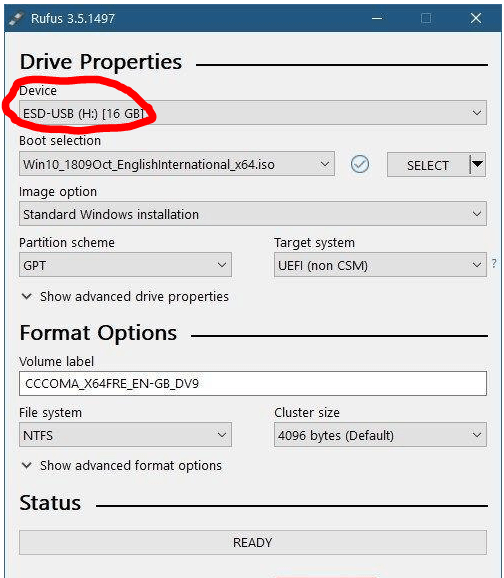
Step 2: Customize settings
Under Boot Selection, you’ll need to make sure that it’s set to Disk or ISO image and then click on Select next to it to select the Windows 98 ISO file that you downloaded.
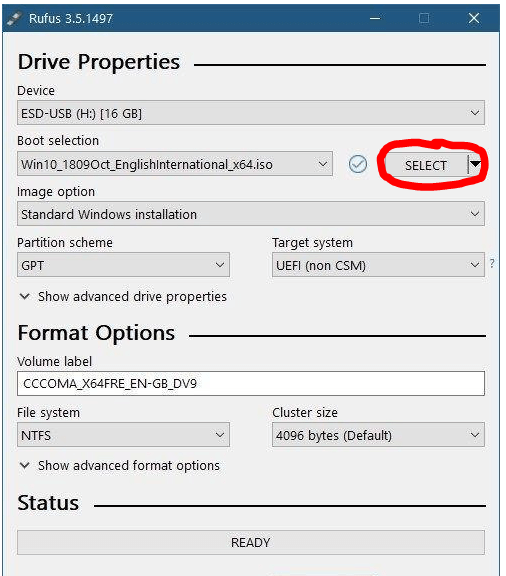
Step 3: Select partition scheme
Under Image Option, select Standard Windows Installation. Rufus will then select the best partition scheme and target system based on your machine, but you can customize these in any way you choose to if you know what you’re doing. This step is essential to create a Windows 98 bootable USB.
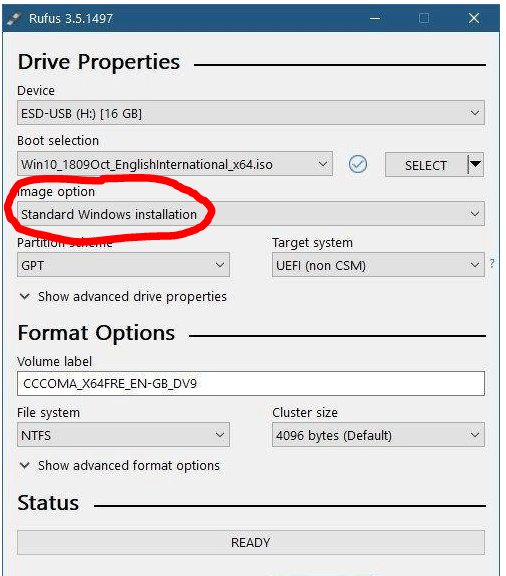
Step 4: Finalize your Windows 98 bootable USB
You can change the Volume Label to whatever you choose, or leave it as the default name and leave all of the other settings as-is. Then click on Start, and Rufus will begin to program your USB. Once it’s finished, then your bootable USB is ready to go.
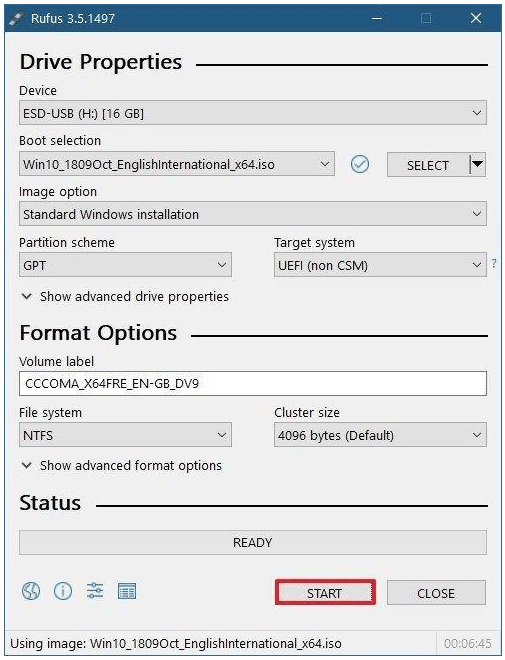
Booting Up The Past
These were the easiest steps to create a bootable USB for Windows 98. If you have any problem regarding these steps you can ask in the comments section I will be happy to help you.
Many people in this world will say that previous versions of Windows were way better than the version that we are using today, and, in some ways, this may be true.
There was far less bloatware that we were forced to run, and we could choose when we wanted to install our updates. We had more freedom, and the programs that we worked on were much simpler and straightforward.
But as time has gone on, we’ve moved into an era that depends on technology for its survival. Once we had to leave the telephone at the end of its cord, it now travels with us as an ever-present best friend.
And where computers were a bonus to any workplace, now it’s impossible to function without them. Technology is a phenomenal thing, but sometimes it’s nice to take a trip down memory lane and remember where it all started.
Popular Post
Recent Post
How to Fix Instagram Music Not Working?
Instagram stories are a vital part of our life today — from goofy cat videos to your friends’ fun moments — Instagram stories make everything better. In 2018, Instagram introduced ‘Add music to your Stories’ features to make them more attractive and fun. IG has created a pre-made library featuring pretty much every song that […]
11 Best Webinar Software Platform to Must Try in 2024
With the pandemic strike, all the traditional meeting and greeting methods have been completely changed. Businesses had to move their sales events into a virtual environment to build personal relationships with their audience. Significantly, the demand for webinar software suddenly spiked in 2020, and everyone started to look for the best webinar platforms. If you […]
10 Best Photo Editing Software for Windows in 2024
Whether you are a professional photographer working on a client’s project or an Instagram enthusiast, you need a cutting-edge photo editor for Windows 11 and Windows 10 to manipulate your shots a little. With the power-packed photo editing software for Windows, you can accentuate your photos’ visual aesthetics and perfectly tell your tale through images. […]
Why Choose an i7 Laptop over an i5 Laptop?
Whether building or setting up a new PC for gaming or work or planning to purchase a new device—pre-built computer or laptop, your processor’s choice plays a vital role in your device’s overall performance. Intel processors are a crowd-favorite and top choice due to their performance, quality, reliability, and durability. But the real question is, […]
10 Best Photo Editors for iPhone in 2024
Are you a professional photographer? Or, Do you want to edit your social media marketing photos? Today, you can easily enhance the appearance of your iPhone clicks with a photo editor. From the iOS App Store, you can install various dynamic photo editors for iPhone and touch up your photos’ visual features. There are a […]
10 Best Typing Games for Kids in 2024
There was a time when parents used to enroll their kids into calligraphy classes to improve their handwriting skills. But, today, in this digital era, parents need to focus on improving the typing speed of their kids. And, when your kid can learn typing, use proper form and develop good keyboarding habits while having fun, […]
How to Fix Microphone Not Working on Windows 10?
When you are in the middle of an important video call, and suddenly another person on the call can’t hear you, this might be due to your faulty microphone. The microphone not working on Windows 10 can occur due to hardware or software problems. Therefore, you need to run multiple mics not working on Windows […]
How to Check and Free Up iCloud Storage Space on Your Apple Devices
Apple introduced the iCloud facility back in 2011 and, since then, has been offering a 5 GB free iCloud storage space with every Apple ID. In a device where you want to store your work files, family photos, music tracks, and other digital content — 5 GB is a peanut space. However, you can move […]
10 Best Meditation Apps for Android in 2024
Are you feeling more anxious lately? Is your focus and productivity degrading? Then, you need to relax your mind and practice meditation to reduce your stress level. Today, you don’t need to attend a class or visit a professional to practice mindfulness; you just need to download the best meditation apps on your smartphones and […]
How to Download Embedded Videos Online
Do you want to download embedded videos online? And, then transfer them from your one device to another? It might sound daunting to download an embedded video, but it isn’t actually that hard. You can easily download videos from self-hosted and HTML5 based web pages on your computer or mobile. Without going to the original […]