15 Best Defrag Software In 2026 For Disk Defragmentation
When your computer stores files, it sometimes scatters them in different places on the hard drive. This makes your system work harder and run slower. Defrag software helps by putting those files back together, so your computer can find and open them faster.
Even in 2026, defragging is still useful. Especially for older computers and hard drives. It can speed up your system, reduce loading times, and make your PC feel smoother. If you use your computer a lot for work, games, or media, defragging can help it stay in good shape.
How to Choose a Disk Defragmenter?
Selecting the right disk defragmentation software involves more than just picking the most popular name. You need a solution that aligns with your system type, usage habits, and performance goals. Here are the key factors to consider:
- Compatibility: Ensure the software supports your OS version and disk type (HDD or SSD).
- Defrag Modes: Look for options like quick defrag, full defrag, and boot-time defrag.
- Real-Time Optimization: Some tools offer background defragging without interrupting your workflow.
- Scheduling: Automated scheduling helps maintain performance without manual intervention.
- SSD Awareness: SSDs require trimming, not defragmentation—choose tools that recognize this.
- File/Folder Targeting: The Ability to defrag specific files or folders can save time.
- Performance Reporting: Visual disk maps and fragmentation stats help track improvements.
- Resource Usage: Lightweight tools are ideal for older systems with limited RAM and CPU.
Top 5 Defrag Software Comparison (2026)
Here’s a quick comparison of five top-rated defrag tools based on features, performance, and usability:
| Software | Key Features | OS Support | SSD Support | Price Model |
| Auslogics Disk Defrag | Fast defrag, file targeting, visual disk map, customizable settings | Windows 7–11 | Partial | Freemium |
| Smart Defrag | Boot-time defrag, game optimization, auto-scheduling | Windows 7–11 | Yes | Free + Pro |
| Defraggler Professional | File/folder defrag, boot-time defrag, health monitoring | Windows 7–11 | Yes | Paid |
| EaseUS Partition Master | Partition management, disk cleanup, and defrag integration | Windows 7–11 | Yes | Free + Paid |
| Disk Speedup | Fast defrag, junk file removal, disk health analysis | Windows 7–11 | Partial | Free |
Top 15 Disk Defragmenter Software for Windows 11/10/8/7 in 2026 (Free & Paid)
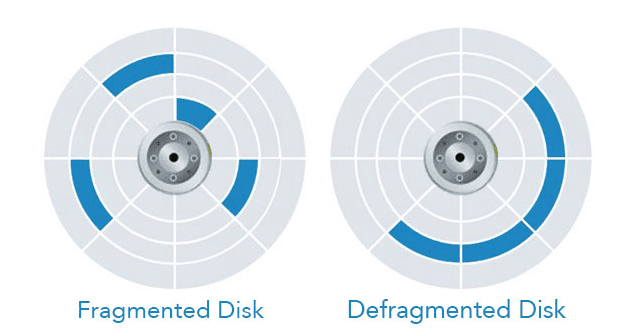
The performance of defrag software mainly depends on the hardware and processor of your system, but if you use high-quality disk defrag software, then you can take full advantage of the defragmentation process.
1 | 2 | 3 |
| Auslogics Disk Defrag | Smart Defrag | Defraggler Professional |
| · Competitive defragmentation with SSD defrag
· Advanced Windows algorithm to organize files · Monitors the health of the disk drivers · Amazingly fast disk defragmentation | · Background scanning
· Capable of optimizing SSD · Inbuilt file and drive analysis tool · Can be scheduled for automatic scan | · Resourceful visual aid
· Advanced boot-time defragmentation · Selective defragmentation facility · Customizable simple user-interface |
1. Auslogics Disk Defrag
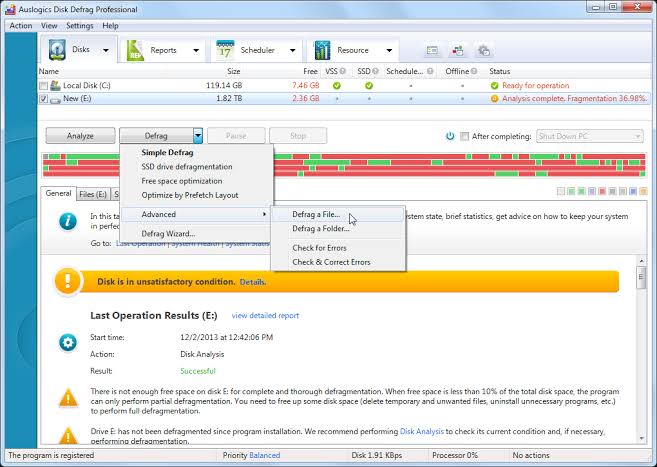
Auslogics Disk Defrag is a powerful disk defragmenter tool that comes in portable mode to scan removable media files. The system files present in it can configure files to move faster and improve launch time also. It is also competent to run boot time defrags.
The drive errors with chkdsk can be checked. Excluding files from the defrag process, you can run idle scans and delete temporary files from the system. Auslogics Disk Defrag is an advanced disk defragmenter for Windows to keep your system performance intact.
Features
- Resourceful visual aid
- Advanced boot-time defragmentation
- Selective defragmentation facility
- Customizable simple user-interface
Pros
- Excellent capability to optimize system performance
- Ability to consolidate disk space
- Prevents future disk errors
- Automatic defragmentation facility
Cons
- Cannot optimize SSD
- Longer scan timings
Price: $10.32
Device Compatibility: Windows 7, 8, 8.1, 10, 11
2. Smart Defrag
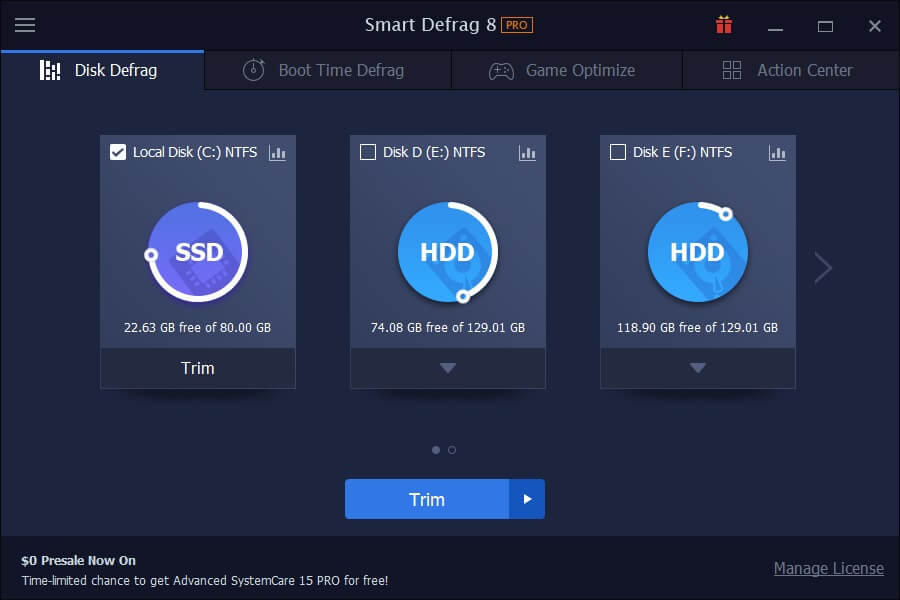
If you are looking for the best disk defrag software for Windows with automatic features, then you have to trust IObit Smart Defrag software. This tool will automatically process and is capable of prohibiting records and folders from a defrag.
It is a very modern and suitable disk defrag app for Windows users. IObit Smart Defrag is an easy-to-use software that can be operated without the help of lengthy documentation.
Features
- Competitive defragmentation with SSD defrag
- Advanced Windows algorithm to organize files
- Monitors the health of the disk drivers
- Amazingly fast disk defragmentation
Pros
- Simple installation procedure
- Multi-language support
- Intuitive user interface
- Enhances durability of the disk
Cons
- Unwanted additional programs may be installed
- No support for idle defrag
Price: $19.99 per Year
Device Compatibility: Windows 11/ 10 / 8.1 / 8 / 7 / Vista / XP
3. Defraggler Professional
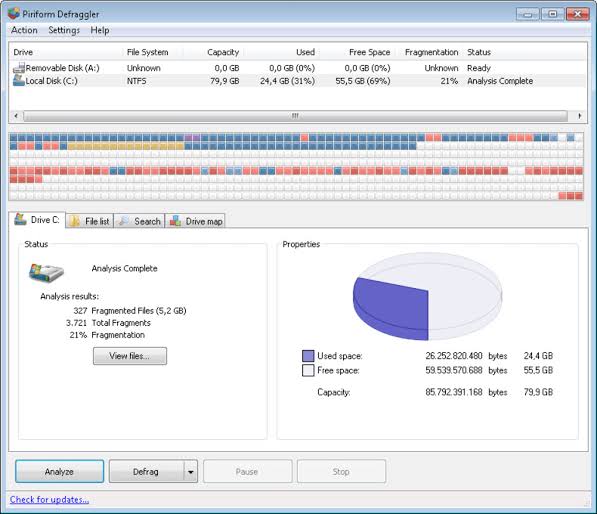
Piriform Defraggler Professional is the next smart disk defragmenter tool that you can download to enjoy some unique features. This software gives their users choice to either individually defrag files or it defrags the whole disk altogether. You can individually select the file to defrag with this software and receive the results within no time.
You can run the analysis on your system and Piriform Defraggler will automatically show the list of the fragmented files present on your hard drive. From the list, you can easily select the file that you want to defrag and complete your job instantly.
Features
- Can defragment HDD and SSD
- Safe and Secure operation
- Customizable menus
- Continuous customer support
Pros
- Multilingual support
- Can be scheduled with the Windows task scheduler
- Can move large files to idle locations
- Extreme ability to save more space
Cons
- The free version is capable of performing only basic defragmentation
- Slower scans
Price: $24.95 per Year
Device Compatibility: Windows 11/ 10 / 8.1 / 8 / 7 / Vista / XP, Server NT / 2000 / 2003 / 2008
4. EaseUS Partition Master
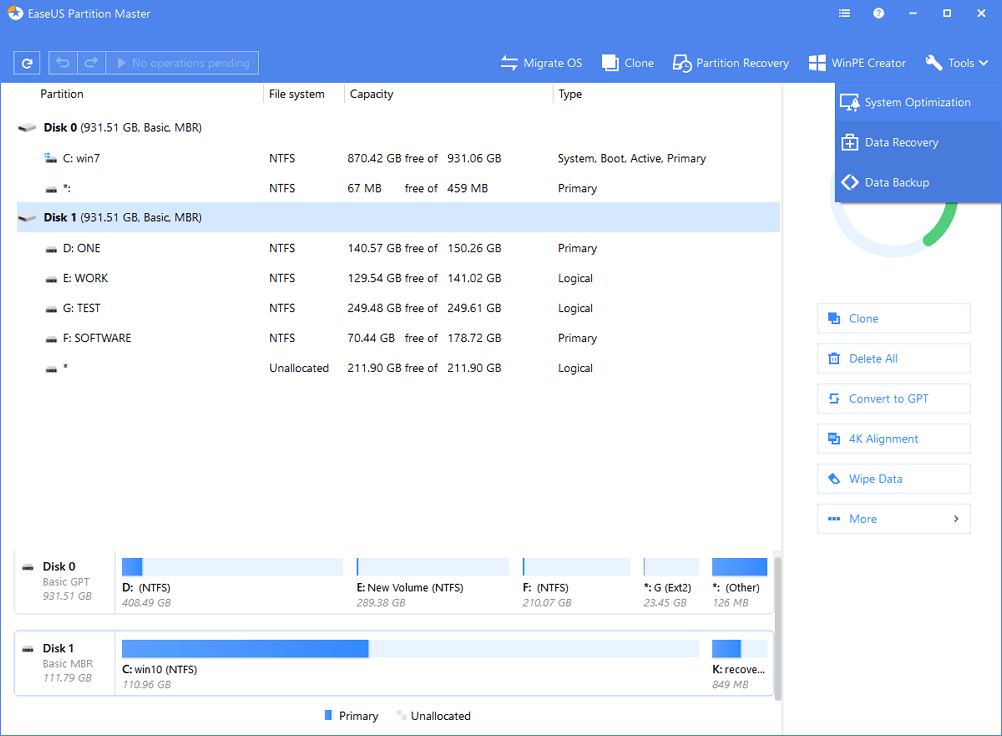
EaseUsPartition Master is the best disk defragmenter used widely to reduce the inaccessible memory space of the physical memory of the system. This excellent tool can defragment FAT or NTFS file systems. The defrag tool has USB formatting capabilities along with disk usage monitoring features. This tool can resize and format disk drives.
Features
- Can manage partition as well as fragmented files
- Extreme capacity to check and clean partitions
- May be used to change partition labels
- Protects privacy by removing sensitive data
Pros
- Simple interface
- Can visualize changes before applying them
- More additional options
- Capacity to merge partitions
Cons
- Cannot convert dynamic disk into basic
- Limited free edition options
Price: $39.95 per Year
Device Compatibility: Windows 11, 10, 8, 7, Vista, XP
5. Disk Speedup
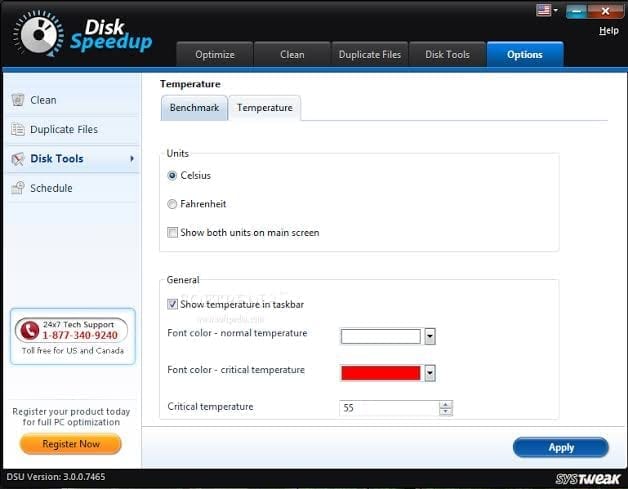
It is a lightweight free disk defragmentation software that occupies minimal space on your system and helps you defrag Windows 10, 8, 7, and other versions. With the multiple processes of installing and uninstalling files in your system, the files tend to save in huge chunks on your hard drive. Here, the Disk Speedup tool comes in handy as it will defrag your hard drive automatically and also sort out all fragmented files consecutively.
It is a completely safe tool that always checks new data before overwriting the old one. The defrag process can be paused and stopped any time without the worry of losing data. The software has an inbuilt Disk Doctor to continuously monitor the health of the hard drive. This is a highly functional disk defragmenter for Windows users.
- Background scanning
- Capable of optimizing SSD
- Inbuilt disk doctor
- Can be scheduled for automatic scan
Pros
- Easy downloading and installing
- Can be performed boot time defragmentation
- Low space requirement
- Reduces the start-up time of the system
Cons
- Cannot locate duplicate files
- Not available for Mac OS and Android
Price: Free, $29.95 per Year with Suite
Device Compatibility: Windows XP/2003/Vista/Server 2008/7/8
6. UltraDefrag
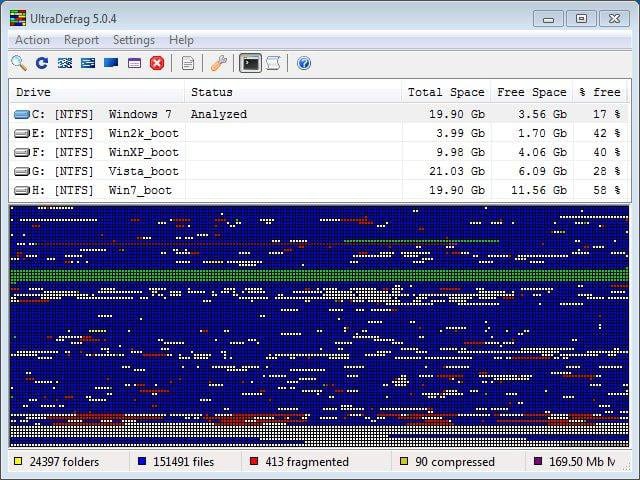
This genuine paid application is one of the best disk defragmenter tools that found explicit usage in various aspects. This tool can defrag even the locked file available in the drive. The software tool is enabled with excellent user reviews and a smart user interface. With the aid of this registry tool, users can elevate the performance speed of the applications.
Users can also schedule automatic optimization with this application. A Portable edition of the software is also available. UltraDefrag paid application is available in two variants. That is a standard version with limited users and an enterprise version with multiple user access.
Features
- Will potentially defragment the locked file
- Easy to personalize
- Efficient command-line interface
- No installation is required. It can be used on USB disks
Pros
- Possibly will defragment system files
- Faster operation
- Better scripting features
- Simple graphics interface
Cons
- No free latest versions
- Requires multiple installations for different OS versions
Price: $19.99 (Standard Edition)
$39.99 (Enterprise Edition)
Device Compatibility: Windows 10, 8.1, 8, 7, Vista, XP, Windows Server 2003 / 2008 / 2012 / 2016
7. WinContig
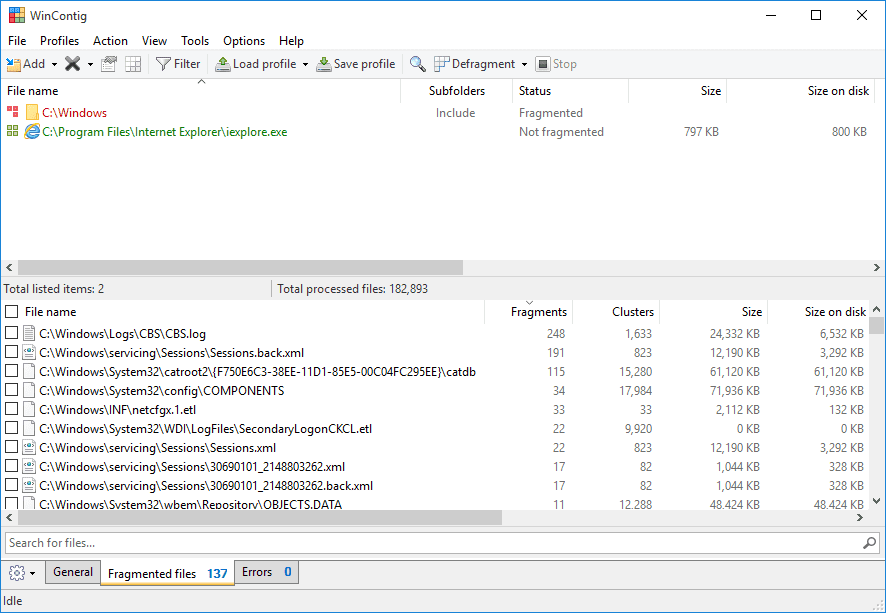
This is a freeware application that can defrag any device drive effectively. WinContig is the best software for optimization, as this tool does not require installing the application. To start using this tool it is enough to download and extract ZIP archives from online resources.
The user interface is provided with several command-line switches to control the program execution. Selected files can be defragmented as per the user’s requirement.
Features
- Can run from the portable device
- Capable of analyzing disk errors
- Can clear temporary data
- Prepares a list of actual fragments available
Pros
- Selective defrag options
- Color-coded defrag reports
- No installation required
- Does not create any registry entries
Cons
- Cannot schedule the defrag
- Not possible to defrag the free space
Price: Free
Device Compatibility: All versions of Windows 2000 & Above
8. Wise Care 365
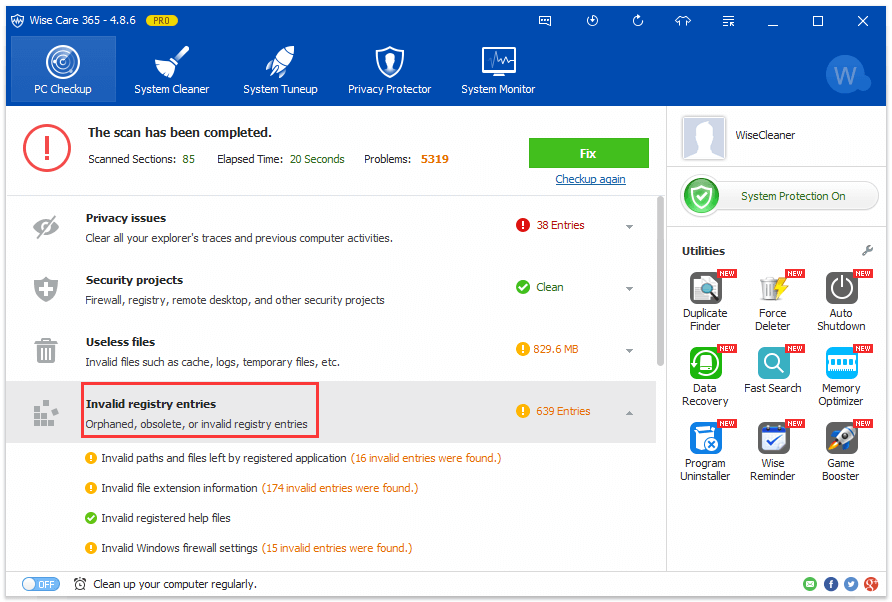
This best disk defragmenter application is available as a standard free version and an advanced paid pro version. For basic computer optimization, the free version of the application is sufficient. Wise care365 tool is provided with a registry cleaner along with options to backup and restore the registry entries.
This application can also clean temporary files, unused shortcuts, unwanted usage history, and unnecessary files to enhance the performance of the system.
Features
- Brilliant system protection
- Superlative registry and junk file cleaning
- Ensures the PC speed and security
- Enhanced technical support
Pros
- Requires fewer system components
- Well structured interface
- More free version features
- Availability of additional tools
Cons
- Compatible only with Windows OS
- Poor customer support
Price: Wise Care 365 Pro $19.97 a year
Device Compatibility: Windows 11/ 10 / 8.1 / 8 / 7 / Vista / 2003 / XP
9. Perfect Disc Pro
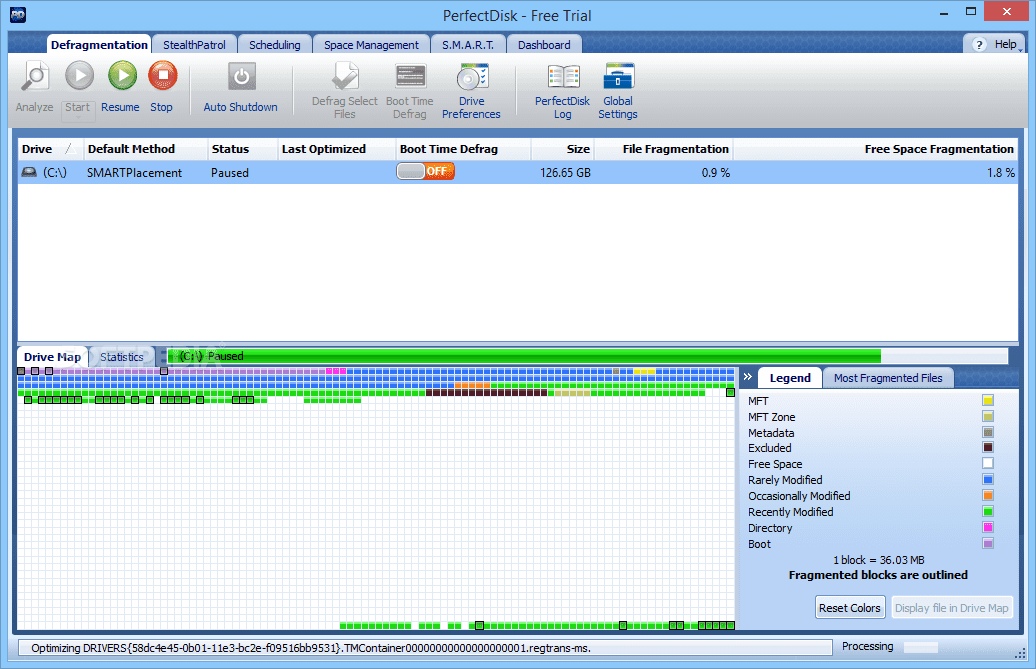
This genuine tool is used widely for optimizing the performance of the system. It can compile fragmented files into a single file thereby reducing the space occupied by the files. Perfect Disk tool can also prevent fragmentation.
Intelligent space management of the tool will provide an accelerated performance of the system. S.M.A.R.T monitoring facilities of the tool will watch the status of the system drives and create alerts if necessary.
Features
- Uses modern interface standards
- Operative boot time defragmentation
- Can identify duplicate files
- Equipped with customized optimization schemes
Pros
- Can efficiently optimize hard drives
- Intuitive user interface
- Informative technical support
- Can defragment during the runtime of the system
Cons
- Less efficient SSD optimization
- Cannot personalize your defragmentation
Price: $29.99 a year
Device Compatibility: Windows 10 / 8.1 / 8 / 7 / Vista / XP
10. O&O Defrag
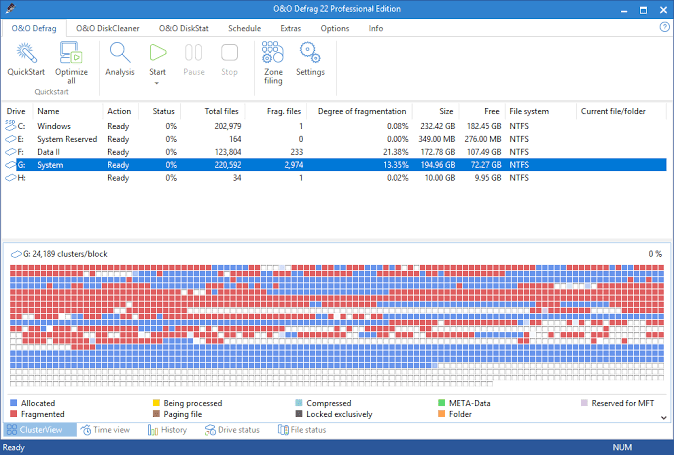
With this best disk defragmentation software for Windows, you will get three different services – disk defragmentation, duplicate file check, and inefficiency check. This software can work with both traditional hard drives and solid-state hard drives. You can run automatically and manually this tool.
The best feature of the software is that it can run in the background while you are working on your PC. This software has the ability to boot files present in your computer and relocate them to a place from where they can be easily accessed. It is compatible with Windows 10, 8.1, 8, 7, and Vista, and gives you one license per purchase.
Features
- Uses efficient resources
- Fast and secure operation
- Provides comprehensive statistics
- Supports almost all versions of Windows
Pros
- Background defrag options
- Easy to use
- No technical expertise required
- Manual and scheduled defragmentation
Cons
- No free version
- Lack of additional options
Price: $29.95 per year
Device Compatibility: Windows 11/ 10 / 8.1 / 8 / 7 / Vista / XP
11. Puran Defrag
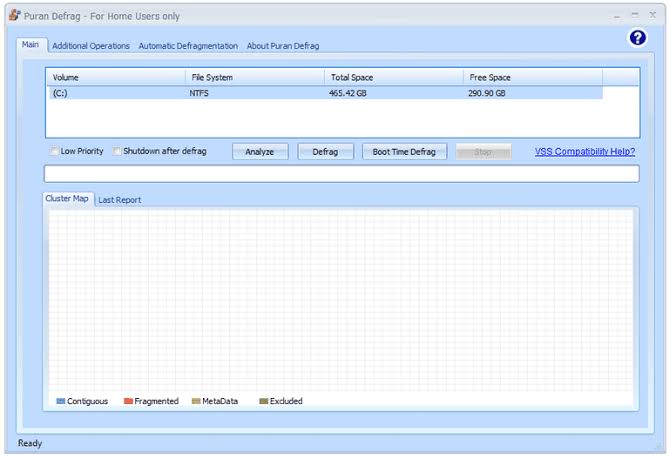
Using this disk defragmenter, you can start to defrag the process manually or schedule it automatically on a recurring basis. The automatic feature is the best as it keeps on scanning your hard drive from time to time in search of fragmented files.
The user interface is simple and can be operated by a person with minimal skills. Puran Defrag can run a bootup defrag process that will improve your computer’s performance and speed. With this tool, you will get the registry scan option where you can exclude the file from the scan.
Features
- Background defragmentation
- Can download and use additional tools
- Can optimize game performance
- Automatic defragmentation with user-defined schedule
Pros
- Capability to enable low-priority scan
- All options are free for a single-user
- Can defragment registry
- May be used to recover data
Cons
- No special scans for identifying malware
- Does not support Windows 10
Price: Free
Device Compatibility: Windows XP / 2003 / Vista / 2008 / 7 / 8
12. Ultimate Defrag
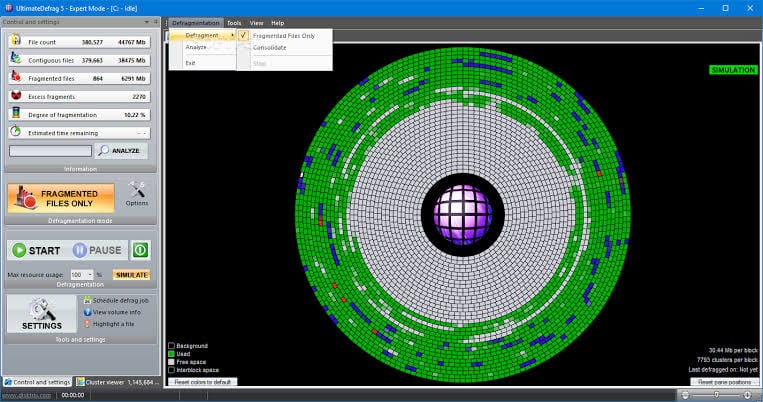
This best disk defragmentation software recognizes the files that you use most on your system and relocates them to an easily accessible place. This smart feature of the Ultimate Defrag software makes it the best disk defragmenter for Windows.
The program can archive all the files that you don’t use frequently on your computer. The tool also has a built-in scheduler, so that you can schedule full system scan during nights when you don’t use your computer. All in all, it is easy to install and use software for advanced Windows users.
Features
- Ability to analyze hard disks based on usage frequency
- Inbuilt automatic defragmenter
- Defrag simulation can calculate defragmentation time
- Uses less hard disk space
Pros
- Can scan registry entries
- Options to schedule your scans
- Sets priorities for applications based on the usage
- Provides immediate access to recently used files
Cons
- Can defragment Solid-state drives
- Cannot identify duplicate files
Price: $29.95 (Ultimate Defrag6) Annual Subscription
Device Compatibility: Windows 10 / 8.1 / 8 / 7 / Vista / XP
13. GlarySoft Disk Speedup
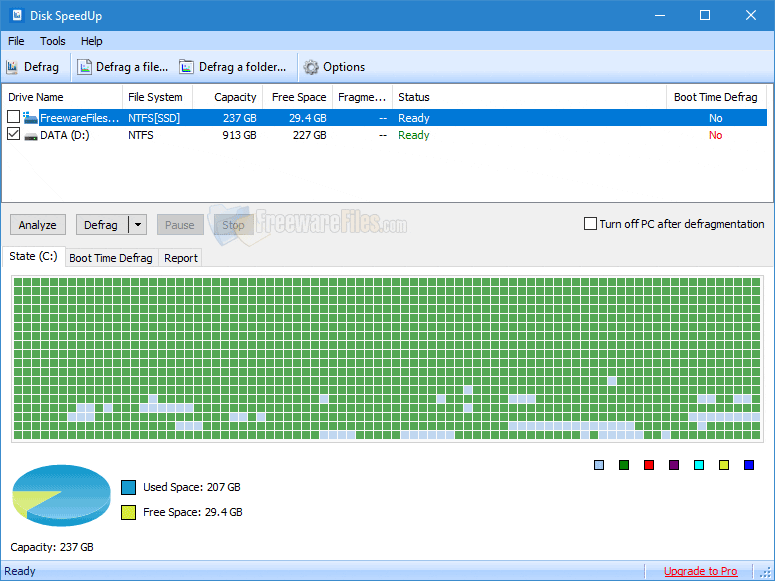
When you are looking for the best disk defragmentation software for Windows, then search for traits like simple user interface, fast performance, and effective to use. And, all these traits are packed in the GlarySoft Disk Speedup software.
This program is handy and useful for regular computer users who just want a neat program to work with. The software will optimize your Windows system and help enhance the overall performance of your system by helping you defrag Windows 10, 8, and 7.
Features
- May be used for defragmenting startup programs
- Faster analysis
- Easy interface
- Low disk space required for installation
Pros
- Free full-featured version
- Safe and secure optimization
- Can optimize solid-state drives
- Simple installation procedure
Cons
- No duplicate file finder
- have to install unwanted Glory utilities
Price: Free
Device Compatibility: Windows 11, 10, 8.1, 8, 7, Vista, XP
14. MyDefrag
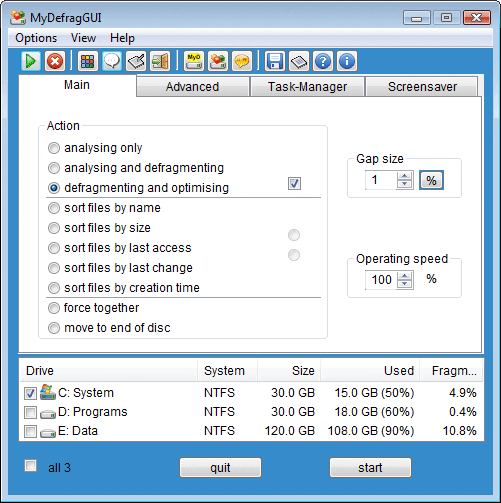
This user-friendly free disk defragmenter will automatically make your hard drive performance-oriented and spacious with its magical features. This software has multiple beneath-the-hood cool features which include a variety of scripts and an angle scripting engine that offers you access to the tool’s underpinnings.
Overall, this tool contains all the useful features of cool disk defrag apps.
Features
- Integrates and creates more free space
- More personalization options
- Scheduled operation
- Good technical support with useful resources
Pros
- More advanced options
- Simple and easy-to-use interface
- Can defrag both external and internal drives
- Default automated defragmentation
Cons
- Cannot be used within the explorer
- No latest updating
Price: Free
Device Compatibility Windows 10, 8.1, 8, 7, Vista, XP, 2000, Windows Server 2003 and 2008
15. Diskeeper 18 Home
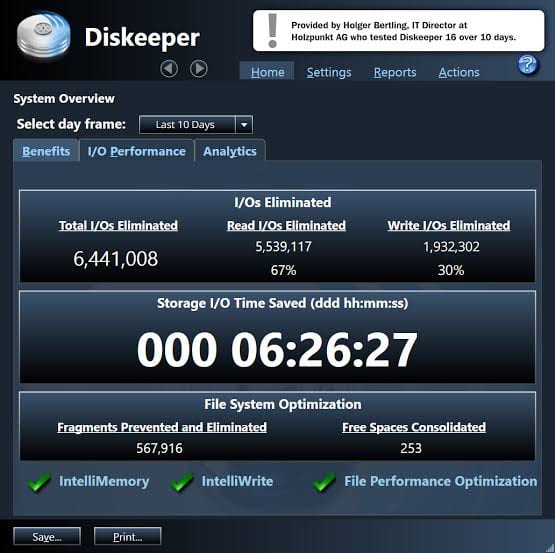
The most interesting feature of this best disk defragmenter that makes it unique from the other apps, is that it can work with up to 3 computer systems at the same time. This program works continuously to keep your system in the optimum state, just like a brand-new piece.
How to Defrag Drives Manually?
Windows also offers a built-in utility to help you defrag individual drives on your PC. To do this, follow these steps:
- Search Defrag in the search box on the taskbar and select the Defragment and Optimize Drives option.
- Once you are on the Optimize Drives window, select the drive that you want to defrag and click the Analyze button.
- Now click on the Optimize button to defrag the selected drive.

After using this software, you will experience tremendous improvement in the performance of your system. Such as you can browse the internet with lightning speed.
After using this software, you will experience tremendous improvement in the performance of your system. Such as you can browse the internet with lightning speed.
Conclusion
Defrag software is a smart way to keep your computer running well. It helps organize your files, saves time, and improves speed. If you use a hard drive, defragging is still important in 2026.
There are many tools to choose from. Some are great for gaming, others for everyday use. Pick one that fits your needs and is easy to use. With the right defrag tool, your computer will feel faster, cleaner, and more reliable.
FAQs
1. Is defragmentation still necessary in 2026?
Yes, especially for HDDs. While SSDs use different technology and benefit more from trimming, HDDs still suffer from file fragmentation, which slows down performance. Regular defragmentation helps maintain speed and prolong drive life.
2. Can defragging damage my SSD?
Defragging an SSD is not recommended. SSDs have limited write cycles, and defragmentation can cause unnecessary wear. Instead, use tools that support TRIM operations, which optimize SSD performance without physical strain.
3. How often should I defrag my hard drive?
For regular users, once a month is sufficient. Heavy users such as gamers or video editors may benefit from weekly defrags. Most modern defrag tools offer scheduling features to automate this process based on usage patterns.
4. What is Disk Defragmentation in Windows 10/11?
Disk defragmentation is an advanced technique in your Windows system. This Microsoft Windows utility is designed to increase data access speed by rearranging files stored on a disk to occupy contiguous storage locations.
5. Do I need to defrag Windows 10/11?
If the disk fragmentation percentage is less than 10%, then you shouldn’t need to defrag the drive. Else, you should consider disk defragmentation to speed up system performance.
Popular Post
Recent Post
Switch To a Dark Background Theme on Windows: Enable Dark Mode
People often like a screen that feels gentle on the eyes. A darker style softens bright areas and makes long computer sessions easier to handle. It also gives the desktop a cleaner and more modern feel. When you switch to a dark background theme in Windows, the colors shift to deeper shades that reduce glare […]
Complete Guide on Managing Audio Input Devices [Latest In 2026]
People use microphones for meetings, games, classes, recordings, and voice chats, so any problem with the device can interrupt their work. Even a small system error can make the voice weak or stop it fully. This is why knowing the basics of managing audio input devices is helpful for new and experienced users. Windows includes […]
Resetting Audio Settings on Windows 11: Complete Guide
Sound problems can disrupt work, study, or entertainment. Many users face issues where the audio becomes too low, too loud, unclear, or does not play at all. A common way to solve these problems is by resetting audio settings to their original state. This helps Windows rebuild its sound setup from the beginning. Windows 11 […]
Troubleshooting Headphone Detection: Headphones Not Detected/Working
A lot of users run into sound problems at some point. A common one is when the computer does not pick up the headphones. You plug them in, but the speakers keep playing. This can break your focus during work, movies, music, or calls. It also causes confusion because the reason is not always clear […]
How To Re-Pair Bluetooth Earbuds For Stereo Sound on Windows
Wireless earbuds are often paired with computers for rich stereo sound, but things don’t always go smoothly. Sometimes, the system defaults to mono audio or fails to activate the correct playback mode. This can disrupt music, calls, or gaming, making the sound feel flat and lifeless. These glitches usually stem from improper setup. Windows might […]
How To Manage Camera Permissions for App On Windows: Complete Guide [2026]
Many users run into issues when trying to join video calls or online meetings—their camera simply won’t turn on. This can happen for a few reasons: Windows might be blocking access, or the app may not have the correct permissions. These hiccups often lead to confusion and frustration. Fortunately, Windows provides straightforward tools to help […]
Help With Color Management In Windows: Complete Guide [2026]
Color often decides how we experience a picture, a video, a website, or even a simple chart. Many users feel confused when colors look different on each screen. A monitor may show a softer shade while a laptop shows a sharper one. This creates doubt and slows down work. It can also lead to mistakes […]
How To Install Pending Windows Updates Easily On Windows 11
Windows updates keep your computer healthy. They fix problems and improve security. Many people ignore updates because they worry about errors or slow performance. In most cases, the process is simple. You only need to follow a clear routine and give your computer enough time to finish the job. A regular update habit saves you […]
How to Set Up a Secure VPN Connection on Windows In 2026
A VPN helps protect your privacy each time you go online. It hides your real location. It protects your data from unsafe networks. It also keeps your browsing away from unwanted eyes. Many people use it to keep their work safe. Others use it to guard their regular internet use. Windows offers good support for […]
How To Extend Your Battery Life Effectively in Windows
A laptop is useful only when the battery lasts long enough to support your work. When the charge falls too fast, even small tasks feel stressful. You may rush to find a charger. You may feel forced to lower the performance. You may even stop your work in the middle of something important. This can […]















![Complete Guide on Managing Audio Input Devices [Latest In 2026]](https://www.techcommuters.com/wp-content/uploads/2025/12/Complete-Guide-on-Managing-Audio-Input-Devices.webp)




![Help With Color Management In Windows Complete Guide [2026]](https://www.techcommuters.com/wp-content/uploads/2025/12/Help-With-Color-Management-In-Windows-Complete-Guide.webp)




