Avast Cleanup PC Cleaner and Optimizer: Everything You Need to Know
Your computer gets slower over time. This is normal but frustrating. Files pile up. Programs start automatically. Your PC takes forever to boot up. You need a solution that works. Something simple but effective. Avast Cleanup promises to fix these issues. But does it really work?
This guide covers everything about Avast Cleanup. You’ll learn what it does. We’ll show you how to use it. You’ll see the real costs involved. We tested the software ourselves. We’ll share the good and bad parts. By the end, you’ll know if it’s right for you.
Many PC cleaners exist today. Some work well. Others are useless or even harmful. We’ll help you decide about this one.
Let’s start with the basics.
Part 1: What is Avast Cleanup?
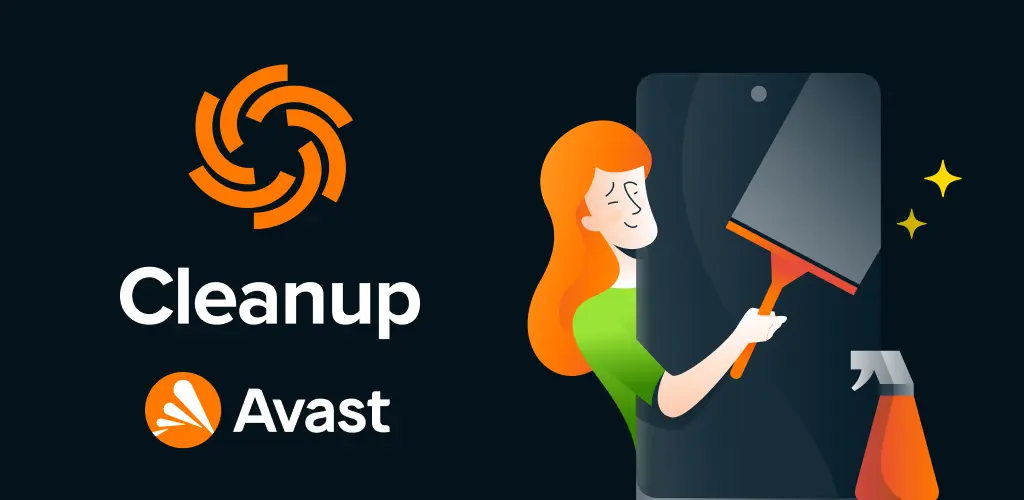
Avast Cleanup is a PC optimization tool. It helps clean and speed up your computer. The software removes junk files. It also fixes registry issues. Your PC runs faster after using it.
The tool comes from Avast. This is a well-known security company. They make antivirus software too. Millions of people trust their products.
Avast Cleanup works on Windows computers. It supports Windows 7, 8, 10, and 11. The software is easy to use. Even beginners can handle it.
The program has two versions. There’s a free version with basic features. The premium version has more tools. We’ll cover both options in this guide.
Key Features at a Glance:
- Junk file removal
- Registry cleaning
- Startup optimization
- Duplicate file finder
- Browser cleanup
- Sleep mode for unused programs
- Automatic maintenance
Part 2: Avast Cleanup Tool: Main Features Explained
Junk File Cleanup
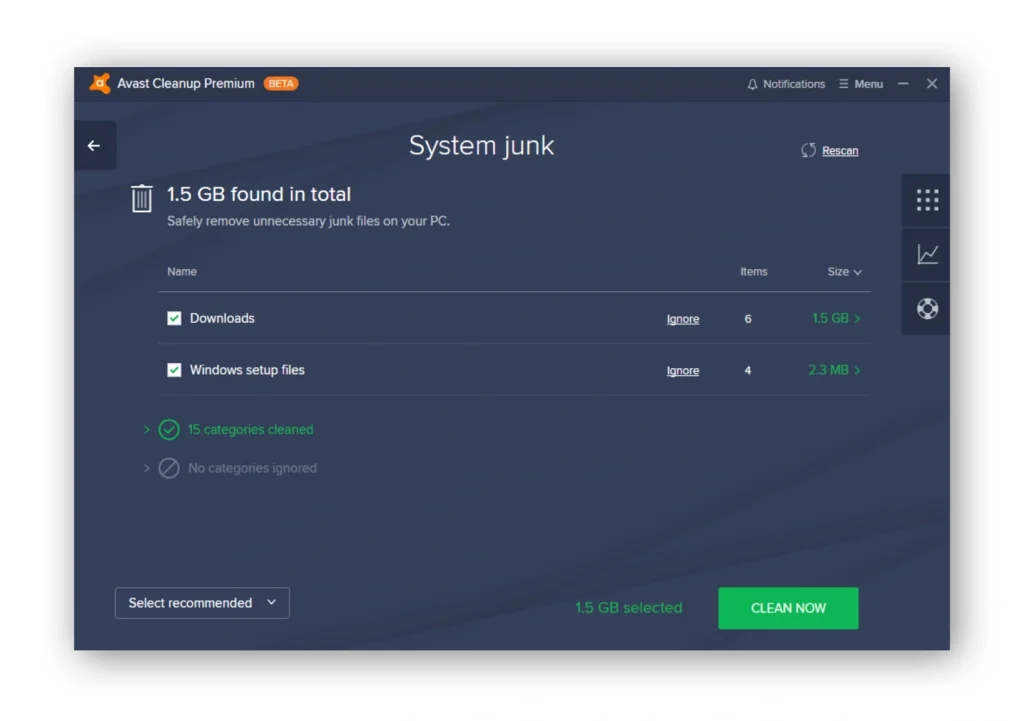
The software finds useless files on your PC. These include temp files, cache data, and old logs. It safely removes them. This frees up disk space.
The scan is thorough but safe. It won’t delete important system files. You can review what it finds before deleting.
Registry Cleaner
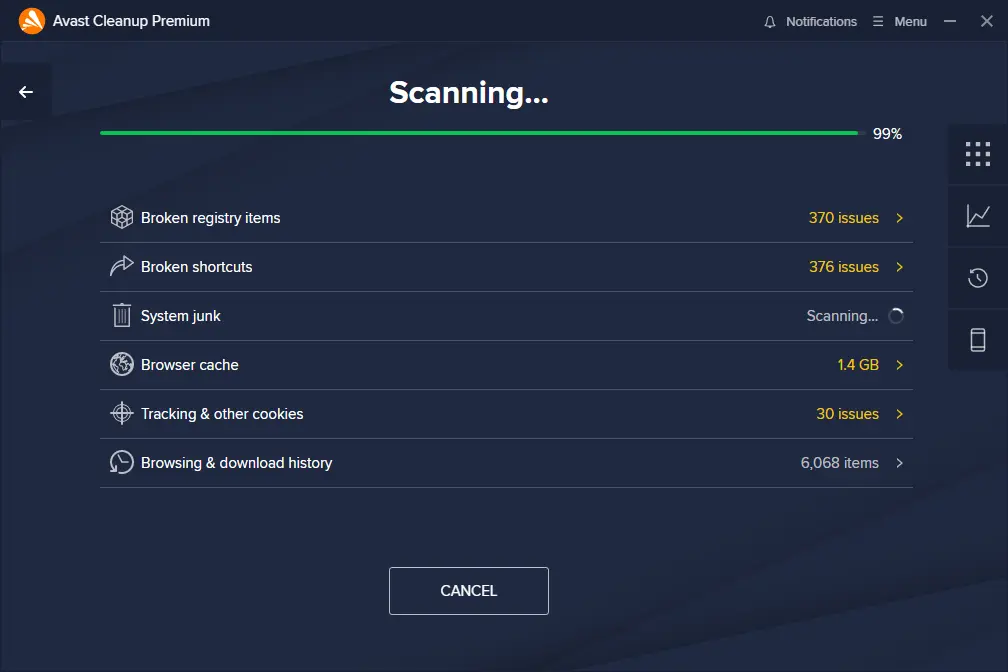
The Windows registry stores system settings. Over time, it gets cluttered. Broken entries slow down your PC. Avast Cleanup fixes these issues.
The registry cleaner is gentle. It creates backups before making changes. You can undo changes if needed.
Startup Optimizer
Image name: avast-cleanup-pc-cleaner-and-optimizer-05.jpg
Image alt: avast cleanup startup optimizer
Too many programs start with Windows. This slows down boot time. The startup optimizer shows these programs. You can disable the ones you don’t need.
The tool rates each program’s impact. It helps you decide what to disable. Your PC will start much faster.
Sleep Mode
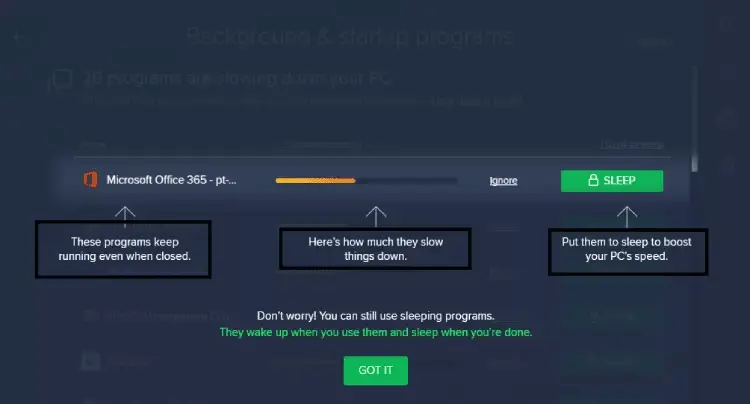
Some programs run in the background. They use resources even when you don’t use them. Sleep mode puts these programs to sleep. They wake up when you need them.
This feature saves CPU power. It also saves battery on laptops. Your PC feels more responsive.
Duplicate File Finder
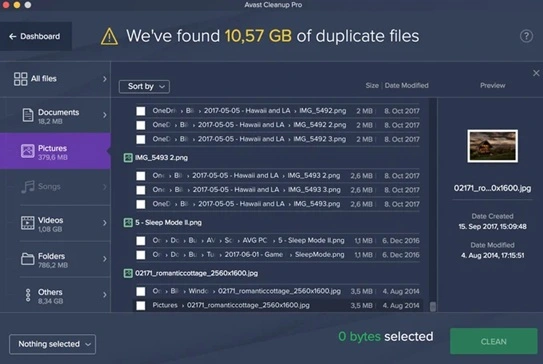
Duplicate files waste disk space. The finder scans your entire hard drive. It spots identical files in different folders. You can safely delete the copies.
The tool is smart about system files. It won’t suggest deleting important duplicates.
Part 3: Step-by-Step Setup Guide: Using Avast Cleanup Tool
Keeping your PC running smoothly doesn’t have to be a chore. Avast Cleanup is designed to simplify the process of optimizing performance, removing junk files, and improving system speed—all with just a few clicks. Whether you’re dealing with sluggish boot times or cluttered storage, this tool offers a user-friendly way to refresh your machine.
Before you dive in, make sure your system meets the basic requirements and that you have a stable internet connection. Avast Cleanup works on most Windows PCs and is especially handy for older systems that need a performance boost. Once installed, it guides you through cleanup tasks with intuitive visuals and smart recommendations.
3 Simple Steps to Get Started
Step 1. Visit the official Avast website, download the Cleanup tool, and run the installer. Follow the on-screen instructions.
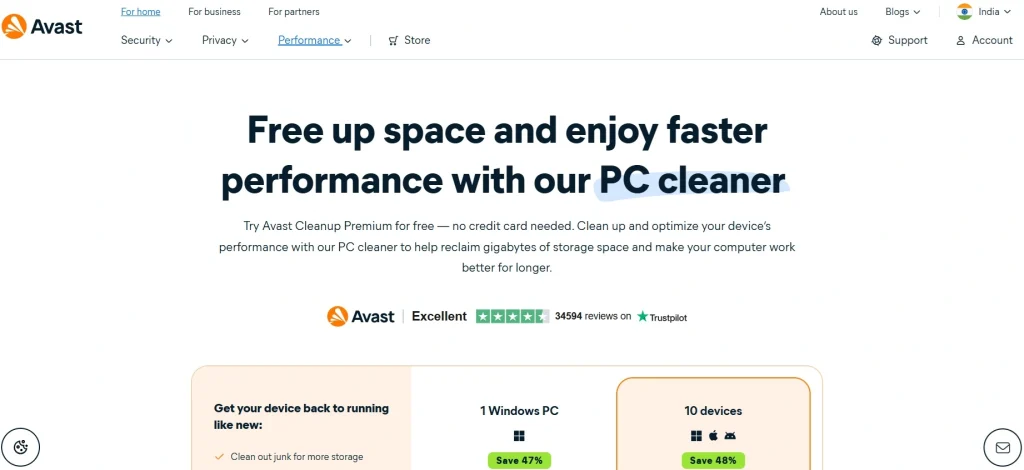
Step 2. Open Avast Cleanup. Click the “Scan” button next to Clean Clutter. The tool will analyze your system for junk files, broken registry entries, and unnecessary apps.
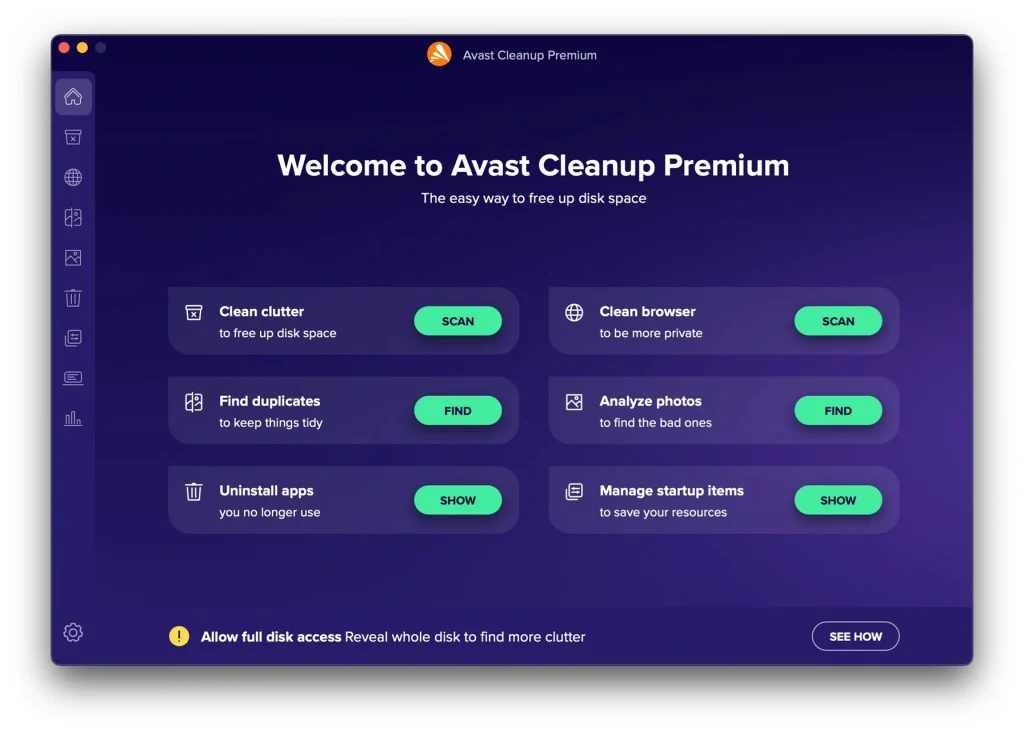
Step 3: Once the scan is complete, review the suggested fixes. Click “Clean Now” to apply them. You can also schedule regular cleanups to keep your PC in top shape automatically.
Part 4: Pricing and Versions
Free Version Features
The free version is quite limited. It only offers basic scanning. You can see what issues exist. But you can’t fix most of them. The free scan shows:
- Junk files found
- Registry issues detected
- Startup programs listed
- Duplicate files identified
You can fix some small issues for free. But major cleanups need the premium version.
Premium Version Pricing
Avast Cleanup Premium costs money. The prices change based on subscription length:
Single PC License:
- 1 Year: $49.99
- 2 Years: $89.99
- 3 Years: $119.99
Multi-Device License:
- Up to 10 devices
- 1 Year: $69.99
- 2 Years: $124.99
What Premium Includes
The paid version unlocks all features:
- Full junk file removal
- Complete registry cleaning
- Startup optimization
- Sleep mode for programs
- Automatic maintenance
- Priority customer support
- No ads or promotions
Free Trial
New users get a free trial. It lasts for 30 days. You can test all premium features. No credit card needed to start. The trial automatically ends after 30 days.
Refund Policy
Avast offers a 30-day money-back guarantee. Contact their support team to process refunds.
Part 5: Pros and Cons
Advantages
Easy-to-Use Interface: The program has a simple design. All features are clearly labeled. Beginners can navigate without help. The scan results are easy to understand.
Safe and Reliable: Avast has a good reputation. The cleanup process is safe. It creates backups before making changes. You can undo changes if something goes wrong.
Effective Performance Boost: Users report faster boot times. Programs load quicker after cleanup. The sleep mode feature works well. Overall system performance improves.
Multiple Cleanup Options: The software covers many areas. It cleans files, the registry, and browsers. The startup optimizer is very helpful. You get comprehensive system maintenance.
Regular Updates: Avast updates the software regularly. New features get added over time. Bug fixes come out quickly. The database of junk files stays current.
Good Customer Support: Premium users get priority support. The help documentation is thorough. Video tutorials are available online. The community forum is active.
Disadvantages
Limited Free Version: The free version barely works. You can scan, but not clean much. This feels like a tease. Many competitors offer more for free.
Expensive Pricing: The premium version costs a lot. $50 per year is steep for a cleaner. Some alternatives cost much less. The multi-device plan is very expensive.
Aggressive Upselling: The free version constantly promotes the premium. Pop-ups appear frequently asking to upgrade. This becomes annoying quickly.
Resource Usage: The program uses system resources. It runs background processes constantly. This can slow down older computers. The real-time monitoring impacts performance.
Limited Advanced Features: Power users might want more control. The software doesn’t offer deep customization. You can’t create custom scan profiles. Advanced users prefer more options.
Part 6: Expert Tips for Best Results
Before You Start
Create a system backup first. This protects you from any issues. Use the Windows built-in backup tool. Or create a restore point manually.
Close all programs before scanning. This gives more accurate results. The scan runs faster, too. Restart your computer if it’s been on for days.
Optimizing Scan Results
Don’t fix everything at once. Start with junk file cleanup first. Then move to registry cleaning. Save startup optimization for last.
Review the scan results carefully. Don’t blindly delete everything suggested. Some files might be important to you. When in doubt, don’t delete.
Getting Maximum Performance
Run scans weekly for best results. Daily scans are overkill for most users. Monthly scans might miss some issues. Weekly strikes the right balance.
Combine Avast Cleanup with other tools. Use Windows Disk Cleanup too. Run Windows’ built-in defragmenter monthly. Keep your antivirus updated.
Maintenance Schedule
Set up a regular maintenance routine:
- Weekly: Full system scan and cleanup
- Monthly: Registry cleaning and defrag
- Quarterly: Deep duplicate file scan
- Yearly: Complete system optimization review
Troubleshooting Common Issues
If your PC runs more slowly after the cleanup, check what was deleted. Restore important files from the recycle bin. Run a system file checker scan.
If programs won’t start, check startup settings. You might have disabled important programs. Re-enable them from the startup manager.
Advanced Settings
Enable sleep mode gradually. Start with obvious programs like media players. Don’t put security software to sleep. Test each program before adding more.
Customize the file types to scan. Include temporary Internet files. Add old Windows update files. But exclude personal document folders.
Part 7: Avast PC Cleanup: Alternatives and Final Verdict
If you’re exploring system optimization tools, it’s worth comparing Avast Cleanup with other popular options. Each tool offers a unique mix of features, pricing, and user experience. Below is a quick comparison to help you decide which one suits your needs best:
| Tool Name | Key Features | Pros | Cons | Price Range |
| CCleaner | Junk file removal, registry cleaner, and startup manager | Lightweight, easy to use, free version available | Privacy concerns in past versions | Free / Paid Pro |
| IObit Advanced SystemCare | Deep cleaning, real-time optimization, privacy protection | Rich feature set, intuitive interface | May install additional software | Free / Paid Pro |
| CleanMyPC | Disk cleanup, registry maintenance, uninstaller | Sleek design, effective cleanup | Limited free version | Paid only |
| Wise Care 365 | System tune-up, privacy protection, disk defrag | Fast scans, low resource usage | Interface feels dated | Free / Paid Pro |
| Glary Utilities | One-click maintenance, file management tools | All-in-one suite, customizable | Some tools are basic | Free / Paid Pro |
Avast Cleanup stands out for its clean interface and automated optimization, making it ideal for users who want a hassle-free experience. However, if you’re looking for more control or a free alternative, tools like CCleaner or Glary Utilities offer solid performance with fewer bells and whistles. Choose based on your comfort level, system needs, and budget.
Top Competitors
CCleaner – The most popular alternative. Has a better free version. Costs less for premium features. Interface is similar to Avast.
IObit Advanced SystemCare – Includes antivirus features too. Has more optimization tools. Slightly more complex to use. Good value for money.
Glary Utilities – Comprehensive system toolkit. Has many free features. Some tools are more advanced. The interface looks older, but it works well.
Wise Care 365 – Simple and effective cleaner. The free version is quite capable. The premium version is reasonably priced. Less marketing than Avast.
Who Should Use Avast Cleanup?
This software works best for certain users:
- Beginners who want a simple cleanup
- People who already use Avast antivirus
- Users willing to pay for premium features
- Those who prefer well-known brands
Who Should Look Elsewhere?
Consider alternatives if you:
- Want a capable free cleaner
- Need advanced customization options
- Have a tight budget for software
- Prefer open-source solutions
Final Recommendation
Avast Cleanup is a solid choice. It works well and stays safe. The interface is beginner-friendly. Results are generally good. However, the pricing is high. The free version is too limited. Many alternatives offer better value.
If you already use Avast antivirus, this makes sense. The integration works smoothly. You get consistent updates and support. For most users, try the free trial first. See if the results justify the cost. Compare it with free alternatives like CCleaner.
The software isn’t bad. But it’s not the best value either. Your choice depends on budget and needs.
Bottom Line Score: 7/10
Good software with fair results. Pricing holds it back from a higher rating. Worth trying, but compare with alternatives first.
Frequently Asked Questions:
Is Avast Cleanup Safe to Use?
Yes, Avast Cleanup is safe when used properly. The software comes from Avast, a trusted security company. It creates automatic backups before making changes to your system. The program won’t delete critical system files. However, always create a restore point before running major cleanups. Review scan results carefully before deleting files. If you’re unsure about something, don’t remove it.
Can I Use Avast Cleanup on Multiple Computers?
The single PC license works on one computer only. If you want to use it on multiple devices, buy the multi-device plan. This costs more but covers up to 10 computers. You can install it on different Windows PCs in your home. Each computer gets full access to premium features. Business users should check licensing terms for office use.
Does Avast Cleanup Really Speed Up My Computer?
Most users see some improvement after using Avast Cleanup. The software removes junk files that slow down your system. It fixes registry errors that cause delays. The startup optimizer reduces boot time significantly. Sleep mode stops unnecessary programs from running. However, results vary based on your PC’s condition. Very old computers might see less improvement. Regular maintenance gives better long-term results.
Popular Post
Recent Post
How To Extend Your Battery Life Effectively in Windows
A laptop is useful only when the battery lasts long enough to support your work. When the charge falls too fast, even small tasks feel stressful. You may rush to find a charger. You may feel forced to lower the performance. You may even stop your work in the middle of something important. This can […]
How To Get Help With Notepad in Windows [2026]
Notepad has been part of Windows for many years. And people still use it for quick notes, lists, and simple edits. Its clean layout helps new users, while its small set of tools supports everyday tasks. Yet problems can appear when features behave in unexpected ways or when users try something new, so clear guidance […]
Software Performance Optimization Tips: Complete Guide
Software often slows down over time, turning once-fast programs into frustrating delays. While many assume their device is outdated, the real issue often lies in how the software runs. With a few simple habits and checks, users can restore speed and avoid costly upgrades. This guide offers clear, beginner-friendly software performance optimization tips. It covers […]
How To Connect a Scanner to Your Device Windows 11 In 2026
Have you ever needed to scan a document in a hurry and did not know how to begin? Many people face this problem when they buy a new scanner or a new computer. Windows 11 includes helpful tools that make the process easy, but you must know the right steps. This guide explains each method […]
How To Connect to Your PC Remotely Windows [Complete Guide]
Many people need to reach their computer from far away. Well, yes! It may be for work, study, or personal use. Remote access helps you open files, use your apps, and control your system even when you are not near the device. It gives you the comfort of using your computer anywhere through the internet. […]
How To Connect to a Wi Fi Using a QR Code: Latest Guide
Wi-Fi is now a basic part of our lives. We use it at home, in offices, schools, and public places. But typing long passwords every time you connect can be annoying. Sometimes you might even forget your Wi-Fi password. That is where QR codes come in handy. With QR codes, you can connect to any […]
How To Connect a Wireless Printer Easily to Windows 11/10 PC
Printing tasks are part of most home and office work today. Isn’t it? Well, yes! Using a wireless printer makes printing easier and faster because you don’t need cables. It allows you to print documents and images from any corner of your room as long as your device and printer are connected to the same […]
How To Connect Your Windows 11 PC to a Projector or Another PC
A bigger screen can help you share your work with others. When you connect your Windows 11 PC to a projector, your screen becomes easier to view in a meeting room, classroom, or home. You can show slides, videos, notes, or entertainment. Most people do this for work or study, but it is also helpful […]
How To Set Up Dual Monitors Easily Windows 11/10: Complete Guide
Working with one screen can feel limiting. You switch between apps constantly. Your workflow slows down. A dual monitor setup changes everything. It gives you more space to work. You can see multiple things at once. This guide shows you how to set up dual monitors easily on Windows systems support. Windows 11 and Windows […]
How to Set Your Preferred Default Printer On Windows 11/10: Complete Guide
Printing documents should be simple. But many users struggle with their printer settings. Windows often picks the wrong printer as the default. This creates delays and wastes paper. Setting up your preferred printer as the default saves time. It prevents printing errors. This guide shows you how to set your preferred default printer Windows systems […]


























