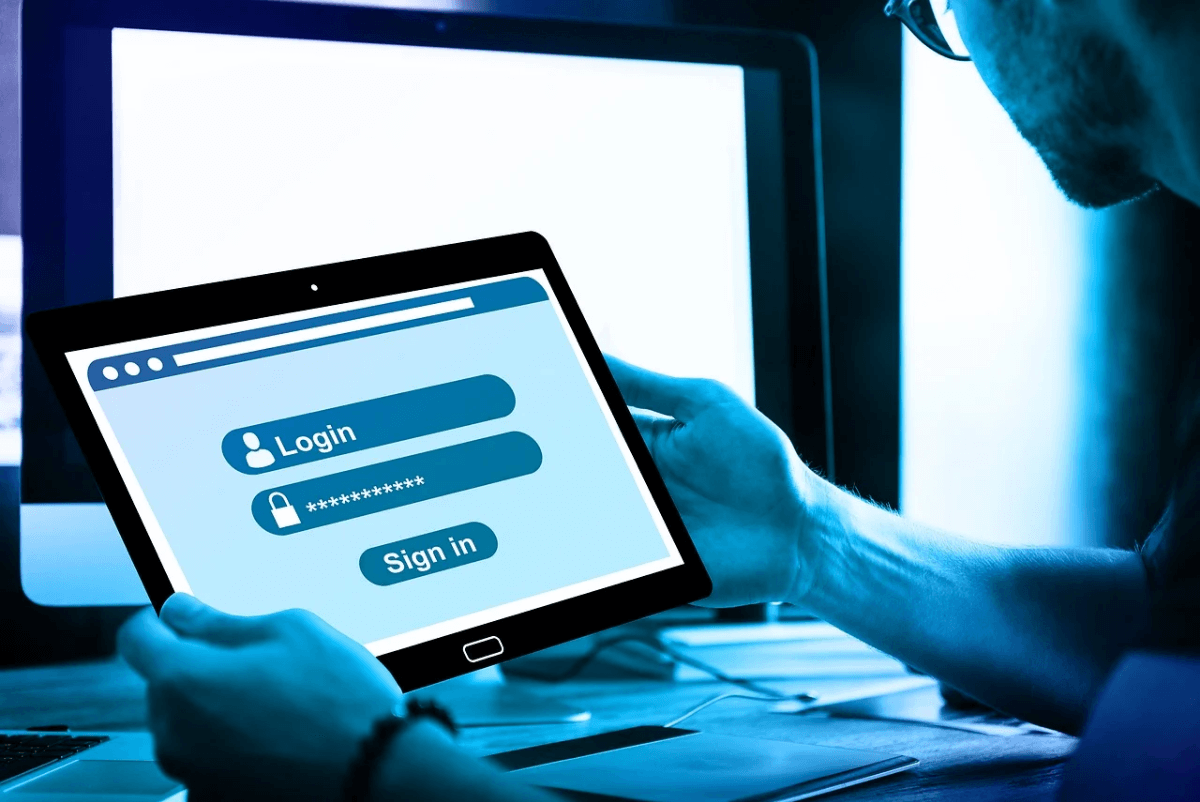10 Best Password Manager for Windows 11/10/8/7 for 2024
Introduction:
In today’s digital age, we have loads of accounts – like email, social media, online banking, and shopping sites. That means we’ve got tons of passwords to remember. It’s risky to use the same password for everything, but keeping track of unique ones for each account can be tough. A password manager proves invaluable in such situations.
A password manager is a tool that securely stores all your passwords in one spot. It can also create strong, random passwords for new accounts. With a password manager, you just need to remember one main password to access all your others. This makes logging into websites and accounts quick and easy. For Windows users, there are plenty of great password manager options available.
In this article, we will cover the 10 best password managers for Windows 11, Windows 10, Windows 8, and Windows 7.
10 Best Password Manager for Windows 11/10/8/7
#1 NordPass
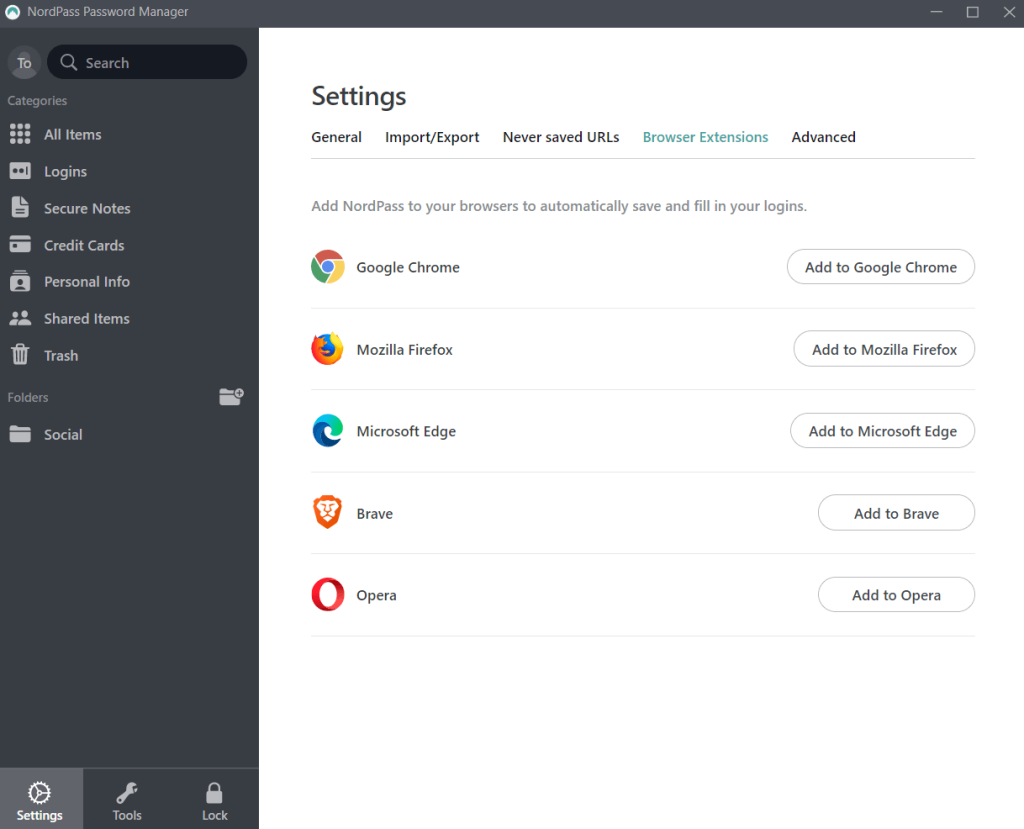
NordPass is a secure and user-friendly password manager offered by NordVPN. It stores passwords securely using top-grade encryption. NordPass has a clean and intuitive interface that is easy to navigate. It can auto-fill logins, generate strong passwords, and share passwords securely.
NordPass allows you to organize passwords into folders. You can also add notes to passwords to remember additional details. It has handy password analysis features that alert you to weak, duplicate, or compromised passwords. NordPass also has a data breach scanner that checks if your passwords have been involved in known data breaches.
Key Features:
- Secure AES-256-bit encryption password storage with zero-knowledge architecture.
- Cross-platform compatibility.
- Password generator for strong, unique passwords.
- Autofill and form capture.
- Secure notes and sharing capabilities.
Pros:
- Very secure.
- Intuitive interface.
- Good organizational features.
- Free and paid versions are available.
Cons:
- Limited password import options.
- No personal data storage.
Compatibility: Windows 10 and later.
NordPass offers both personal and business plans. The pricing plans for companies start from $1.79 per user / per month and offer a 14-day free trial.
#2 LastPass
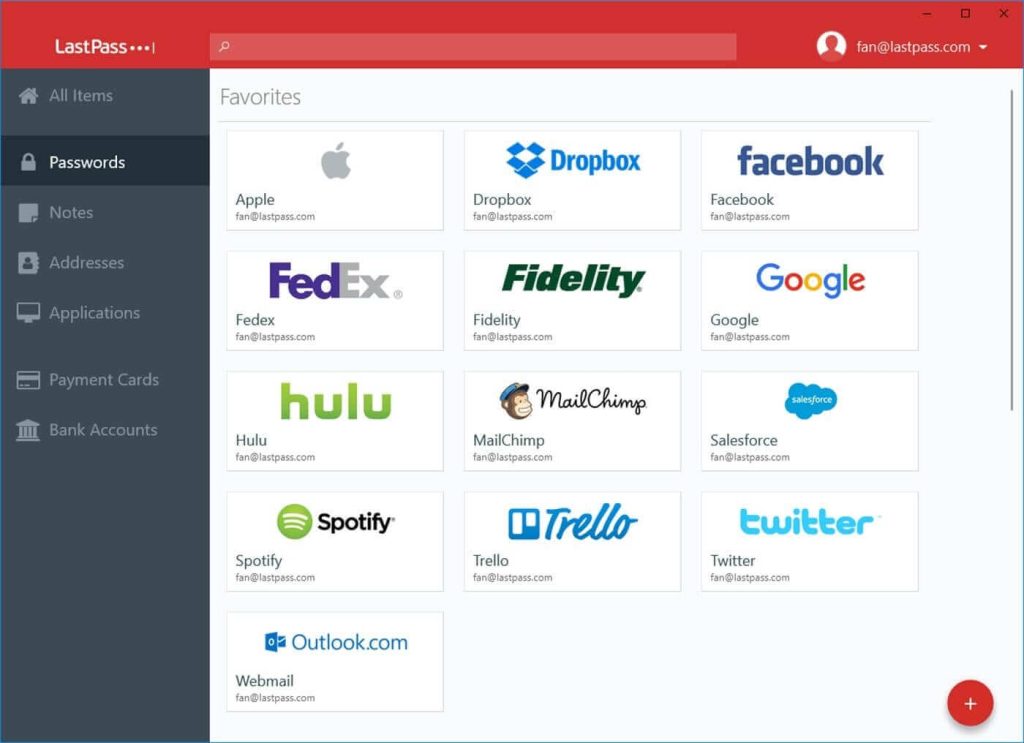
LastPass is one of the most popular and best password manager for Windows out there. It offers top-level encryption and zero-knowledge security. LastPass can store an unlimited number of passwords for free. It works across all operating systems, browsers, and mobile devices.
LastPass has a user-friendly interface with password auto-fill, storage, and generation capabilities. It organizes passwords into encrypted vaults. The LastPass browser extension allows for easy auto-fill of login credentials. Users can also share passwords securely. LastPass will even change stored passwords automatically if a site has been breached.
Key Features:
- AES-256 encrypted password storage.
- Zero-knowledge architecture.
- Unlimited password storage.
- Auto-fill capabilities.
- Password generator.
Pros:
- Highly secure encryption.
- Easy auto-fill across devices/browsers.
- Customizable folders for organization.
- Good free option.
Cons:
- Occasional syncing issues.
- Password sharing requires a premium subscription.
Compatibility: Windows 11 and Windows 10.
#3 Dashlane
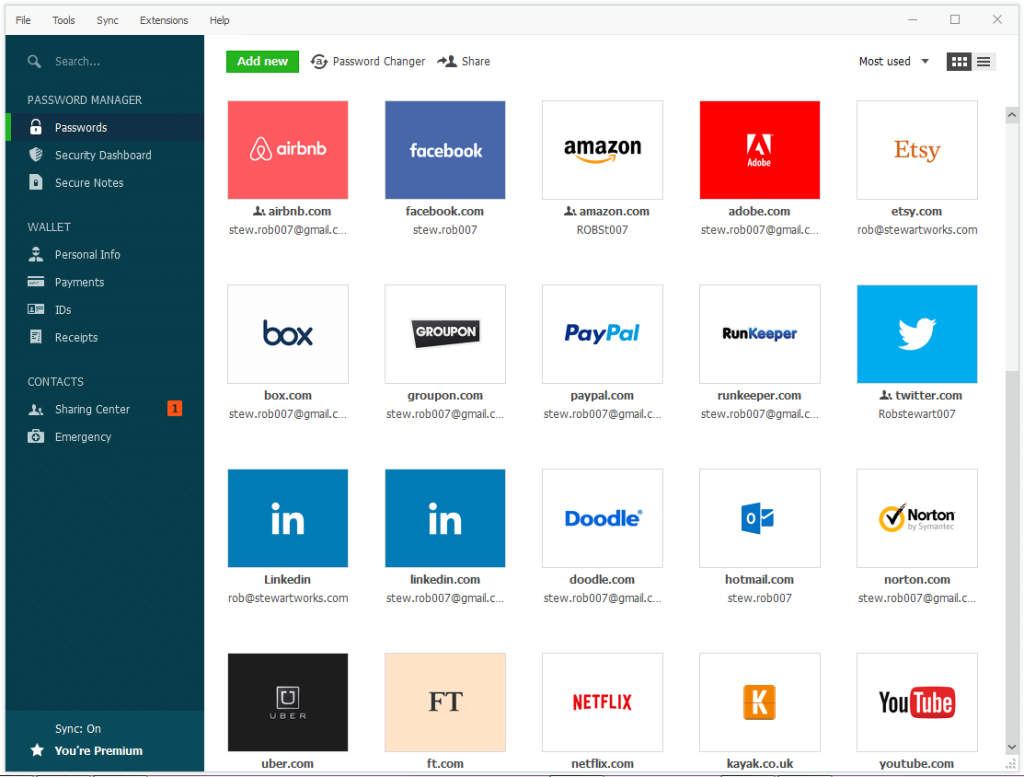
Dashlane is a password manager focused on security and ease of use. This application stores passwords safely using AES-256-bit encryption. It also changes auto-fills and updates passwords seamlessly.
Dashlane’s user interface features well-designed menus and setup wizards. These make it simple to import passwords, set up accounts, and configure preferences. Dashlane can capture and store passwords as you browse different sites. The password generator helps you create super-secure passwords.
Useful features include a password strength auditor, secure password sharing, dark web monitoring, and digital wallet storage. Dashlane monitors your personal data on the dark web and sends alerts if credentials are compromised.
Key Features:
- Autofill login credentials.
- Password generator.
- Dark web monitoring.
- Secure digital wallet storage.
Pros:
- Very secure encryption.
- Easy autofill across devices.
- Excellent interface and UX.
- Dark web monitoring.
Cons:
- Expensive premium version.
- Limited free version.
Compatibility: Windows 11 and Windows 10.
#4 1Password
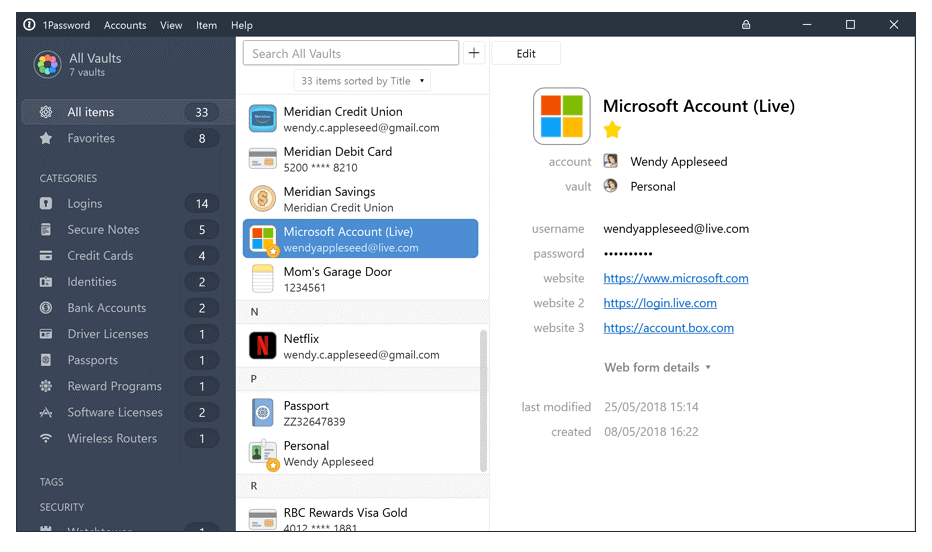
1Password is a versatile, intuitive password manager trusted by both individuals and businesses. This software uses AES-256-bit encryption and secret key encryption to keep passwords protected.
The 1Password interface makes it easy to create strong, unique passwords, auto-fill login forms, and store other confidential information. It supports biometric authentication with Touch ID or Windows Hello. You can use 1Password’s Watchtower feature to monitor websites and get alerts about password breaches or compromised accounts.
One of the standout features of 1Password is its excellent multi-platform support. This allows you to securely access passwords on all your devices. 1Password also integrates with Windows browsers like Chrome, Edge, and Firefox for seamless auto-fill.
Key Features:
- AES-256 bit encryption.
- Biometric authentication.
- Multi-platform support.
- Watchtower security monitoring.
- Flexible subscription plans.
Pros:
- Seamless experience across platforms.
- Strong encryption and security.
- Smooth browser integration.
- Great value for subscription plans.
Cons:
- No lifetime purchase option.
- Limited tech support on cheaper plans.
Compatibility: Windows 10 and later.
#5 KeePass Password Safe
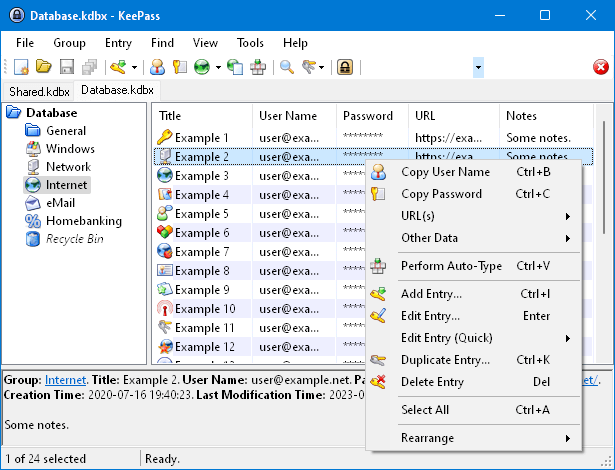
Here comes the next pick on our list of best password managers for Windows. KeePass Password Safe is a free, open-source password manager trusted for its security and customization options. It stores passwords in an encrypted, local database protected by one master key or password.
KeePass allows you to organize passwords and other data into folders and groups. You can customize fields and create database backups securely. Other handy features include password generation, two-factor authentication, and a password strength indicator.
Key Features:
- AES-256 bit encryption.
- Offline, local password database for enhanced privacy.
- Plugin support.
- Auto-type feature for automatic login form filling and credential management.
- Highly customizable.
- Free and open source.
Pros:
- Very secure encryption.
- Highly customizable.
- Free and open source.
- Stores passwords locally.
Cons:
- Steeper learning curve.
- No cloud syncing by default.
- Limited auto-fill capabilities.
Compatibility: Windows 7 / 8 / 10 / 11 (each 32-bit and 64-bit).
#6 Enpass Password Manager
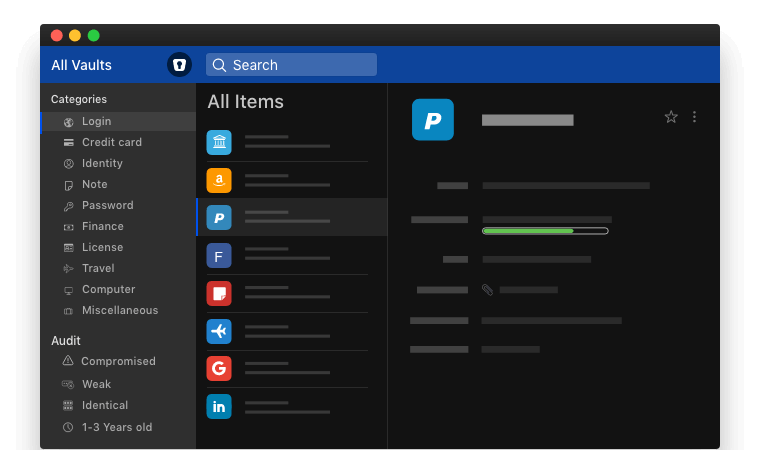
Enpass makes password management easy across all devices and browsers. It uses industry-standard encryption to secure passwords in local storage. That means your passwords stay off the cloud for improved security.
This software features a straightforward design for vault creation, auto-fill, and password sharing. The bookmarklet tool allows you to capture and store new logins instantly as you browse. Enpass can also suggest strong passwords and check your current passwords for weaknesses
Enpass enables you to organize password vaults into hierarchical folders. You can also store other data like secure notes, credit cards, identities, and documents. The apps integrate seamlessly across Windows, Mac, iOS, Android, and Linux devices.
Key Features:
- AES-256 bit encryption.
- Local, offline storage.
- Apps for all platforms.
- Secure cloud syncing across devices (supports multiple cloud storage providers).
- Folder-based organization.
- Affordable subscriptions.
Pros:
- Robust encryption.
- Simple, intuitive interface.
- Low-cost subscriptions.
- Good organizational structure.
Cons:
- Limited password sharing.
- No secure file storage.
- Sparse free version.
Compatibility: Windows 10 and later.
#7 LogMeOnce
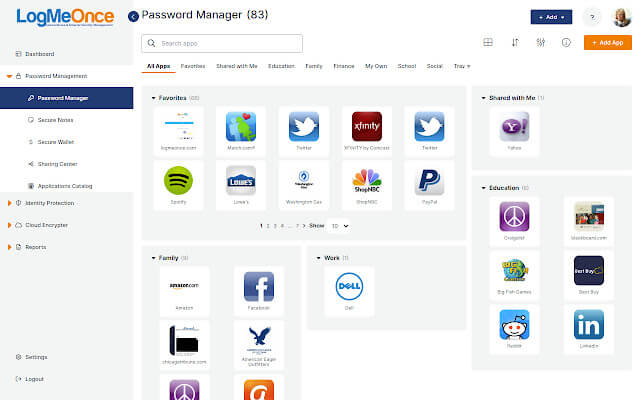
LogMeOnce is a password manager with a unique approach – it focuses on extreme security and access control. This software uses AES-256 bit and RSA-2048 bit encryption with salted password hashing. The master password never leaves your device.
With LogMeOnce, you have granular control over password access. Admins can restrict users and set time limits or number of views. The emergency access tools allow you to grant temporary password access to designated friends or family. You can store passwords, cards, notes, and files securely in categorized vaults.
Key Features:
- Multi-factor authentication options for enhanced security. (AES-256 bit and RSA-2048 bit encryption).
- Salted password hashing.
- Emergency access tools.
- Single Sign-On (SSO) functionality for seamless access to multiple accounts and applications.
- Biometric authentication.
- Built-in password generator for creating strong, unique passwords.
- Mugshot facial recognition.
Pros:
- Bank-level encryption security.
- Full control over password access.
- Mugshot adds additional protection.
Cons:
- Expensive plans.
- Steep learning curve.
- No browser integration.
Compatibility: Windows 7/8/10/11.
#8 RoboForm
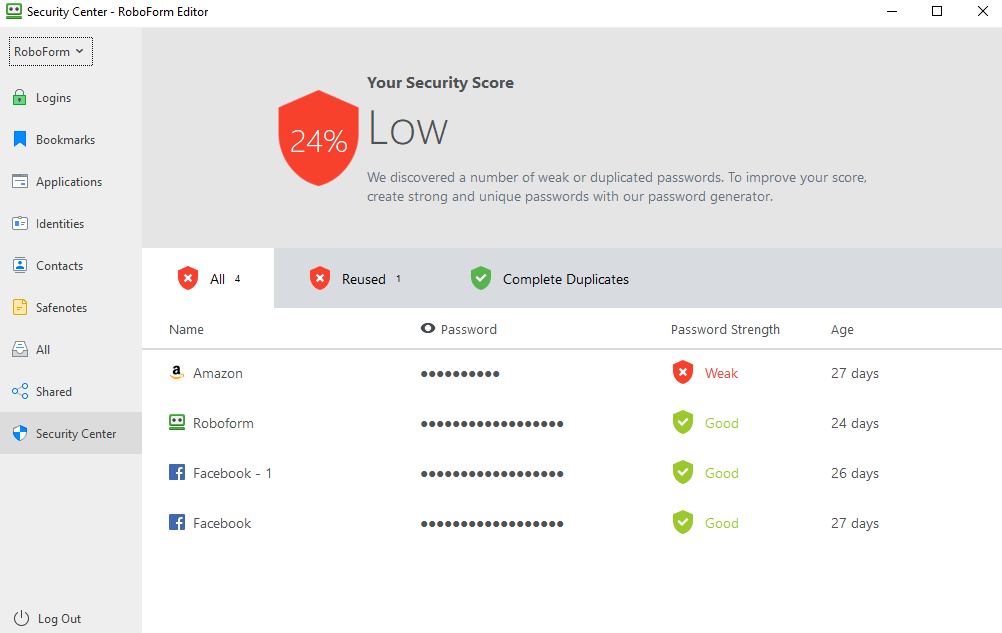
RoboForm provides top-level security and convenience through biometric authentication and form filling. Your passwords are secured using AES-256 encryption and zero-knowledge storage.
This manager features a master password and biometric login to access your stored passwords. The autofill capability seamlessly enters usernames and passwords on login forms across sites and apps. RoboForm’s identity manager safely stores personal info for fast form filling.
For password health, RoboForm checks for weak or compromised passwords and allows easy password changing. You can also securely share passwords among family members or teams.
Key Features:
- AES-256 bit encryption.
- Biometric authentication.
- Form filling and autofill capabilities for easy login and form completion.
- Identity management.
- Multi-platform compatibility (Windows, macOS, iOS, Android).
Pros:
- Biometric login for added security.
- Seamless auto-fill saves time.
- Good identity management features.
- Intuitive interface.
Cons:
- Limited organization options.
- No breach notifications.
- Short free trial period.
Compatibility: Windows Vista, 7, 8, 10, 11 as well as Windows Server.
#9 Sticky Password
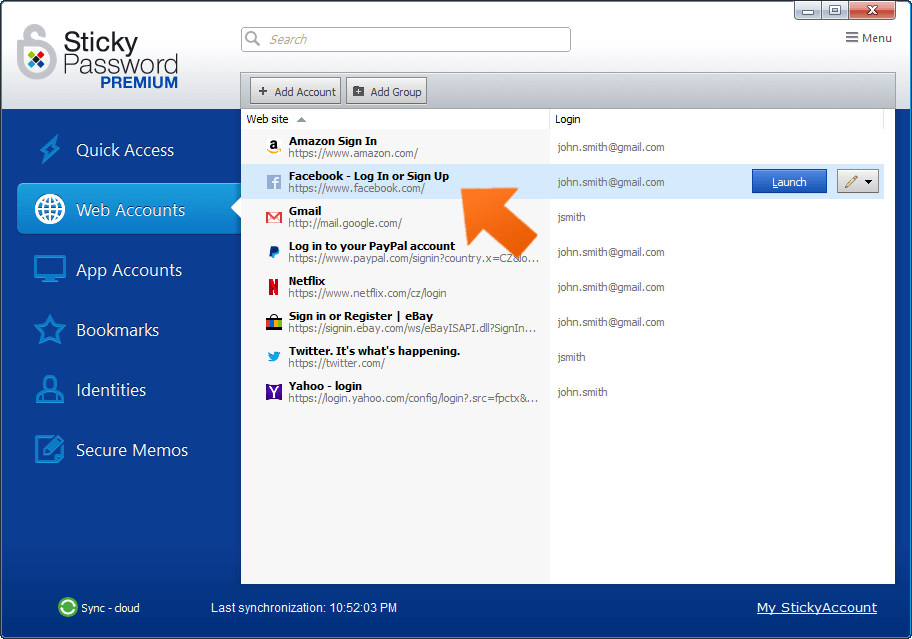
As the name suggests, Sticky Password provides a quick and easy way to manage your passwords securely. It uses advanced AES-256 encryption to protect passwords and data locally on your device.
Sticky Password has browser plugins, apps for Windows and mobile devices, and portable USB authenticators. This enables password access from any device. The tool automatically captures and fills in login credentials as you browse different sites.
Password management is easy with Sticky Password’s clean, intuitive interface. It allows you to import passwords from browsers and set up one-click logins. You can also generate, store, and fill in secure passwords instantly. For additional security, Sticky Password checks password strength and notifies you of breaches.
Sticky Password offers a free version with basic password management for unlimited passwords and users. Premium plans with business collaboration and encryption tools start at $29.99 per user annually.
Key Features:
- AES-256 encryption.
- Local data storage.
- Offline access to passwords and data when an internet connection is not available.
- Automatic password capture and management for new accounts and logins.
- Browser plugins for autofill.
- Unlimited password storage.
Pros:
- Strong local encryption.
- Easy automated logins.
- Unlimited password storage.
- Affordable paid plans.
Cons:
- No biometric login.
- Limited password importing.
- Less secure than cloud syncing.
Compatibility: Windows 11. Windows 10, Windows 8 (Desktop mode only), Windows 7, Windows Vista
#10 PassCamp
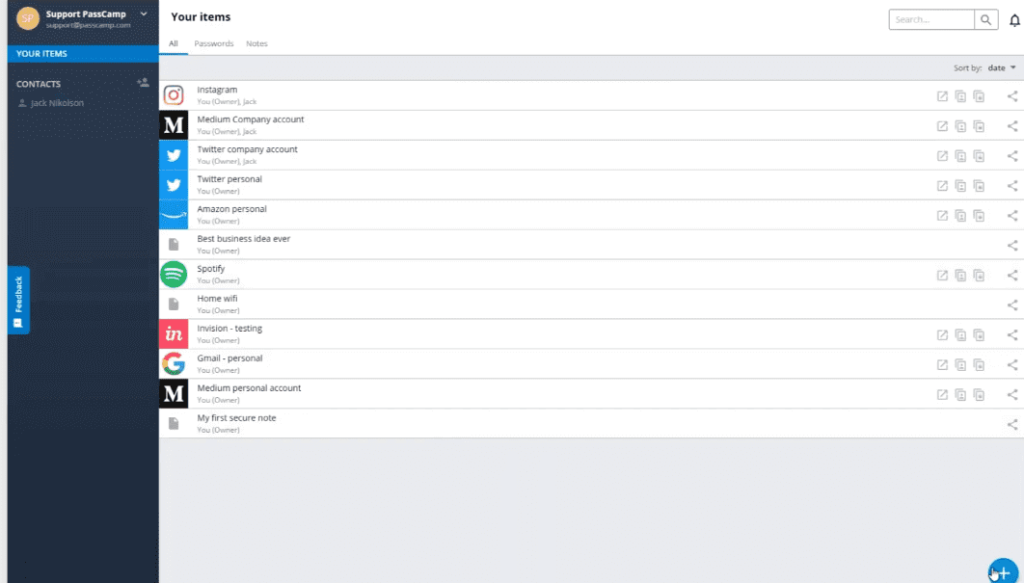
Developed by Passware, PassCamp is a highly secure password manager for individuals and teams. It uses a proprietary encryption algorithm and zero-knowledge architecture for maximum security.
Passcamp makes creating strong, unique passwords easy with its password generator. The autofill function allows fast, accurate login to sites and apps. It also checks
Passcamp makes creating strong, unique passwords easy with its password generator. The autofill function allows fast, accurate login to sites and apps. It also checks the strength of saved passwords and monitors websites for breaches.
Key Features:
- Zero-knowledge architecture.
- Proprietary encryption.
- Seamless integration with popular web browsers for easy autofill and form completion.
- Team permission controls.
- Audit trail and activity monitoring for enhanced security and compliance.
- Two-factor authentication (2FA) support for an extra layer of account security.
- Secure password sharing via encrypted links, ensuring privacy and confidentiality.
Pros:
- Extremely secure encryption.
- Excellent for team management.
- Granular access controls.
- Good password hygiene features.
Cons:
- Fairly expensive.
- Steep learning curve.
- No identity or card storage.
Compatibility: Windows Vista, 7, 8, 10, 11.
Conclusion
Here are the 10 best password managers for Windows. Password managers provide a secure, convenient way to store the multitude of passwords we need in today’s digitally connected world. The top options for Windows users offer features like bank-grade encryption, biometric access, password generation and autofill, and seamless syncing across devices.
With programs like NordPass, LastPass, Dashlane, and the others on this list, you can keep your online accounts safe behind strong passwords without having to memorize them all. A password manager ensures you have unique, complex passwords for every account and website. It also saves time by logging you into sites with one click.
The best password managers not only protect existing passwords but also help proactively monitor accounts and websites for emerging threats. Premium versions provide further security and convenience with virtual private networks (VPN), secure file storage, identity theft protection, and more.
Popular Post
Recent Post
10 Best File Size Reducer Software in 2024
Digitization is one of the key driving factors for the success of modern businesses. However, it does have its limitations like storage and sharing. One of the main issues that global users are facing while managing online or digital data is the large file sizes. The effective management of size and storage by a leading file […]
How to Clone Windows 11 to SSD/HDD/USB Drive
Cloning or saving Windows 11 to an external device can be helpful. It helps users from being stuck in odd situations when there are some errors in the system and no backup. It can be done manually or using a dedicated software tool like the EaseUS Todo Backup tool. The free trial of this tool […]
How to Fix Windows 11 Search Bar Not Working?
The search bar on Windows 11 is one of the widely used features on any system. However, this utility is in-built disabled on Windows 11 system. Hence, users upgrading from Windows 10 to Windows 11 face the issue of using the search bar. Therefore, there is an immediate need for quick but effective solutions to […]
How to Fix Widgets not Working on Windows 11 (8 Solutions)
Windows 11 has brought many new and graphic-intense features for Microsoft users. Widgets is one of the best and most talked about Windows 11 features for both good and bad purposes. Windows 11 Widgets are extremely useful to access different information like weather, sports, photos, and news. In fact, Windows 11 has divided the Widgets […]
Gmail Not Syncing With Outlook (How To Fix)
When your company can utilize Microsoft products such as Outlook but also choose to use Gmail, there is no better option than to sync both. Are you facing difficulties in conducting Gmail and Outlook synchronization? Or, do you face the “Outlook 365 not syncing with Gmail” issue? You may experience difficulties synchronizing some or all […]
10 Best Wi-Fi Analyzer Apps for Mac
Comparison table of top five Wi-Fi analyzer apps for Mac Sr. No. Name of product Compatibility Pricing 1 Wi-Fi Scanner MacOS 10.7 and later 19.99USD 2 KisMac MacOS 10.6 and later Free 3 Mac Wireless Diagnostics Tool MacOS 10.14 and later Free 4 Wi-Fi Explorer Pro 3 MacOS 10.13 and later 19.99USD 5 Homedale MacOS […]
How to Remove Watermark from Photo
A watermark is a symbol or signature that is imprinted on an image. These are often translucent and do not hinder the viewers from enjoying the photo. Watermarking photographs can help safeguard the owner’s copyright by preventing others from using the image without consent. If you are looking for the appropriate approach for how to […]
10 Best Free VR Games 2024 for Windows 10/11
Comparison Table of Top 5 VR Games Product Operating System Ratings (Oculus Store) Free Trial/ version Customer Support Minecraft VR Windows 10 3.3 stars out of 5. Yes/ 16 4,849 reviews Big Screen Windows 8/8.1 or Windows 10 4 stars out of 5 Yes/ 0.900.12.8f95ef-beta-arch5-beta 2,374 reviews PokerStars VR Windows 7/8/ 10, Windows vista 3.4 […]
REASONS TO CHOOSE AZURE IN 2024
Throughout the digital transformation, businesses have been encompassing the most revolutionary paces. Every sector and industry has tapped into the power of cloud and remote storage options for their business resources. In other words, businesses have chosen centralized and more holistic business solutions that cover up their entire data resources no matter the number of […]
10 Best Document Scanning Software
Eliminating the paperwork is a crucial part of the digitization process for any business. Hence, many businesses plan to seek the help of document scanning software in converting the papers into electronic copies. It becomes much easy to manage the electronic forms and files compared to the pile of papers that require sufficient space and […]