Top 10 Best Password Managers for iPhone In 2024 [Updated]
Introduction:
Having strong and unique passwords for all your online accounts is essential for good digital security and privacy. Reusing the same passwords on multiple sites is a risky practice as a breach on one site puts all your accounts at risk.
This is where a dedicated password manager comes in very handy. These apps allow you to store all your login credentials securely in one place. It also helps generate strong random passwords for each account.
For iPhone users, there are many great apps available to manage passwords. In this article, we will discuss the 10 best password managers for iPhones in 2024 based on features, security, user-friendliness, and cost.
10 Best Password Managers for iPhone to Use in 2024
1. NordPass
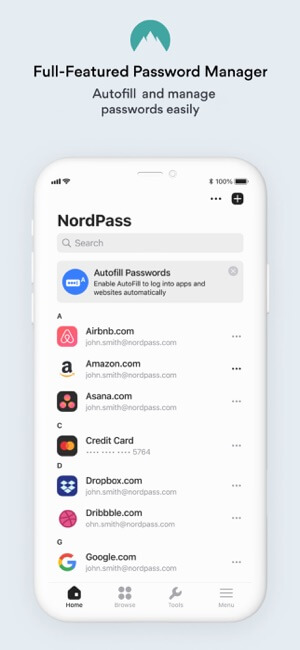
NordPass is one of the best and most secure iPhone password managers available currently. Developed by NordVPN, it offers robust encryption, zero-knowledge architecture, and other advanced security features. NordPass has an intuitive interface and provides a seamless experience across Windows, macOS, iOS, Android, and browsers.
Key Features:
- Military-grade encryption using XChaCha20, Argon2, and zero-knowledge cryptography. Data is fully encrypted on the device before syncing.
- Secure password sharing via encrypted links.
- Offers a Breach scanner to check if your accounts are compromised in data breaches.
- Auto password changer to update leaked credentials.
- Support for biometric authentication like Face ID and Touch ID.
- Secure notes for storing confidential data beside logins.
- Powerful password generator to create unique and complex passwords.
Pros:
- Very strong encryption (XChaCha20, Argon2, zero-knowledge).
- Breach scanner and auto password changer.
- Secure sharing and notes.
- Biometric unlock.
- Powerful password generator.
Cons:
- No VPN is included, unlike some competitors.
- Limited organization/team management features.
Compatibility: iOS 15.0 or later.
NordPass offers both personal and business plans. The pricing plans for companies start from $1.79 per user / per month and offer a 14-day free trial.
2. LastPass
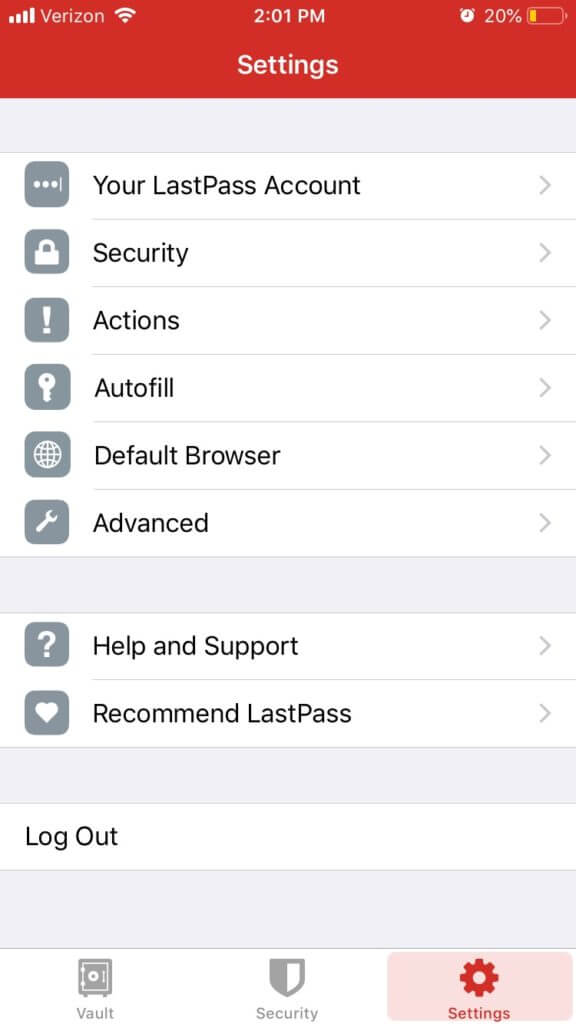
LastPass is a veteran in the password manager space but still competes well with newer offerings. It has a polished and user-friendly interface across mobile and desktop platforms. LastPass also has a good browser extension and integrates well across devices. Overall a solid choice for those who want an easy-to-use password manager for iOS.
Key Features:
- AES-256-bit encryption for securing all data.
- Biometric authentication is available through Face ID or Touch ID.
- Auto password generator and auto form filling capabilities.
- Password sharing with emergency access option.
- Dark web monitoring to detect compromised credentials.
Pros:
- Trusted name with a long history.
- Easy to use interface.
- Biometric unlock with Face/Touch ID.
- Password sharing and emergency access.
- Broad platform support.
Cons:
- Occasional syncing issues were reported.
- The free version lacks advanced features.
Compatibility: iOS 15.0 or later.
3. 1Password
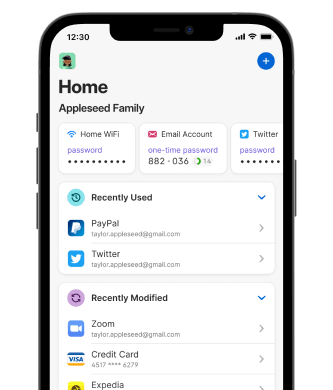
1Password stands out for its elegant design and focus on user experience. It makes password management easy through well-thought-out features and multi-device sync. 1Password is trusted by both consumers and businesses for its security and usability. Overall one of the best options for iPhone password management.
Key Features:
- End-to-end encryption ensures only you can access your data.
- Cryptographic secrets are stored on the device.
- Watchtower feature monitors for compromised passwords and sensitive info on the dark web.
- Biometric unlock with Face ID or Touch ID for quick access.
- Secure sharing of passwords, files, and notes with other users.
- Strong randomly generated passwords for all your logins.
- Supports Organizations for managing team passwords securely.
Pros:
- Elegant and intuitive design.
- Watchtower monitors for breaches.
- Secure sharing capabilities.
- Biometric unlock.
- Organizations support.
Cons:
- Expensive compared to some rivals.
- No offline mode for local storage.
Compatibility: iOS 16.4 or later.
4. Dashlane Password Manager
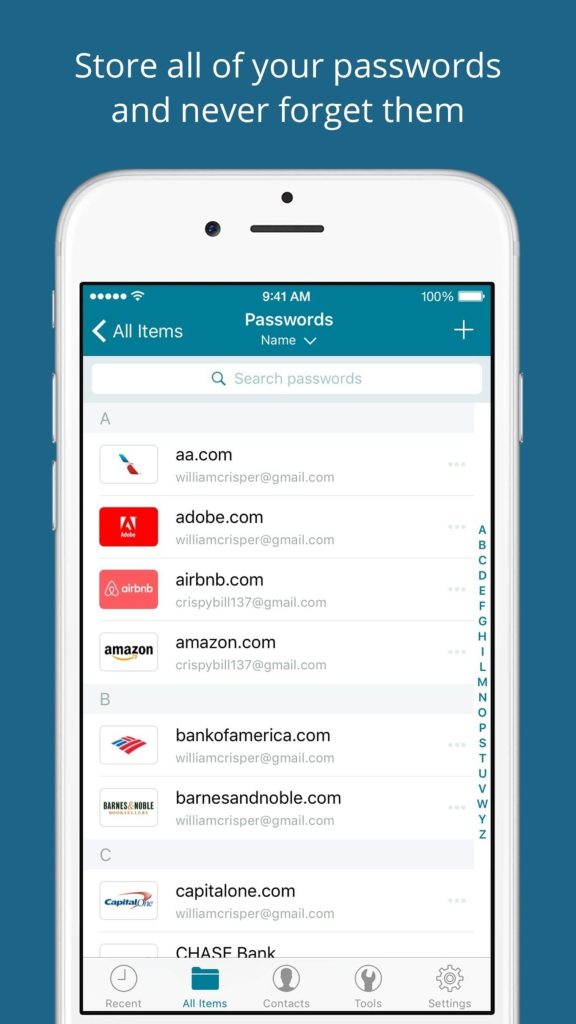
Dashlane is one of the best password managers for iPhone with advanced security features bundled with a slick user interface. It makes password management effortless through its user-friendly design and automation capabilities. Dashlane is great for users who want a fully-featured password manager with top-notch security. The mobile and desktop apps work seamlessly together.
Key Features:
- Leading zero-knowledge architecture encrypts all data using AES-256-bit encryption.
- Autofill passwords seamlessly on iOS apps and websites.
- SMS auto-login for accounts with two-factor authentication.
- Scan credit cards to store safely in the vault and use for auto-filling payment details.
- Integrated VPN for securing web traffic on public networks.
- The identity dashboard monitors personal info on the dark web for exposure.
Pros:
- Zero-knowledge architecture.
- Auto form filling for apps and websites.
- SMS auto login for 2FA accounts.
- Integrated VPN.
- Identity dashboard.
Cons:
- No offline mode or local storage.
- Limited sharing in the free version.
Compatibility: iOS 16.0 or later.
5. Keeper Password Manager
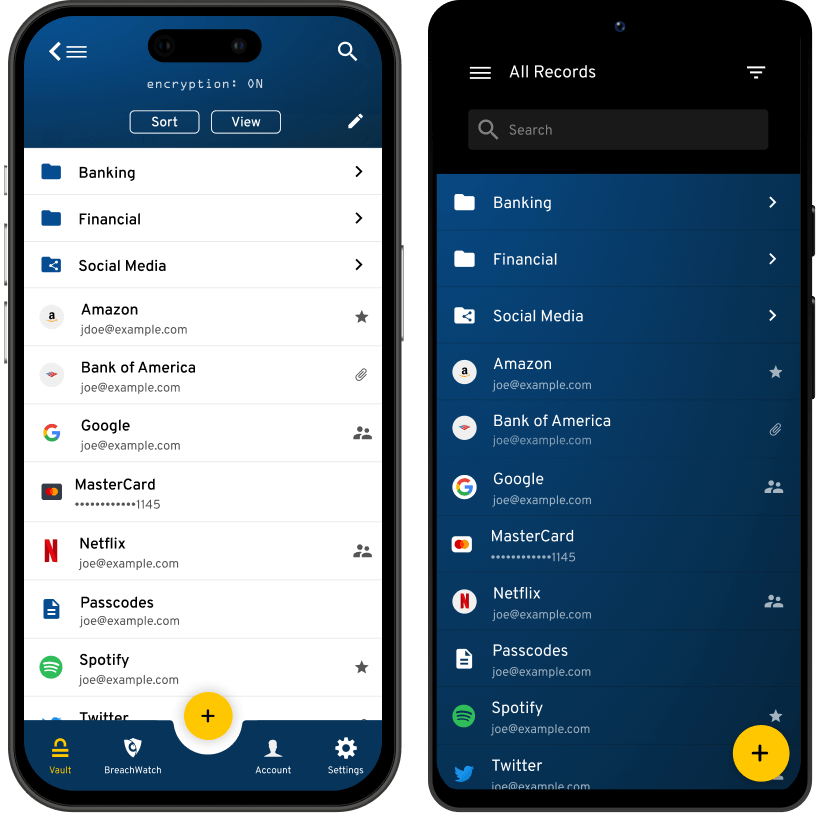
Keeper Password Manager excels in offering robust security at an affordable price point. It packs powerful encryption, zero-knowledge architecture, biometrics, and other security capabilities in both its free and paid plans. Keeper also has good support options and provides solid protection across devices. It is an ideal low-cost alternative for those seeking enterprise-grade security.
Key Features:
- End-to-end encryption with AES-256 bit and PBKDF2 SHA-256.
- All data is exclusively stored on the user’s device.
- Extensive two-factor authentication options including YubiKey and Duo.
- Biometric unlock with Face ID or Touch ID.
- Emergency access for trusted contacts to access your vault if needed.
- Extensive reporting for audits and compliance requirements.
Pros:
- Very strong encryption (zero-knowledge).
- Extensive 2FA and MFA options.
- Biometric unlock.
- Emergency access for contacts.
- Strong reporting capabilities.
Cons:
- The web interface is not as smooth as desktop/mobile.
- Lacks advanced identity protection features.
Compatibility: iOS 14.0 or later.
6. RoboForm
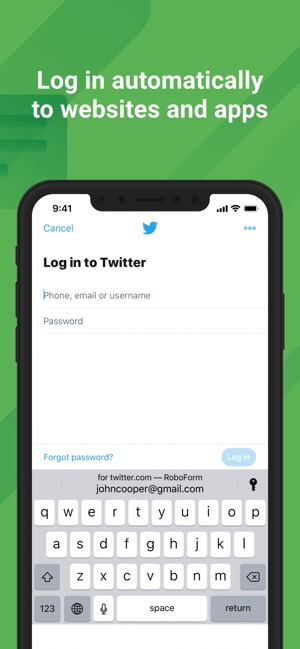
RoboForm has been around for many years and has evolved into a very reliable solution. While it may lack some bells and whistles of modern apps, it more than makes up through solid fundamentals.
RoboForm may not be the flashiest option but it delivers where it matters – rock-solid encryption and portability across devices. It’s a great choice for those who need basic iOS password management that just works.
Key Features:
- AES-256 bit encryption along with a zero-knowledge architecture.
- Hassle-free form-filling powered by intelligent password-matching algorithms.
- Identity management tools like masked emails and virtual credit cards for protecting sensitive info.
- Sync passwords securely across unlimited devices.
- Biometric login is available through fingerprint or Face ID.
- Safe sharing of passwords among teammates.
Pros:
- Long track record of reliable service.
- Zero-knowledge encryption.
- Hassle-free form filling.
- Identity management tools.
- Affordable pricing.
Cons:
- Not the best for sharing passwords.
- Browser extension requires improvement.
Compatibility: iOS 15.0 or later.
7. LogMeOnce
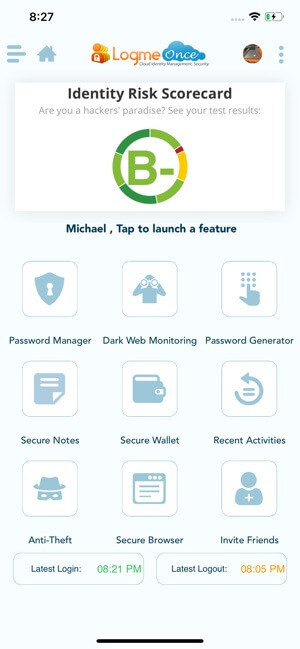
LogMeOnce is a relatively new platform but brings some unique innovations in password security. Two key highlights are the anti-keylogger functionality and the array of MFA options to complement Master Passwords. LogMeOnce brings unique security capabilities. Though not as polished as some competitors, it’s a great option for security-conscious consumers on iPhone.
Key Features:
- Anti-keylogging technology to evade malware attempts to steal passwords.
- Multiple forms of MFA including fingerprint, Face/Iris ID, FIDO U2F, YubiKey, and email codes.
- Biometric authentication works offline and across devices.
- Emergency PIN access if biometrics are unavailable.
- Advanced AES & RSA encryption to secure passwords in transit and at rest.
- Card Vault for storing payment card details securely.
Pros:
- Anti-keylogging technology.
- Wide range of MFA options.
- Offline biometric unlock.
- Emergency PIN access.
- Card vault for payment details.
Cons:
- The mobile app is not as user-friendly.
- Smaller user base than top brands.
Compatibility: iOS 12.0 or later.
8. Sticky Password
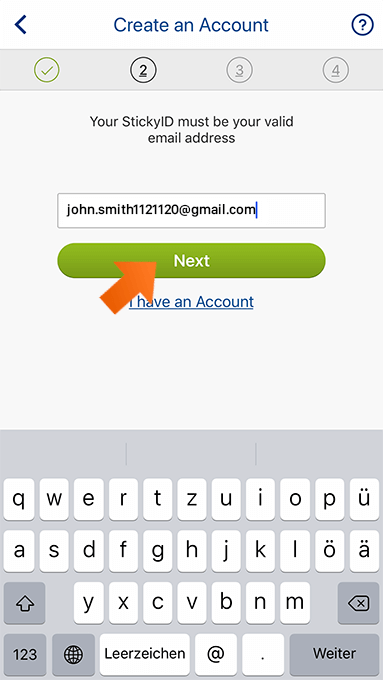
As the name suggests, Sticky Password offers a familiar and straightforward password management experience on iPhone. It packs enterprise-grade features like zero-knowledge architecture and two-factor authentication in a direct and fuss-free manner. Sticky Password offers a wide range of features at a budget-friendly cost. It’s a great option for price-conscious users who value simplicity.
Key Features:
- AES-256 and PBKDF2-SHA512 encryption to secure all data exclusively on the device.
- Biometric authentication is available through Face ID, Touch ID, or Windows Hello.
- Auto form-filling across browsers and apps for fast logins.
- Password sharing with other users through encrypted links.
- Cloud or local-only storage options for suiting different privacy needs.
Pros:
- AES-256 and PBKDF2-SHA512 encryption.
- Biometric authentication.
- Password sharing through links.
- Local storage option available.
- Low pricing.
Cons:
- The desktop app needs improvement.
- Smaller feature set than competitors.
Compatibility: iOS 12.0 or later.
9. BitWarden

Bitwarden is extremely popular among the open-source community for being 100% free and transparent. All its source code is available on GitHub for anyone to inspect and audit. It has a no-nonsense design focused on robust fundamentals rather than flashy features. For users who value openness and transparency, Bitwarden is a superb choice. It offers uncompromised security free of charge.
Key Features:
- End-to-end AES-256 encryption with salted hashing rounds.
- Seamlessly auto-fill login credentials on websites and apps.
- Biometrics support through Face ID, Touch ID, or Windows Hello.
- Customizable random password generator.
- Group sharing of passwords securely between colleagues and friends.
- Active open source community continuously improving the product.
- Available at absolutely no cost without any feature limitations.
Pros:
- 100% open source code.
- End-to-end AES-256 encryption.
- Biometrics through Face/Touch ID.
- Active open source community.
- Free for unlimited use.
Cons:
- Very basic interface.
- Lacks advanced identity protection features.
Compatibility: iOS 11.0 or later.
10. Enpass
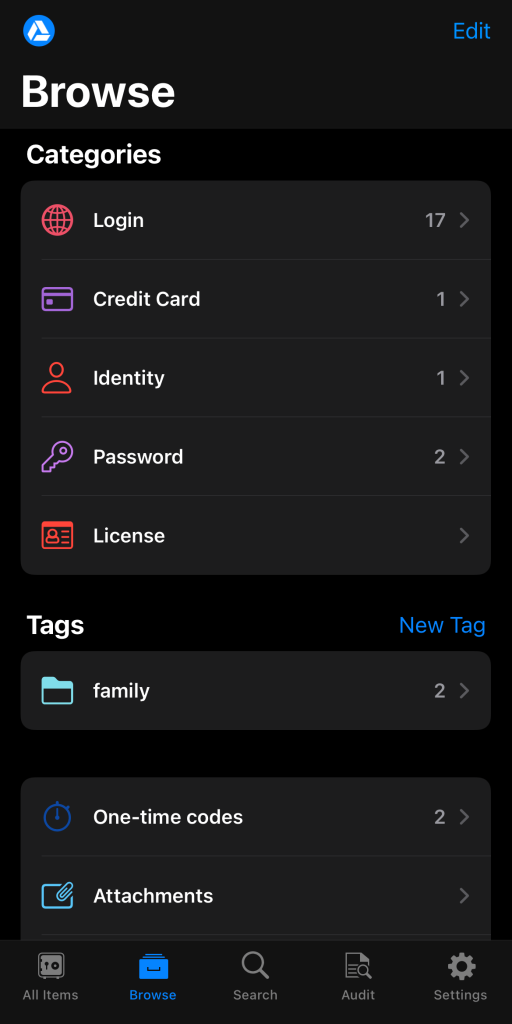
Enpass offers a good combination of security, features, and affordability. It employs 256-bit AES encryption to secure data and provides flexible cloud sync options. For those seeking a budget-friendly solution, Enpass is an excellent choice that delivers core password management features without breaking the bank.
Key Features:
- Encryption keys are always stored locally, and cloud data is encrypted before syncing.
- Fingerprint and Face ID support for quick unlocking.
- TOTP support for one-time passwords used in two-factor authentication.
- Item tagging for organized management of passwords.
- Cross-platform availability across Windows, Mac, Linux, iOS and Android.
Pros:
- Strong 256-bit AES encryption.
- Flexible sync options.
- Fingerprint/Face ID unlock.
- TOTP support.
- Lifetime license available.
Cons:
- Less polished interface than rivals.
- Smaller user base and support channels.
Compatibility: iOS 12.4 or later.
Conclusion
Protecting accounts with strong unique passwords is one of the top ways to improve digital security. Password managers for iPhone make this process convenient by securely storing passwords and enabling good password hygiene across all your devices.
There are many great options for iOS users that fit a variety of needs and preferences. NordPass, LastPass, and 1Password are excellent choices that balance security, usability, and features. Dashlane, Keeper, and LogMeOnce offer advanced capabilities for power users. RoboForm, Sticky Password, Bitwarden, and Enpass are more budget-friendly options that get the core job done well.
When choosing a suitable iPhone password management app, assess your specific requirements like encryption methods, convenience features, and sync capabilities. Ultimately the best solution is one that makes password management on iPhone easy so that you use it consistently across all accounts. Implementing a password manager goes a long way in reducing password fatigue and strengthening your online security.
FAQs:
Q1. Are password managers safe to use?
Yes, the apps from reputed brands are generally very safe to use. Features like zero-knowledge encryption, local storage of encryption keys, and minimal data collection ensure your passwords remain secure. Avoid questionable free password managers and read reviews before choosing one.
Q2. Can I share passwords securely from my password manager?
The best password managers allow sharing of certain passwords or your entire vault securely. This is done via encrypted links or temporary permissions so the master password is never revealed. Look for emergency access and family-sharing features when picking an iPhone password management app for secure collaboration.
Popular Post
Recent Post
11 Best Call Recording Apps for Android in 2024
Whether you want to record an important business meeting or interview call, you can easily do that using a call recording app. Android users have multiple great options too. Due to Android’s better connectivity with third-party resources, it is easy to record and manage call recordings on an Android device. However it is always good […]
10 Best iPhone and iPad Cleaner Apps of 2024
Agree or not, our iPhones and iPads have seamlessly integrated into our lives as essential companions, safeguarding our precious memories, sensitive information, and crucial apps. However, with constant use, these devices can accumulate a substantial amount of clutter, leading to sluggish performance, dwindling storage space, and frustration. Fortunately, the app ecosystem has responded with a […]
10 Free Best Barcode Scanner for Android in 2024
In our digital world, scanning barcodes and QR codes has become second nature. Whether you’re tracking packages, accessing information, or making payments, these little codes have made our lives incredibly convenient. But with so many barcode scanner apps out there for Android, choosing the right one can be overwhelming. That’s where this guide comes in! […]
11 Best Duplicate Contacts Remover Apps for iPhone in 2024
Your search for the best duplicate contacts remover apps for iPhone ends here. Let’s review some advanced free and premium apps you should try in 2024.
How To Unsubscribe From Emails On Gmail In Bulk – Mass Unsubscribe Gmail
Need to clean up your cluttered Gmail inbox? This guide covers how to mass unsubscribe from emails in Gmail using simple built-in tools. Learn the best practices today!
5 Best Free Methods to Recover Data in Windows
Lost your data on Windows PC? Here are the 5 best methods to recover your data on a Windows Computer.
100 Mbps, 200 Mbps, 300Mbps? What Speed is Good for Gaming?
What internet speed is best for gaming without lag? This guide examines whether 100Mbps, 200Mbps, or 300Mbps is good for online multiplayer on PC, console, and mobile.
Top 10 Child-Friendly Browsers – Kids Friendly Web Browser
As parents, ensuring our children’s online safety and exposure to age-appropriate content is a top priority. With the vast expanse of the internet and its potential risks, finding a reliable and secure web browser for kids has become increasingly important. Fortunately, numerous developers have recognized this need and have created specialized Kid-friendly web browsers designed […]
How To Fix Mouse and Keyboard Not Working On Windows 10 and 11
Mouse and keyboard not working? Fix non-working mice and keyboards in Windows 10/11. Troubleshoot software issues to restore mouse and keyboard functions.
Top 15 Best Lightweight Browsers for Windows 10 and 11
Introduction: With the ever-increasing demand for faster browsing speeds and lower memory usage, lightweight browsers have become quite popular among Windows users. These browsers are designed to be swift, responsive, and easy on system resources. In this article, we will discuss the top 15 lightest browsers for Windows 10 and 11 to help you find […]






















