Wondershare UniConverter – Best Video Convertor Without Quality Loss
Watching your favorite movie, TV show, documentary, etc online is fun but watching a downloaded video on any device isn’t possible due to different file formats. This restricts our experience and forces us to use specific devices. However, using a good video converter tool, you can break this constraint and can convert a full MKV movie to MP4 and other formats.
Wondershare UniConverter originally known as Wondershare Video Converter – Ultimate, is an easy to use video converter tool that helps convert 1000+ video formats in a flash. Not only this the tool allows batch video conversion and offers 30X faster video conversion speed, etc.
As this tool is the answer for many video conversion problems here in this article, we will discuss in detail about Wondershare UniConverter.
For the purpose of this tutorial, we are using the Windows version of Wondershare UniConverter. Hence, you will see screenshots and steps based on Windows.
Wondershare UniConverter –Review
Wondershare UniConverter is an impressive video conversion suite. Using it you can convert videos, download desired videos from the web, convert videos to VR compatible devices, edit, crop, compress video, and do a lot more. Various features, benefits, etc offered by Wondershare UniConverter are explained here in this tutorial.
Platforms – Wondershare UniConverter is available for both Windows and Mac.
Features – Wondershare UniConverter
- Convert any video to 1000 + formats
- Convert videos for any kind of devices
- 30X faster video conversion speed
- Detects and converts video stored on external media
- Batch video converter
- Burn content on DVD
Benefits – Wondershare UniConverter
- Scheduler
- Lossless Conversion
- Simplified Interface
- Preset customizable formats
- Stream videos to a device, using the in-built Media Server feature (DLNA)
Pricing –
- $29.95 Annual Plan valid for 1 PC
- $59.95 Lifetime for 1 PC
- $161.91 Lifetime for 2 PC
- $229.37 Lifetime for 3 PC
- $287.84 Lifetime for 4 PC
- $337.31 Lifetime for 5 PC
Each plan of Wondershare UniConverter has a device limit. This means you cannot exceed the maximum number of devices as per the plan purchased.
This tool is worth trying. Therefore, without thinking too much download the product and start using its trial version
Overview Wondershare UniConverter
For those with limited devices and resources, Wondershare UniConverter is the perfect and best video converter tool. Using it you can convert both old and new video formats stored on your device.
Speed
For a video converter speed matters, Wondershare UniConverter understands this, hence it accelerates conversion speed and offers 30X faster speed when compared with any other video converter. Moreover, to convert your videos you can choose from thousands of videos, image file format, and audio. The converter makes it possible for you to watch videos on a device be it Android, iOS, Xbox, Sony smart TVs, video console, etc.
Video Creator and Editor
Wondershare UniConverter is more than a video converter using it you can trim, crop, combine, add, or edit subtitles, apply effects, and do a lot more. Further, you can add text or graphic watermark, compress HD video without compromising with quality. Also, you can use its GIF creation tool to clip your favourite scenes.
Burner and Ripper
Want a physical copy of your videos? No worries with Wondershare UniConverter you can burn media to physical discs. On the contrary, if you want to digitize your CD or DVD you can use it to rip (or extract) media.
Benefits of Wondershare UniConverter don’t stop here, it even offers built-in browser extension to capture and download video and audio files. Not only this you can download subtitles from YouTube.
Easy to Use
Wondershare UniConverter is simple to use and comes with an intuitive interface. It even supports drag-and-drop. The layout is so neat and tidy that a novice can easily use and get what he wants.
PROS
- Supports multiple Video Formats
- 30X fast Conversion Option
- Video Hosting Site Downloading
- 4K, 3D and VR Video Support
- Optional GPU Acceleration
- No Blu-Ray Disc Support
CONS
- Cannot upload video Hosting Site
- Some Features Seem Incomplete
- Device Connection Issues
In addition to this, Wondershare UniConverter offers a total of six function modules using which you can easily operate the tool. The name of each module explains what it will help to perform. However, to make you understand we will try to explain some important modules
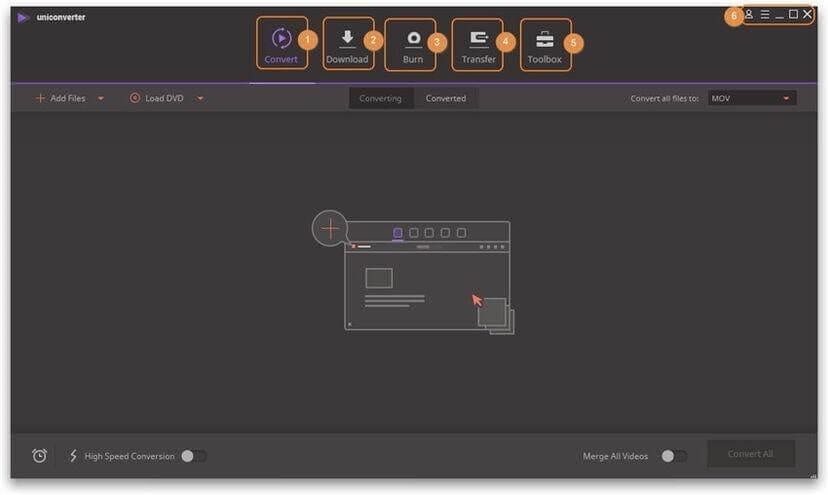
1. Convert
It helps convert videos between formats, like MP4 and others. Moreover, you can compress video size, change video resolution, bit rate, video quality, etc. Also, before converting the video you can edit it like trim, crop videos, etc. Moreover, converting and converted videos are divided into subcategories for better management.
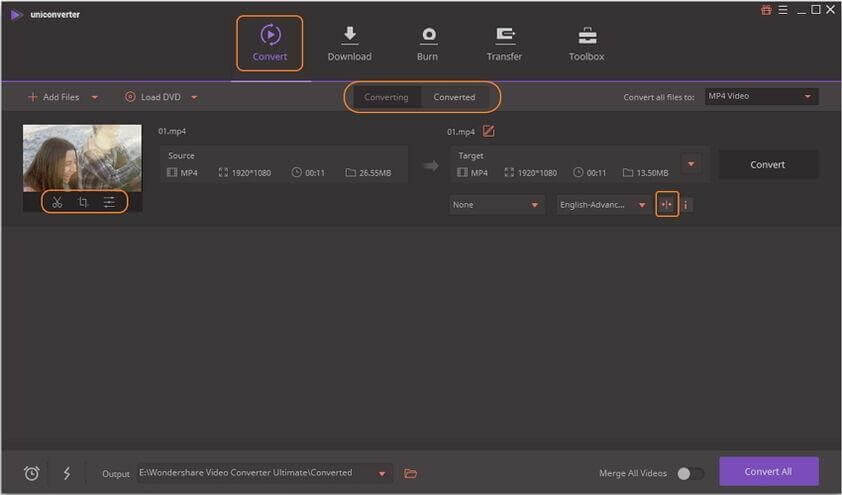
2. Download
Copy and paste the URLs to download videos from YouTube and other websites. Also, it lets you record desktop activities and download videos from streaming sites. These downloaded videos can be found under the Downloading tab.
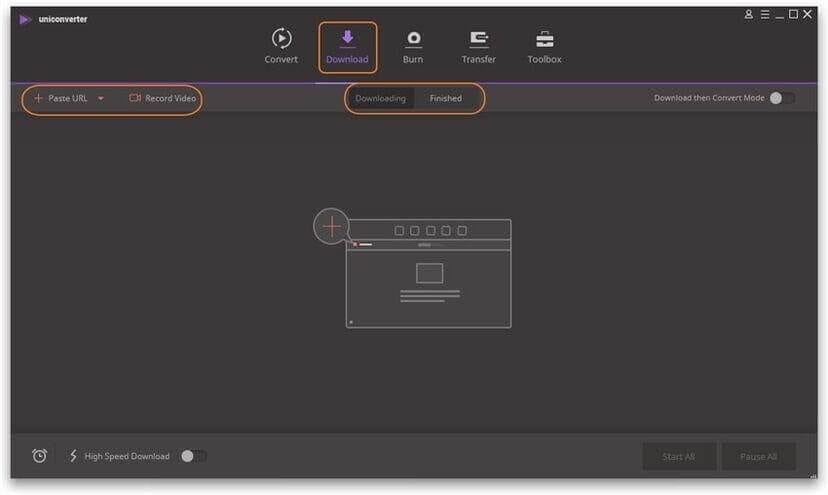
3. Burn
Burn videos to DVD directly or burn videos to DVD ISO folder/folder.
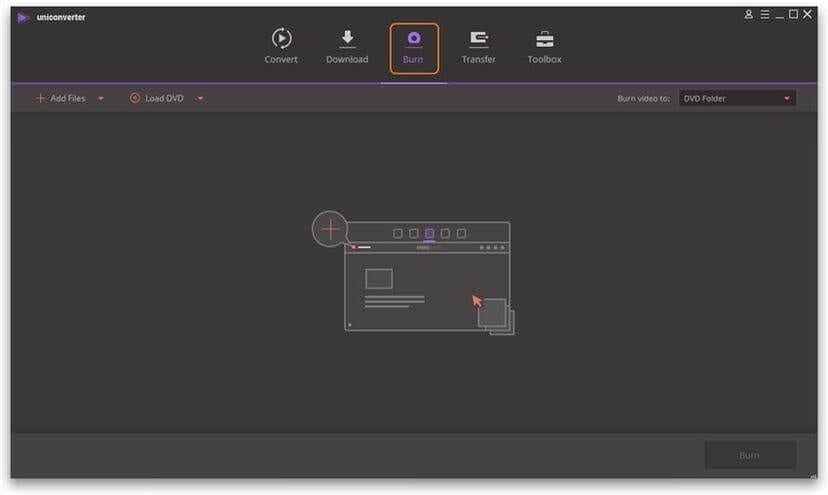
4. Transfer
Transfer recorded/local/downloaded/converted videos to your iOS/Android devices, USB flash drives, or external hard drives.
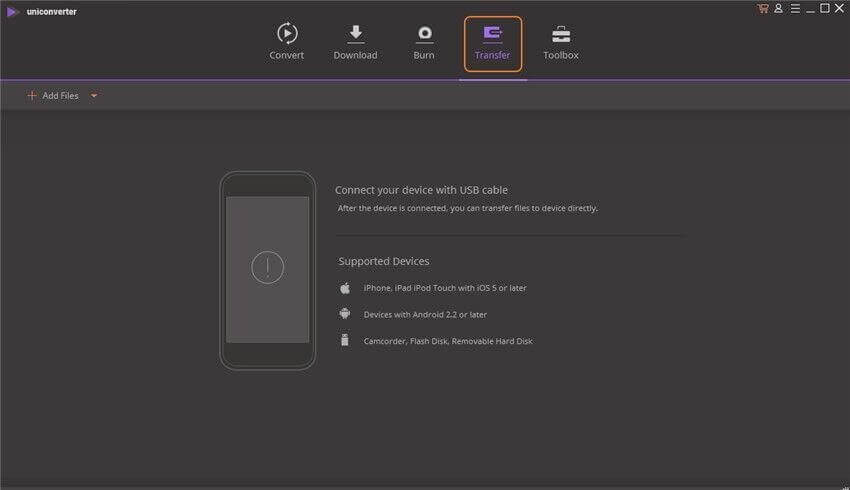
5. Toolbox
It offers popular tools for the Windows version, to Fix Video Metadata, VR Converter, Video Compress, Cast to TV, Screen Recorder, and GIF Maker.
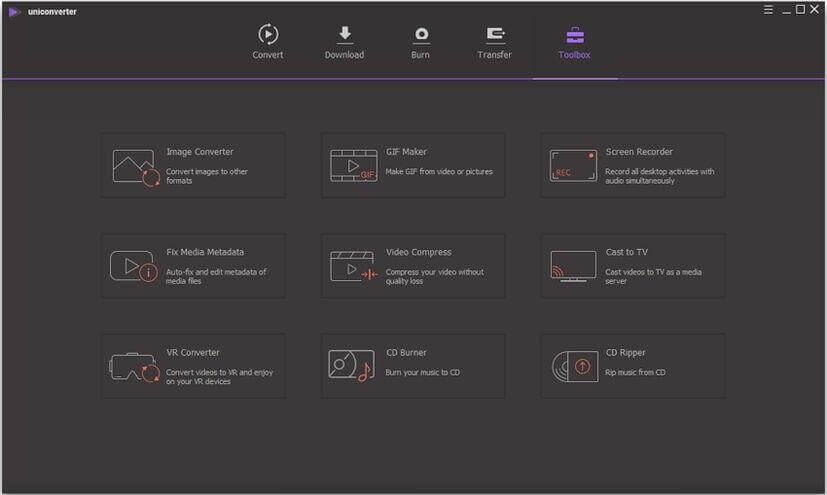
For the Mac version, it includes Video Compress, Cast to TV, Fix Video Metadata, Screen Recorder, GIF Maker, and Copy DVD.
In addition to these six modules you also have Preferences section to make the video converter tool work the way you want.
Preferences
Head to Preferences and get Wondershare UniConverter work the way you want. For this click Menu > Preferences.
General Preferences –
It offers 4 items to set a sound reminder, change the display language, set automatic check for update, and reset all dialog boxes.
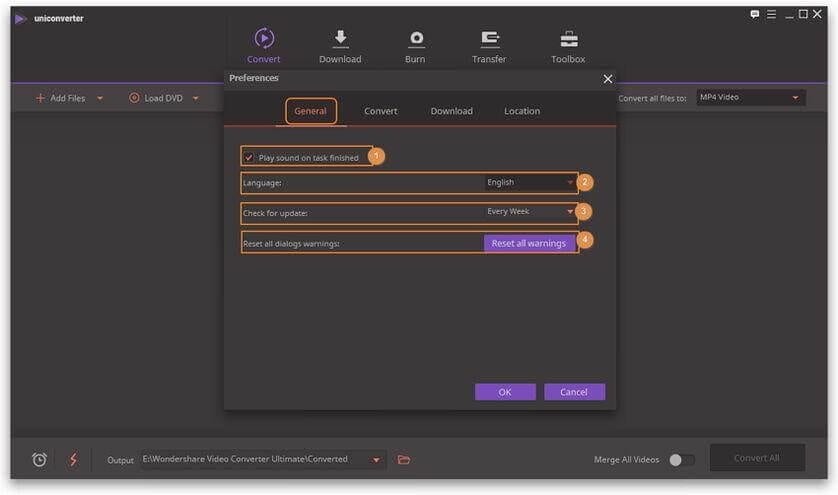
Besides this, you can set conversion preferences, download preferences, location preferences, and change themes.
Now, that we know what this tool is capable of let’s learn how to use this amazing video converter tool.
How to use Wondershare UniConverter
The first step to use any product is to download it, hence our first step in the guide to use Wondershare UniConverter is to download and install the product.
- Download Wondershare UniConverter.
- Double click .exe file to install Wondershare UniConverter
3. Since Wondershare UniConverter is multi lingual you will need to select setup language > Next.
4. Read EULA (End User License Agreement) > Next.
5. Browse to the destination folder to save installation files and follow on-screen instructions to complete the installation process of Wondershare UniConverter.
6. Once Wondershare UniConverter is installed login using your Wondershare ID/Update. To login click Log In button.
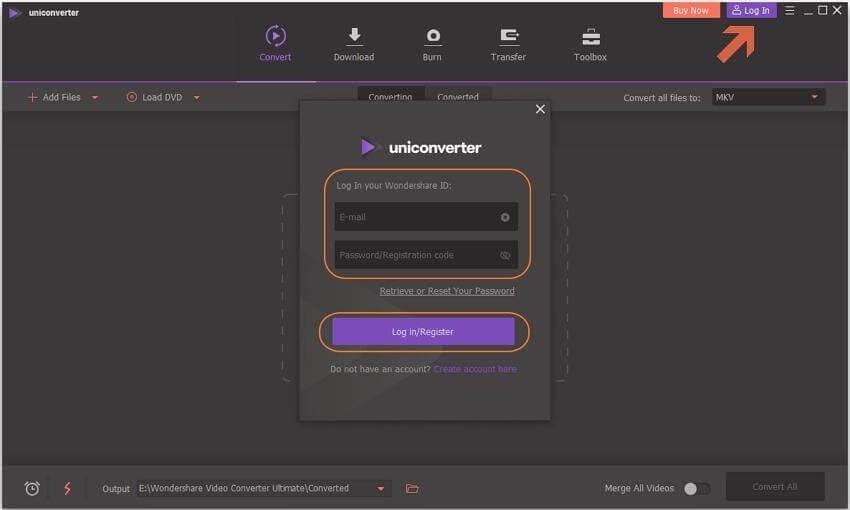
7. Enter Wondershare ID & Password or license email and registration code. Click Login/Register to log in. Afterward, you will see a new window with displaying email address and current activated plan.
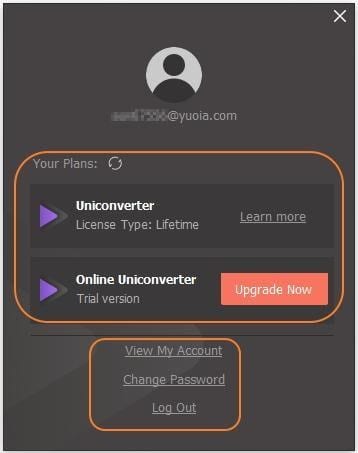
Note: Wondershare ID refers to the account created at Wondershare. It manages your purchases. If you have purchased Wondershare UniConverter after December 9th 2019 email address you used to purchase the product is your Wondershare ID. However, if you have purchased before December 9th 2019 old license email and registration code is Wondershare ID.
Limitations of using Wondershare UniConverter.
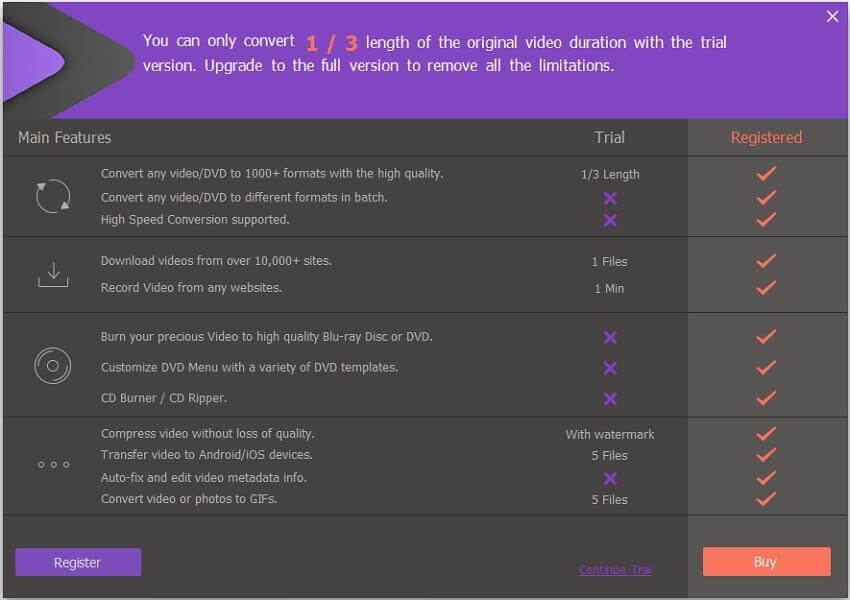
To enjoy full functional version click Buy/ Buy Now button. Alternatively, you can click Upgrade Now button to buy Wondershare UniConverter.
Paid VS Trial version Wondershare UniConverter
| Trial VS Paid Version of Wondershare UniConverter | |||
| Main Features | Trial | Registered | |
| Convert | Convert video/DVD to 1000+ formats with high quality. | 1/3 Length | Yes |
| Convert video to MP3 and 100+ audio formats. | 1/3 Length | Yes | |
| Convert video/DVD to different formats in batch. | No | Yes | |
| Support High-Speed Conversion and GPU acceleration. | No | Yes | |
| Merge videos into one. | No | Yes | |
| VR Converter | 1/3 Length | Yes | |
| Add files to iTunes after conversion automatically. | No | Yes | |
| Download | Download videos from YouTube and other 10,000+ video sites | 1 File only | No limitations |
| Record Video from any websites. | 1 Minute | Yes | |
| Download subtitles/cc from YouTube. | No | Yes | |
| Download YouTube to MP3 in one click. Download YouTube 4K/HD videos. | No | Yes | |
| Download playlist from YouTube, Lynda to MP3, MP4 or other formats. | No | Yes | |
| Multi-task downloading supported. | No | Yes | |
| With download accelerator, 30X faster download speed than others. | No | Yes | |
| Downloading and converting files in one-click. | No | Yes | |
| Edit | Trim video into several segments. | 1/3 Length output | Yes |
| Crop video to remove unnecessary parts. Rotate video by 90, 180 or 270 degrees. | 1/3 Length output | Yes | |
| Add subtitles to video, including .srt, .ass, or .ssa extensions. | 1/3 Length output | Yes | |
| Add watermark to video for copyright protection. | 1/3 Length output | Yes | |
| Enhance video by applying special effects and filters. | 1/3 Length output | Yes | |
| Adjust audio volume for your videos. | 1/3 Length output | Yes | |
| Record | Record videos from any websites. | 1 Minute | Yes |
| Record Skype videos, Facetime videos, etc. | 1 Minute | Yes | |
| Record screen for guide, tutorial, course, etc. | 1 Minute | Yes | |
| Burn | Burn videos in different formats to DVD/ISO/DVD Folder in high quality. | No | Yes |
| Burn your precious video to high quality Blu-ray Disc or DVD. | No | Yes | |
| CD Burner/CD Converter | No | Yes | |
| Customize DVD menu with various DVD templates. | No | Yes | |
| Toolbox | Auto-fix and edit video metadata info. | No | Yes |
| Convert video or photos to GIF. | 5 Files | Yes | |
| Compress video without losing quality. | With watermark | Without watermark | |
| Convert image format from one to another. | With watermark | Without watermark | |
| Transfer | Transfer videos or music to Android/iOS devices. | 5 Files | Yes |
Different options to manage Wondershare UniConverter
View My Account – helps manage account via User Account Center.
Change Password – redirects to a webpage to reset password.
Log Out – as the name explains clicking on it logs you out of the Wondershare UniConverter.
Using these simple steps, you can use Wondershare UniConverter. Hope this small overview about the product will help understand what Wondershare UniConverter is capable of. If you find the tool interesting then what are you waiting for why not download it today. Do share your feedback with us it helps know what we are doing right and wrong.
Popular Post
Recent Post
Best Y2mate Alternatives- A Comprehensive List In 2024
Videos are one of the most popular media types among consumers currently, for posting promotional or informative content. This is why YouTube has one of the biggest user-bases currently, and people search for tools to easily download these files. However, YouTube features a strong algorithm and legal guidelines that stop people from downloading or using […]
Availability of ONLYOFFICE Docs v.7.0- Latest Version Comes with More Modifications
ONLYOFFICE delivers the newest Docs v.7.0 with additional features, new upgrades, and a host of revisions for professional collaboration uses. Having a high-quality feature-rich office suite invigorates the productivity rate of companies, professionals, and even homeowners. ONLYOFFICE developers have therefore come up with the latest version of the DOCS online office suite. The version boasts […]
Review: Status Saver For WhatsApp 2024 [Free]
Ever since WhatsApp launched its own Status feature, people are loving it. As we can add interesting images and videos to our WhatsApp Status to show it to others and also watch others’ status. But the problem often faced by the users is that WhatsApp does not have a Status saver option. So what do […]
5 Cybersecurity Tips To Manage Your Remote Personnel Challenges
Did you know that your company’s information can unintentionally be put at risk by you and your employees when working remotely? This could possibly lead to fraud, data breaches, and a plethora of other unwanted consequences. Although remote working offers many benefits, it also comes with some risks. Continue reading if you want to learn […]
What is FileRepMalware & How to Remove It?
For the continued safety of the digital system and files, many people download a third-party antivirus program into their device. These keep the system safe from security issues after an intricate scanning process. Windows devices can install options like Norton, Avast, or AVG for quick and efficient malware/virus detection. In many cases, the tag FileRepMalware […]
SaaS Growth in 2022: Growth, Challenges, and Strategies
Software-as-a-Service (SaaS) is expanding very quickly in the entire IT business. SaaS models are the first preferences of many enterprises because of their flexibility, cost-effectiveness and subscription-based model. In the pandemic, companies required the cloud network; thus, SaaS has only got growth and will be growing. Gartner and BMC have given highly optimized reports, according […]
M1 Pro vs. M1 Max: Which Is The Better Mac Chip
In 2020, Apple’s M1 chip debuted and blew us all away with how much it improved performance and efficiency in the MacBook Air M1, Mac Mini M1, and MacBook Pro M1. Mac users were still on the M1 performance hangover when Apple launched M1 Pro and M1 Max with better performance promise. Both chips are […]
Apple Pay Not Working! Here’s How to Fix It (10 Fixes)
Today, people are more and more relying upon digital payments because they are safe and fast. But sometimes, when you have to make an urgent payment, and your Apple Pay is not working, there is nothing more frustrating than it. Apple Pay might have military-grade level security, but it is still prone to errors. However, […]
How to Fix WiFi Disappeared in Windows 11?
Users have complained that the WiFi symbol has disappeared from their taskbar after upgrading their PC to Windows 11. A network icon is present on the taskbar that displays network access. When your device doesn’t have the essential drivers installed, you will see an absent WiFi icon. Furthermore, if your computer’s WiFi adapter is deactivated […]
How to Fix Windows Update Service Not Running
The majority of Windows upgrades address security concerns. It is the most serious issue, as viruses or hackers might take advantage of them. Other flaws and concerns in Windows 10 can be resolved through updates. They may impact the sustainability of your OS, even if they are not accountable for security breaches. When you check […]





















