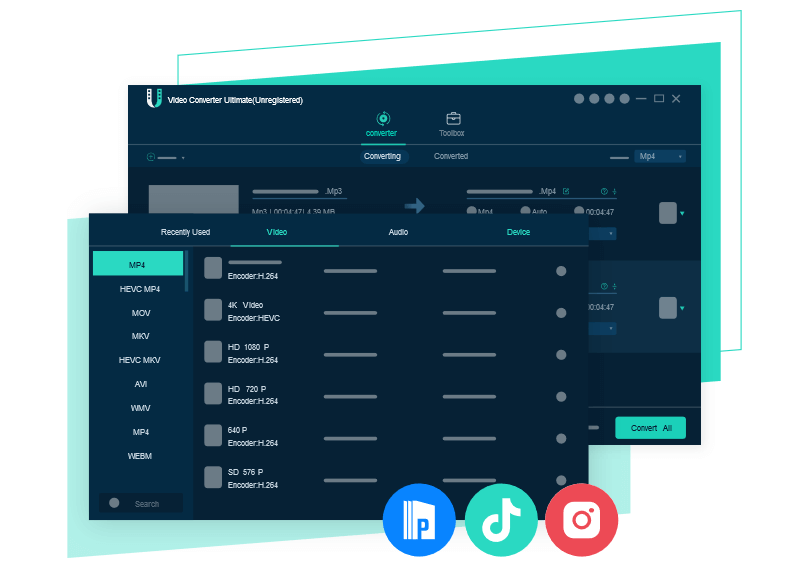VideoSolo Video Converter Ultimate Review
Looking for a state of art video converter tool?
You can find plenty of free and paid video converter tools but not all are easy to use. Or you can say not all come packed with useful features like converting video/audio files between 200+ formats, allowing merging audio/video files, cropping unwanted parts, rotate video, and other similar features. Hence, today in this article we will review one of the best video converter tools offered by VideoSolo.
Available both as a trial and paid version this video converter is compatible with Windows and Mac. So, without any further delay let’s discuss in detail this best video converter offered by VideoSolo.
| About the company: VideoSolo is a software company that offers robust and best multimedia solutions for every type of user. Using the tools provided by the company users can convert, play, and share their audio/video files. Now that we know what the company behind this video converter aims for, let’s read further about Video Converter Ultimate. First thing before introducing system requirements is to download Video Converter Ultimate. |
Overview of VideoSolo Video Converter Ultimate
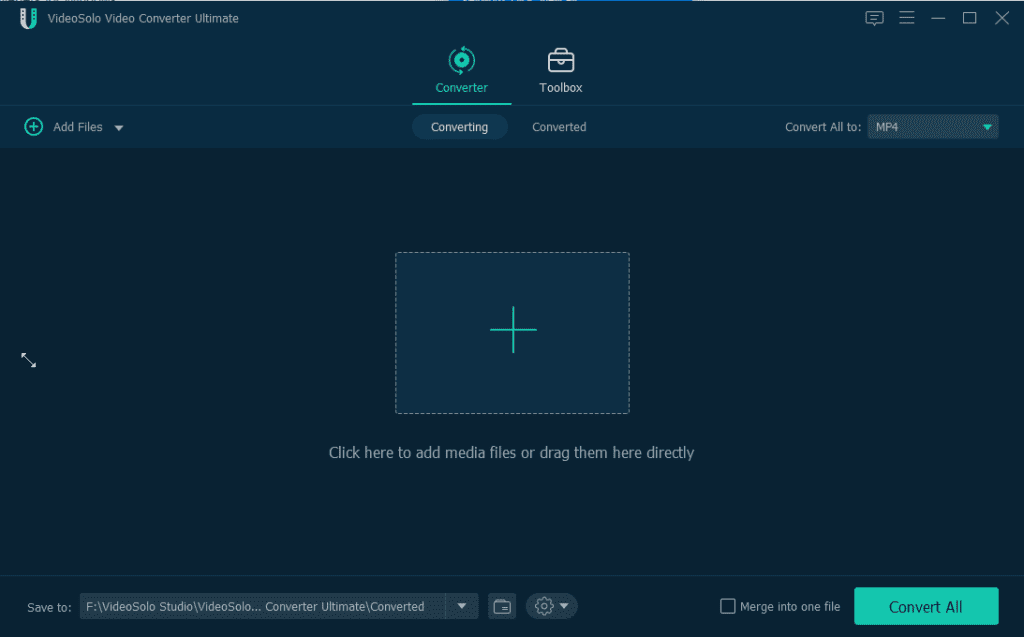
VideoSolo Video Converter is a versatile and easy to use video converter. The software can be referred to as an all-in-one video converter and compressor tool that offers features like watermarking, compressing video, editing metadata, creating GIF, and others. Its main attraction point is the number of supporting formats i.e. 200+. Moreover, using it you can convert videos into various formats, like MPEG, 3GP, FLV, MOV, MP4 MKV, and AVI..
Used worldwide by professionals and home users the tool is often praised for its customizable features like adjusting video output settings – bitrate, video encoder, frame rate, resolution, and other audio settings. Not only this, using VideoSolo Video Converter Ultimate you can edit audio tracks, add subtitles, filters, make 3D videos, enhance video, and do a lot more.
Main Features of VideoSolo Video Converter Ultimate
- Various Input and Output Format
VideoSolo Video Converter Ultimate helps convert video/audio in virtually any format and for popular devices. The program supports 200+ formats, including MP4, MOV, AVI, MKV, FLV, and more video formats. In addition to this, it allows extracting audio to MP3, AAC, M4B, AIFF, FLAC, etc. This means you can convert your video to the format that pre-sets for the iPad, Instagram, PS4, TikTok, etc.
- Compatible with all kinds of Output Devices
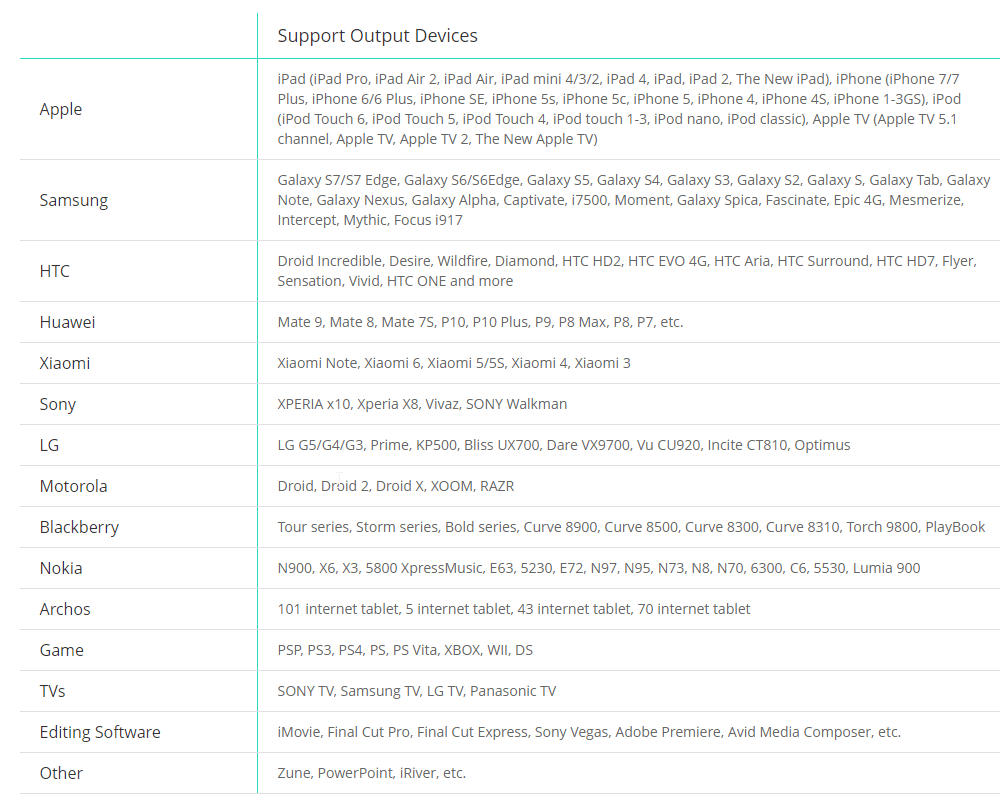
Helps convert video into an output format that can playback on Samsung, iPhone, HTC, Sony, Google, and other smartphones or portable devices.
- Customize Audio Tracks and Subtitles
Using VideoSolo Video Converter Ultimate you can easily add Subtitle and Audio tracks. This means if you want to add credits at the end of the video you can easily do so. Not only this, you can add audio to your video and make it more interactive.
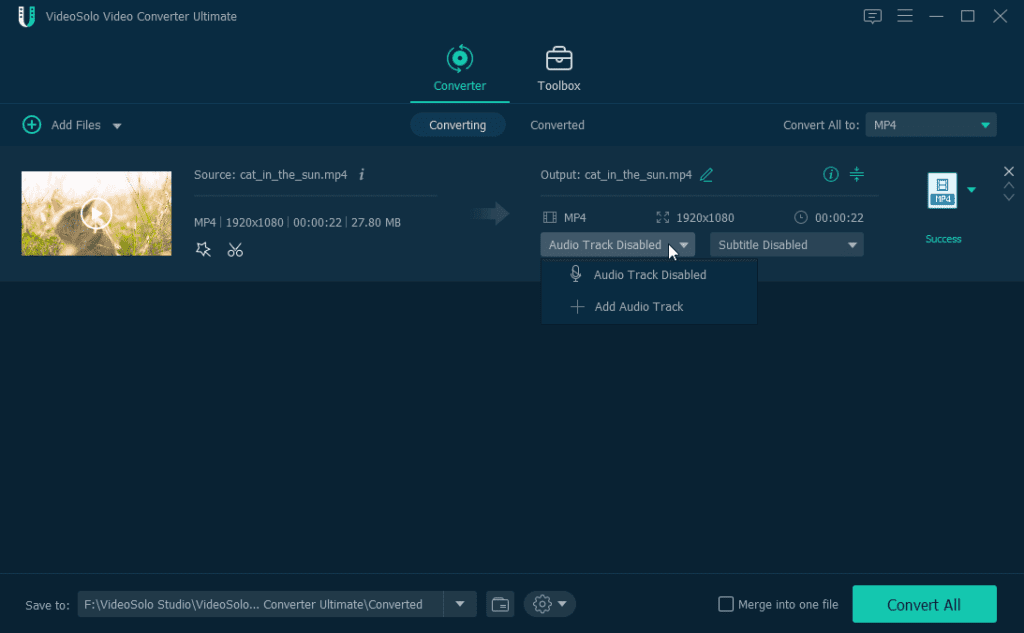
- Merge Multiple Videos
Put different segments together and merge them into one video or audio files. This feature helps create a new video from two existing videos. Say you have cut the video into clips, using the merge feature you can create a single complete video.
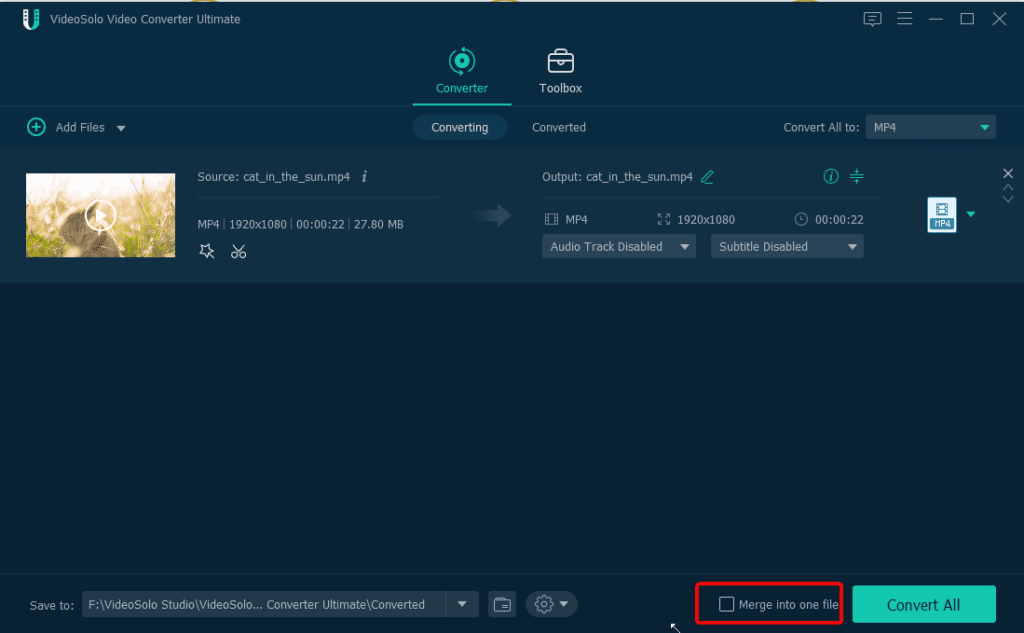
- Create Customized 3D video from 2D
Want to convert a 2D video into 3D? Why install another tool to use Video Converter Ultimate. This fantastic tool under Toolbox option offers various features, amongst them 3D Maker is an option. Using it you can create customized 3D video from 2D.
- Batch Conversion
Convert multiple video and audio files at once. Simply select the videos to convert and click the Apply to All button.
Extra Functions
VideoSolo Video Converter Ultimate also works as a media metadata editor. Using it you can change the metadata and then can compress the video into the format of your choice. It also helps users to create customized 3D video from 2D, compress video and improve your video quality in several ways.
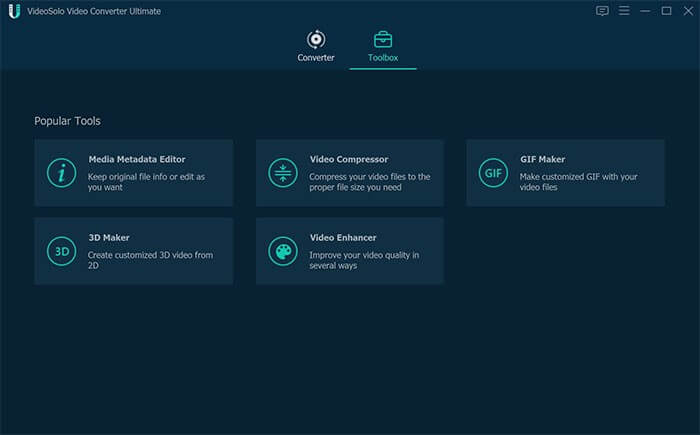
Difference between Full Version and Trial Version
- In the trial version, you can convert only 5 minutes of files.
- Cannot do Batch Conversion.
- Can use Media Metadata Editor, Video Compressor, and GIF Maker for 5 files respectively.
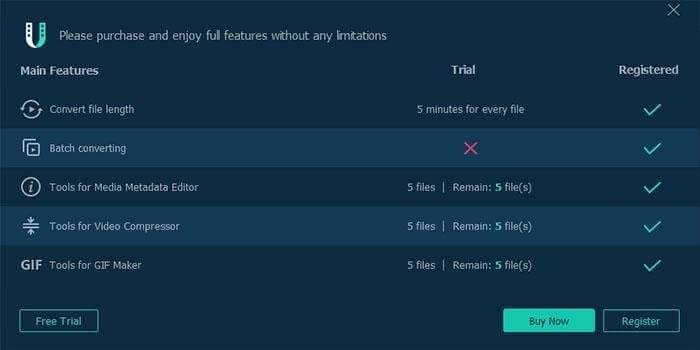
VideoSolo Video Converter Ultimate Pros & Cons
Pros:
- A complete Video Converter and compressor tool
- No requirement to download and install additional software
- Great technical support
- Compatible with latest Windows 10 and Mac OS X
- Helps merge video files, edit audio tracks, rotate video, and a lot more
Cons:
- No option to download video
How to convert video/audio using VideoSolo Video Converter Ultimate
Once downloaded this program, follow the steps to use Video Converter Ultimate.
- Launch the video converter
- Next, drag and drop the video/audio files to add video/audio files to convert.
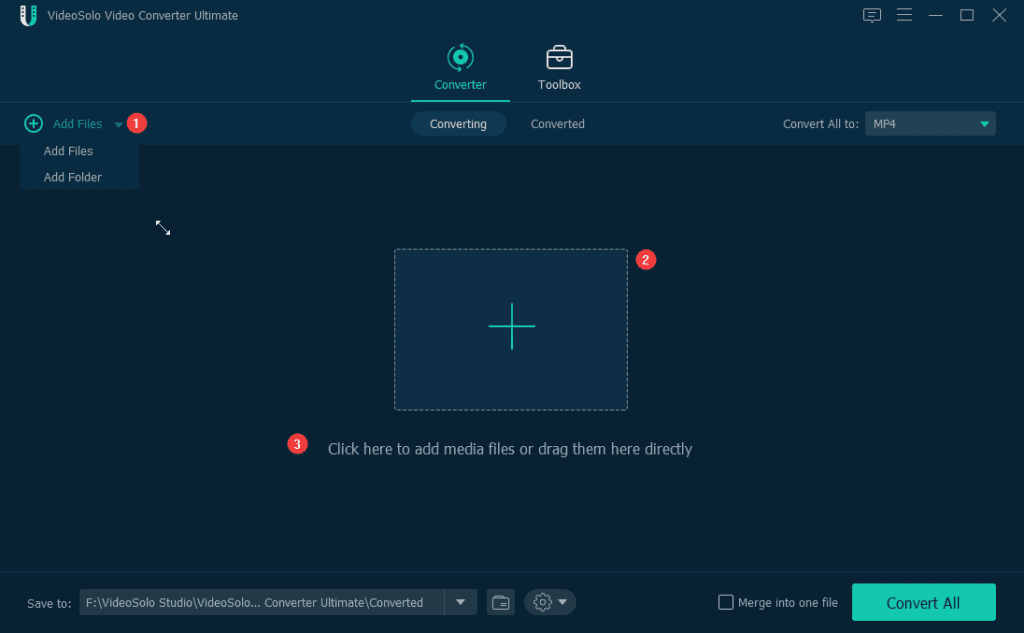
- Upon adding the video, select the output format. For this click the down arrow next to Convert All > select the output format from 200+ popular video/audio formats.
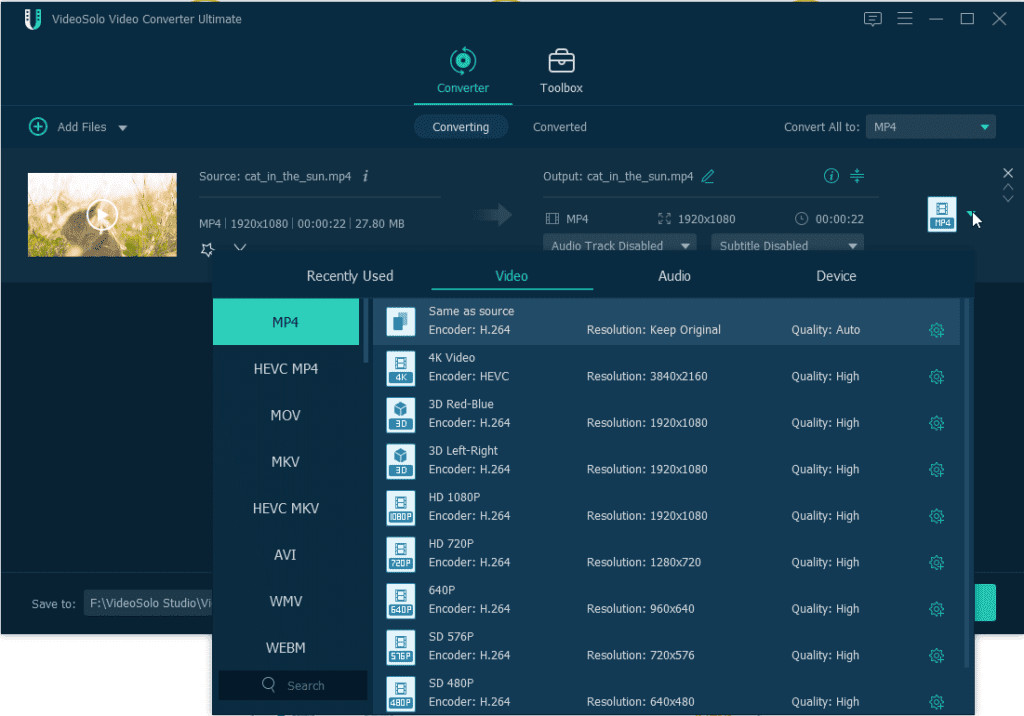
- Once the output format is selected, it’s time to convert the file. To do so, click Convert All. Before that, if you want to change the output folder Click the down arrow next to the Save to the option present at the bottom.
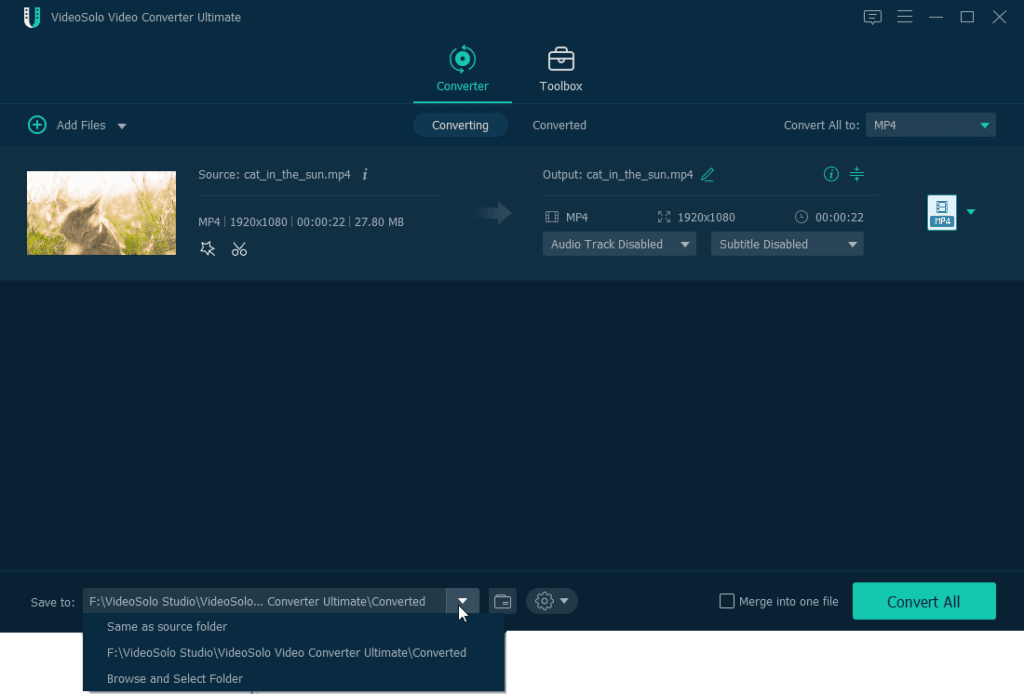
- Converted files will be saved to the default output folder. To see the converted file switch to the Converted section and click the Open Folder icon to find the converted files.
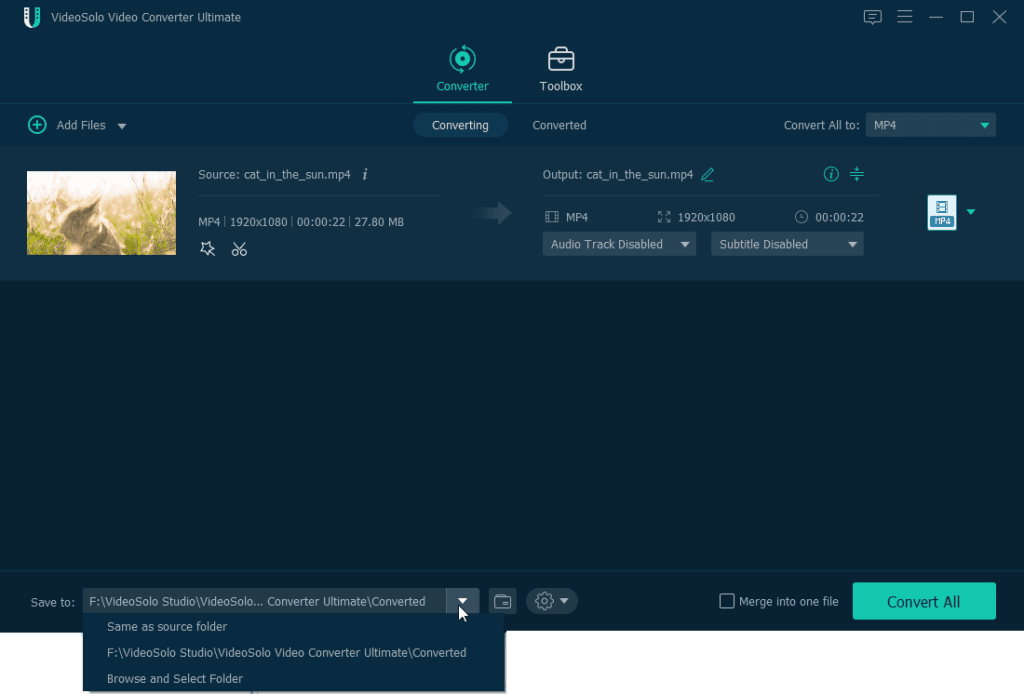
Pricing Plans
Video Converter Ultimate is available in the following plans:
- 1-Year Subscription $29.95
- Lifetime Single License $39.95
- Family License Lifetime 2-5 PCs $ 69.95
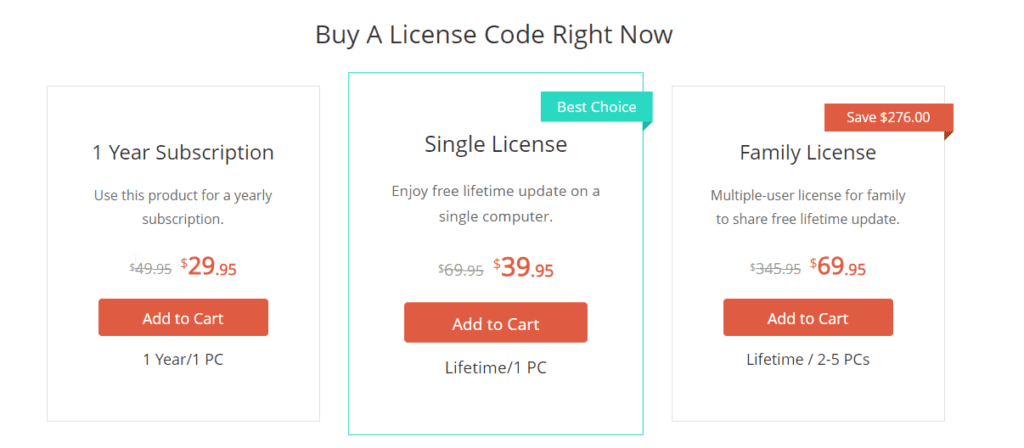
This is all, using these simple steps you can use VideoSolo Video Converter Ultimate to convert, compress, change 2D to 3D create GIF, and more. This tool is worth giving a try, so, without any further delay if you are looking for the best video converter to convert like GoToMeetings recordings. This excellent video convertor will help give a different look to your video. Moreover, you can show your creativity and stand out as a professional using Video Converter Ultimate.
Popular Post
Recent Post
How To Record A Game Clip On Your PC With Game Bar Site
Learn how to easily record smooth, high-quality game clips on Windows 11 using the built-in Xbox Game Bar. This comprehensive guide covers enabling, and recording Game Bar on PC.
Top 10 Bass Booster & Equalizer for Android in 2024
Overview If you want to enjoy high-fidelity music play with bass booster and music equalizer, then you should try best Android equalizer & bass booster apps. While a lot of these apps are available online, here we have tested and reviewed 5 best apps you should use. It will help you improve music, audio, and […]
10 Best Video Player for Windows 11/10/8/7 (Free & Paid) in 2024
The advanced video players for Windows are designed to support high quality videos while option to stream content on various sites. These powerful tools support most file formats with support to audio and video files. In this article, we have tested & reviewed some of the best videos player for Windows. 10 Best Videos Player […]
11 Best Call Recording Apps for Android in 2024
Whether you want to record an important business meeting or interview call, you can easily do that using a call recording app. Android users have multiple great options too. Due to Android’s better connectivity with third-party resources, it is easy to record and manage call recordings on an Android device. However it is always good […]
10 Best iPhone and iPad Cleaner Apps of 2024
Agree or not, our iPhones and iPads have seamlessly integrated into our lives as essential companions, safeguarding our precious memories, sensitive information, and crucial apps. However, with constant use, these devices can accumulate a substantial amount of clutter, leading to sluggish performance, dwindling storage space, and frustration. Fortunately, the app ecosystem has responded with a […]
10 Free Best Barcode Scanner for Android in 2024
In our digital world, scanning barcodes and QR codes has become second nature. Whether you’re tracking packages, accessing information, or making payments, these little codes have made our lives incredibly convenient. But with so many barcode scanner apps out there for Android, choosing the right one can be overwhelming. That’s where this guide comes in! […]
11 Best Duplicate Contacts Remover Apps for iPhone in 2024
Your search for the best duplicate contacts remover apps for iPhone ends here. Let’s review some advanced free and premium apps you should try in 2024.
How To Unsubscribe From Emails On Gmail In Bulk – Mass Unsubscribe Gmail
Need to clean up your cluttered Gmail inbox? This guide covers how to mass unsubscribe from emails in Gmail using simple built-in tools. Learn the best practices today!
7 Best Free Methods to Recover Data in Windows
Lost your data on Windows PC? Here are the 5 best methods to recover your data on a Windows Computer.
100 Mbps, 200 Mbps, 300Mbps? What Speed is Good for Gaming?
What internet speed is best for gaming without lag? This guide examines whether 100Mbps, 200Mbps, or 300Mbps is good for online multiplayer on PC, console, and mobile.