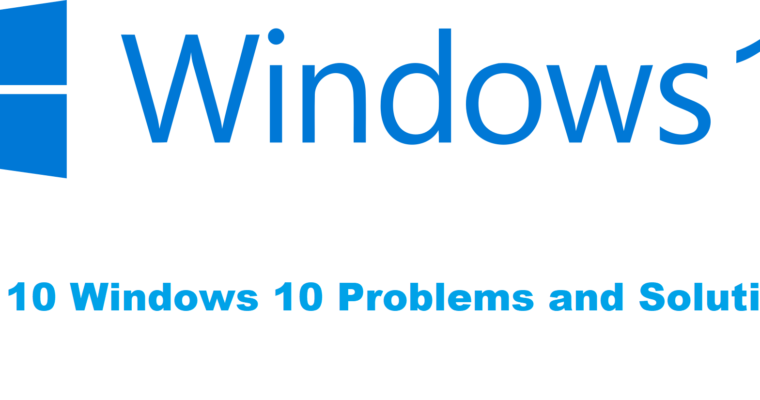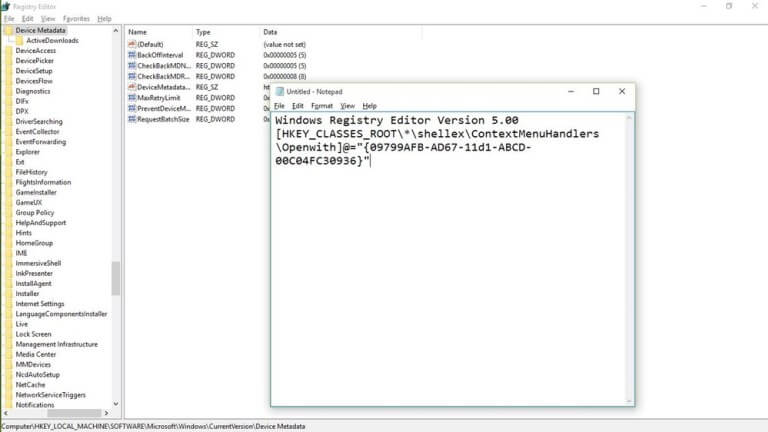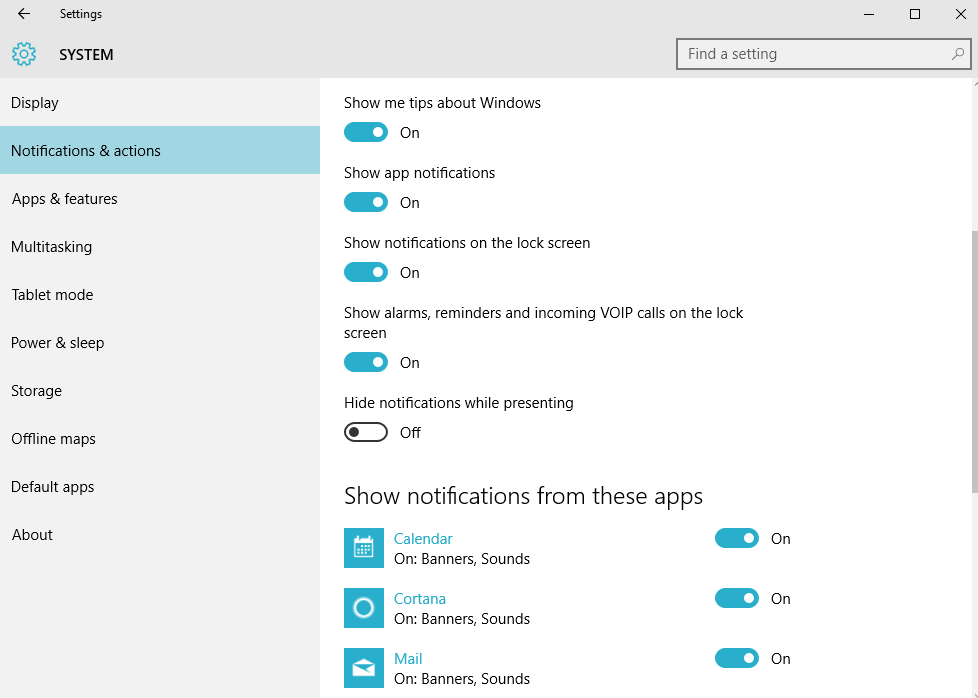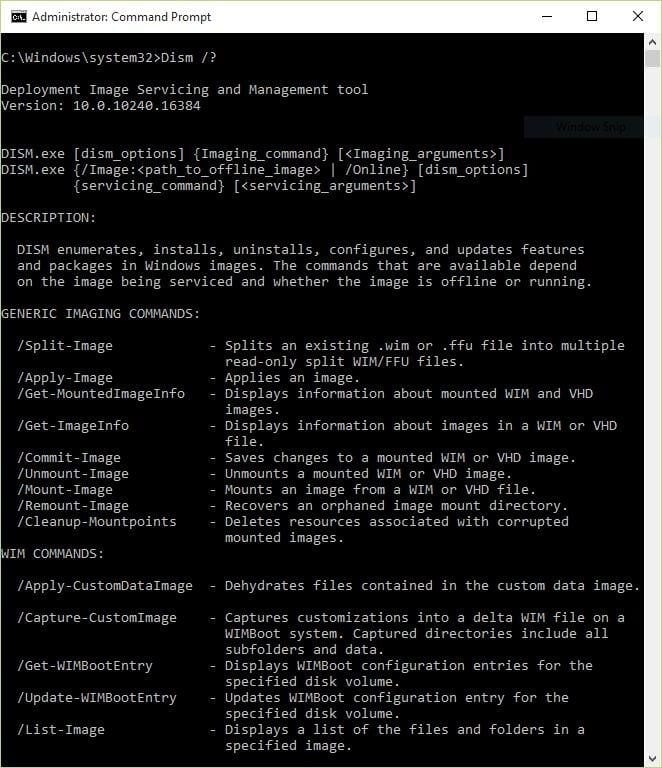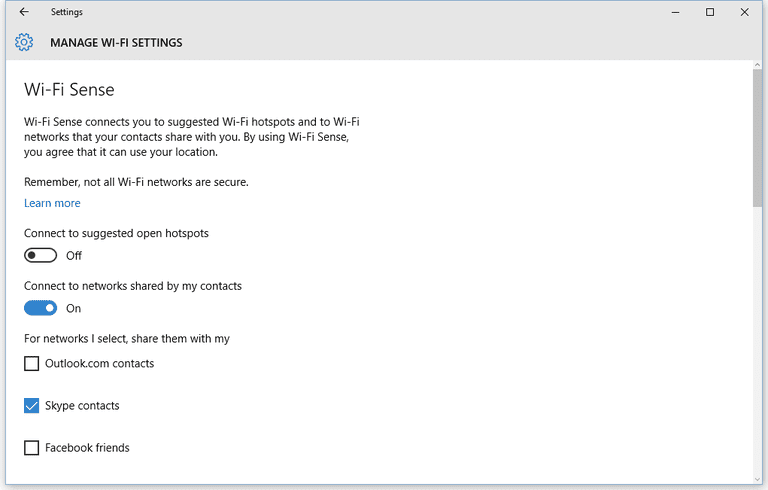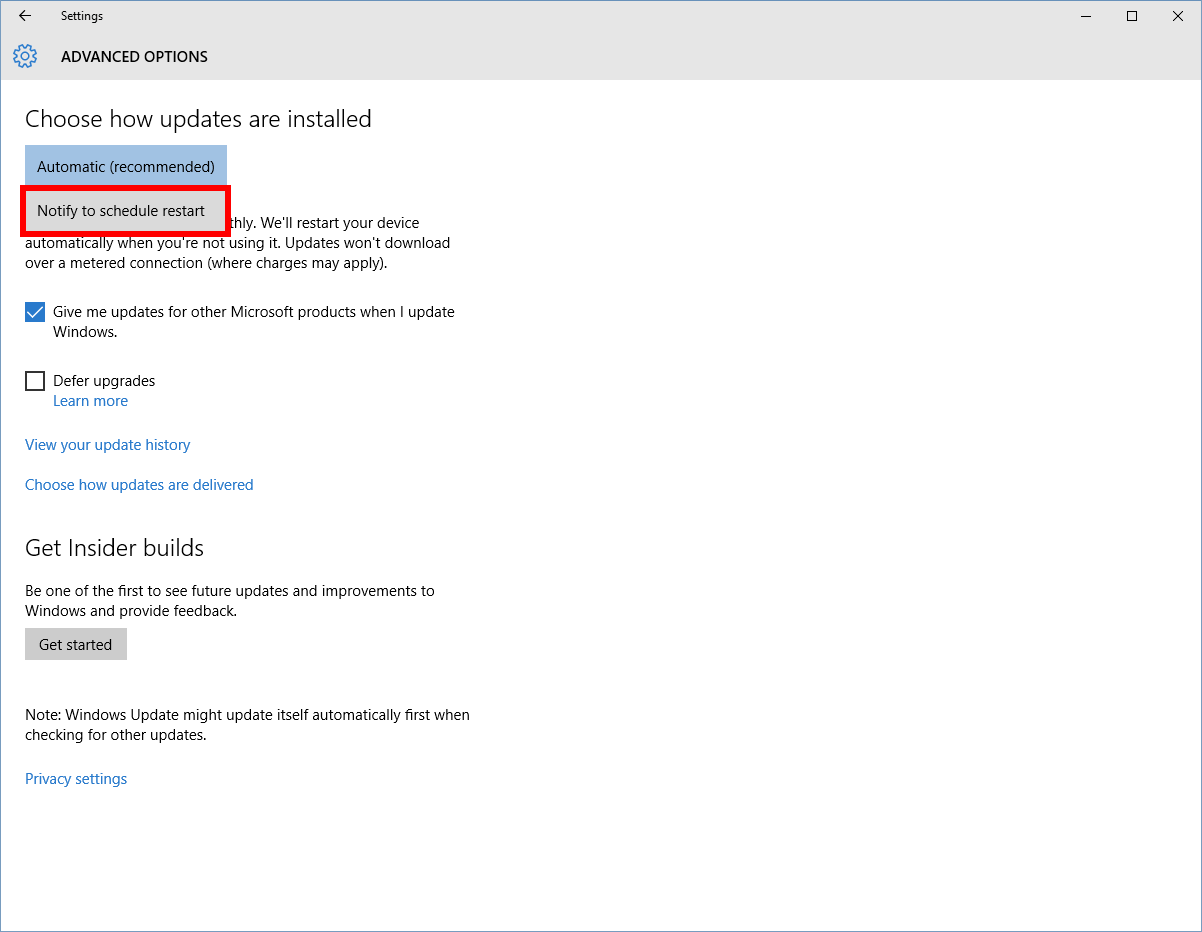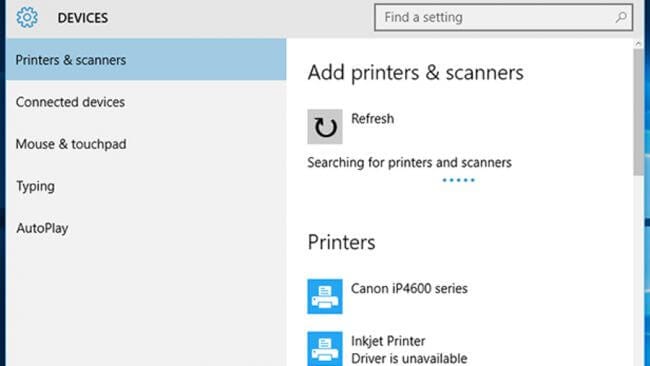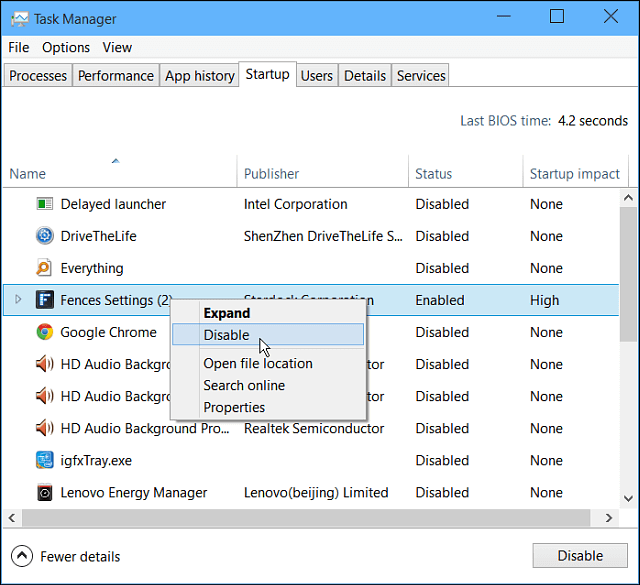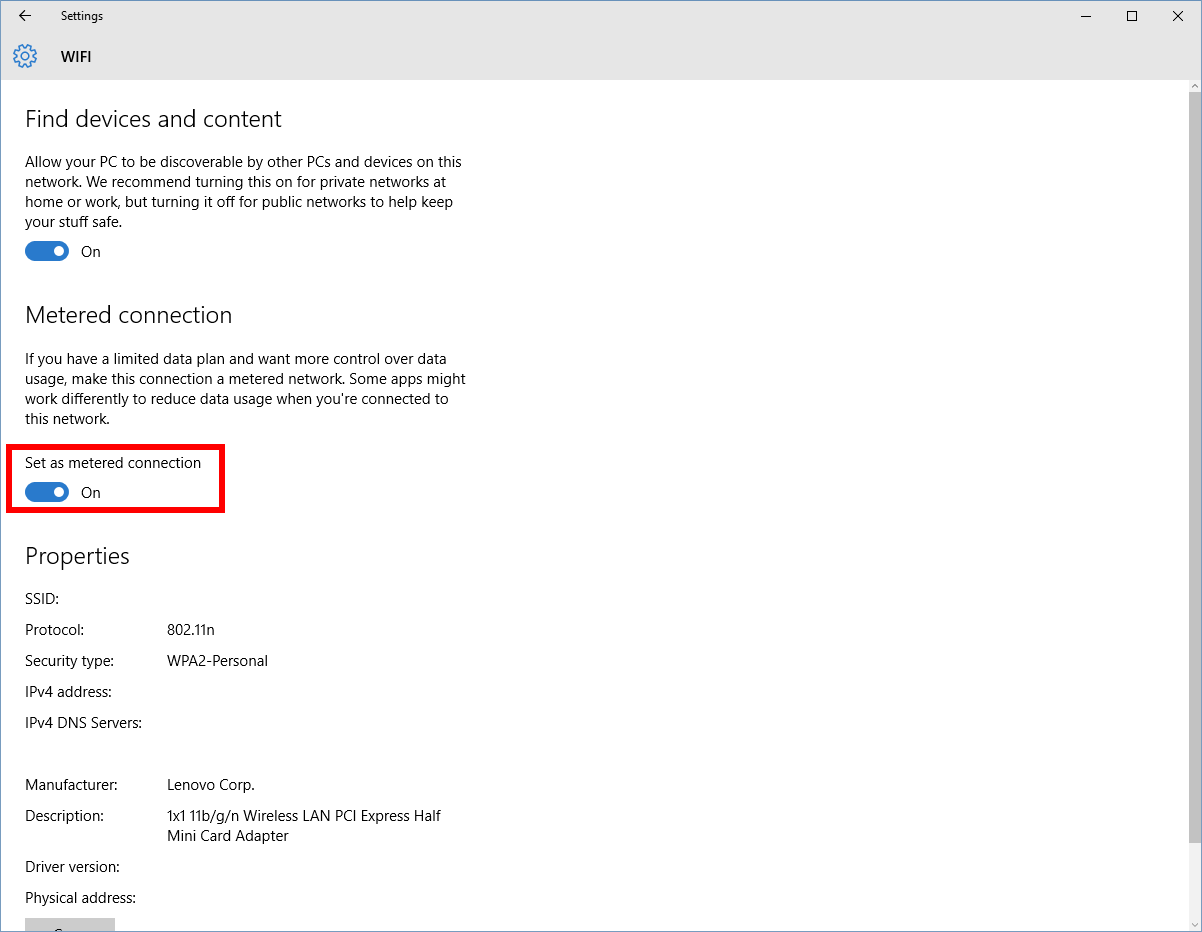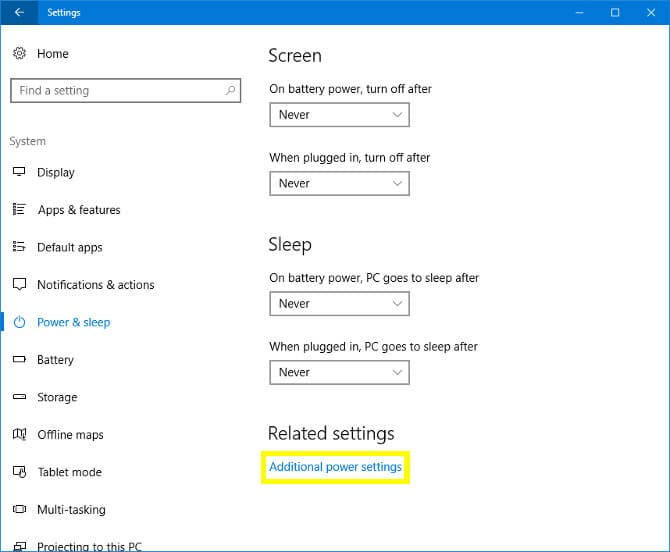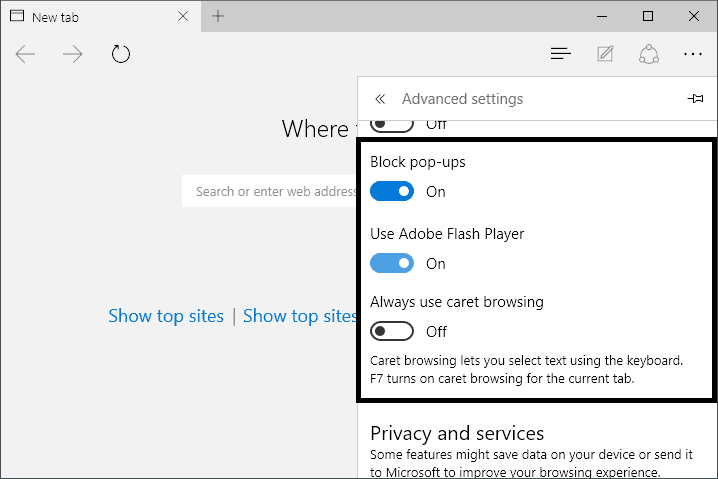Top 10 Common Windows 10 Problems and Solutions
Windows 10 is a sophisticated system designed by Microsoft to offer unique user experience to users. Here, it is loaded with all latest features & functionalities to help users fix various performance issues.
Despite the fact, it is one of the most potent machines still it is not immune to some common computer problems. In this article, we have discussed top 10 Windows 10 problems and solutions for users.
Top 10 Common Windows 10 Problems and Solutions
1. You Are Not Able To See ‘Open With’ Option
If you can’t see ‘Open With’ feature when you right-click on any file then this could happen due to some missing file. Further, it could also happen due to corrupted system files or configuration settings.
Here, these files could have missed after you have upgraded to Windows 10 or these files were disappeared all of sudden. To fix this issue, open Notepad, and type in following:
Windows Registry Editor Version 5.00[HKEY_CLASSES_ROOT\*\shellex\ContextMenuHandlers\
Openwith]@=”{09799AFB-AD67-11d1-ABCD-00C04FC30936}”
Now save this file by heading to File > Save As and save the file name “Openwith.reg”, select “All Files” and press OK. Close the Notepad and open this file by double-clicking on it. Press Yes when asked for confirmation. Now try to use ‘Open With’ option.
Source: beebom
2. Banish Annoying Notifications Problem On Windows 10
Ability to view all your notifications at Action Center is one best feature of the Windows 10 system compared to Windows 7 or 8.1. Here, you can find all your notifications in a compiled manner.
Though, it has its own issues as well. It happens many times that Action Center gets filled with lot of unnecessary notifications making it cluttered. Here, we suggest you turn off all such notifications that are not useful for you.
To do this, go to Settings > System > Notifications & Actions. Here, toggle off notifications for all unnecessary programs & apps.
Source: pcworld
3. You are not able to Open Start Menu Issue On Windows 10
This could happen due to an inappropriate installation of system files or due to other issues. To fix this issue, follow below-mentioned steps.
- Open Run dialog (Win+R combination), type “SFC/scannow” and press Enter.
- Here, a blank command prompt will open and close automatically.
- Reboot your system to check if it has fixed the issue.
In case it doesn’t work, follow below-mentioned steps.
- Go to Run dialog, search “cmd” and right-click on “Command Prompt” option to select “Run as administrator” option. Press Yes to allow it to make necessary changes.
- Type in “Dism /Online /Cleanup-Image /RestoreHealth” and press OK
- Let the scan process completed and reboot your system.
Source: beebom
4. Disable Wi-Fi Sense Problem On Windows 10
If you think WiFi Sense is not a useful feature for you and it risks privacy than you can disable this feature in settings. To do this, connect to WiFi Hotspot or tethered connection and go to Settings > Network & Internet > Wi-Fi > Manage Wi-Fi Settings.
Now uncheck “Connect to networks shared by my contacts” and “Connect to suggested open hotspots” options to disable WiFi Sense feature.
Source: lifewire
5. Avoid Inconvenience Caused Due to Software Update Restart
The best part about automatic software update is that you need not spare your time to keep tab on software update notifications or go for manual updates. Here, it finds for all available software updates and installs them automatically.
Though this feature is quite useful but it has its own limitations. The major issue with automatic software update is that it requires frequent reboots at random times which may cause trouble when you are doing something important on your system.
Here, we suggest you tweak this setting by heading to Windows Update (in Settings > Update & Security). Now go to Advanced Options and then Notify to Schedule Restart. Once you enable this setting, OS will ask for restart rather than doing it randomly at any time during the work.
Source: pcworld
6. Printer Compatibility Issue On Windows 10
You can find printer compatibility issue on your system if you are jumping from Windows 7 (or earlier) to Windows 10. Here, you need to update all available printer drivers on your system to avoid any trouble.
To update printer drivers, search for the name of your printer on Google and download the latest Windows 10 compatible drivers. Install them following further instructions and start using it.
Source: techradar
7. Slow Startup Process Problem On Windows 10
It is possible that you are facing slow boot process on your PC and it is like taking too long to start the system. Here the possible reason could be a lot of unnecessary login items that run during boot process.
These unnecessary items may include apps & programs that are not in use for long but they run during boot time and other bloatware items. Here, you need to disable all such login items to boost your boot process.
To do this, right-click on taskbar and select Task Manager > Startup tab. Here, sift through all items to find and disable unnecessary ones. To disable any login item, right-click on it and select Disable option.
Source: techcommuters
8. Stop Excess Data Consumption by Windows 10
If you find Windows 10 is consuming lot of data on Wi-Fi or mobile network then you can fix this issue with a small change in settings. To do this, go to Settings > Network & Internet > Wi-Fi > Advanced Options and toggle on “Set as metered connection” option. Here, Windows 10 will stop consuming so much data in the background.
Source: pcworld
9. Battery Consumption Issues On Windows 10
If you are on Windows 10 on laptop or Tablet then you need to give extra attention to your system battery life. Here, you can find various useful features built-in your system that helps you deal with over battery consumption.
To access built-in power options on your system, go to Settings > System > Power & Sleep. Here, it allows you to set display sleep times and other necessary settings. Further, you can select additional Power Settings or toggle off the background services to save battery life.
Source: makeuseof
10. Blocking Pop-Ups in Edge On Windows 10
If you are using Edge browser on Windows 10 and facing lot of pop-ups on it, then its time to fix it immediately. To do this, go to Edge browser Settings from menu (three vertical dots) > Advanced Settings and toggle on “Block Pop-Ups” option. It will immediately block unnecessary pop-ups on your browser.
Source: spicytweaks
Conclusion
The easiest way to deal with Windows 10 problems is to use built-in features as their solutions. Here, you can find all useful features available by default on this system that helps you fix various performance issues. In addition to that, you can also use third-party software for instant and effective results.
Popular Post
Recent Post
Best Y2mate Alternatives- A Comprehensive List In 2024
Videos are one of the most popular media types among consumers currently, for posting promotional or informative content. This is why YouTube has one of the biggest user-bases currently, and people search for tools to easily download these files. However, YouTube features a strong algorithm and legal guidelines that stop people from downloading or using […]
Availability of ONLYOFFICE Docs v.7.0- Latest Version Comes with More Modifications
ONLYOFFICE delivers the newest Docs v.7.0 with additional features, new upgrades, and a host of revisions for professional collaboration uses. Having a high-quality feature-rich office suite invigorates the productivity rate of companies, professionals, and even homeowners. ONLYOFFICE developers have therefore come up with the latest version of the DOCS online office suite. The version boasts […]
Review: Status Saver For WhatsApp 2024 [Free]
Ever since WhatsApp launched its own Status feature, people are loving it. As we can add interesting images and videos to our WhatsApp Status to show it to others and also watch others’ status. But the problem often faced by the users is that WhatsApp does not have a Status saver option. So what do […]
5 Cybersecurity Tips To Manage Your Remote Personnel Challenges
Did you know that your company’s information can unintentionally be put at risk by you and your employees when working remotely? This could possibly lead to fraud, data breaches, and a plethora of other unwanted consequences. Although remote working offers many benefits, it also comes with some risks. Continue reading if you want to learn […]
What is FileRepMalware & How to Remove It?
For the continued safety of the digital system and files, many people download a third-party antivirus program into their device. These keep the system safe from security issues after an intricate scanning process. Windows devices can install options like Norton, Avast, or AVG for quick and efficient malware/virus detection. In many cases, the tag FileRepMalware […]
SaaS Growth in 2022: Growth, Challenges, and Strategies
Software-as-a-Service (SaaS) is expanding very quickly in the entire IT business. SaaS models are the first preferences of many enterprises because of their flexibility, cost-effectiveness and subscription-based model. In the pandemic, companies required the cloud network; thus, SaaS has only got growth and will be growing. Gartner and BMC have given highly optimized reports, according […]
M1 Pro vs. M1 Max: Which Is The Better Mac Chip
In 2020, Apple’s M1 chip debuted and blew us all away with how much it improved performance and efficiency in the MacBook Air M1, Mac Mini M1, and MacBook Pro M1. Mac users were still on the M1 performance hangover when Apple launched M1 Pro and M1 Max with better performance promise. Both chips are […]
Apple Pay Not Working! Here’s How to Fix It (10 Fixes)
Today, people are more and more relying upon digital payments because they are safe and fast. But sometimes, when you have to make an urgent payment, and your Apple Pay is not working, there is nothing more frustrating than it. Apple Pay might have military-grade level security, but it is still prone to errors. However, […]
How to Fix WiFi Disappeared in Windows 11?
Users have complained that the WiFi symbol has disappeared from their taskbar after upgrading their PC to Windows 11. A network icon is present on the taskbar that displays network access. When your device doesn’t have the essential drivers installed, you will see an absent WiFi icon. Furthermore, if your computer’s WiFi adapter is deactivated […]
How to Fix Windows Update Service Not Running
The majority of Windows upgrades address security concerns. It is the most serious issue, as viruses or hackers might take advantage of them. Other flaws and concerns in Windows 10 can be resolved through updates. They may impact the sustainability of your OS, even if they are not accountable for security breaches. When you check […]