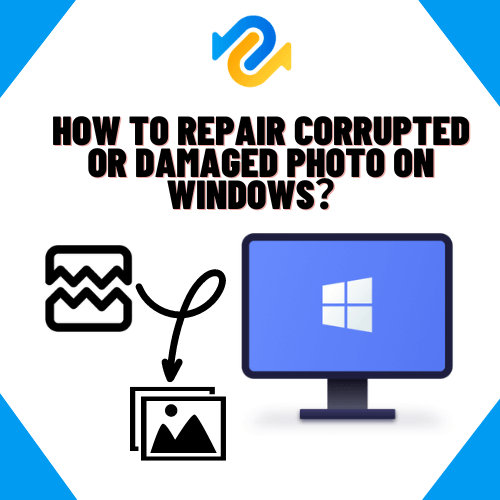How to Repair Corrupted or Damaged Photo on Windows?
The development of the photography camera in 1816 made it possible for people to record their memories and share stories visually rather than only orally. However, keeping these pictures from deteriorating was just as challenging as the original camera breakthrough and it only became better over time.
Digital images are popular today, but they are much like physical ones in that they can get damaged or corrupted. Have valuable photographs ever been accidentally damaged? What would you do, for example, if your preferred photo album’s storage device were corrupted?
Getting a perfect solution for your damaged photo that now appears a little pixelated, overexposed or blurry is as important as the captured event. This guide is here to show you the best method out of several options for photo repair, and how to prevent photo corruption from occurring more often than less.
Part 1: Common Causes of Photos Damage/Corruption
let’s take a quick look at some of the typical reasons why images are damaged or corrupted before getting into the best technique to fix them. before we delve into the best possible way at repairing damaging photos, let’s briefly consider the common causes of photos damage or corruption.
Photodamage has a variety of causes. It can happen as a result of one or more of the following things happening at once or gradually over time:
- Malware or Virus attack on your Windows PC
- Break in transmission when saving or transferring photos
- Incompatibility of file format with the storage device
- Faulty or malfunctioning external Storage devices like sd cards, flash drives, etc
It will be helpful to prevent further photodamage or to assist you in making, saving, or editing photos more effectively now that you are aware of the various factors that might affect photos.
Part 2: How to Repair Corrupted or Damaged Photos with 4DDiG File Repair?
Your over-reliance on photo storage devices may leave you dissatisfied. However, replacing them with a safe and dependable photos repair software like 4DDiG File Repair. It can help preserve and share any memories you choose to keep private in your photo book or make public on social media.
4DDiG File Repair software by design is set up to:
- Repair and restore up to 3000 photos at a time.
- Carry out batch recovery on photo folders
- Restore grainy, pixelated, overexposed, or grey-out pictures to any preferred format
- Repair old photos to original sharpness and template.
4DDiG File Repair is so fast that repairing photographs can be done in three easy steps. To get started on a photo repair on a Windows PC, do the following:
Step 1: Download and launch the 4DDiG File Repair by installing and selecting the proceed to action button, right after installation.
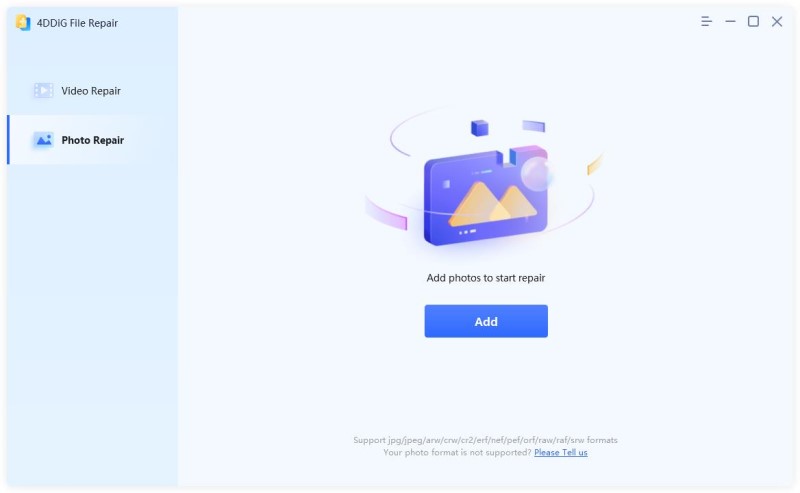
Step 2: Use the Add option to import photos to be repaired from folders or devices of storage. Click start to begin the operation.
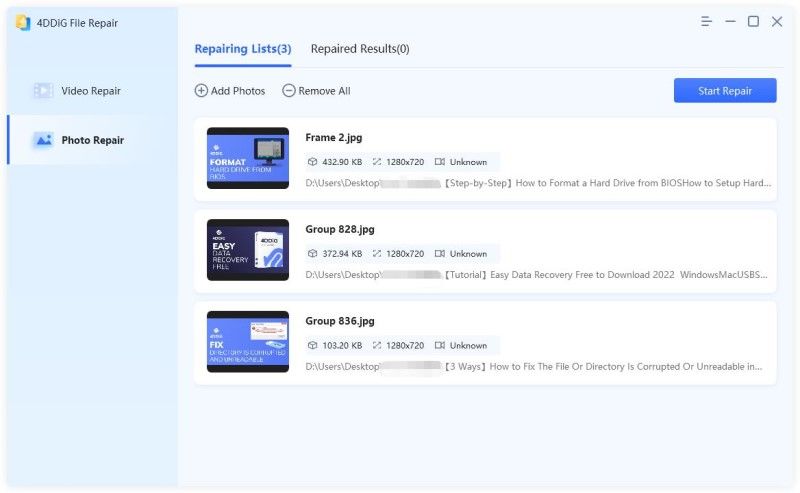
Step 3: After a successful repair, click Export, to restore and save your images to a new location.
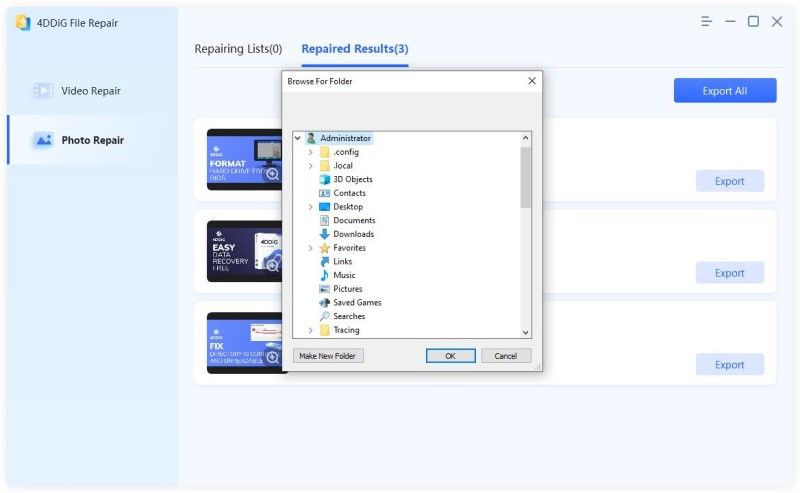
Right after following these three steps on damaged photos repair, you will be more than glad about the result. But do you know you can also avoid damage to your photos? You are about to find out if you continue to read the next segment.
Part 3: How to Avoid Photos Damaged or Corruption Once Again?
Avoid power surges by protecting your computer system
When transferring photos or editing images on a computer, it’s a good idea to invest in a surge protector or uninterrupted power supply to prevent harm.
Inject/Eject Storage Device Safely
If you want to keep your photo files intact, you must start adhering to the required protocol when connecting or disconnecting your external storage device. You may have neglected this in the past or considered it important.
Use Compatible System for Viewing Photos
If you are trying to view your saved photos with a photo viewer and keep getting an error message, you can either opt to update your photo viewer or you can quit using that software to open your photo to avoid further break or damage to photo files.
Duplicate Photos for Editing/Sharing
Working on a copy or copies of an original photo is better than working on the original. This preserves the quality of the original shot and keeps you from taking risks that can degrade the image quality.
Avoid Interruption during the transfer
Just like earlier highlighted, interruption of any kind can result in the corruption of images and videos. So it is better to allow your device to complete a task before carrying out any new operation.
Conclusion
Thanks to the cutting-edge modern technology used to create specialized software like the 4DDiG File Repair. Picture repair is far simpler, safer, and quicker than it was a century ago. Now you can fix your photos with the push of a button and save all of your memories in any format. For a quick start and a successful recovery, follow the instructions in this article on how to repair images on Windows.
Popular Post
Recent Post
How to Troubleshoot Xbox Game Bar Windows 10: 8 Solutions
Learn how to troubleshoot and fix issues with the Xbox Game Bar not working on Windows 10. This comprehensive guide provides 8 proven solutions to resolve common problems.
How To Record A Game Clip On Your PC With Game Bar Site
Learn how to easily record smooth, high-quality game clips on Windows 11 using the built-in Xbox Game Bar. This comprehensive guide covers enabling, and recording Game Bar on PC.
Top 10 Bass Booster & Equalizer for Android in 2024
Overview If you want to enjoy high-fidelity music play with bass booster and music equalizer, then you should try best Android equalizer & bass booster apps. While a lot of these apps are available online, here we have tested and reviewed 5 best apps you should use. It will help you improve music, audio, and […]
10 Best Video Player for Windows 11/10/8/7 (Free & Paid) in 2024
The advanced video players for Windows are designed to support high quality videos while option to stream content on various sites. These powerful tools support most file formats with support to audio and video files. In this article, we have tested & reviewed some of the best videos player for Windows. 10 Best Videos Player […]
11 Best Call Recording Apps for Android in 2024
Whether you want to record an important business meeting or interview call, you can easily do that using a call recording app. Android users have multiple great options too. Due to Android’s better connectivity with third-party resources, it is easy to record and manage call recordings on an Android device. However it is always good […]
10 Best iPhone and iPad Cleaner Apps of 2024
Agree or not, our iPhones and iPads have seamlessly integrated into our lives as essential companions, safeguarding our precious memories, sensitive information, and crucial apps. However, with constant use, these devices can accumulate a substantial amount of clutter, leading to sluggish performance, dwindling storage space, and frustration. Fortunately, the app ecosystem has responded with a […]
10 Free Best Barcode Scanner for Android in 2024
In our digital world, scanning barcodes and QR codes has become second nature. Whether you’re tracking packages, accessing information, or making payments, these little codes have made our lives incredibly convenient. But with so many barcode scanner apps out there for Android, choosing the right one can be overwhelming. That’s where this guide comes in! […]
11 Best Duplicate Contacts Remover Apps for iPhone in 2024
Your search for the best duplicate contacts remover apps for iPhone ends here. Let’s review some advanced free and premium apps you should try in 2024.
How To Unsubscribe From Emails On Gmail In Bulk – Mass Unsubscribe Gmail
Need to clean up your cluttered Gmail inbox? This guide covers how to mass unsubscribe from emails in Gmail using simple built-in tools. Learn the best practices today!
7 Best Free Methods to Recover Data in Windows
Lost your data on Windows PC? Here are the 5 best methods to recover your data on a Windows Computer.