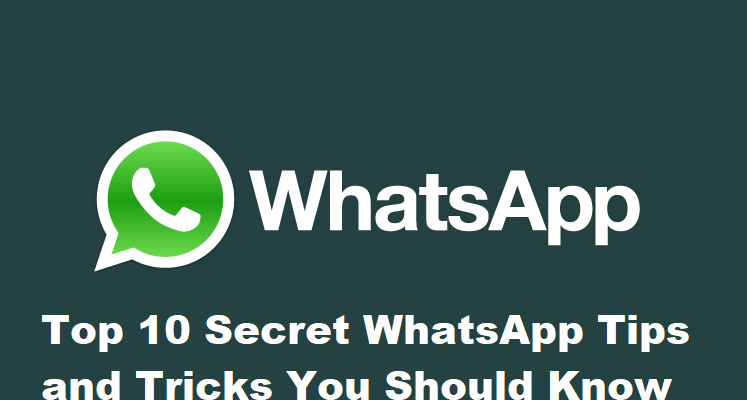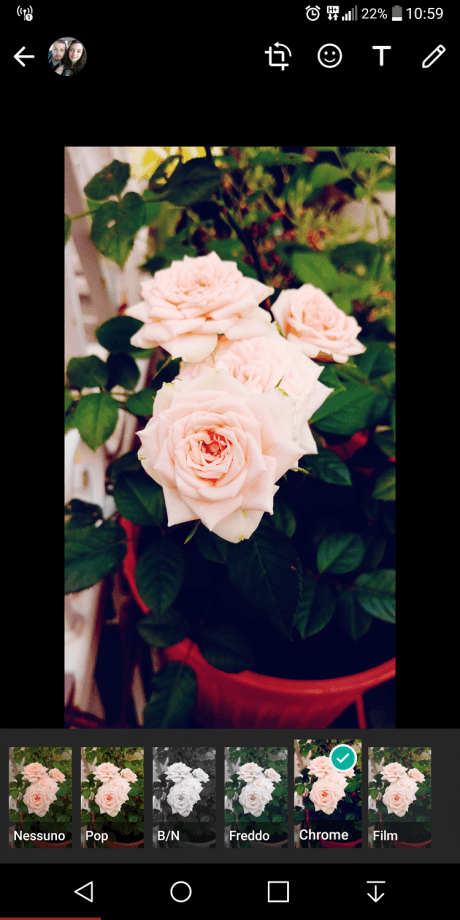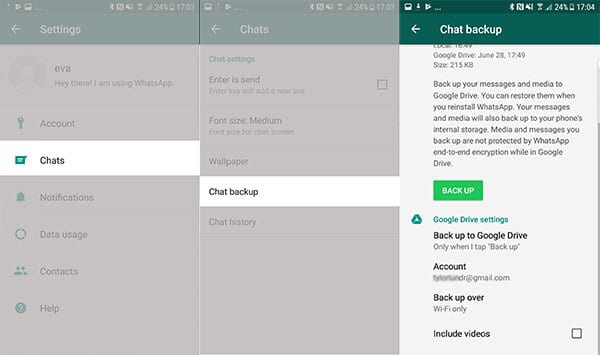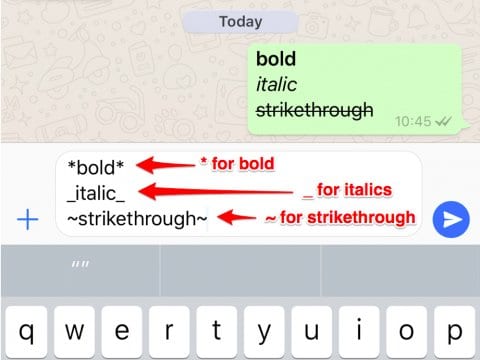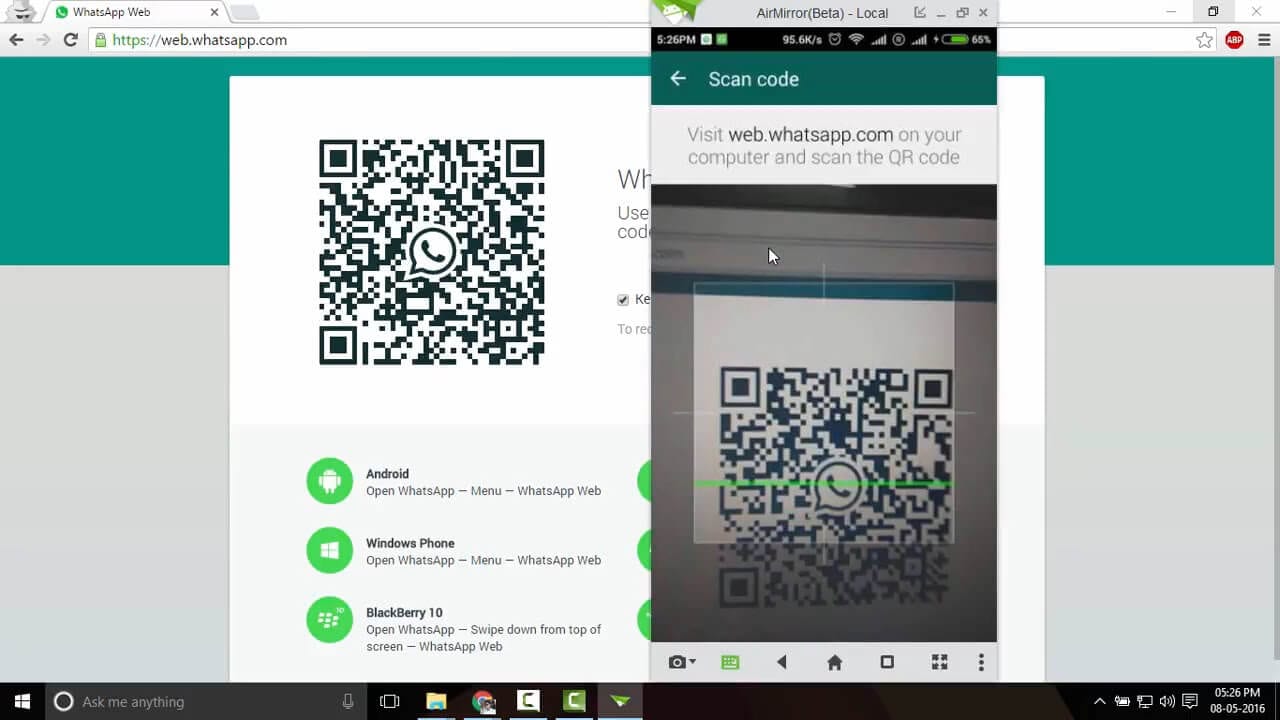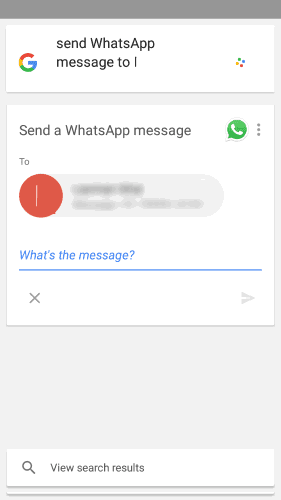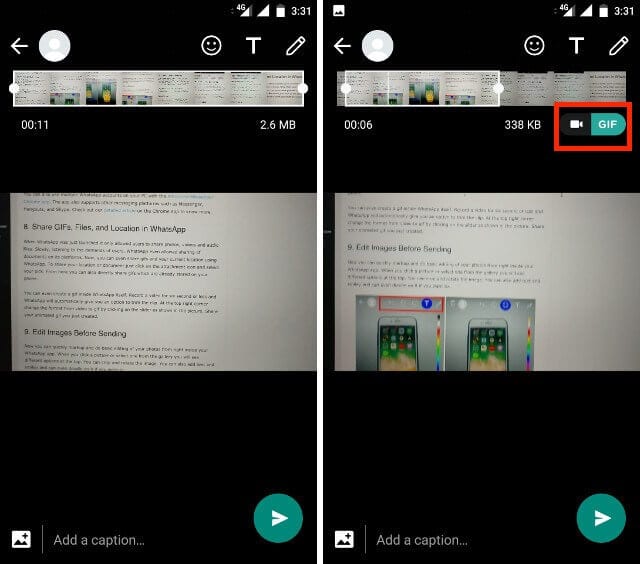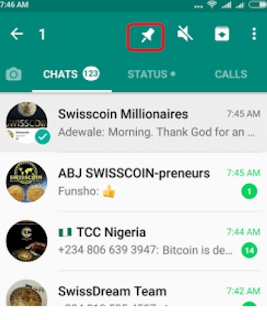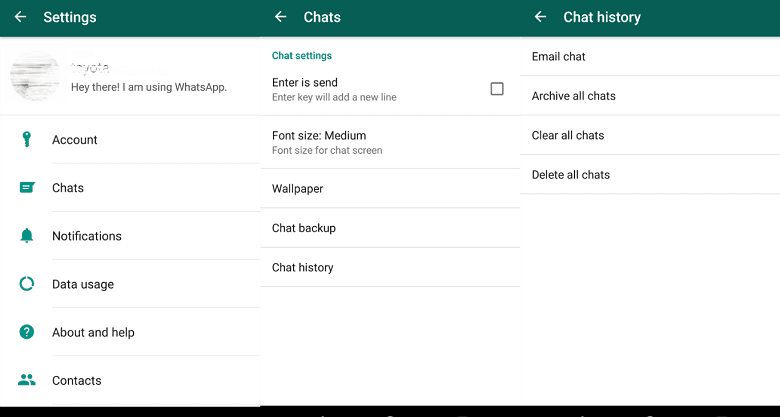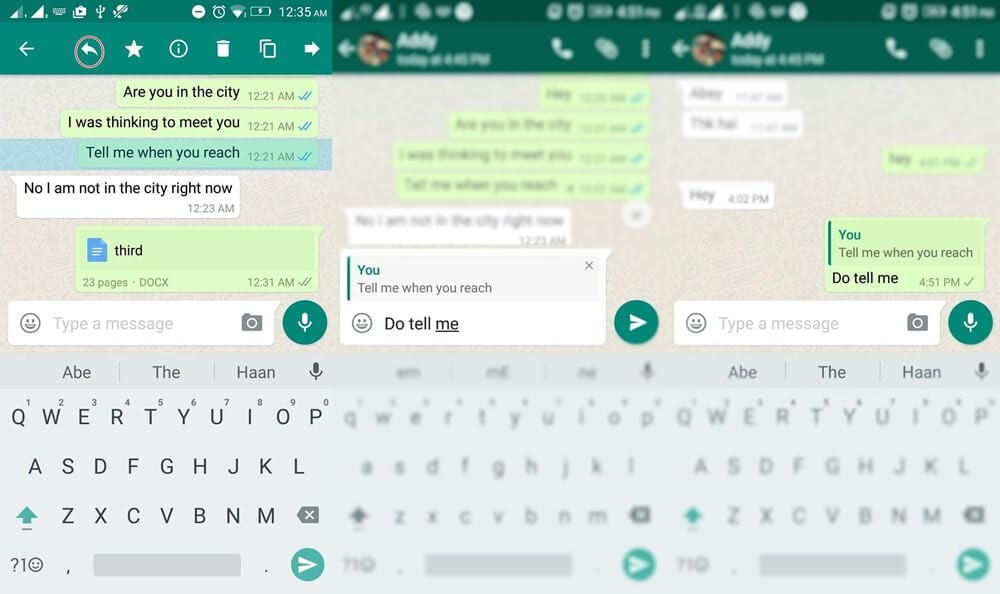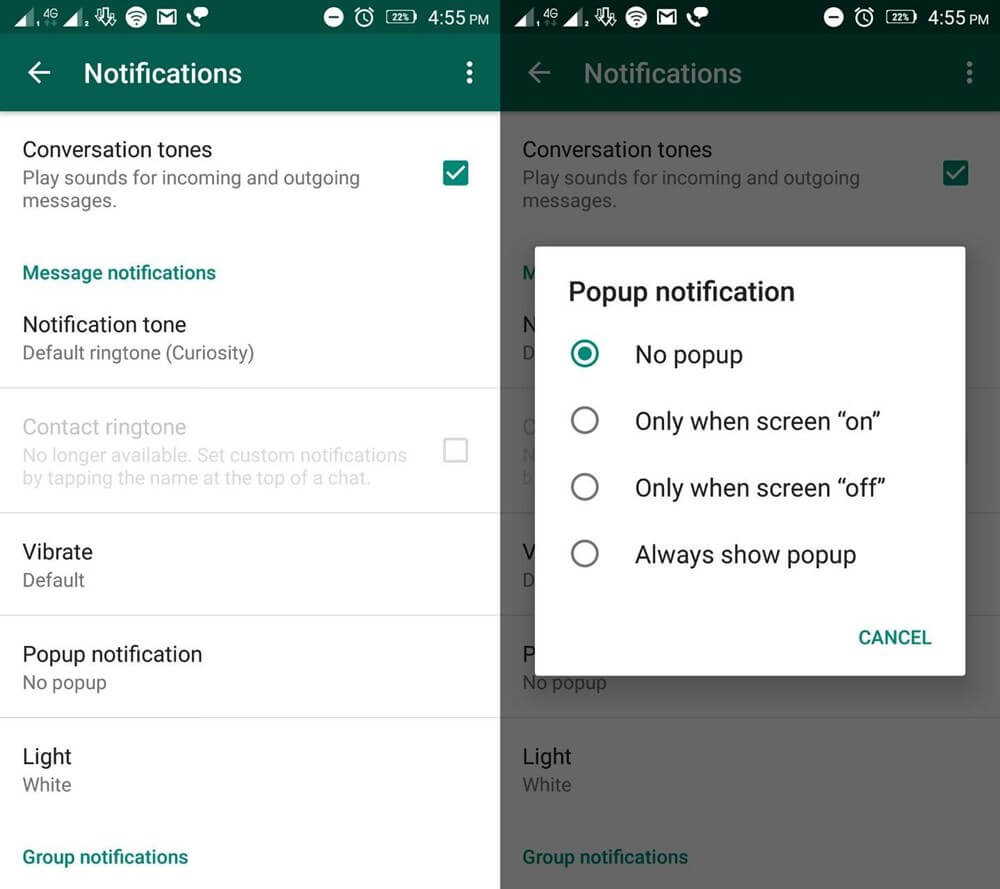Top 10 Secret WhatsApp Tips and Tricks You Should Know
What comes to your mind first when we talk about some useful messaging app?
WhatsApp right!
Well, WhatsApp was a revolution in a form of the nifty application when it started gaining pace amongst smartphone users. It has brought people closer with immense features it had incorporated in a small app to make user’s life easy.
When people were struggling to send messages, sending audio & video files, sending documents, making calls from different apps, WhatsApp has put all these features in a single app. Further, things were improved with WhatsApp’s takeover by Facebook that brought plenty other useful features.
For example, the live feed is a useful addition that allows you to send live feeds through images and videos in a quick accession. Though the features are immense and you might know most of them still there are some hidden WhatsApp tips and tricks you would like to know.
In this article, we have discussed some of these secret WhatsApp tips & tricks to improve user experience.
WhatsApp Tips & Tricks
1. Apply Filters to Images Before You Send Them
This is an interesting feature that helps you add filters to your images before you send them to your contacts.To do this, you need to select the image that you wish to send and click on “Swipe up for filters” option (just below the image) to add filters to your image.
Here, you will find options like image filters, crop image, add smileys, add text or caption, and change text color before you send pictures to your contacts.
Source: startlr
2. Backup WhatsApp Chats
This is another useful WhatsApp trick that helps you take backup of all your important data on WhatsApp. To back up your data, go to Settings > Chats > Chat Backup and click on BACK UP button.
Here, it will backup your data on internal storage and on cloud servers, Google Drive on Android and iCloud on iOS devices.
Source: recovery-android
3. Format Your Text
In recent updates, WhatsApp has allowed users to edit or format text in this app the way they are doing in their documents on their computers. With this update, you can make necessary edits like making text bold, italic or strikethrough with an easy tweak.
Here, to bold text in your content use asterisks like *make it bold*, to strikethrough use tilde like ~make it strikethrough~ and to make your text italic use underscore _make it italic_.
Source: businessinsider
4. Use WhatsApp in a Web Browser
To follow this WhatsApp trick, you need to access WhatsApp web on your system browser by typing www.web.whatsapp.com . Here, it will display a QR code that you need to scan from WhatsApp on your phone by heading to Options menu > WhatsApp Web.
Once you scan the QR code, you will gain access to WhatsApp account on your system browser. It allows you to add multiple systems following the same process. Now when you are in your browser, it helps you send any file from your system. Further, you can store received files on your system too.
Here, all messages will be synced across various connected devices. To log out from all connected devices, head to Options > WhatsApp Web and select “Log out from all computers” option.
Source: youtube
5. Use Voice Assistant to Send Messages
WhatsApp supports both Google Assistant and Siri to help you type handsfree. To use voice assistant on your Android device, say “Ok Google” to launch Google Assistant.
Now command it by saying “Send a message to <contact name> on WhatsApp”. Now when you have dictated the message it will ask for confirmation. Confirm it by saying “Yes” or “Send it”.
To follow this process on iOS devices, launch Siri by saying “Hey Siri” and continue with the same process.
6. Create GIF from Video File
To create GIF from the video file on WhatsApp, you need to trim or create the video of length up to six seconds or less. Once you have a video with length up to six seconds you will find an option to change the format from video to GIF. This WhatsApp trick (GIF format) works only when your video length is below or up to six seconds.
Source: beebom
7. PIN Chats to the Top
Use this WhatsApp trick to PIN all your important chats on the top of the screen. To access this useful feature, log press on the chat that you want to PIN and tap on PIN icon from the menu at the top. Here, you can PIN multiple chats effortlessly.
Source: mobiletechlink
8. Backup Conversations to Email
To use this feature, open the chat you wish to save and go to Options > Settings > Chats > Chat History > Email Chat and follow the on-screen instructions. Here, you can backup conversations with or without media individually.
Further, you can find options like Archive ALl chats and Clear and Delete all chats.
Source: fonepaw
9. Tag People and Quote Messages
To tag people in group messages simply type “@” (without quotes), followed by the name of the person (as per saved in your phone contacts).
Here, tagged person will get the notification even if he has muted the notifications for that group. Further, you can also quote messages from people to show that you are replying to a specific message by following a simple process.
To do this, open the chat, tap and hold the message that you want to reply on in the action bar, type your message and click on send button.
Source: hongkiat
10. Direct Reply Using Popup Notification
Use this recent feature from WhatsApp to reply directly to your incoming messages even when you are outside the app. To do this, you need to enable Popup Notification by heading to Settings > Notifications > Popup Notification and choose the best option for you.
Source: hongkiat
Conclusion
WhatsApp is powerful app that brings you whole lot of useful features in a single app to improve the user experience. Here, it reduces the need for installing multiple apps to perform individual tasks.
It allows you to send messages, share audio & video files, share contacts & location, share live feeds, make calls and helps you to do numerous other tasks. Further, using some secret WhatsApp tips & tricks, you can only improve your experience with this smart app.
Popular Post
Recent Post
10 Best File Size Reducer Software in 2024
Digitization is one of the key driving factors for the success of modern businesses. However, it does have its limitations like storage and sharing. One of the main issues that global users are facing while managing online or digital data is the large file sizes. The effective management of size and storage by a leading file […]
How to Clone Windows 11 to SSD/HDD/USB Drive
Cloning or saving Windows 11 to an external device can be helpful. It helps users from being stuck in odd situations when there are some errors in the system and no backup. It can be done manually or using a dedicated software tool like the EaseUS Todo Backup tool. The free trial of this tool […]
How to Fix Windows 11 Search Bar Not Working?
The search bar on Windows 11 is one of the widely used features on any system. However, this utility is in-built disabled on Windows 11 system. Hence, users upgrading from Windows 10 to Windows 11 face the issue of using the search bar. Therefore, there is an immediate need for quick but effective solutions to […]
How to Fix Widgets not Working on Windows 11 (8 Solutions)
Windows 11 has brought many new and graphic-intense features for Microsoft users. Widgets is one of the best and most talked about Windows 11 features for both good and bad purposes. Windows 11 Widgets are extremely useful to access different information like weather, sports, photos, and news. In fact, Windows 11 has divided the Widgets […]
Gmail Not Syncing With Outlook (How To Fix)
When your company can utilize Microsoft products such as Outlook but also choose to use Gmail, there is no better option than to sync both. Are you facing difficulties in conducting Gmail and Outlook synchronization? Or, do you face the “Outlook 365 not syncing with Gmail” issue? You may experience difficulties synchronizing some or all […]
10 Best Wi-Fi Analyzer Apps for Mac
Comparison table of top five Wi-Fi analyzer apps for Mac Sr. No. Name of product Compatibility Pricing 1 Wi-Fi Scanner MacOS 10.7 and later 19.99USD 2 KisMac MacOS 10.6 and later Free 3 Mac Wireless Diagnostics Tool MacOS 10.14 and later Free 4 Wi-Fi Explorer Pro 3 MacOS 10.13 and later 19.99USD 5 Homedale MacOS […]
How to Remove Watermark from Photo
A watermark is a symbol or signature that is imprinted on an image. These are often translucent and do not hinder the viewers from enjoying the photo. Watermarking photographs can help safeguard the owner’s copyright by preventing others from using the image without consent. If you are looking for the appropriate approach for how to […]
10 Best Free VR Games 2024 for Windows 10/11
Comparison Table of Top 5 VR Games Product Operating System Ratings (Oculus Store) Free Trial/ version Customer Support Minecraft VR Windows 10 3.3 stars out of 5. Yes/ 16 4,849 reviews Big Screen Windows 8/8.1 or Windows 10 4 stars out of 5 Yes/ 0.900.12.8f95ef-beta-arch5-beta 2,374 reviews PokerStars VR Windows 7/8/ 10, Windows vista 3.4 […]
REASONS TO CHOOSE AZURE IN 2024
Throughout the digital transformation, businesses have been encompassing the most revolutionary paces. Every sector and industry has tapped into the power of cloud and remote storage options for their business resources. In other words, businesses have chosen centralized and more holistic business solutions that cover up their entire data resources no matter the number of […]
10 Best Document Scanning Software
Eliminating the paperwork is a crucial part of the digitization process for any business. Hence, many businesses plan to seek the help of document scanning software in converting the papers into electronic copies. It becomes much easy to manage the electronic forms and files compared to the pile of papers that require sufficient space and […]