How to use a voice changer for the WhatsApp application
Are you planning to surprise your loved one with a sweet and cute melodious voice over the WhatsApp call?
Do you want to play a prank on your bestie with a spooky and scary voice over the WhatsApp voice message?
If yes, then you need to use a WhatsApp voice changer application. It allows you to change your voice according to some pre-integrated voice options. You can sound like a funny person, a child, or a ghost with ease.
As multiple such options are available on the market, using them can be tricky, especially when you haven’t used any such software before. Keeping this in mind, we have introduced the best ways to use a voice-changing app for WhatsApp.
Part 1: How to change voice with WhatsApp voice changer when making a call?
There are many scenarios where you might have to place a call using WhatsApp but with a changed voice. Let’s say you want to play a prank on your best friend and scare him. To do so, you need to change your voice into something that resembles the spooky ghost voice one can hear in horror movies. You can quickly transform your voice using a WhatsApp voice change application, like Funcalls.
This is one of the best applications that can help you change your voice while making a real-time WhatsApp call to anyone. It has several innovative and user-friendly features that make voice hanging fun and engaging.
Features of Funcalls vice changing application
Below are some of the most prominent features of this beautiful application.
- Cross-platform compatibility: This application is based on cross-platform coding, which means both Android and iPhone users can use it on their mobiles. There will be no change in the performance and efficiency of the device’s application or the operating system.
- Intuitive user interface: The user interaction of this application is quite simple and elegant. Perhaps that’s why using it is so easy that even a beginner can start changing the voice and make WhatsApp calls. The best part is the app’s functionalities are not rocket science that you won’t be able to understand appropriately.
- International call: Funcalls allows users to make international calls without charging anything extra. You don’t need to use the device’s cellular network to make calls and interact with your loved ones.
- Numerous voice options: The app has many voice options that you can select while making calls over WhatsApp. You can even add these tunes to the background to create a different ambiance just the way you desired for.
- Free usage: You don’t need to take any subscription to use this voice changer app for WhatsApp. It is entirely free, and there aren’t any in-app purchases. You will have full access to all its features right after you create an account on this platform.
- Daily rewards: The application is offering daily rewards. As a user, you can quickly redeem it once you log in to the app and do some activity with it, whether making calls to your friend living in another country or your parents.
- Maximum privacy and confidentiality: Funcalls also ensure maximum privacy and confidentiality of the calls, as you can easily hide your number or make private calls.
Steps to make the WhatsApp call with a changed voice through Funcalls
If you haven’t used any mobile-based voice changing application before, using Funcalls can be a bit overwhelming. So, to guide you, we have listed the steps to be followed for the same purpose.
- Launch the application on your device and change the app permission settings. For this, go to Settings and then click on Apps. Several options will be displayed on the new page where you must choose Permissions. Click on Call logs, Contacts, Location, Microphone, SMS, Telephone, Storage, and others. Once done, change the permission settings of Funcalls from denied to allowed.
- Now go back to the application and scroll down. A dialer button will be there. Click on it and enter the number to which you want to make the call. It can be a domestic or international number. Add the country code first for the international mobile number and then enter the rest of the digits.
- Open the voice and audio files menu and select the one you want to add while making the calls. Several options include Regular, Funny, Man, Helium, Scary, and so on. Once done, click the dialing button, and the call will start.
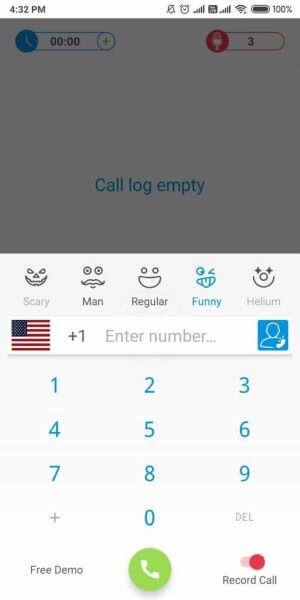
4. If you want to record the conversation, enable the red toggle button at the bottom. After the call, download the recording and save it to the local storage per call.
Part 2: How to add voice effects when sending a message on WhatsApp?
Are you planning to surprise your sister with a man’s voice over a WhatsApp message?
Do you want to play a prank on your boyfriend, demanding chocolates in a child’s voice?
If yes, then using the best voice changer WhatsApp is crucial. These applications come with several built-in voice-changing modules that allow you to transform your voice differently and record the voice message. One such app is Voicemod.
It has recently gained a lot of popularity, thanks to the many user-friendly and innovative features you might not get in any regular GB WhatsApp voice changer app. Besides, the accuracy and precision with which it transforms the voice are indeed excellent.
Features of Voicemod voice changing application
- Compatibility: Voicemod is compatible with Windows 10 and 11, provided it is 64-bit.
- Live voice changer: You don’t have to record your voice or any audio you want to add to the WhatsApp voice message from early. Instead, you can change your voice in real time and record whatever you say to your loved ones.
- Easy setup: You will need only 5 to 10 minutes maximum to install and finish the setup of Voicemod on your PC or laptop.
- Customization: You can create voices yourself if you don’t want to use the ones already in the application. This way, you will have more leverage over the voice message you want to send with a transformed vocal over WhatsApp.
- A huge audio library: There are 90 voice effects at Voicemod. So, you won’t be running out of options any time soon.
- Full integration: Voicemod is an emulator program that can be easily integrated with several apps, including WhatsApp.
A step-by-step guide to transforming your voice with Voicemod for WhatsApp voice message
As the Voicemod application is compatible with a PC, you need to use the desktop version of WhatsApp to record the voice message and add the desirable sound effects. Here is a comprehensive guide for doing so.
- First, you must download the Voicemod application on your laptop or PC. As it won’t be configured, you must do the task manually. Add Microphone as the default voice input device.
- Open the application and enable the voice changer toggle button at the bottom of the screen.
- Click on Library and scroll through the options to choose the best audio effect you want to use to transform your voice.
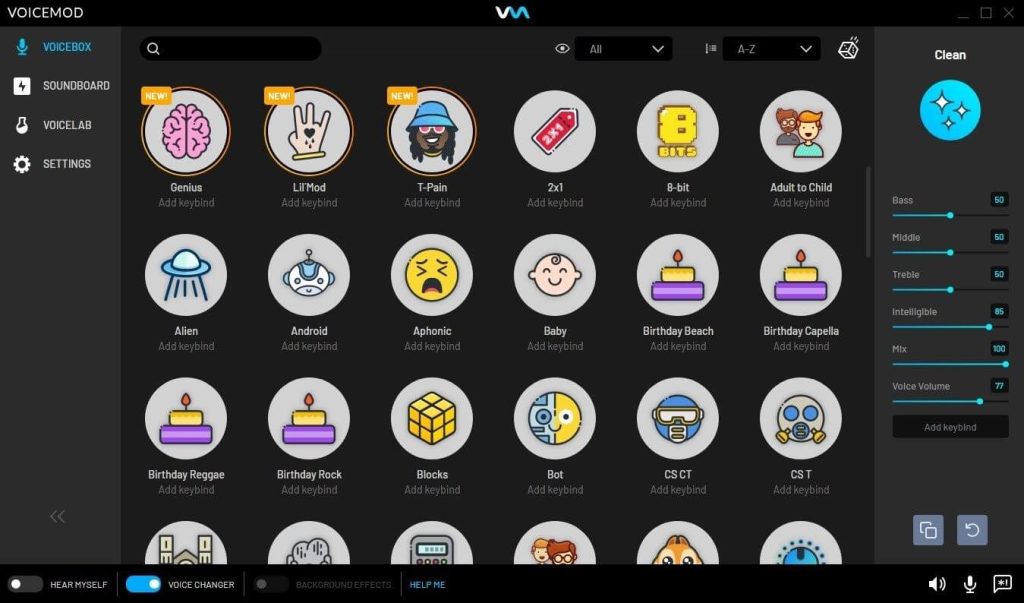
4. The virtual Microphone of Voicemod needs to be selected as the primary microphone input on WhatsApp. Click on it to record the voice and send it to the desired contact.
Bonus skill: How to add fake background noise to a voice message?
You might often want to add fake background music to a voice message before sending the same over WhatsApp. For example, if you’re going to escape from your cousins, you can easily add background music in the classroom and lie that you are in college.
You won’t be able to add the background music normally to the voice message. Instead, you should use the Uniconverter tool to add the fake music to the voice message and then send it to the desired contact on WhatsApp.
Bottom line
With the best voice changer applications known to you, it’s time you set everything and start pranking on your friends or surprising your loved ones. The apps are easy to use and you can even customize the voice options according to your desires.
Popular Post
Recent Post
11 Best Call Recording Apps for Android in 2024
Whether you want to record an important business meeting or interview call, you can easily do that using a call recording app. Android users have multiple great options too. Due to Android’s better connectivity with third-party resources, it is easy to record and manage call recordings on an Android device. However it is always good […]
10 Best iPhone and iPad Cleaner Apps of 2024
Agree or not, our iPhones and iPads have seamlessly integrated into our lives as essential companions, safeguarding our precious memories, sensitive information, and crucial apps. However, with constant use, these devices can accumulate a substantial amount of clutter, leading to sluggish performance, dwindling storage space, and frustration. Fortunately, the app ecosystem has responded with a […]
10 Free Best Barcode Scanner for Android in 2024
In our digital world, scanning barcodes and QR codes has become second nature. Whether you’re tracking packages, accessing information, or making payments, these little codes have made our lives incredibly convenient. But with so many barcode scanner apps out there for Android, choosing the right one can be overwhelming. That’s where this guide comes in! […]
11 Best Duplicate Contacts Remover Apps for iPhone in 2024
Your search for the best duplicate contacts remover apps for iPhone ends here. Let’s review some advanced free and premium apps you should try in 2024.
How To Unsubscribe From Emails On Gmail In Bulk – Mass Unsubscribe Gmail
Need to clean up your cluttered Gmail inbox? This guide covers how to mass unsubscribe from emails in Gmail using simple built-in tools. Learn the best practices today!
5 Best Free Methods to Recover Data in Windows
Lost your data on Windows PC? Here are the 5 best methods to recover your data on a Windows Computer.
100 Mbps, 200 Mbps, 300Mbps? What Speed is Good for Gaming?
What internet speed is best for gaming without lag? This guide examines whether 100Mbps, 200Mbps, or 300Mbps is good for online multiplayer on PC, console, and mobile.
Top 10 Child-Friendly Browsers – Kids Friendly Web Browser
As parents, ensuring our children’s online safety and exposure to age-appropriate content is a top priority. With the vast expanse of the internet and its potential risks, finding a reliable and secure web browser for kids has become increasingly important. Fortunately, numerous developers have recognized this need and have created specialized Kid-friendly web browsers designed […]
How To Fix Mouse and Keyboard Not Working On Windows 10 and 11
Mouse and keyboard not working? Fix non-working mice and keyboards in Windows 10/11. Troubleshoot software issues to restore mouse and keyboard functions.
Top 15 Best Lightweight Browsers for Windows 10 and 11
Introduction: With the ever-increasing demand for faster browsing speeds and lower memory usage, lightweight browsers have become quite popular among Windows users. These browsers are designed to be swift, responsive, and easy on system resources. In this article, we will discuss the top 15 lightest browsers for Windows 10 and 11 to help you find […]






















