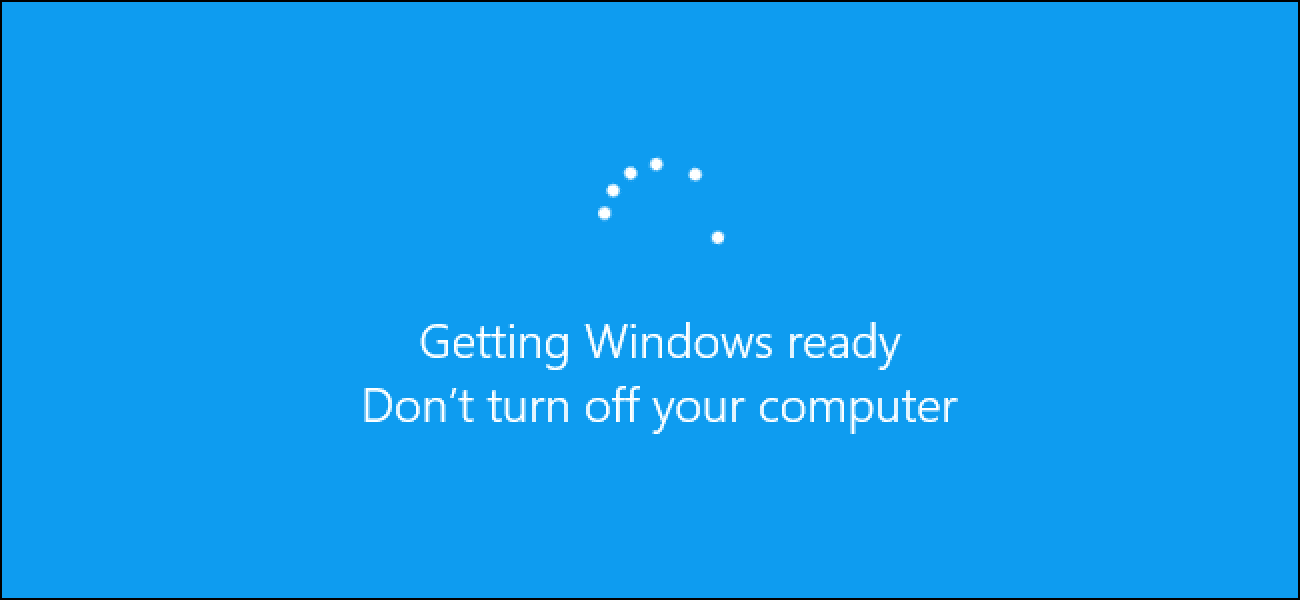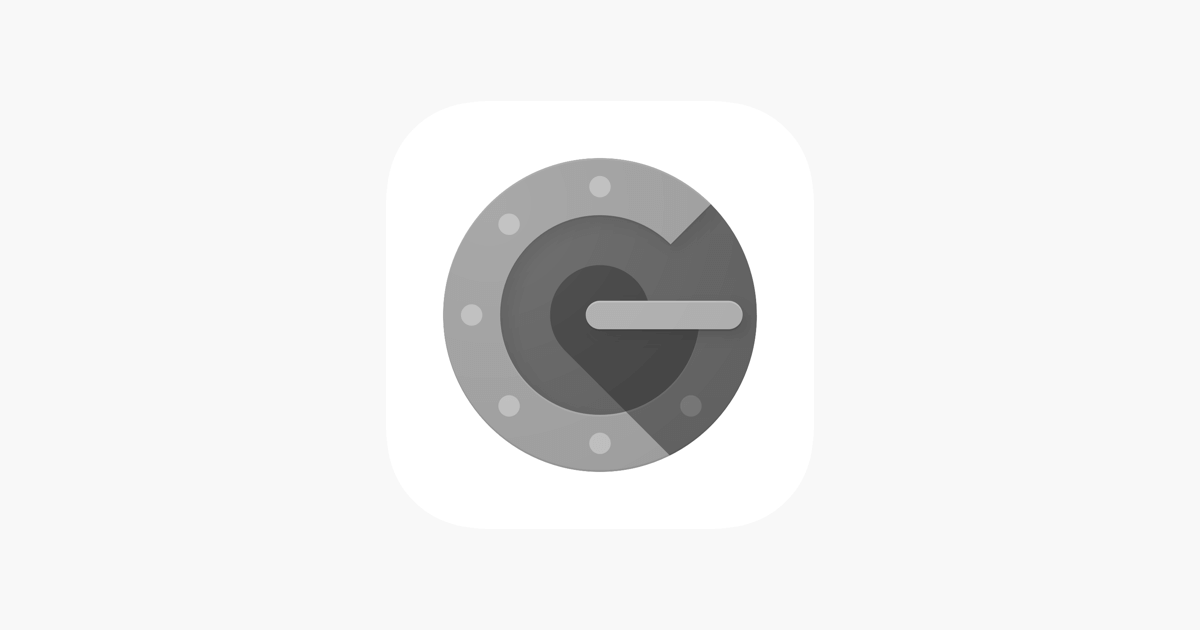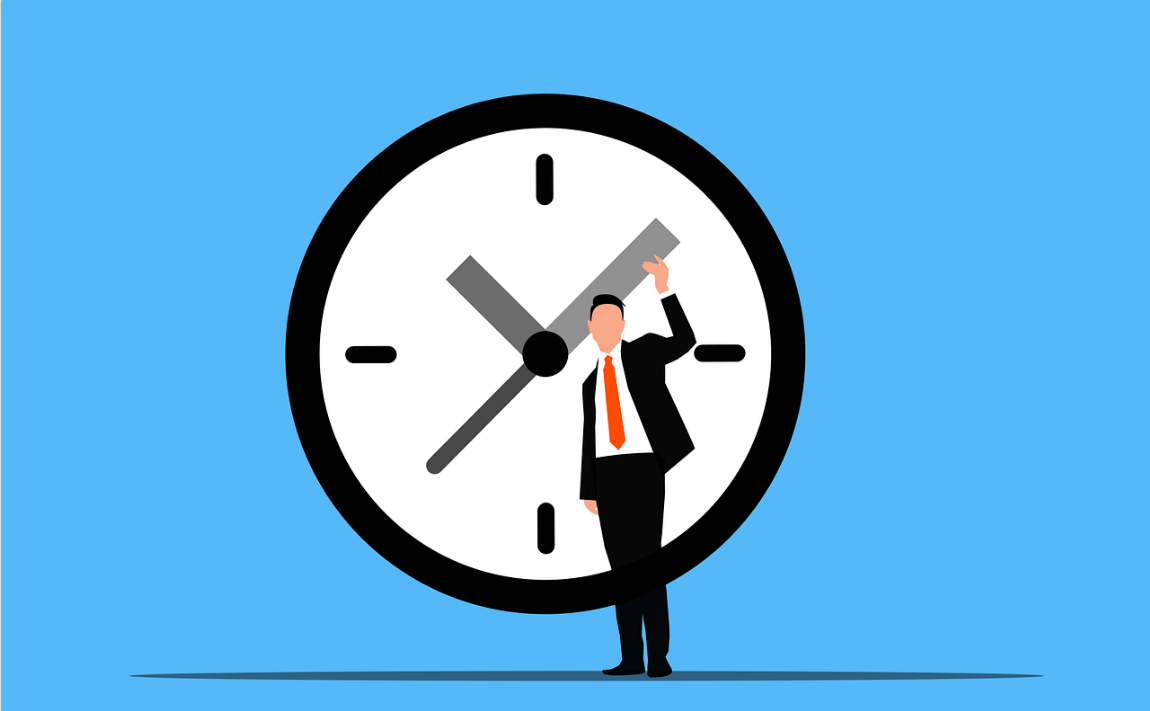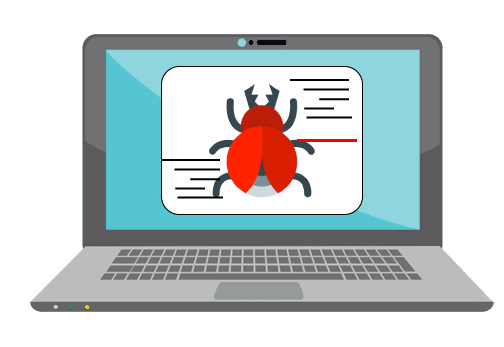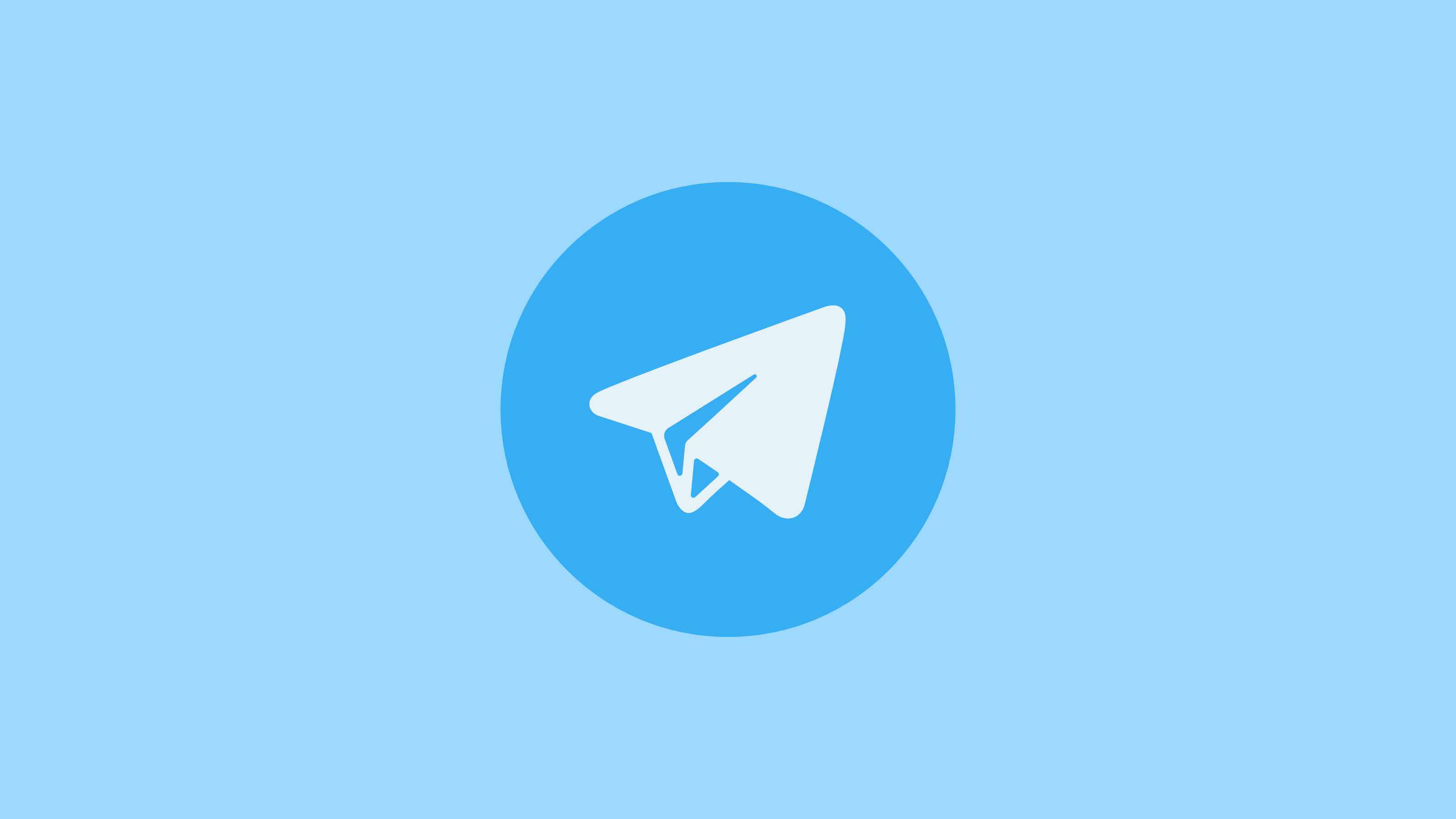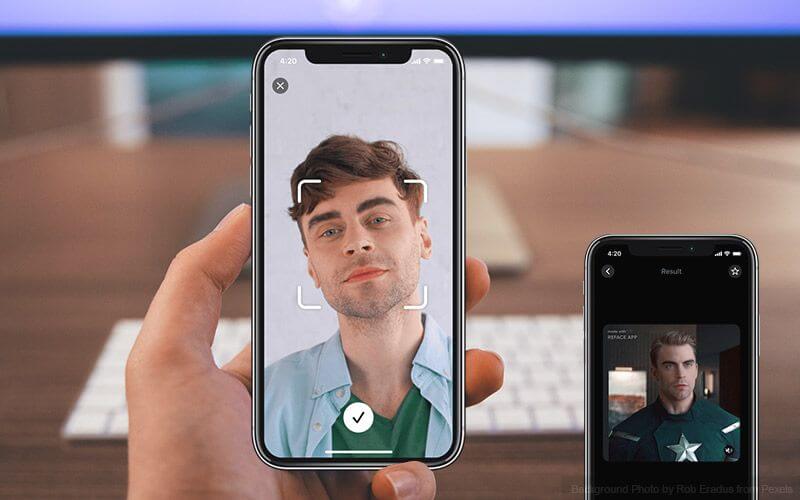How to Update Windows 10
Overview
Regular updates are indispensable to keep your system performance intact. It includes various bug fixes, security patches, and additional features. The best part is you can update Windows 10 manually.
The Problem
If you are running on outdated Windows 10 version, then you may encounter various performance issues such as performance lags, system crash, sluggish performance, and more. Additionally, it may also cause various security issues as breaching system security on old systems with known loopholes occurs often.
The Solution
Now to deal with this, you should consider keeping Windows up to date all the time. To help you with updates, Windows sends you regular upgrades on regular intervals. It helps you avoid performance and security issues. You can set your system to upgrade automatically or can do it manually. Keeping Windows updates happen automatically could cause trouble as sudden restart could hamper your work. Thus, it is suggested to try manual updates for better performance.
How to Update Windows 10?
Windows 10 upgrade could be done easily by following below mentioned steps:
- Press Windows key + I to open system Settings.
- On Settings window, select Update & Security.
- On the next window, select Windows Update from the left pane.
- Now in the right pane, click Check for Updates.
- Let the Windows find latest updates for your system and update it for you.
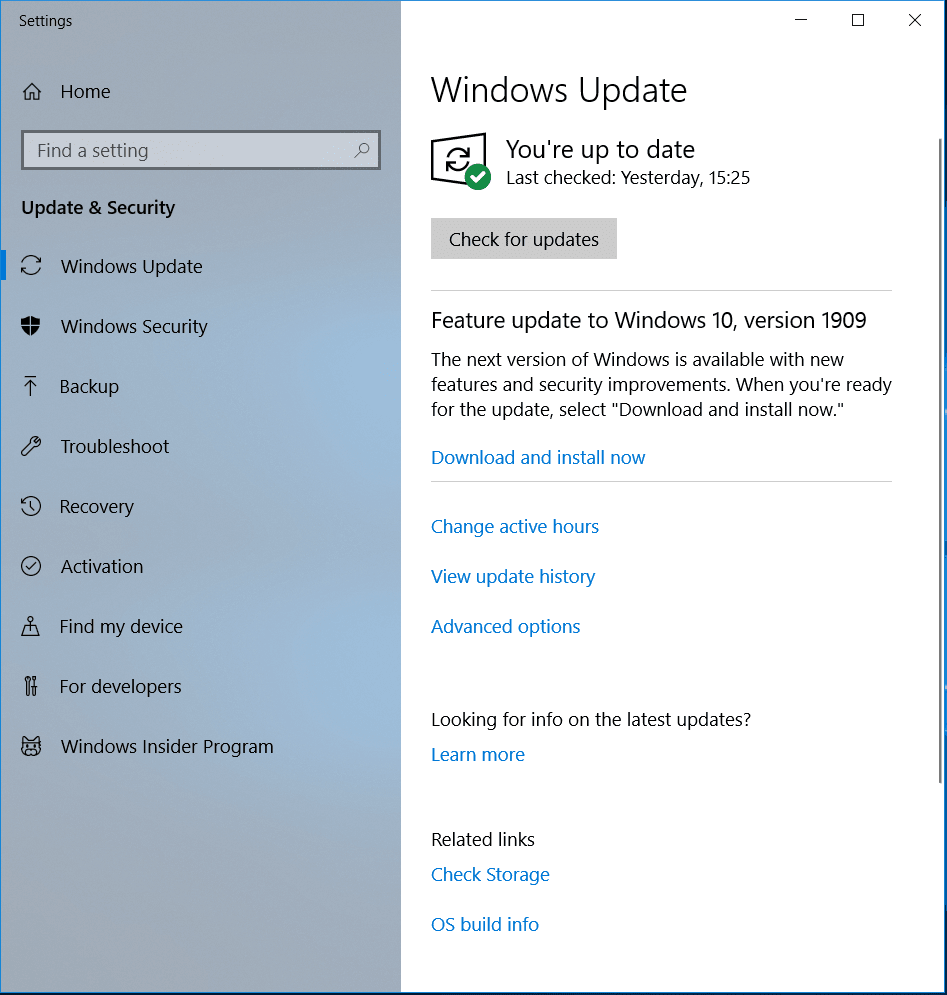
Manage Updates in Windows 10
Windows 10 updates come with a customization options. You can decide when and how to get the latest updates for your system for seamless user experience. If you aren’t ready to get recommended updates, then you can pick an option to temporarily pause updates from downading and installing. To pause updates in Windows version 1903 (or later), Windows 10 Enterprise, version 1809, Windows 10 Pro, version 1809, follow these steps:
Go to Start > Settings > Update & Security.
On the next window, select Windows Update from left pane.
In the right pane click on Advanced Options.
Now toggle on Pause Updates option.
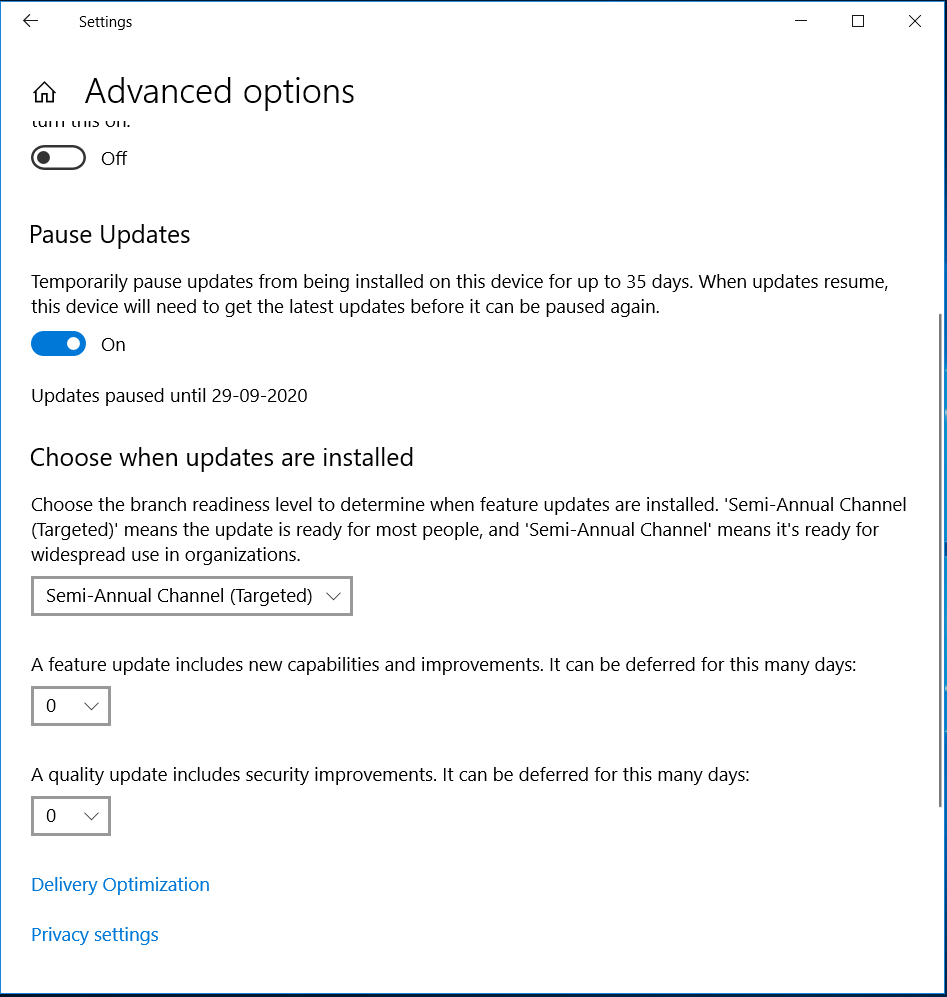
Here, you can specify the date for these updates. Once the pause limit is reached, you would require installing the latest updates before you could pause updates again.
Now that your system is updated, you need to restart your PC to finish installing updates. If you find a message to restart your system when you are busy using it, you can schedule the restart for more convenient time. To do this, follow these steps:
- Go to Start > Settings > Update & Security.
- On the next window, select Windows Update from left pane.
- Now select Schedule the restart option and select the convenient time.
Also Read: How to Update Drivers in Windows 10
Set Active Hours
To ensure your system restarts when you are not using it, you can set Active Hours. Active Hours let Windows know when you are using your PC. Thus to restart your system when you aren’t using it, set Active Hours. To do this, follow these steps:
- Go to Start > Settings > Update & Security > Windows Update.
- Select Change active hours.
- Now you will find Automatically adjust active hours for this device based on activity option. Turn it ON.
Alternatively, you can set your own active hours. To do this, follow these steps:
- Go to Start > Settings > Update & Security > Windows Update.
- Select Change active hours.
- Click Change next to current active hours and select start and end time for active hours.
Conclusion
Now this was few quick steps to update Windows 10. Do try these steps and share your experience in the comments below.
Popular Post
Recent Post
Top Benefits Of A Dedicated IP – Is Dedicated IP Worth It?
In today’s world of the internet, everyone is fighting for a spot in front of the world. We all want to be seen and heard among the millions of websites and social media accounts. One way to get ahead of your competitors in a crowded marketplace is with a dedicated IP address. Dedicated IPs guarantee […]
Top 10 Best Free System Information Tools In 2024
Sometimes, understanding all details of your PC’s software and hardware is necessary. For example, if you have already purchased a new desktop or gained access to one that you are unacquainted with, you’ll want to learn more about it. That’s where the importance of selecting the finest system information software becomes apparent. Are you aware […]
Top 8 Best Automatic Mouse Mover Software In 2024
While working on the computer, there are some moments where people need to go to another room or work on other tasks. At this time, or during similar situations, many want to keep their computer running instead of going to sleep mode. You can run stable software like CCleaner. It would remove junk from your […]
Top 10 Best Authenticator Apps In 2024
In today’s digital world, hacking and data leaks are common, even with solid security elements in place. One can still access a strong password with advanced software or hacking skills. Here, multifactor authentication (MFA) or two-factor authentication (2FA) is helpful for securely protecting social media, banking, and other personal data by giving an additional safety […]
How to turn your Mac into a Wi-Fi hotspot?
Owning a Mac can be one of the best experiences of your life. While there are multiple benefits of working on Macbook, the sharing pane in the macOS system preferences offers many benefits. Whether it is about sharing network connections, Mac’s screen, files, or printers, this option can do wonders for your organized work. This […]
Reasons Why Project Managers Create A Timeline For Monitoring
Monitoring a project is important, but it can be difficult to know when and how to do it effectively. This is especially true if you’re new to project management. One way to make monitoring easier is to create a timeline for it. A timeline for monitoring will help you stay on top of things by […]
The 9 Best Debugging Tools for Windows In 2024
One of the most significant issues in software coding that users face frequently is errors or bugs. These problems can cause programs to crash unexpectedly and harm the system’s operational ability. It is better to use a Windows debugger to eradicate this issue. This software can identify and rectify bugs, defects, and errors in software […]
Top 10 Best Free Music Notation Software In 2024
Music and movie editing is possible with the right kind of software. In the current period, there are several advanced software available for regular users to edit audio and make music in a professional and high-quality manner. Here, the primary type of solution to use is music notation software, and there are many types available. […]
8 Best Free Telegram Clients for Windows PC [2024]
Telegram is one of the most valuable applications available for mobile and PC usage. You can download and then install the app into Windows 11/10/8/7 OS and other varieties directly through its website link. Users continue using this application for many reasons, like encrypted messaging, fast and secure message delivery, multi-device support, and unlimited file […]
Top 10 Best Face Swap Apps for Android & iPhone In 2024
Mobile phone users get a wide range of applications that they can use for various functions, like camera and photo-sharing apps. Most of these come with advanced features, like adding filters/audio and other diverse editing options. Excited to try out one such app? Read ahead to learn about the best options there are. Top 10 […]