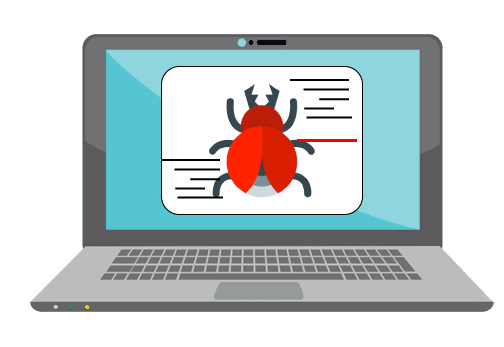The 9 Best Debugging Tools for Windows In 2024
One of the most significant issues in software coding that users face frequently is errors or bugs. These problems can cause programs to crash unexpectedly and harm the system’s operational ability.
It is better to use a Windows debugger to eradicate this issue. This software can identify and rectify bugs, defects, and errors in software codes and assist in better operational setup management of PC systems.
To note, you should choose the best debugging tools for Windows that can work on multiple subsystems/modules effectively. CCleaner, in particular, has many benefits. Here, we list more options, so read ahead.
9 Best Debugging Tools for Windows
After carefully going through many variations of debugging software, we have finally compiled a list of the nine best alternatives. For this, we are looking at their features, costs, functionality quality, and reviews for a comprehensive breakdown.
1. CCleaner
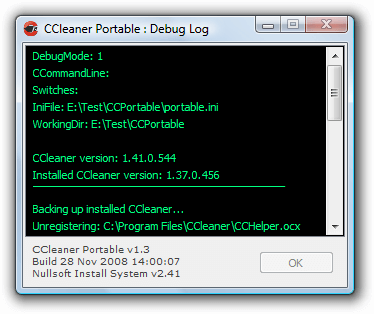
CCleaner is one of the most useful debugging tools for Windows, though it is primarily used for more features. To debug the codebase using CCleaner, you need to activate the debug mode.
Step 1: Click on the “Start” menu while using Windows 7 or right-click on the “Start” button for the newer version.
Step 2: Then, press “Run”, which would bring a dialog box. Type in <path to CCleaner> /debug. E.g., “C:\Program Files\CCleaner\CCleaner.exe” /debug
Step 3: Select OK to begin CCleaner debug mode.
Step 4: Take the same path as the installation method while quitting the program through the Windows Explorer browser. The log file would appear as “CCleaner_log[date].txt”.
Compatibility: Windows 10/8.1/7
Prices: $11.93 for Professional Plus
Features:
- Standard-level privacy protection
- Driver updater
- Standard-level cleaning
- Updates the applications automatically to avoid security risks
Pros:
- Use it to clean the PC completely
- It conducts an intensive system health check
- Detects/removes available internet trackers
Cons:
- Most advanced features available under the premium plan only
2. WinDbg
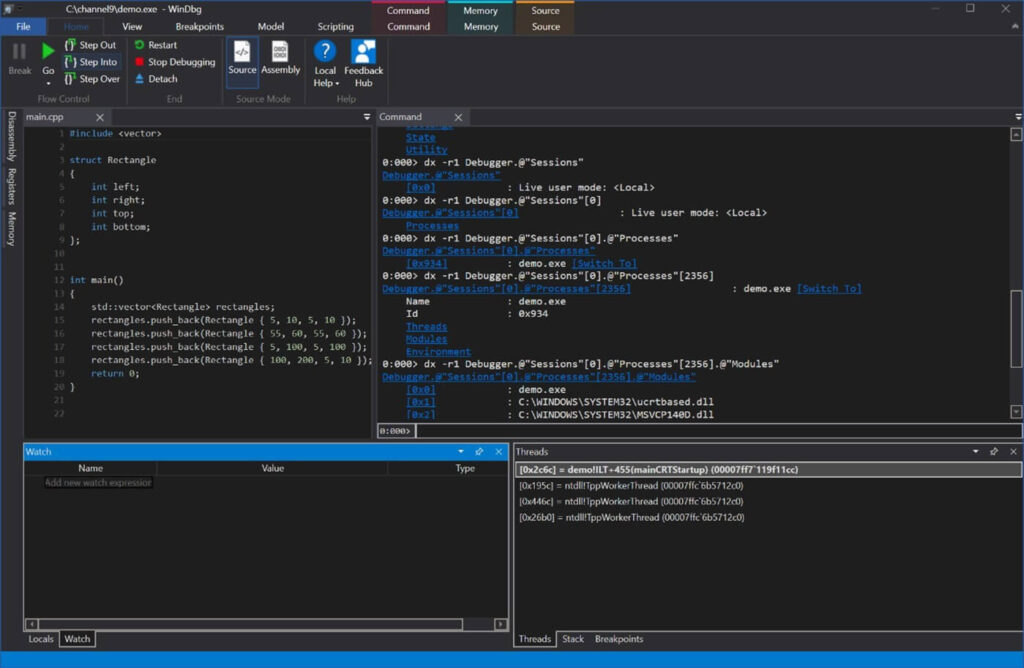
WinDbg or Windows Debugger is a debugging software, best for its multipurpose resolution quality. It comes with all the necessary features that make the debugging process simpler to conduct.
Compatibility: Windows 10 Pro S
Price: Free
Features:
- Includes diverse debugging equipment for detecting and resolving bugs in drivers, user-mode programs, and Kernel-mode-centric devices
- It works best with systems running at high capacity
- Read through processor registers
- Detect and rectify worm assault types
Pros:
- Multipurpose usage
- Quickly analyze various crash dumps
Cons:
- Standard level use mostly
3. Visual Studio Debugger
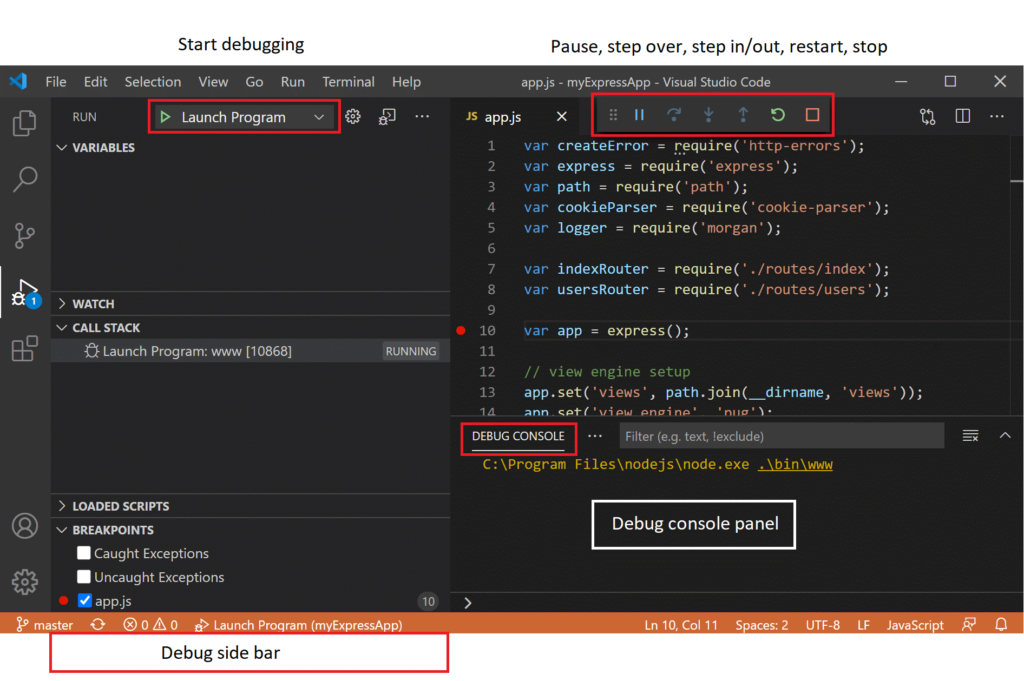
Visual Studio is one of the best available debugging tools for Windows that provide many debugging benefits. It comes with various debugging equipment and challenge construct support. Detect issues and debug your codebase with zero hassles.
Compatibility: Windows User System ARM
Price: Free
Features:
- Modify interface as per personal preferences
- Supports multiple coding languages and frameworks
- Detect code issues after intensive unit assessment/code analysis
Pros:
- Can write with multiple scripting languages
- Build suitable output processes
Cons:
- Limited advanced features
4. Syser Debugger
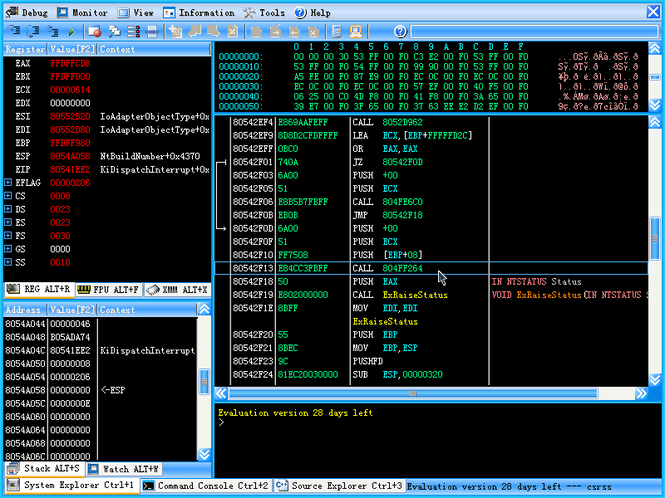
Syser Debugger is another notable debugging tool for the Windows version that supports total color disassembly. It is simple and free to utilize.
Compatibility: Windows NT OS range
Prices: Free
Features:
- 32Bit X86 kernel-level debugger
- Can operate digital engines like VMWare
- VC PDF structure-centric supply code debugging
- Supports C/C++ scripting languages
Pros:
- It can read all OS instructions within the deadline
- Free to use
Cons:
- The paid version is costly
- Can show performance errors
5. Immunity Debugger
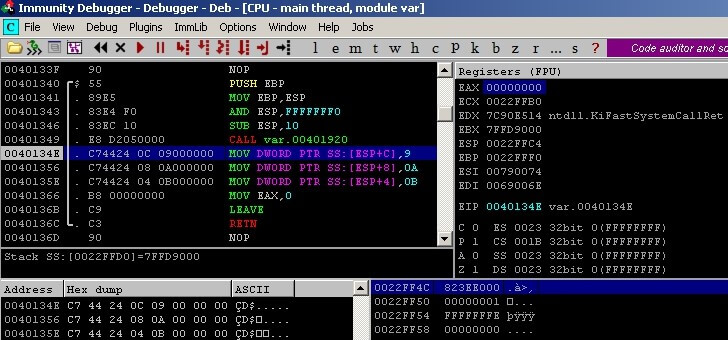
Immunity Debugger is a free debugging tool that comes with diverse features. It works with a robust scripting language that helps automate the process of intelligent system debugging. It can handle advanced research and effectively stop rapid code corruption.
Compatibility: Windows 10
Prices: Free
Features:
- Detects and notes exploits
- Promises to reduce the exploit development time by 50%
- Can reverse engineer all code in binary information
- Detects malware condition
Pros:
- Free to use
- Simple interface
Cons:
- Not very beginner-friendly
6. OllyDbg
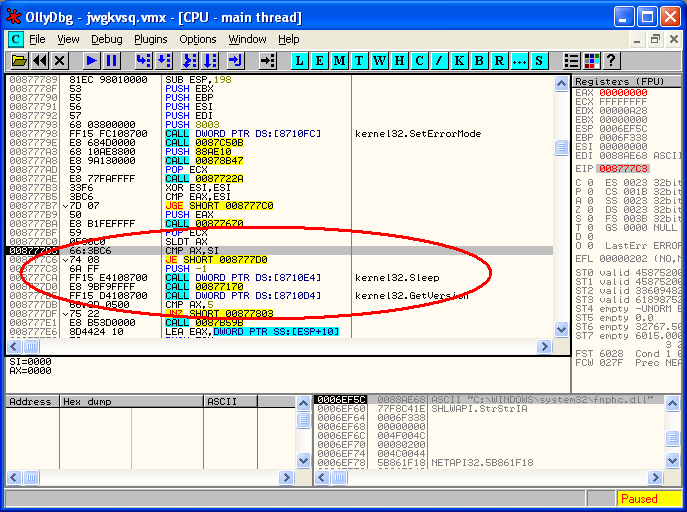
OllyDbg is a useful debugging tool available for Windows that simplifies the whole software code debugging process. Users can handle this tool for complex and basic level detection, and it automatically completes all functions. It can reverse engineer the entire system of your PC and third-party apps available. Some of its best qualities include file scanning, code analysis, virus/malware analysis, among others.
Compatibility: Windows 7/10
Prices:
Features:
- It can check and find registered content
- Routine tracking is possible for files and object libraries
- Determinates tables, procedures, API calls, constants
- All functions run on automation
Pros:
- Lightweight
- Free to use
Cons:
- Limited version support
7. Zend Studio Debugger
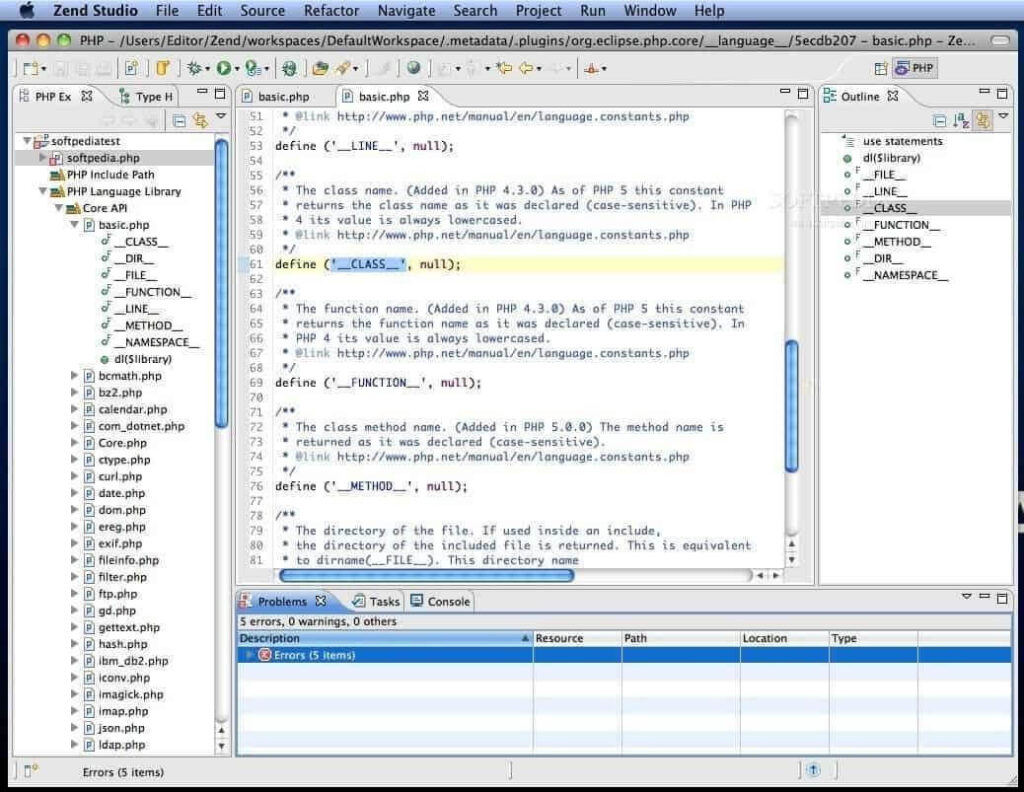
This Windows debugger is an intelligent tool that researches the codes correctly. It cleverly highlights codes and has an intuitive processing capacity. Then, it offers features that support custom coding activities.
Compatibility: Windows 7/8.2/10
Prices: $3.60 for basic plan
Features:
- Compatible with GitFlow, Docker, Eclipse plugins
- Advanced feature for PHP app deployment on diverse server types
- Includes diverse plugin/add-on library
- Multi-technology integration support
Pros:
- Quick coding
- Third-party plugin support
Cons:
- It can be costly for many users
8. IDA Pro
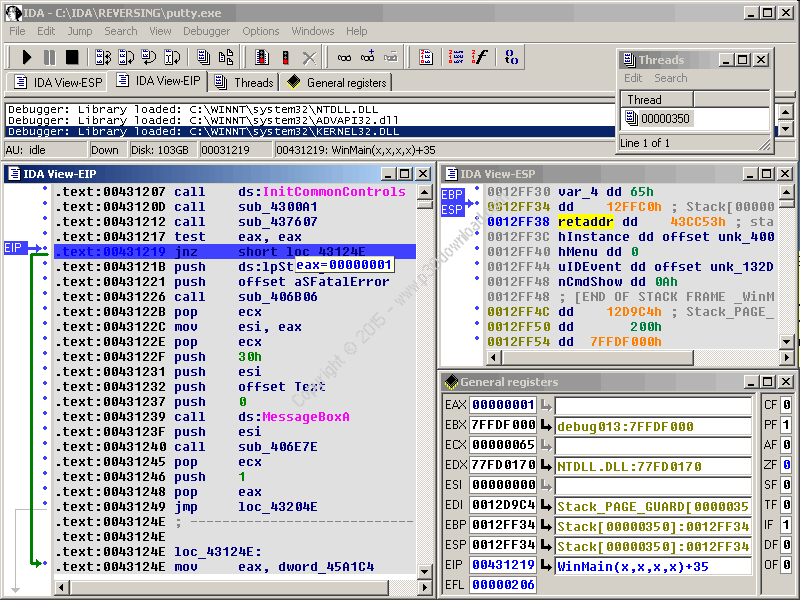
IDA Pro works as a high-quality debugging software for Windows and other operating systems. It is easy to find issues in the general code and resolve the basic-level bugs and errors quickly. IDA Pro is compatible with diverse program types and can do its work without affective the functionality of the system.
Compatibility: Windows 95/98/Me/NT/2000/XP/2003 Server/Vista
Prices: Free
Features:
- Multi-processing debugging benefits
- It can handle both local and remote operations
- Multi-platform and multi-OS debugging capacity
- It can debug Android and iOS-centric platforms as well
Pros:
- Works with different OS types besides Windows, like Mac and Linux
- Diverse program support
Cons:
- Not available for newer versions
9. GNU Debugger
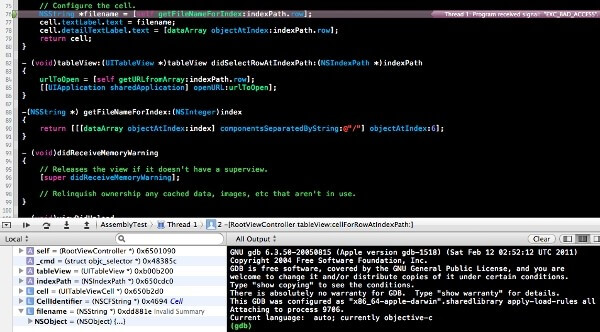
GNU Debugger is one of the most helpful utility tools for debugging programs quickly. It can systematically and effectively check the whole system for main bugs or errors. The tools and functions in GNU Debugger can effectively detect complex codes.
Compatibility: UNIX/Windows/Mac OS X
Prices: Free
Features:
- You can use different scripting languages like Go C, Fortran, C++, and Free Pascal
- It is compatible with different Unix-based systems
- Advanced tools available check for bug issues
- It is a portable debugging tool
Pros:
- Compatible with different programming languages
- Detects and fixes various bug types
Cons:
- Debugging on kernel distribution is not the same
Conclusion
Overall, the best debugging tools for Windows are compatible with different versions and systematically detect errors/bugs after deep research. Some of them, like CCleaner, can work on both standard-level and newer versions well and come with supplementary features. Choose your preferred option as per your system needs and compatibility.
Popular Post
Recent Post
How to Troubleshoot Xbox Game Bar Windows 10: 8 Solutions
Learn how to troubleshoot and fix issues with the Xbox Game Bar not working on Windows 10. This comprehensive guide provides 8 proven solutions to resolve common problems.
How To Record A Game Clip On Your PC With Game Bar Site
Learn how to easily record smooth, high-quality game clips on Windows 11 using the built-in Xbox Game Bar. This comprehensive guide covers enabling, and recording Game Bar on PC.
Top 10 Bass Booster & Equalizer for Android in 2024
Overview If you want to enjoy high-fidelity music play with bass booster and music equalizer, then you should try best Android equalizer & bass booster apps. While a lot of these apps are available online, here we have tested and reviewed 5 best apps you should use. It will help you improve music, audio, and […]
10 Best Video Player for Windows 11/10/8/7 (Free & Paid) in 2024
The advanced video players for Windows are designed to support high quality videos while option to stream content on various sites. These powerful tools support most file formats with support to audio and video files. In this article, we have tested & reviewed some of the best videos player for Windows. 10 Best Videos Player […]
11 Best Call Recording Apps for Android in 2024
Whether you want to record an important business meeting or interview call, you can easily do that using a call recording app. Android users have multiple great options too. Due to Android’s better connectivity with third-party resources, it is easy to record and manage call recordings on an Android device. However it is always good […]
10 Best iPhone and iPad Cleaner Apps of 2024
Agree or not, our iPhones and iPads have seamlessly integrated into our lives as essential companions, safeguarding our precious memories, sensitive information, and crucial apps. However, with constant use, these devices can accumulate a substantial amount of clutter, leading to sluggish performance, dwindling storage space, and frustration. Fortunately, the app ecosystem has responded with a […]
10 Free Best Barcode Scanner for Android in 2024
In our digital world, scanning barcodes and QR codes has become second nature. Whether you’re tracking packages, accessing information, or making payments, these little codes have made our lives incredibly convenient. But with so many barcode scanner apps out there for Android, choosing the right one can be overwhelming. That’s where this guide comes in! […]
11 Best Duplicate Contacts Remover Apps for iPhone in 2024
Your search for the best duplicate contacts remover apps for iPhone ends here. Let’s review some advanced free and premium apps you should try in 2024.
How To Unsubscribe From Emails On Gmail In Bulk – Mass Unsubscribe Gmail
Need to clean up your cluttered Gmail inbox? This guide covers how to mass unsubscribe from emails in Gmail using simple built-in tools. Learn the best practices today!
7 Best Free Methods to Recover Data in Windows
Lost your data on Windows PC? Here are the 5 best methods to recover your data on a Windows Computer.