How to Uninstall Cortana from Windows 10
Voice-based virtual assistants are ruling the technology realms nowadays. Whether it’s Amazon’s Alexa or Apple’s Siri, AI-based virtual assistants are redefining the way people search online.
Despite this boom in voice assistant technologies, Microsoft’s Cortana isn’t doing too great. In fact, as of January 2020, Cortana has been removed from the Windows search bar, Xbox One, and it’s no longer even going to have its own app.
So, if you aren’t also a Cortana fan and want to fully get rid of it, this post is for you. Below we will discuss different ways to uninstall Cortana on Windows 10. So, let’s say bye to Microsoft Cortana.
Reasons to Remove Cortana Windows 10
Despite Microsoft’s constant efforts, Cortana failed to gain immense popularity like its counterparts. In Cortana’s downfall, many reasons contributed like—
- It depends upon the Bing search engine to set reminders and answer questions, which is only used by 6.78% of online users in 2021.
- Cortana only supports eight languages, whereas Siri supports 21 languages.
- With Cortana, your personal information is shared with Microsoft to enhance user experience, but many people aren’t comfortable with this.
- Along with your Windows update, you will be forced to update the Cortana app too.
- Integration with some third-party tools isn’t up to par.
- Cortana is often reported to slow down a PC’s performance and speed.
So, there are many reasons to remove Cortana on your Windows 10 today. Let’s not wait any longer and get Cortana uninstalled/disabled on your PC now.
Disable Cortana on your Windows 10
Unlike other default Microsoft software, you can’t fully uninstall Cortana from your device. So, you can start by temporarily disabling Cortana, such as:
- Go to the Taskbar and select Cortana.
- Once the Cortana app opens on your screen, click on the three vertical dots in the upper left corner.
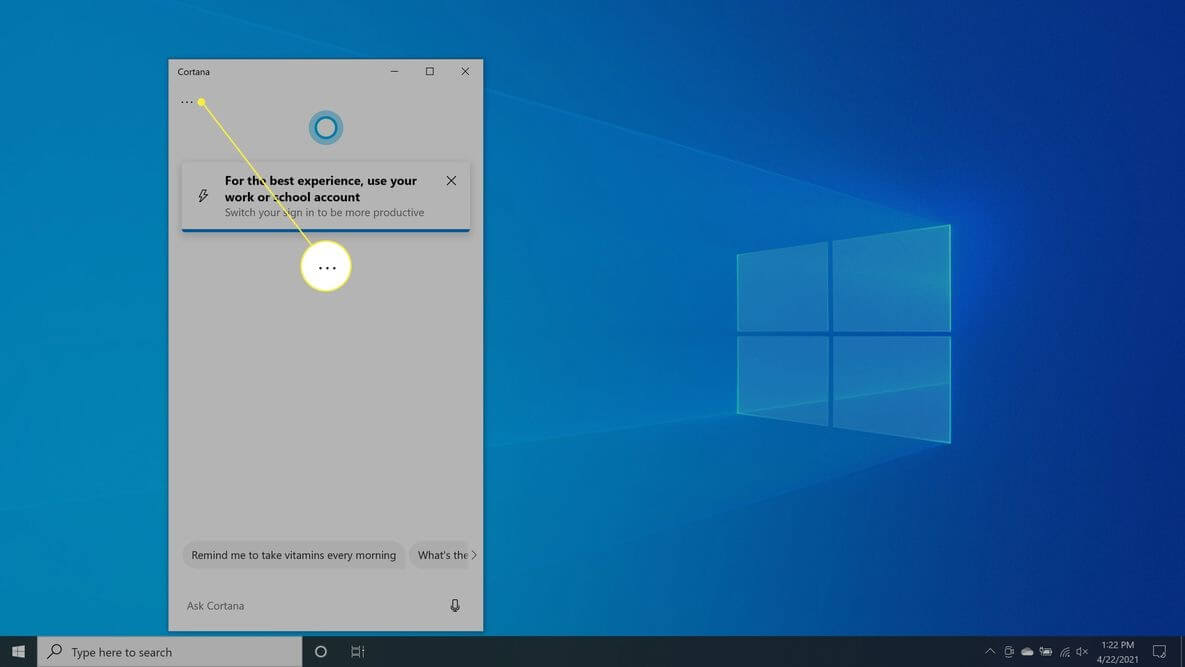
- Go to Settings > Keyboard Shortcut.
- Now, turn off Keyboard Shortcut and restart your PC to apply the changes.
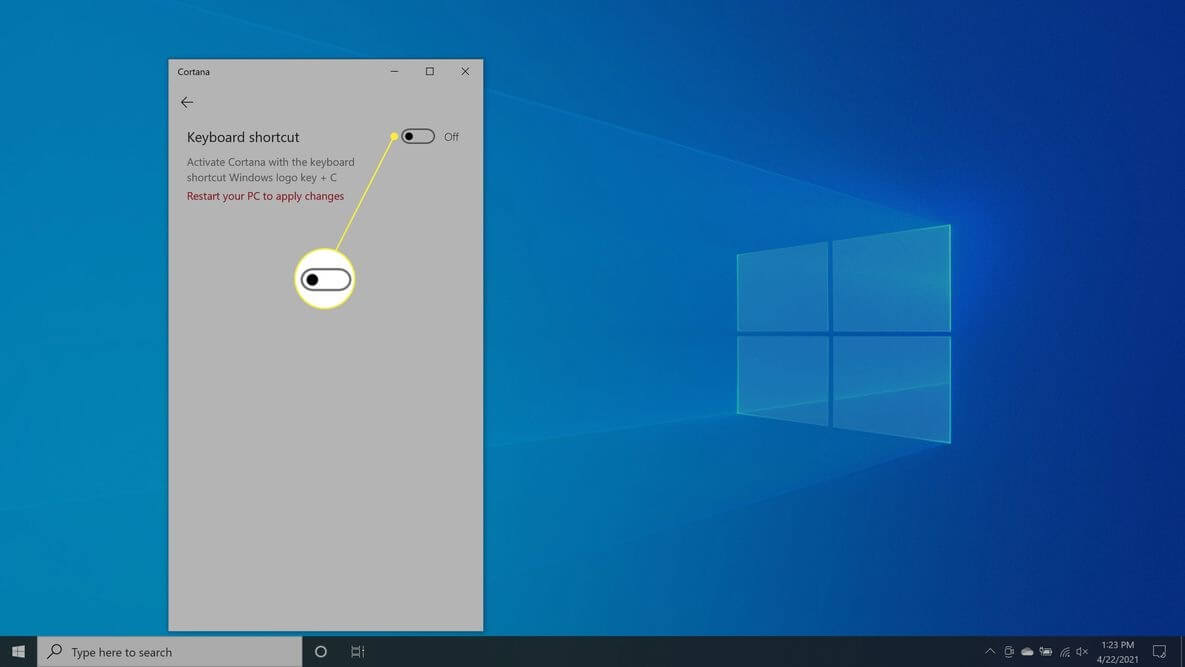
- After rebooting, open the Cortana app again and select the Voice activation.
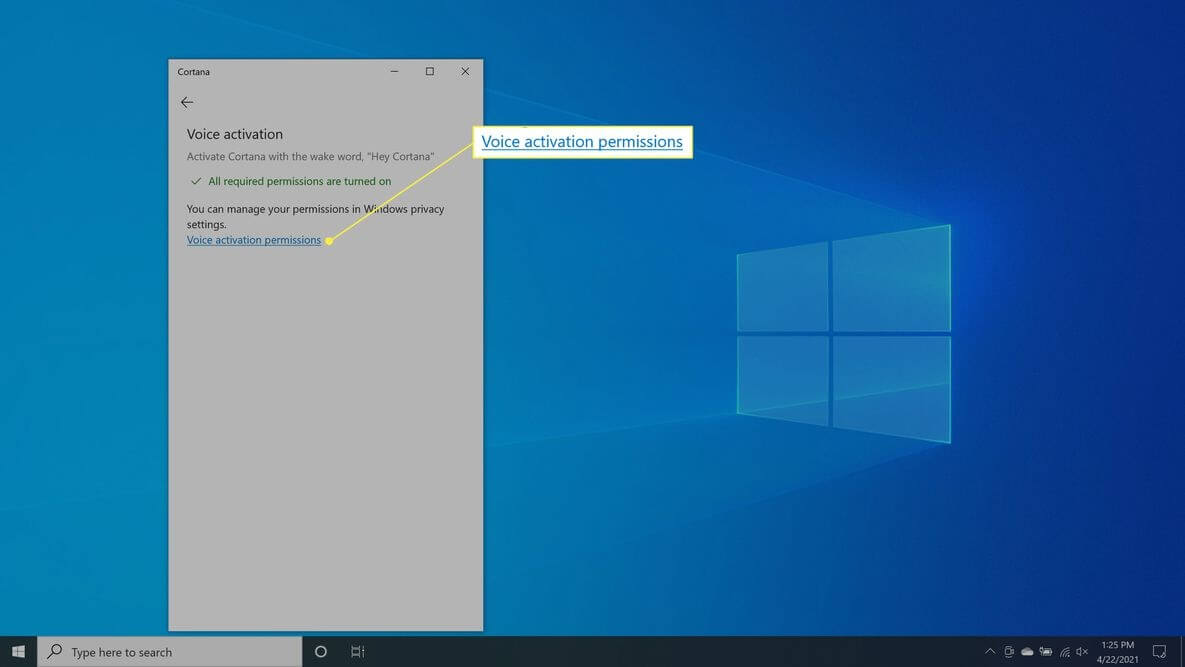
- Select Voice activation permissions > Turn off Let Cortana respondto the “Cortana” keyword.
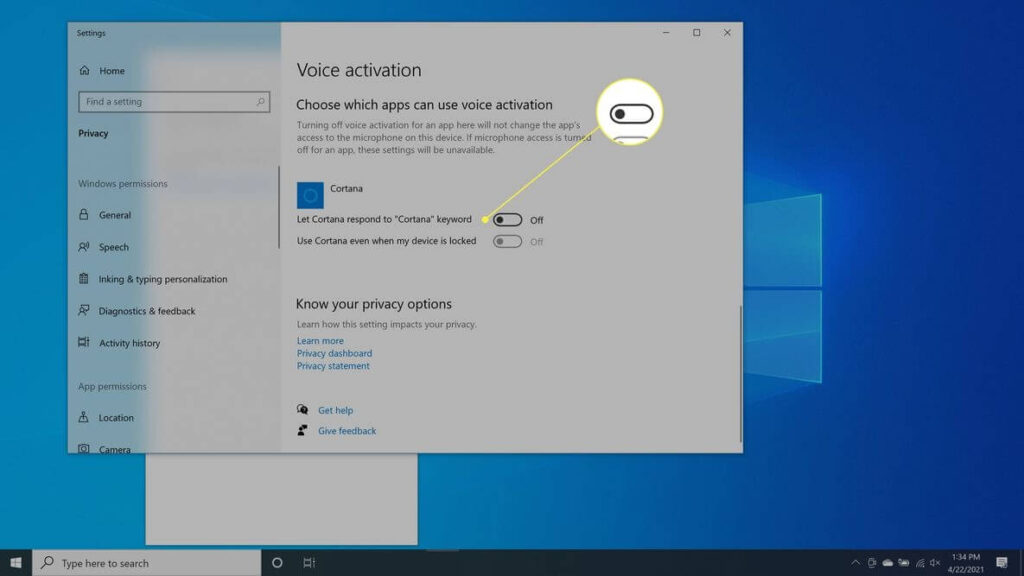
Cortana won’t respond to keyboard shortcuts or voice commands with this method, but it won’t prevent Cortana from impacting your search experience.
Uninstall Cortana on Windows 10 Using Registry
Windows 10 Pro and Enterprise users have the privilege to permanently uninstall Cortana using the Registry Editor or Group Policy Editor. If you absolutely want to remove Cortana, use the Registry Editor this way:
- Use Windows + R keys or right-click the Windows icon to open the Run command prompt.
- Type regedit and press enter.
- Next, go to HKEY_Local_Machine > Software > Policies > Microsoft > Windows and then right-click on the Windows directory and navigate to New > Key.
- Name your new folder Windows Search and right-click on it.
- Then, select New > DWORD (32-bit) Value.
- Create a new file with the name AllowCortana.
- Double-click on the file and set the value to 0, and press OK.
- Close the Registry Editor window, reboot your computer, and Cortana is successfully uninstalled.
If you aren’t comfortable with the Registry method, you can also remove Cortana from Windows 10 using the Group Policy Editor as:
- Prompt the Run command and type gpedit.msc into the command field and hit Enter.
- Go to Computer Configuration > Administrative Templates > Windows Components > Search and then open Allow Cortana with a double-click.
- Tick on Disabled and then click on OK.
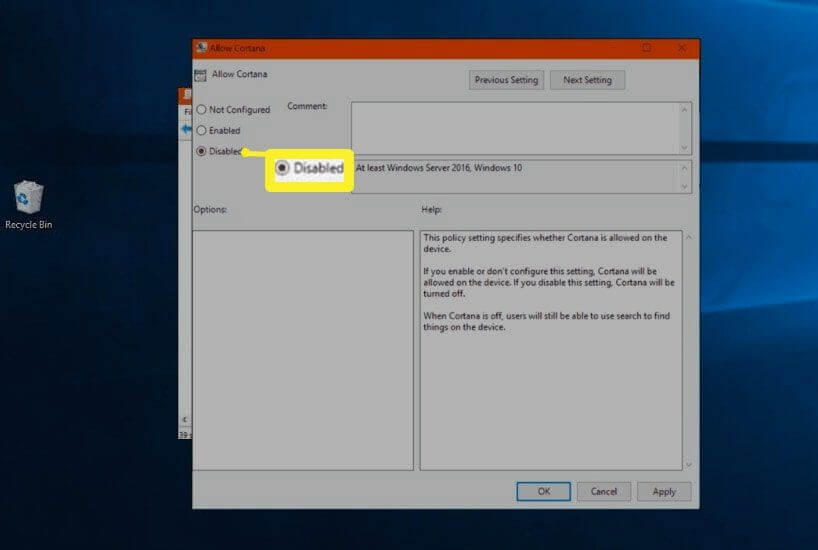
- Get out of the Group Policy Editor, restart your PC, and you are done.
Remove Cortana on Windows 10 Using PowerShell
Today, you can find special uninstallers to remove almost all types of software from your computer. But unfortunately, you can’t uninstall Cortana with any tool. However, there’s still a way to remove Cortana with PowerShell. Let’s see how:
- Open the Start Menu and enter PowerShell in the search box.
- Select Windows PowerShell app and click open Run as Administrator.
- You need to bring up a list of all the active apps in the PowerShell app window. To do that, type Get-AppxPackage | Select Name, PackageFullName command.
- Copy PackageFullName value of Cortana and run the following command—
Get-AppxPackage PackageFullName | Remove-AppxPackage
- Its output will be something like this—
Get-AppxPackage Microsoft.Windows.Cortana_1.13.0.18362_neutral_neutral_cw5n1h2txyewy | Remove-AppxPackage.
- However, if you wish to remove Cortana for every user, type this command—
Get-AppxPackage -allusers PackageFullName | Remove-AppxPackage
How to Stop Cortana from Accessing your Search History
If your only problem with Cortana is that it keeps track of search history and cloud habits. Then, you don’t need to go through the trouble of editing the Windows registry or using various commands in the PowerShell app. You can simply stop Cortana from recording your data as:
- Enter Permissions and history in the Windows Run command and press Enter.
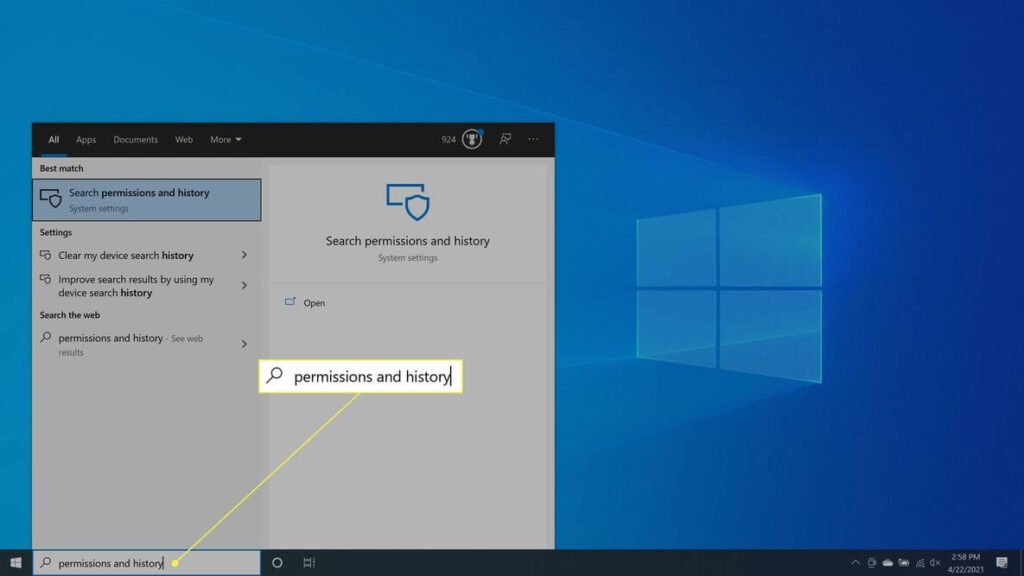
- Navigate to History and turn off Search history on this device. Next, select the Clear device search history to clear Cortana search history.
- Go to the Finding a setting search and enter speech privacy settings.
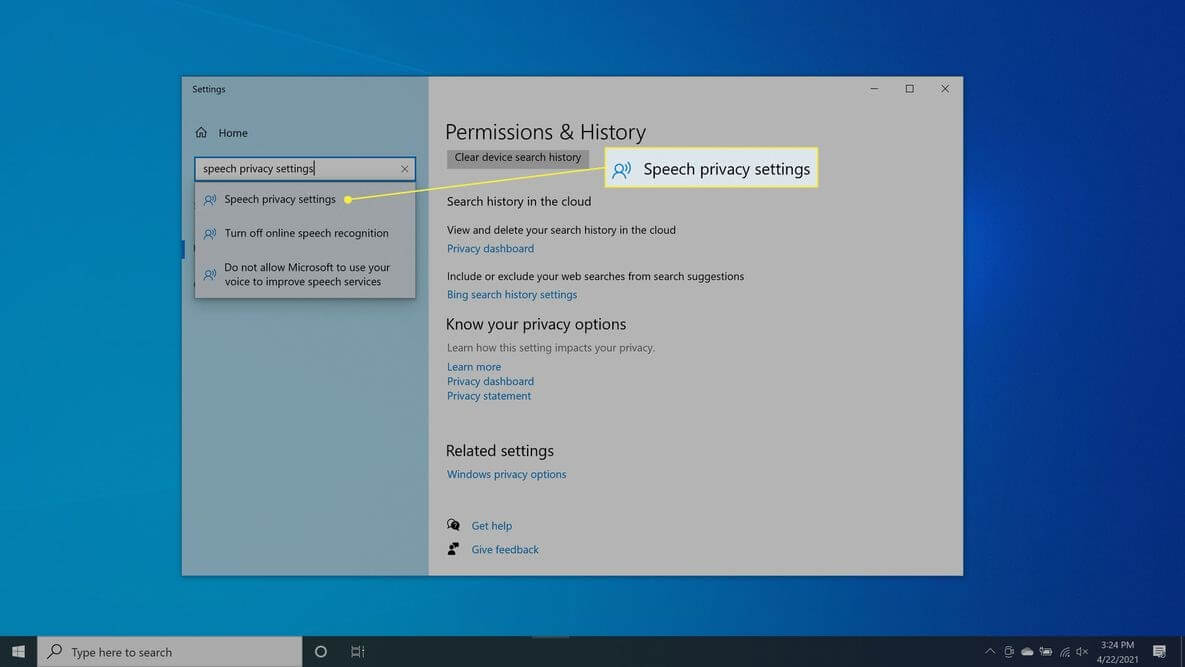
- Once it opens, switch off the Use your voice for dictation and other apps using Microsoft’s online speech recognition technology option.
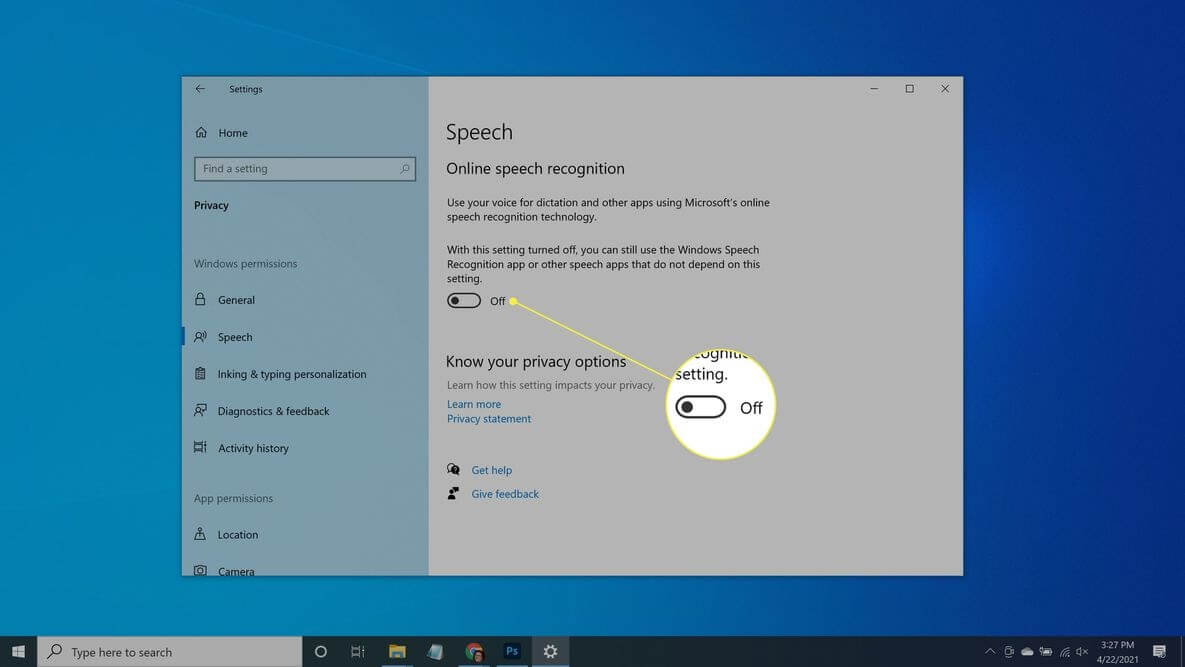
After this, Cortana will stay on your system but won’t gather information and report back to Microsoft.
Reinstall Cortana on Windows 10
If you have uninstalled Cortana as Registry Editor, you have a heart change, and now you want Cortana back. Since the Cortana app is no longer available on Microsoft Store, you have to use a system restore point. You can also go back into the Registry Editor and remove the AllowCortana file you have earlier created.
There you go, peeps; disabling, uninstalling, or permanently removing Cortana on Windows 10 is just a few minutes’ process. You can use any of the above-mentioned methods to uninstall Cortana on Windows 10 at your convenience and stop Cortana from bugging you forever.
To become a Windows pro, you can check out other blogs on our website too. And don’t forget to like our posts!
Popular Post
Recent Post
10 Best Free MMORPG for Android in 2024 [Latest List]
Introduction: MMORPG (Massively multiplayer online role-playing game) is an online game where a large number of players interact with one another in a virtual fantasy world. MMORPGs are extremely popular on PCs but are now also available on mobile devices. Mobile MMORPGs allow you to play these immersive and addictive games on the go on […]
9 Ways to Bypass Blocked Sites Without Using Proxies or VPNs
If your government or local ISP blocks certain websites, it must be really frustrating. While these blocks may be the reason for any violations by these websites, most of the cases involve these websites getting blocked for no apparent valid reasons. The Internet is full of knowledge and information, but these blocks can really be […]
Understanding FileVault and its Role in Data Security
Introduction: In this modern era where data breaches loom at large and data privacy is a serious concern, safeguarding personal and sensitive information is paramount. Keeping this in mind, Apple has designed this wonderful encryption software to safeguard the data of its Mac users which is known as FileVault. In this article, we will take […]
11 Best Free Duplicate Photo Finder for Android in 2024
Duplicate files are a perennial truth of any device. It generates in different forms due to different reasons. Multiple times file downloading, file sharing of the same file multiple times, and data backup of the same file are a few reasons why duplicate files accumulate on your device. You can find them in different forms […]
How To Download And Install Internet Explorer 11 For Windows 10
Introduction: Internet Explorer (IE) 11 is the latest version of Microsoft’s web browser included with Windows 10. Even though Microsoft Edge has replaced IE as the default browser in Windows 10, many users still prefer using IE for compatibility with older websites and enterprise apps. Internet Explorer 11 includes improved standards support, faster page load […]
21 Best Car Driving Games For PC Offline/Online [Latest]
Introduction: Cars and driving games have always been popular in the video game world. Whether you want to race at 200mph, perform crazy stunts, or just go on a leisurely Sunday drive, there are tons of great latest car racing games for PC that let you live out your automotive fantasies. In this article, we’ll […]
14 Best Free Browser For Android TV In 2024 [Latest List]
Introduction: Watching videos, checking social media, and browsing the web on the big screen is easier than ever with Android TV. Most smart TVs today run on Android TV, allowing users to install apps directly on their televisions. This includes web browsers – opening up a whole new world of web experiences designed for the […]
Top 11 Best Budget Smartwatches for 2024 [Latest List]
Here we are going to discuss the most economical and best budget smartwatches for you in 2024. The smartwatch has become many people’s personal sidekick or even a personal assistant: Not only can your smartwatch wake you up in the morning, but it also notifies you when you receive a new email or the like. […]
10 Best Sites to Download PC Games For Free In 2024 [Latest List]
Introduction: Looking for the best site to download PC games for free? You’ve come to the right place. In the golden age of digital distribution, there are more options than ever before for gamers to purchase and download PC games legitimately and legally. From major publishers’ platforms to online stores and subscription services, the PC […]
How To Fix Hulu Error Code 21 [Latest Guide]
Introduction: With its extensive catalog of television, film, and originals, Hulu stands as a top streaming platform. However, as with any technology, users occasionally run into technical difficulties. A common error Hulu subscribers may encounter is the frustrating Error Code 21. This error code typically appears when there is an issue with the Hulu app […]






















