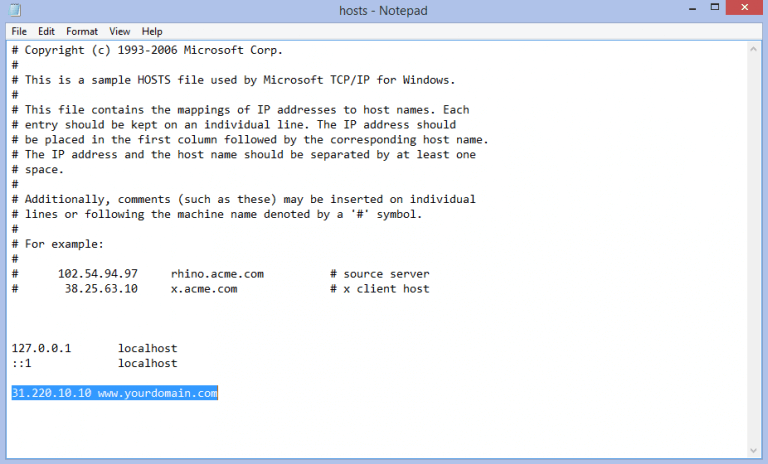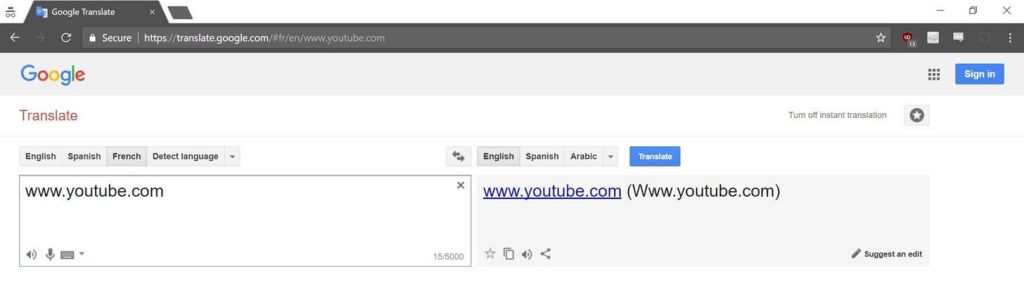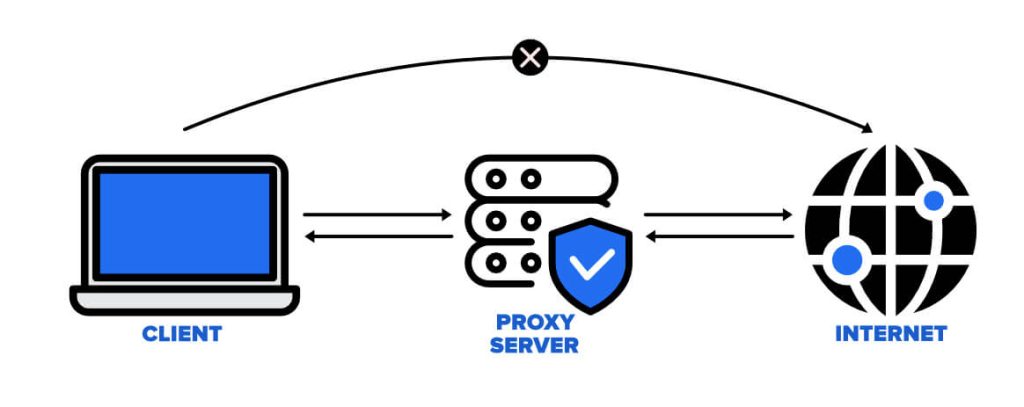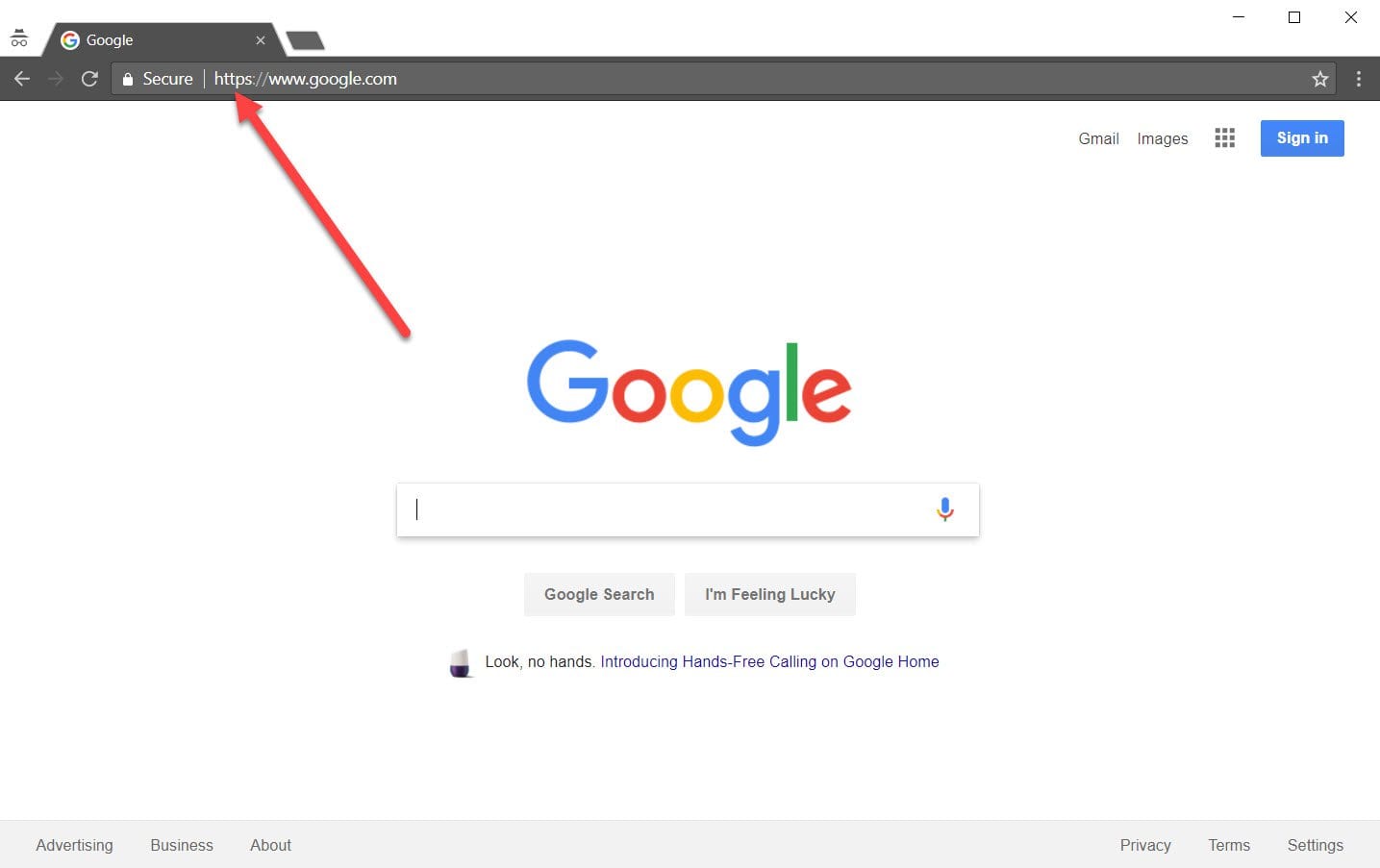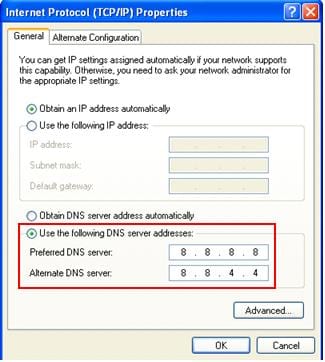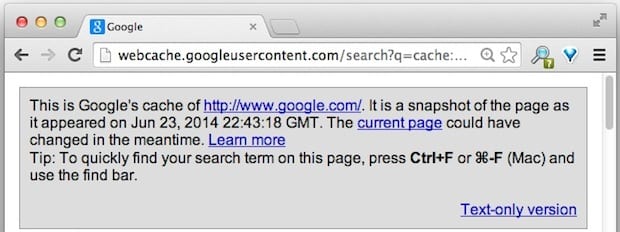9 Ways to Bypass Blocked Sites Without Using Proxies or VPNs
If your government or local ISP blocks certain websites, it must be really frustrating. While these blocks may be the reason for any violations by these websites, most of the cases involve these websites getting blocked for no apparent valid reasons.
The Internet is full of knowledge and information, but these blocks can really be irritating if one of your favorite websites is blocked for silly reasons. While you can simply use a VPN or proxy to access and bypass blocked websites, these software usually cost you a monthly charge.
If you’re looking for some ways to bypass blocked websites alternatively, continue reading.
How to ByPass OpenDNS?
OpenDNS provides DNS-based web filtering by mapping domain names to different IPs that lead to blocked pages. However, there are ways to avoid this and access restricted content. The key is to route your traffic outside of OpenDNS’s purview.
- Use alternate DNS servers – Configure non-OpenDNS servers like Google or Cloudflare DNS to avoid blocked name resolutions. Can be set on devices or the router.
- SOCKS proxies – Route traffic through an intermediary proxy server that ignores OpenDNS filtering. Browser extensions like Proxymate make this easy.
- VPN services – Encrypt traffic through VPN servers, bypassing OpenDNS entirely. Paid services like NordVPN provide fast, reliable connections.
- Disable OpenDNS on router – If you have admin access, you can disable the OpenDNS configuration on your router to stop filtering.
- Use HTTPS sites – OpenDNS mainly filters unencrypted HTTP traffic. Accessing sites over HTTPS bypasses blocking in many cases.
The most reliable methods are using a paid VPN service or proxy, followed by switching to alternate DNS servers. Properly configured, these options will allow you to bypass OpenDNS blocks while maintaining fast browsing speeds and privacy.
How to Access blocked websites without using VPNs or Proxies
If you’re thinking that Virtual Private Networks or VPN and Proxies are the only solutions to bypass blocked websites, you really need to learn about the following 5 ways to bypass blocked sites without using proxies or VPNs.
1. Modify the Host File
Modifying the host file can bypass blocking by mapping domain names to different IPs locally. The host file acts as a local DNS server, used before external lookups. You’ll need admin access to edit it – on Windows open it in Notepad, on Mac/Linux use sudo in the terminal. Add a line mapping a blocked domain to 127.0.0.1 to serve your own content rather than the real site.
This only works on your computer and requires knowing the site’s real IP, but can be an effective bypass.
2. Use Google Translate
Google Translate can also bypass filters by forcing Google to fetch the full page to translate. Go to translate.google.com and paste the URL into the translate box. Have it translate to another language, then switch back.
Google will retrieve the page to translate it, allowing you to view and navigate the content. This doesn’t work on all sites, as some content won’t be rendered and translated. It’s useful for accessing limited text-based content quickly.
3. Use Mirror Sites
Finally, mirror sites and cached pages can provide access to blocked content, albeit often outdated. Look for sites hosting identical or similar content at a different domain. Search engine caches also store snapshots of pages that can sometimes be accessed despite blocks.
However, content is often outdated and account systems won’t work on mirrors. Still, it can provide a quick workaround to access info.
4. Use Web Proxies
Web proxies provide a simple web form where you can enter any URL you want to access. The proxy server will fetch the content for you and display it on their website, getting around IP-based blocking since the requests come from the proxy’s IPs.
While easy to use, web proxies require you to search and navigate each site through their interface rather than directly, and they can sometimes be slow.
Overall, web proxies are a quick and convenient way to bypass blocks, but don’t offer as much functionality as a full VPN.
5. Use HTTPS instead of HTTP
One of the simplest and easiest ways to access and bypass blocked websites is to try HTTPS instead of the default HTTP. Usually, the S in HTTPS is often related to a secure connection, but it goes beyond that. Most of the local networks block websites with the common port of 80, where all the HTTP traffic ends.
But there’s a loophole in such blocking, as port 443 is often left open in such cases. You can simply exploit this loophole and gain access to blocked websites by forcing it to a secured connection by inserting S after HTTP in your address bar, before the website address. Although this method is pretty simple, it may not always work.
6. Try IP of the blocked website
Every website URL has an IP address, which is usually not public. Generally, when authorities try to block a specific website, they do it by inputting the website’s URL into their system and proceeding to block it. But, if you can find the IP address of that website, you can easily access it.
To find out the IP address of a website, you can simply open the command prompt on your computer and type ‘ping www.blockedURL.com’, and hit enter. Replace the blocked URL with the website address that you’re denied access to.
By doing so, you will get the IP address of that particular website, which you need to copy and paste into your browser to bypass the block.
7. Alter your DNS server
This is one of the most underrated ways to bypass blocked websites, as not many people are aware of it. One of the prominent ways your ISP blocks certain websites is by restricting the DNS servers related to them. By changing your DNS server to a third-party one, you can easily access the blocked websites seamlessly.
To change your DNS server, you need to go to your Network & Internet settings on your computer and proceed to the DNS section. Two of the most popular DNS servers are OpenDNS and Google DNS. 8.8.8.8 and 8.8.4.4 are Google’s DNS servers, whereas 208.67.222.222 and 208.67.220.220 are the DNS servers of OpenDNS.
8. Google Cache
This is probably not for you if you’re looking to bypass a blocked website completely. But, this method works like a charm if you’re trying to visit a blocked website for basic purposes. With this method, you can simply access any blocked website by typing cache: before the website address.
This prompts a response from Google, which responds with a cached website version. Note that it may not be the latest version of that website, but still you can bypass the blockage pretty easily.
9. Your Smartphone’s WiFi Hotspot
One of the easiest ways to bypass blocked websites is through tethering to your smartphone. Make sure that you’ve got a quality data plan, to avoid any type of mishaps here. You can start by enabling a Personal Hotspot in your smartphone and proceed with connecting your computer to it.
Once you’re done, you can easily access blocked sites without using Proxies or VPNs, but by simply making use of your smartphone.
Conclusion
The above-mentioned methods are proven to be very effective and reliable for people who are wondering how to access blocked websites without using proxies or VPNs. Try any of these ways to easily access restricted websites and enjoy full access without any issues. Make sure that you’ve got a reliable internet connection to make the process smooth.
Popular Post
Recent Post
How to Troubleshoot Xbox Game Bar Windows 10: 8 Solutions
Learn how to troubleshoot and fix issues with the Xbox Game Bar not working on Windows 10. This comprehensive guide provides 8 proven solutions to resolve common problems.
How To Record A Game Clip On Your PC With Game Bar Site
Learn how to easily record smooth, high-quality game clips on Windows 11 using the built-in Xbox Game Bar. This comprehensive guide covers enabling, and recording Game Bar on PC.
Top 10 Bass Booster & Equalizer for Android in 2024
Overview If you want to enjoy high-fidelity music play with bass booster and music equalizer, then you should try best Android equalizer & bass booster apps. While a lot of these apps are available online, here we have tested and reviewed 5 best apps you should use. It will help you improve music, audio, and […]
10 Best Video Player for Windows 11/10/8/7 (Free & Paid) in 2024
The advanced video players for Windows are designed to support high quality videos while option to stream content on various sites. These powerful tools support most file formats with support to audio and video files. In this article, we have tested & reviewed some of the best videos player for Windows. 10 Best Videos Player […]
11 Best Call Recording Apps for Android in 2024
Whether you want to record an important business meeting or interview call, you can easily do that using a call recording app. Android users have multiple great options too. Due to Android’s better connectivity with third-party resources, it is easy to record and manage call recordings on an Android device. However it is always good […]
10 Best iPhone and iPad Cleaner Apps of 2024
Agree or not, our iPhones and iPads have seamlessly integrated into our lives as essential companions, safeguarding our precious memories, sensitive information, and crucial apps. However, with constant use, these devices can accumulate a substantial amount of clutter, leading to sluggish performance, dwindling storage space, and frustration. Fortunately, the app ecosystem has responded with a […]
10 Free Best Barcode Scanner for Android in 2024
In our digital world, scanning barcodes and QR codes has become second nature. Whether you’re tracking packages, accessing information, or making payments, these little codes have made our lives incredibly convenient. But with so many barcode scanner apps out there for Android, choosing the right one can be overwhelming. That’s where this guide comes in! […]
11 Best Duplicate Contacts Remover Apps for iPhone in 2024
Your search for the best duplicate contacts remover apps for iPhone ends here. Let’s review some advanced free and premium apps you should try in 2024.
How To Unsubscribe From Emails On Gmail In Bulk – Mass Unsubscribe Gmail
Need to clean up your cluttered Gmail inbox? This guide covers how to mass unsubscribe from emails in Gmail using simple built-in tools. Learn the best practices today!
7 Best Free Methods to Recover Data in Windows
Lost your data on Windows PC? Here are the 5 best methods to recover your data on a Windows Computer.