Understanding FileVault and its Role in Data Security
Introduction:
In this modern era where data breaches loom at large and data privacy is a serious concern, safeguarding personal and sensitive information is paramount. Keeping this in mind, Apple has designed this wonderful encryption software to safeguard the data of its Mac users which is known as FileVault. In this article, we will take a detailed look at what exactly is FileVault and how can you safeguard your data using this encryption software known as FileVault.

What is Encryption:
Before we learn about FileVault it is important to know what encryption is. Whenever data is stored on the hard disk drive it is usually written in a language that can be easily read by any other computer. This means if someone stole just the hard disk drive and connected it with any other computer using proper cables, there is a high chance that the data stored on that drive will be easily accessible to that person.
In encryption, the data is stored on the disc in an encoded form using special algorithms in a manner that even if the disc is lost or stolen no one will be able to read the data unless the proper decoding key is entered. This decoding key could be a password, a biometric, or a combination of both depending on the sensitivity of the information.
What is FileVault:
FileVault is a wonderful encryption software which is built-in for Mac users. It is a part of Apple’s Mac Operating System. Introduced in Mac OS X Panther (10.3), it has been refined multiple times over the subsequent versions. It provides full disc encryption for the contents of the Mac’s startup disk. It scrambles the data on the startup disc in such a manner that it is rendered unreadable and useless without its decryption key.
Key features of the FileVault:
- FileVault is the proprietary encryption software for MacOS computers.
- It is a full disc encryption software.
- FileVault provides a 128-bit AES encryption with a 256-bit key.
- FileVault operates on the block level, which means the data is encrypted and decrypted on the fly as you continue to use the computer without impacting the performance or speed of the system.
How to use FileVault to protect data:
You don’t need any technical knowledge to enable and use FileVault. The encryption of the data on FileVault happens automatically and in real-time. This means simply enable FileVault and you are good to go. You can use your computer normally as you always do, and you won’t even know that there is encryption going on in the background.
As soon as you turn your computer off or the screen gets locked, the data will be encrypted and will decrypt only when you enter the key/passcode. Other than that, no user intervention is needed and the process is an autonomous encryption.
How to check the status of FileVault
Before we learn how to enable FileVault, it is important to know what the current status of FileVault is. To check the status of FileVault you need to follow the following steps:
- Click on the Apple Menu
- Select System Preferences.
- Go to Security & Privacy.
- Click FileVault to check the status.
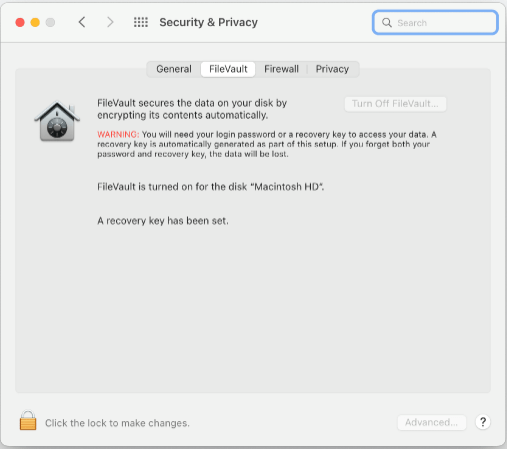
How to enable FileVault:
Once you check the status of FileVault as mentioned above, if the status is enabled you are good to go. If however, the status is disabled, follow the following steps to enable FileVault.
- Click on the Apple Menu
- Select Preferences and go to Security & Privacy.
- Click FileVault
- Click on the Lock Icon and then add your administration login ID and password.
- Now select Turn on FileVault and add the administration login ID and password again if prompted.
- Once done you need to select how you would like to unlock the disc. There are two options given. You can select any one of them. The following are the 2 options available.
- iCloud Account: If you are already using iCloud Account, you can click on “Allow my iCloud Account to unlock my disc.” If, however, you do not have an iCloud Account you will have to set up one by clicking on “Setup my iCloud Account to reset password.”
- Recovery Key: If you do not wish to use your iCloud Account you can create a recovery key by clicking on “Create a recovery key and do not use my iCloud Account.” Make sure you keep this recovery key safe and do not forget the same.
- Finally, Click on Continue and follow the steps to successfully activate FileVault.
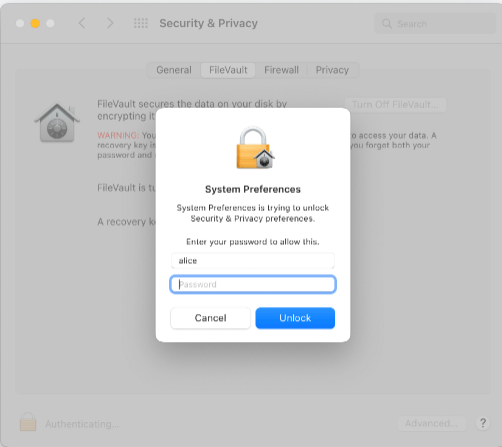
There are a few important points that you need to keep in mind while enabling FileVault.
- Firstly, the encryption will not happen in sleep mode.
- Mac needs to be connected to power for activation.
- If there are multiple users on your Mac, you may be prompted to add the passwords of all the users to be able to unlock the disc.
- The users added after enabling FileVault will be automatically encryption enabled.
The FileVault works seamlessly and there won’t be any impact on the performance speed of your MacBook. However, in exceptional circumstances, if you experience that your MacBook has slowed down then it is recommended that you run your PC through a cleaner to know what is impacting the performance of your MacBook. To run a cleaner follow the following steps:
- Visit CleanMyMac X website.
- Follow the onscreen instructions to clean up and optimize your MacBook.
- The best part is you can run a free 7-day Trial and see the effectiveness of this software.
- Be it large hidden files, or system junk, or even some malware, Cleanmymac software is effective in finding all of them.
Once done you must see a drastic improvement in the performance of your MacBook. This is how the homepage of Cleanmymac software will look like:
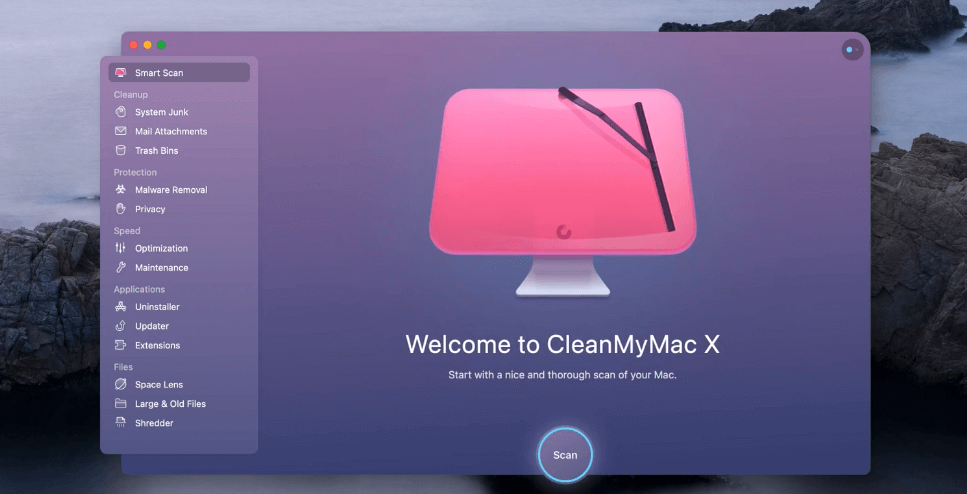
How to unlock your MacBook with Recovery Key
Generating a Recovery Key for unlocking the MacBook is an excellent way of improving the security of your data. However, the following are the important points that you need to remember before using Recovery Key.
- The Recovery Key is a 28-character randomly generated code.
- It is important for the user to write the recovery key somewhere and keep it safe as Apple will not remember or store it anywhere.
- Turning on the Recovery Key would mean that the alternative account recovery method will be turned off.
The following are the steps needed to be followed to generate a recovery Key:
- Go to System Preferences à Apple ID à Account Details
- Add your Apple ID and Password (If prompted)
- Click on Security
- In the Recovery Key Section select Turn On.
- Click on Use Recovery Key. Note down this recovery Key and keep it in a safe place.
- Click Continue.
- Confirm the Recovery Key by entering it on the next page.
To unlock your computer using the Recovery Key follow the following steps:
- Restart your MacBook.
- Enter your password or click on the? button.
- Click on “Restart and show password Reset options.”
- Now choose the “Reset using Recovery Key” option.
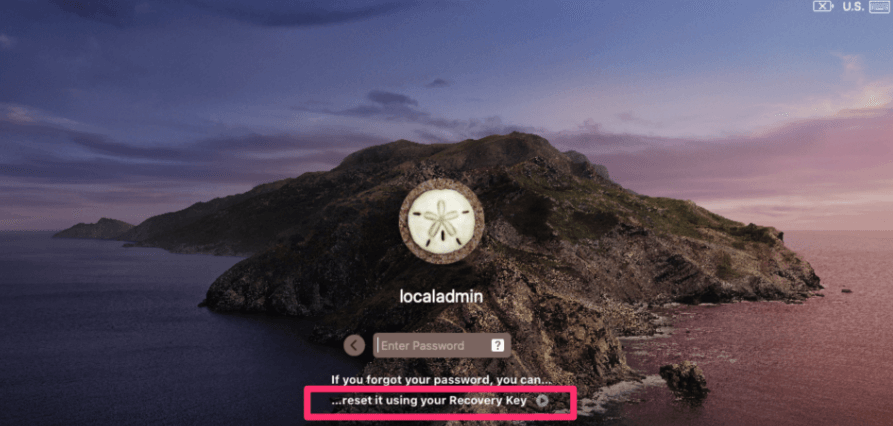
- Select the user for whom you wish to reset the password.
- Now enter the FileVault key and click on Next.
- Enter the new Password and click on next.
- When the password reset is complete restart your MacBook again.
What to do in case you lose your Recovery Key
It is very important that you store the Recovery Key generated by Apple in a safe place where no one else can access it because Apple doesn’t store the Recovery Key in any place and if someone else gets access to the same then the whole purpose of FileVault fails. If, however, in exceptional circumstances, you forget or lose the Recovery Key you can regenerate the recovery key provided you are logged in to your Apple ID on an alternative device such as an iPhone. To do this you need to follow the following steps:
- Sign in with your Apple ID on the applied.apple.com
- Sign in using your password from your trusted device.
- In the Sign-in section go to Recovery Key à Change Recovery Key.
The above steps will work only if you are already logged in with an alternative device using the same Apple ID. If you do not have any alternative device using the same Apple ID, then there is no way you can recover the Recovery Key and you will lose access to all the data stored on that user. Besides, you will need to create a new Apple ID to be able to use your device.
Conclusion
FileVault plays a significant role in safeguarding your data on MacOS and by providing full disc encryption, Apple ensures robust protection against any and all unauthorized access. Be it your data, applications, system settings, or files, everything is safeguarded by FileVault. It is a state-of-art encryption technology which comes in handy to all MacOS users and ensures their peace of mind always safeguarding their critical data from prying eyes.
Popular Post
Recent Post
How to Troubleshoot Xbox Game Bar Windows 10: 8 Solutions
Learn how to troubleshoot and fix issues with the Xbox Game Bar not working on Windows 10. This comprehensive guide provides 8 proven solutions to resolve common problems.
How To Record A Game Clip On Your PC With Game Bar Site
Learn how to easily record smooth, high-quality game clips on Windows 11 using the built-in Xbox Game Bar. This comprehensive guide covers enabling, and recording Game Bar on PC.
Top 10 Bass Booster & Equalizer for Android in 2024
Overview If you want to enjoy high-fidelity music play with bass booster and music equalizer, then you should try best Android equalizer & bass booster apps. While a lot of these apps are available online, here we have tested and reviewed 5 best apps you should use. It will help you improve music, audio, and […]
10 Best Video Player for Windows 11/10/8/7 (Free & Paid) in 2024
The advanced video players for Windows are designed to support high quality videos while option to stream content on various sites. These powerful tools support most file formats with support to audio and video files. In this article, we have tested & reviewed some of the best videos player for Windows. 10 Best Videos Player […]
11 Best Call Recording Apps for Android in 2024
Whether you want to record an important business meeting or interview call, you can easily do that using a call recording app. Android users have multiple great options too. Due to Android’s better connectivity with third-party resources, it is easy to record and manage call recordings on an Android device. However it is always good […]
10 Best iPhone and iPad Cleaner Apps of 2024
Agree or not, our iPhones and iPads have seamlessly integrated into our lives as essential companions, safeguarding our precious memories, sensitive information, and crucial apps. However, with constant use, these devices can accumulate a substantial amount of clutter, leading to sluggish performance, dwindling storage space, and frustration. Fortunately, the app ecosystem has responded with a […]
10 Free Best Barcode Scanner for Android in 2024
In our digital world, scanning barcodes and QR codes has become second nature. Whether you’re tracking packages, accessing information, or making payments, these little codes have made our lives incredibly convenient. But with so many barcode scanner apps out there for Android, choosing the right one can be overwhelming. That’s where this guide comes in! […]
11 Best Duplicate Contacts Remover Apps for iPhone in 2024
Your search for the best duplicate contacts remover apps for iPhone ends here. Let’s review some advanced free and premium apps you should try in 2024.
How To Unsubscribe From Emails On Gmail In Bulk – Mass Unsubscribe Gmail
Need to clean up your cluttered Gmail inbox? This guide covers how to mass unsubscribe from emails in Gmail using simple built-in tools. Learn the best practices today!
7 Best Free Methods to Recover Data in Windows
Lost your data on Windows PC? Here are the 5 best methods to recover your data on a Windows Computer.






















