14 Best Free Browser For Android TV In 2024 [Latest List]
Introduction:
Watching videos, checking social media, and browsing the web on the big screen is easier than ever with Android TV. Most smart TVs today run on Android TV, allowing users to install apps directly on their televisions. This includes web browsers – opening up a whole new world of web experiences designed for the living room.
In 2024, there are more great browser options for Android TV than ever before. However, not all browsers for Android TV are created equal. Some excel at streaming video, others offer ad-blocking, and some prioritize speed and customization. With lots of options, it’s hard to choose the right one.
This guide will cover the 14 best browsers for Android TV to try in 2024. We’ll explore the key features of each browser, along with the pros and cons. Read on to discover which browser is best suited for your needs!
14 Best Free Android TV Web Browsers To Try in 2024
1. Google Chrome
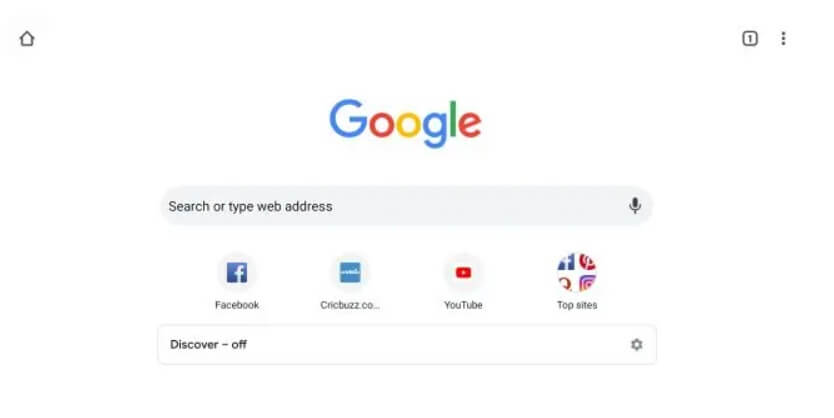
Google Chrome is the best browser for Android TV globally, and its version retains the same clean interface and performance. As you’d expect, it offers quick access to Google’s services like Search, YouTube, and Photos out of the box.
Key Features:
- Syncing with Chrome desktop browser
- Voice search
- Incognito browsing
- Google ecosystem integration
Pros:
- Familiar and easy to use
- Fast page loading speeds
- Supports Chromecast built-in
Cons:
- No ad-blocking
- Lacks customization options
As the default browser for Android TV, you can’t go wrong with Chrome if you want a fast, fuss-free browsing experience. Frequent Google service users will feel right at home with its tight integration. However, users looking for more customization may want to keep reading.
2. Mozilla Firefox
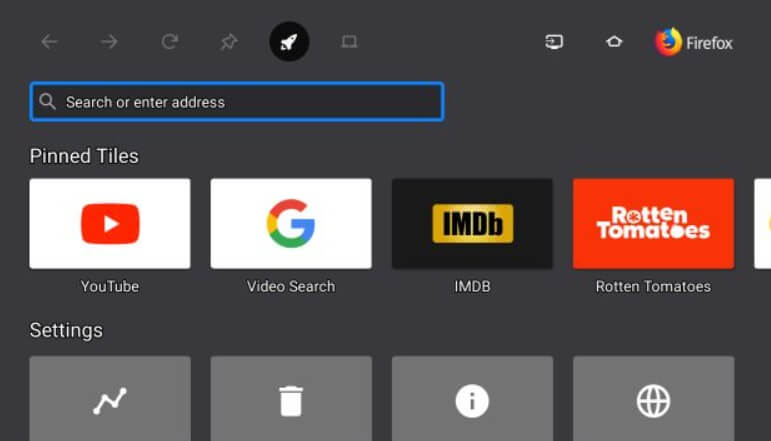
The popular Firefox browser also has a version optimized for Android TV. It retains Firefox’s focus on privacy and customization in a big-screen-friendly interface. Firefox allows installing extensions on Android TV like uBlock Origin to block ads.
Key Features:
- Extensions support
- Private browsing
- Customizable interface
- Syncs with Firefox on other devices
Pros:
- Open source values around user privacy
- Lots of customization via extensions
- Plenty of performance tweaks are possible
Cons:
- Slightly more complex interface
- Limited native app integration
Firefox strikes a balance between ease of use and customizability that Chrome lacks. It’s great for those who want more control over their Android TV web experience. The extension support opens up many possibilities.
3. Opera
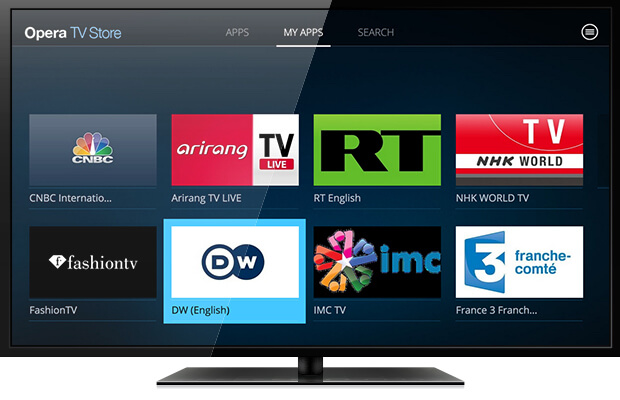
Opera is one of the best browsers for Android TV that has been around for decades, introducing many features before the competition like tabbed browsing and private mode. Its Android TV browser carries that spirit of innovation with a unique design. Opera puts visual bookmarks front and center while still allowing tabs.
Key Features:
- Speed Dial bookmark previews
- Built-in ad-blocker
- Video Pop-Out overlay
Pros:
- Innovative visual bookmarking
- Additional privacy protections
- The floating video feature enhances multitasking
Cons:
- Unconventional design has a learning curve
- Fewer browser extensions compared to Firefox
Opera for Android TV brings a distinctive take focused on visual navigation optimized for TVs. The interface takes some adjustments coming from other browsers. However, Opera’s usability improvements and added features like ad-blocking make it a solid all-around choice.
4. TV Bro
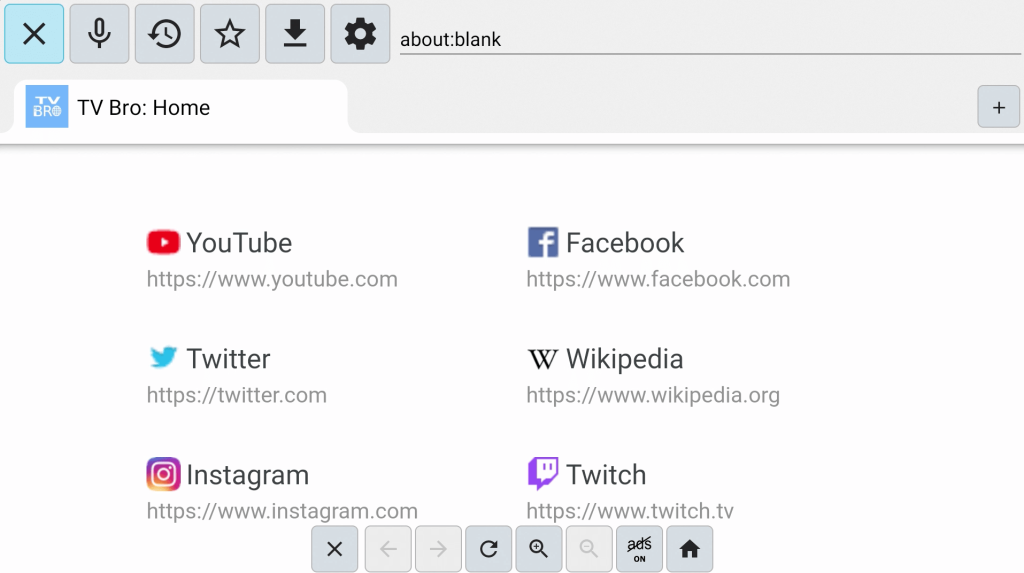
Developed specifically with Android TV in mind, TV Bro provides an alternative browser tuned for the living room experience. Its custom big-screen interface prioritizes easy site navigation from the couch. TV Bro also features helpful integrations like Google Translate built-in.
Key Features:
- Large font and icons
- Voice commands
- Google Translate integration
- Incognito mode
Pros:
- Interface designed for TV usage
- Helpful extra features like Translate
- Equally great on phones too
Cons:
- Lower extension support compared to Firefox
- Relatively newer app with fewer users
TV Bro offers a lean, TV-centric design that feels right at home on Android TV. Convenience features like Google Translate support further distinguish this specialty browser. It lacks some of the configurability of Firefox but provides a smoother experience out of the box.
5. Puffin Browser
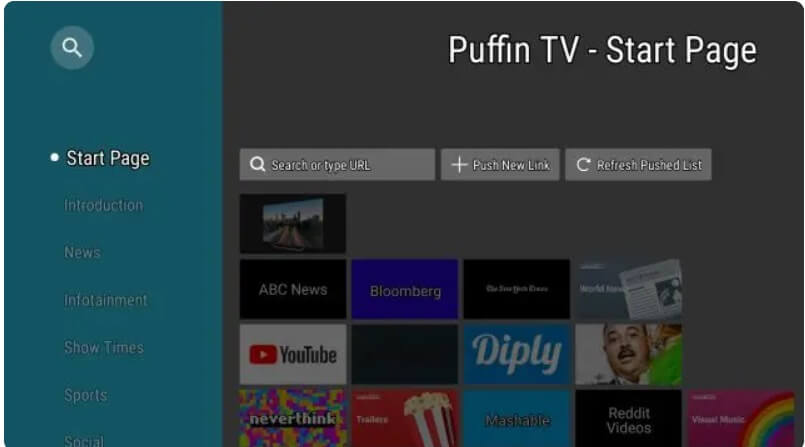
The Puffin Browser takes a unique approach – it uses cloud servers to pre-render pages before sending them to your device. This allows Puffin to promise fast browsing even on slower internet connections. Its Android TV version includes helpful remote control navigation options too.
Key Features:
- Cloud-based rendering for speed
- Remote-friendly navigation
- Supports Flash content
- Trackpad mode
Pros:
- Extremely quick page loading
- Useful remote control gestures
- Allows playing Flash videos and games
Cons:
- Unconventional browsing method
- Requires data to pass through Puffin servers
Puffin is ideal for older or constrained devices thanks to its cloud-assisted speed boost. The remote-optimized controls also make it very couch-friendly.
6. Aloha Browser
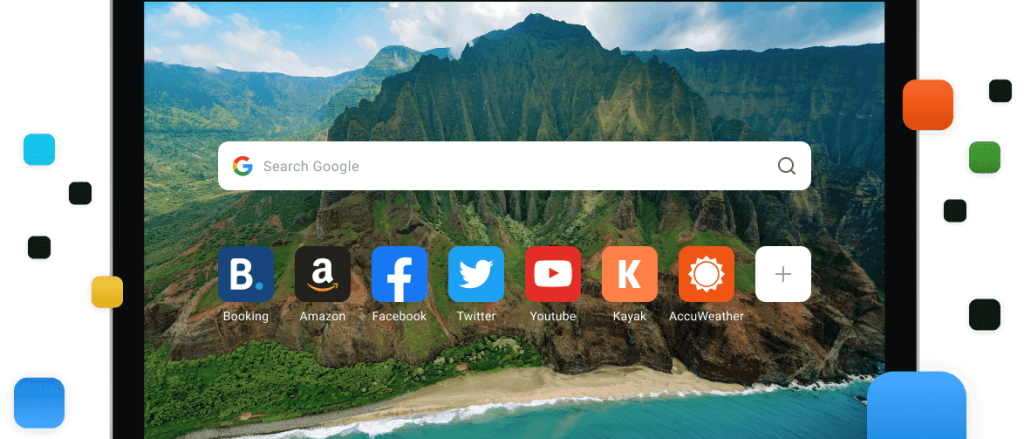
Here comes the next pick on our list of best browsers for Android TV. Aloha is an Android TV web browser focused on simplicity and ease of use with a remote. It features large, colorful icons and text – perfect for quick navigation on the TV. Aloha also supports convenient keyboard and gamepad controls.
Key Features:
- Large high-contrast UI
- Remote, keyboard, and gamepad support
- Incognito browsing
- Night mode
Pros:
- Designed for quick big-screen navigation
- Supports multiple input methods
- Additional dark mode for night
Cons:
- Fairly basic features overall
- Lacks advanced customization
If you want big, bold, and simple browsing optimized for your remote, Aloha delivers. It nails the basics but falls short for power users who want richer browser experiences. For casual web use Aloha excels thanks to its intuitive remote-friendly interface.
7. Naked Browser
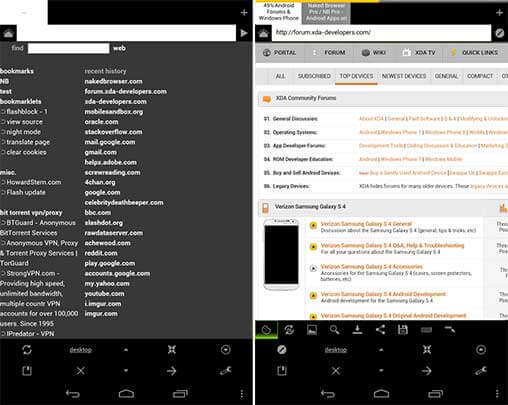
Naked Browser comes from the developer behind the popular ad blocker Blokada. As you’d expect, out-of-the-box ad blocking is one of Naked’s biggest selling points. Beyond that, it offers a streamlined interface that still allows for tabs, bookmarks, and more browser essentials.
Key Features:
- Built-in ad blocking
- Minimalist interface
- Tabbed browsing
- Incognito mode
Pros:
- Seamless ad blocking without extensions
- Lightning fast speeds
- Additional privacy options
Cons:
- Very basic default feature set
- Lack of personalization options
If your top priority is having an ad-free web experience, Naked Browser delivers that better than any
other Android TV option. It strips out everything else to focus on speed, simplicity, and blocking ads/trackers. Just don’t expect much beyond the basics feature-wise.
8. Ecosia Browser
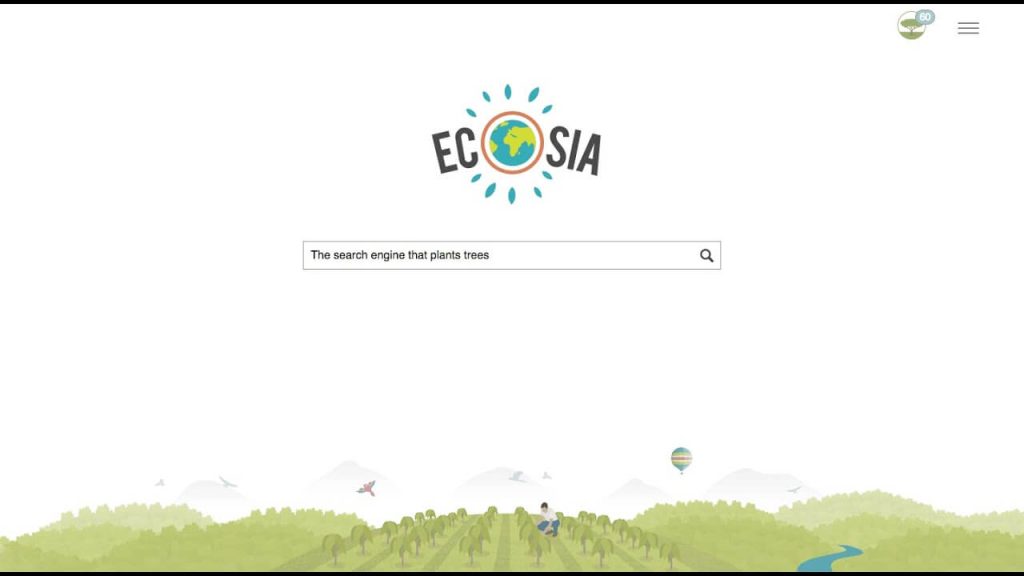
If you want to make an environmental impact with your browsing, Ecosia is the perfect Android TV browser choice. It uses ad revenue to plant trees worldwide – over 180 million and counting! Beyond its green footprint, Ecosia also focuses on privacy protection.
Key Features:
- Plants trees by clicks and searches
- Blocks web trackers
- Private search powered by Bing
- Minimalist energy-saving interface
Pros:
- Makes positive environmental impact
- Strong privacy protections
- Fast and energy-efficient
Cons:
- Limited features compared to major browsers
- Bing search instead of Google
Ecosia makes it easy to browse the web more sustainably on your Android TV. Its eco-friendly mission and privacy focus are ideal for environmentally conscious users. Just be prepared to use Bing instead of Google for searches.
9. Tenta Browser
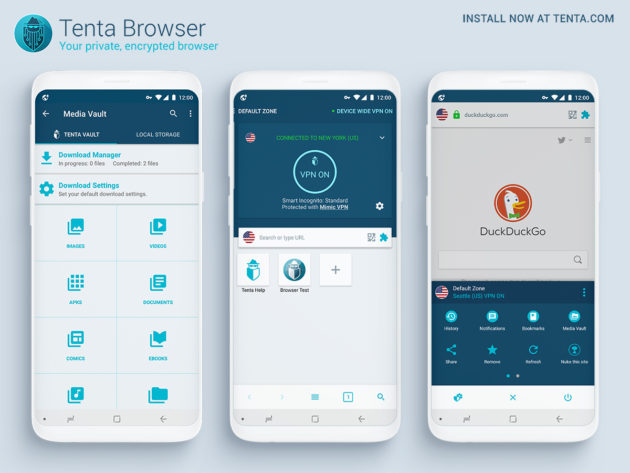
Tenta Browser’s emphasis is empowering users to take control of their privacy. To that end, it offers customizable ad blocking, task automation, encrypted DNS, and more. Tenta also has a built-in screenshot tool and bookmark management.
Key Features:
- Granular ad-blocking settings
- Customizable encrypted DNS
- Script/task automation options
- Private bookmark organization
Pros:
- Very customizable privacy settings
- Helpful screen capture tool
- Unique programmable features
Cons:
- Dense settings have a learning curve
- Too technical for average users
Tenta packs privacy configuration options no other Android TV browser can match. From custom block lists to programmable user scripts, it offers total user control. Tenta’s technical complexity makes it appealing most to power users who value such customization.
10. Kiwi Browser
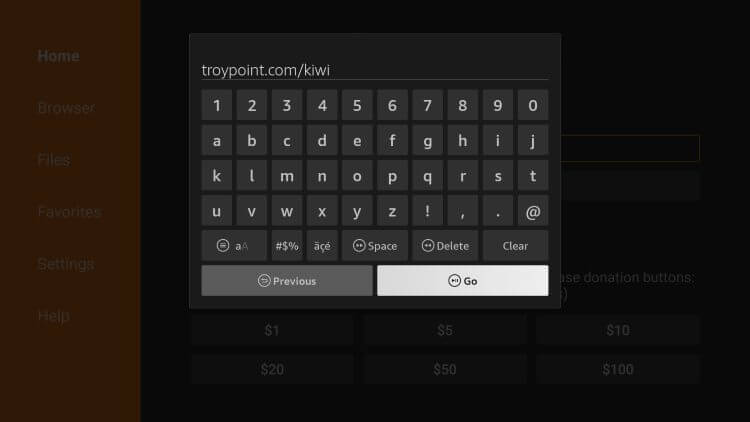
Kiwi is the best Android TV web browser that aims to bring something fresh to Android TV web browsing. Its unique spin includes built-in Chrome extension support. This allows adding features like ad-blockers easily. Kiwi also includes convenient tools like a visual homepage and night mode.
Key Features:
- Chrome extension support
- Speed dial bookmark previews
- Night/dark mode
- Chrome custom tab compatibility
Pros:
- Extra Chrome extension functionality
- User-friendly visual bookmark page
- Dark mode for night browsing
Cons:
- Extension support still limited on Android TV
- Lacks syncing with desktop browsers
If you want the extra functionality of Chrome extensions baked into your Android TV browser, Kiwi delivers. It also provides nice quality-of-life touches like dark mode and bookmark previews ideal for the TV experience.
11. Samsung Internet Browser

Pre-installed on many Samsung smart TVs, the Samsung Internet Browser unsurprisingly offers deep integration. It includes intuitive TV remote navigation and voice commands. You can sync it with the mobile version for bookmark access across devices too.
Key Features:
- TV remote and voice control
- Syncs with mobile app
- Dark mode
- Content blockers
Pros:
- Deep TV integration and voice control
- Cross-device syncing with mobile
- Clean and intuitive interface
Cons:
- Only available on Samsung Android TVs
- Mobile syncing is also Samsung-only
For Samsung smart TV owners, going with the proprietary Samsung Internet Browser is tough to beat. The combination of convenient control methods, dark mode, and cross-device sync makes for one of the most well-rounded Android TV browser options.
12. Flynx Browser
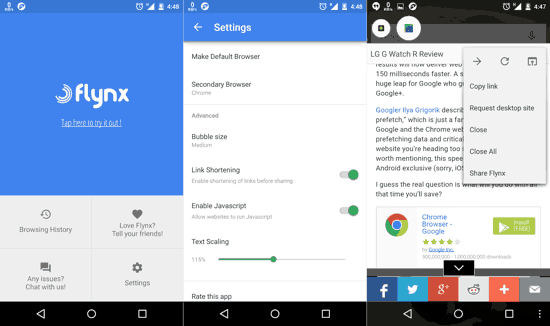
Flynx brings a unique multitasking focus to browsing on Android TV. It allows opening web links in floating small windows on your screen. You can keep watching a video or show with Flynx open on top. It also saves data by only loading essential page content.
Key Features:
- Floating web pop-up windows
- Data saving article mode
- Background audio playback
- Adblocking built-in
Pros:
- Web overlay windows enable multitasking
- Data and bandwidth-friendly
- Audio playback when in the background
Cons:
- Unconventional multi-window interface
- Less customizable than Firefox
Flynx rethinks the Android TV browsing experience for convenience and multitasking. If having web pages overlay your screen sounds useful, Flynx delivers that functionality in a polished package not found elsewhere.
13. Via Browser
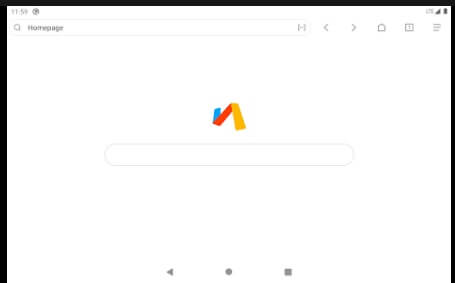
Via Browser takes inspiration from mobile browsers like Opera Mini with a focus on data compression and speed. Pages go through Via’s servers first to shrink their size before hitting your device. Like Puffin, this allows fast loading even on slow connections.
Key Features:
- Data compression for fast loading
- Night/dark theme
- Ad blocking built-in
- Encrypted data transfer
Pros:
- Excellent speeds, especially on slower networks
- Dark mode friendly
- Reduces bandwidth usage
Cons:
- Passing data through third-party servers
- Limited customization options
If you’re on an older or limited data network, Via is a great choice for reducing bandwidth usage while accelerating page loads. Just know your browsing does go through their servers first before reaching you.
14. Brave Browser
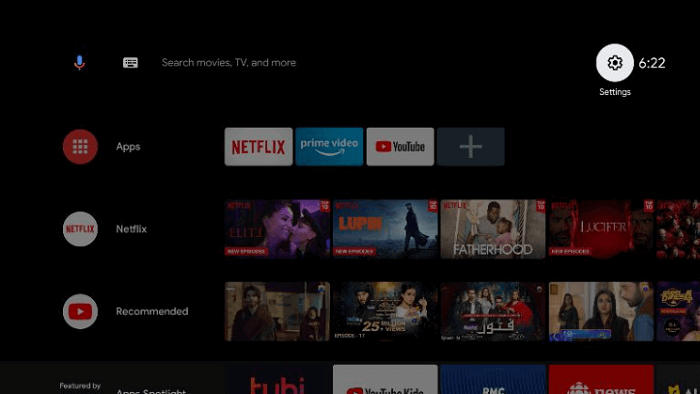
Brave has made a name for itself on mobile and desktop platforms as a privacy-first browser. Its Android TV version blocks trackers and ads by default for private, secure web surfing. Users can also opt into Brave’s payment system to reward sites and creators.
Key Features:
- Automatic ad blocking and tracker/script blocking
- Secure HTTPS by default
- Rewards system to pay websites
- Private tabs
Pros:
- Excellent default privacy protections
- Can directly pay and tip sites through rewards
- Very fast browser overall
Cons:
- Rewards system still somewhat limited
- Lesser-known brand among average users
For those looking for a private browsing experience without any complicated setup, Brave sticks out on Android TV. Its combination of robust default protections and optional tipping makes Brave a great privacy-minded choice.
Conclusion
Enhancing your Android TV with a dedicated browser opens up endless web possibilities optimized for the biggest screen in your home. Whether you prioritize speed, customization, privacy, or simplicity, one of these 14 best browser for Android TV is sure to suit your needs.
There’s never been a better time to surf the web on a TV. Any of these browsers can turn yours into a capable web browsing machine perfect for casual use or power users. So download a few that catch your interest and enjoy a new world of web experiences designed for the living room!
FAQs:
1. Does Android TV come with a browser?
Yes, Android TV comes with the Google Chrome browser pre-installed by default. This allows web browsing on the TV set right out of the box. However, users can also install any third-party Android TV-optimized browsers they prefer from the Play Store.
2. Can you get Google Chrome on Android TV?
You don’t need to install Chrome on Android TV since it comes pre-loaded as the default browser. However, you can download Chrome from the Play Store on Android TV if desired to get the latest version with all features.
3. What is the best free browser for Android TV?
Some of the best free Android TV browsers include Google Chrome for simplicity, Mozilla Firefox for customization via extensions, Opera for innovative visual bookmarks, and TV Bro for its intuitive big-screen interface. Most browsers today are free on Android TV with optional premium add-ons.
4. Does Android TV support web browsers?
Yes, Android TV fully supports installing web browser apps from the Google Play store. A vast array of browsers are available optimized for TV screens and remote navigation. Google Chrome comes built-in, while popular alternatives like Firefox and Opera are also available to download.
Popular Post
Recent Post
How to Troubleshoot Xbox Game Bar Windows 10: 8 Solutions
Learn how to troubleshoot and fix issues with the Xbox Game Bar not working on Windows 10. This comprehensive guide provides 8 proven solutions to resolve common problems.
How To Record A Game Clip On Your PC With Game Bar Site
Learn how to easily record smooth, high-quality game clips on Windows 11 using the built-in Xbox Game Bar. This comprehensive guide covers enabling, and recording Game Bar on PC.
Top 10 Bass Booster & Equalizer for Android in 2024
Overview If you want to enjoy high-fidelity music play with bass booster and music equalizer, then you should try best Android equalizer & bass booster apps. While a lot of these apps are available online, here we have tested and reviewed 5 best apps you should use. It will help you improve music, audio, and […]
10 Best Video Player for Windows 11/10/8/7 (Free & Paid) in 2024
The advanced video players for Windows are designed to support high quality videos while option to stream content on various sites. These powerful tools support most file formats with support to audio and video files. In this article, we have tested & reviewed some of the best videos player for Windows. 10 Best Videos Player […]
11 Best Call Recording Apps for Android in 2024
Whether you want to record an important business meeting or interview call, you can easily do that using a call recording app. Android users have multiple great options too. Due to Android’s better connectivity with third-party resources, it is easy to record and manage call recordings on an Android device. However it is always good […]
10 Best iPhone and iPad Cleaner Apps of 2024
Agree or not, our iPhones and iPads have seamlessly integrated into our lives as essential companions, safeguarding our precious memories, sensitive information, and crucial apps. However, with constant use, these devices can accumulate a substantial amount of clutter, leading to sluggish performance, dwindling storage space, and frustration. Fortunately, the app ecosystem has responded with a […]
10 Free Best Barcode Scanner for Android in 2024
In our digital world, scanning barcodes and QR codes has become second nature. Whether you’re tracking packages, accessing information, or making payments, these little codes have made our lives incredibly convenient. But with so many barcode scanner apps out there for Android, choosing the right one can be overwhelming. That’s where this guide comes in! […]
11 Best Duplicate Contacts Remover Apps for iPhone in 2024
Your search for the best duplicate contacts remover apps for iPhone ends here. Let’s review some advanced free and premium apps you should try in 2024.
How To Unsubscribe From Emails On Gmail In Bulk – Mass Unsubscribe Gmail
Need to clean up your cluttered Gmail inbox? This guide covers how to mass unsubscribe from emails in Gmail using simple built-in tools. Learn the best practices today!
7 Best Free Methods to Recover Data in Windows
Lost your data on Windows PC? Here are the 5 best methods to recover your data on a Windows Computer.






















