How to Transfer Photos from iPhone to PC
iPhone is one of the largest smartphone brands in the world. The stylish and sleek design combined with the powerful hardware configurations makes iPhone hard to beat. When it comes to the features, one of the best in the iPhone is, none other than the camera.
People adore this brand for the quality of photos it can take. But, there’s a problem here, faced by masses, which is not knowing how exactly to transfer photos from iPhone to PC. Actually, there are several procedures which you can use to easily do the job.
Transfer Photos from iPhone to Windows
When it comes to PC, Windows is the most prominent one among the people all around the globe. Here are a few ways that you can transfer photos from iPhone to PC that runs on Windows operating system:
iCloud
Since iOS and Windows are two completely different software frameworks, it can get quite hectic to do any type of file transfers, let alone photo transfers. This is exactly why Apple has released the iCloud software, in order to assist people in transferring photos from their iPhone to Windows PC.
You can download the iCloud software from here for absolutely free of cost. As soon as you install and launch this software, log in to the app with your Apple ID.
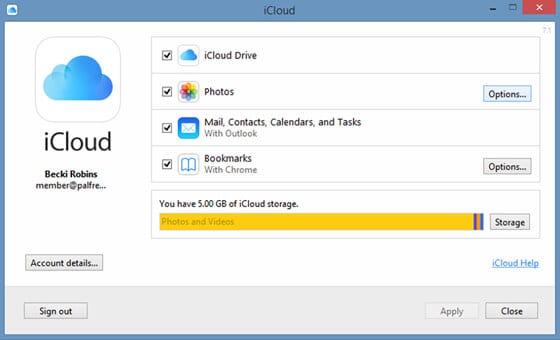
After doing this, you’ll be sent a verification code which you need to enter it in the software. Then, it’s time to proceed with the photo transfer by clicking options of the Photos label. Then select the checkbox of My Photo Stream and click on Done.
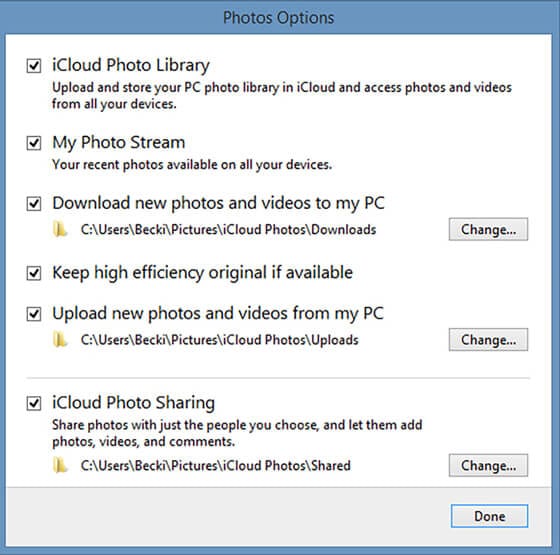
Now, go to your iPhone and go to your profile in settings. Then, go to iCloud -> Photos -> My Photo Stream and then enable it. After doing this, go to the Shared option in your Photos app and give a name to your shared photos.
Now, you can go back to your Windows PC and visit file manager where you will see an option iCloud Photos, from where you can transfer photos from iPhone to PC.
AutoPlay
One of the simplest ways to transfer photos from iPhone to PC windows is by using AutoPlay. Connect your iPhone to your Windows PC through the data cable. Then you’ll notice a prompt in your computer asking if it’s okay to trust this device, for which you should click on Trust.
You’ll be give several options to select, among which you should click on either ‘Import Photos and Videos’ or ‘Open device to view files’. Now, you will be able to easily transfer photos from iPhone to PC without any hassles.
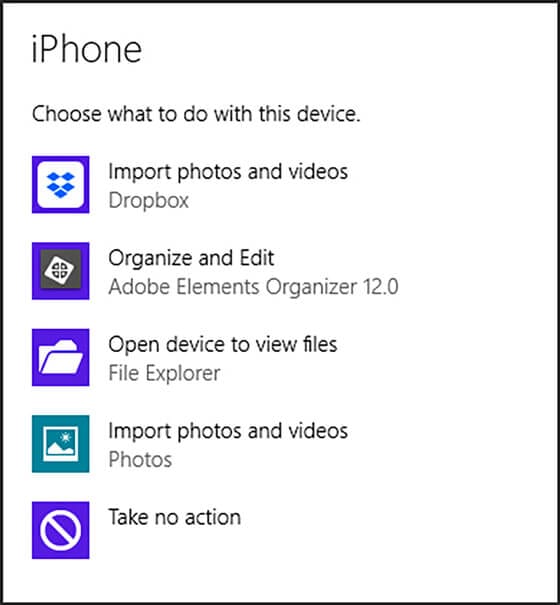
Windows Photo App
This is another method where you can easily transfer photos from iPhone to PC just with a few clicks. All you need here is, your devices, a data cable, and the Windows photo app. Now, attach your iPhone to PC through data cable.
Then, open the Photos app on your PC and click on ‘Import’, which will eventually show you all the thumbnails of your iPhone photos. You can select and deselect these photos according to your preference and finally transfer them.
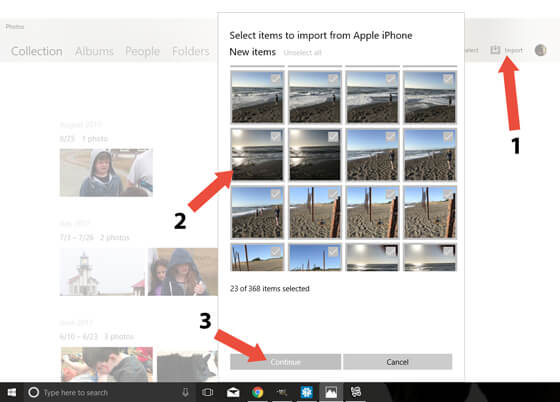
Transfer Photos from iPhone to Mac
iPhone and Mac are from the same parent company, Apple, which is why they run on very similar software frameworks. There are several ways through which you can transfer photos from iPhone to PC running on Mac.
Since, one of such methods is through iCloud, which has already been explained above, here’s a look at some other methods for the photo transfer:
Photos App
Also used to be known as iPhoto app, you can transfer photos from your iPhone to your Mac seamlessly through the Photos App, which is a built-in Mac application. Connect your iPhone to Mac and open the Photos app.
On the left side of navigation bar, you should see ‘Import’, which you should click. Then, select your iPhone and select the images you want to transfer to your Mac. Wait for a couple of minutes for the photo transfer to complete.
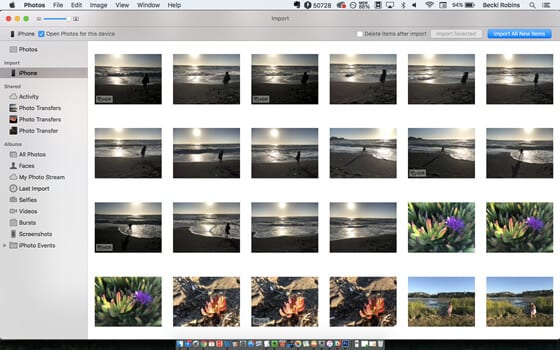
AirDrop
One of the latest models of file transfer and share apps, AirDrop is a revolutionary file transferring application, with which you can transfer files through WiFi direct. Connect your iPhone and Mac to your WiFi network and open your Photos app on your iPhone.
Select the photos that you would like to transfer and click on the Share option, which gives you AirDrop as the option. After a couple of minutes, you’ll be able to see a notification on your Mac saying that photos have been received.
You can find these photos in the Downloads section of your Mac, from where you can move photos to the desired location on your PC.
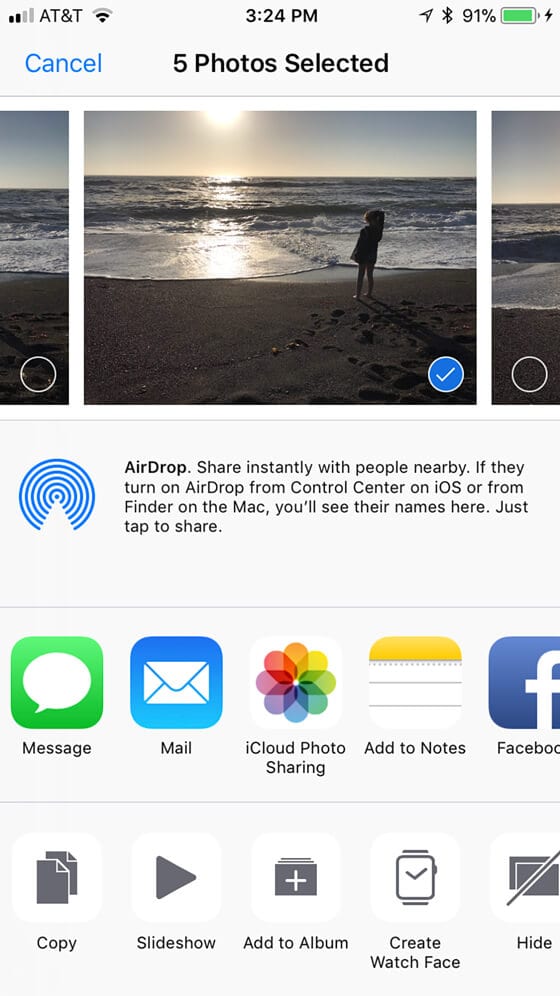
Conclusion
By now, you may have a complete understanding of several ways through which you can transfer photos from iPhone to PC. It’s very important to ensure that you maintain regular backups of your iPhone data on your PC, so that if any mishap happens, you’ll always have an alternative place where you can still have your important files and information.
Image Source: iphonephotographyschool
Popular Post
Recent Post
Reclaiming Disk Space On Windows Without Losing Files: A Complete Guide
Running low on storage can slow down programs and trigger that annoying “low disk space” warning. Files accumulate over time, cluttering the drive. The good news? It’s possible to reclaim space without deleting anything important. Reclaiming disk space on Windows without losing files is easier than you think. Your computer stores many temporary files, old […]
Fix Issues Downloading From the Microsoft Store on Windows 11, 10 PC
Do you get excited when you’re about to download a new app or game? You open the Microsoft Store, click the download button… but nothing happens. Or maybe it starts and then suddenly stops. Sometimes, strange messages pop up like “Something happened on our end” or “Try again later.” That can be really annoying. But […]
Fix Low Disk Space Errors Quickly On Windows 11, 10 PC [2025]
Low disk space errors can slow down your Windows PC. These errors appear when your hard drive runs out of room. Your computer needs space to work properly. When space runs low, programs crash and files won’t save. Windows shows warning messages about low disk space. Your PC may freeze or run slowly. You might […]
How To Uninstall Software From My Computer: Complete Guide [2025]
Learning how to uninstall software from my computer is a key skill. Every PC user needs to know this. Old programs take up space. They slow down your system. Unused software creates clutter. When you remove a program from computer, you free up storage. Your PC runs faster. You also fix issues caused by bad […]
How To Manage & Free Up Disk Space On Windows 11 [2025]
Low disk space on Windows 11 is a frequent issue that can lead to slow performance, program crashes, and failure to save files. Fortunately, understanding how to manage your storage can quickly resolve these problems and keep your system running smoothly. A lot of people aren’t aware that Windows 11 includes built-in features to help […]
Windows 11 Disk Management: Complete Guide [2025]
Windows 11 comes with many built-in tools. One key tool is Windows 11 Disk Management. This tool helps you control your hard drives and storage. It’s free and already installed on your computer. Many users don’t know about this feature. But it can solve many storage problems. You can create new drives, resize them, and […]
Top 10 Disk Management Tools For Windows 11, 10 PC [2025]
Your Windows 11, 10 PC needs proper disk care. Isn’t it? Well, a good disk management tool Windows 11, 10 helps keep your computer running fast. These tools fix disk errors and manage storage space better. Disk management is vital for PC health. Your hard drive stores all your files and programs. Without proper care, […]
Top 8 Best Methods To Backup Windows 11: Complete Guide
Windows 11 is Microsoft’s latest operating system. It brings new features and better security. But like any computer system, it can face problems. Your files might get lost. Your system might crash. Viruses can attack your computer. This is why you need to know how to backup Windows 11. Creating backups is like having insurance […]
Windows 10 Disk Management: Complete Guide [2025]
To keep your computer running smoothly, it’s important to maintain and organize your storage drives. Windows 10 includes a handy built-in utility for this purpose called Disk Management. Many users don’t know about this powerful feature. They struggle with storage problems. They can’t create new partitions. They don’t know how to resize drives. This guide […]
How to Create And Format Hard Disk Partitions on Windows 11 And 10
Your computer’s hard disk functions like a large storage container. You can divide it into smaller sections, known as partitions. Each partition operates independently, similar to a separate drive within your system. Windows 11 and 10 make it easy to create and format hard disk partitions. You don’t need special software. The built-in tools work […]


























