How to Reset Gmail Password Using Verification Code
Introduction
Many platforms require password verification to access the site, like Gmail. While this site is relatively safe to use and comes with strong password protection support, some users can have privacy concerns. Another problem that prompts users to reset passwords is if they forgot your password email.
In the context of security, you can use software like Avast One to check password strength and safety and change yours if it is compromised. You can reset your profile’s password and make your Gmail account safe through multiple steps. We have compiled the best ways to do this are detailed in this post. Go ahead and learn what they are.
Best Ways to Reset Gmail Password Using Verification Code
One can take multiple methods to recover or reset a password after forgetting it or someone changing it. For this, you have to consider the standards for account recovery that are already activated, like the email address or phone number you added. Here, we explain the steps you can take when you specifically forgot your password email and need to recover it.
Method 1: Reset the Gmail Password via Desktop
If you want to reset the Gmail password intentionally, you can do so through your Google Account. The steps for that are explained here.
How to do this?
Step 1: Go to your preferred browser and open it. Access the Google Account page there.
Step 2: Log into the Google Account you are using.
Step 3: On the next window, click on the “Security” option from the left-hand panel.
Step 4: On the right-side panel, you should scroll to find the “Signing into Google” option.
Step 5: Click on the “Password” option and put the current password into the text field.
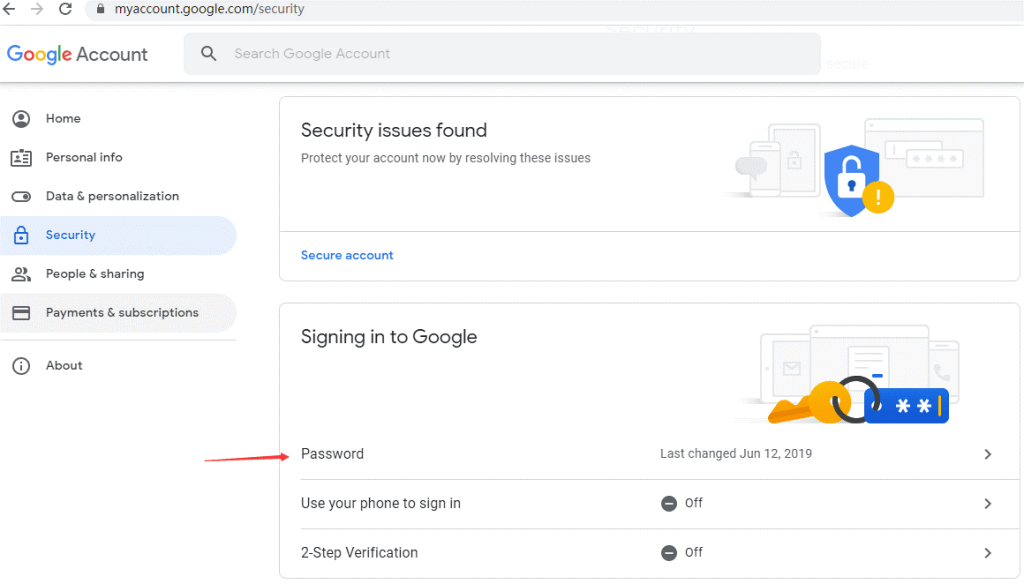
Step 6: After this confirmation, you must add a newer and more complex password. Press the “Change Password” option next.
Method 2: Reset with Recovery Phone Number
Google allows users to reset their Gmail password if they provide the right details or use a device attached to the account. So, the platform does allow users to add their phone numbers to recover older passwords and change the current ones.
How to do this?
Step 1: Access the login page for Gmail and add the email address. Or, you can open the recovery center of Gmail, add the email address, and press Next.
Step 2: On the next page, click on Forgot Password.
Step 3: The system would redirect your account to the last password it remembers.
Step 4: Add the last password you remember for the account and click on Next again.
Step 5: Next, press the “Try another way” choice and follow the given instructions carefully.
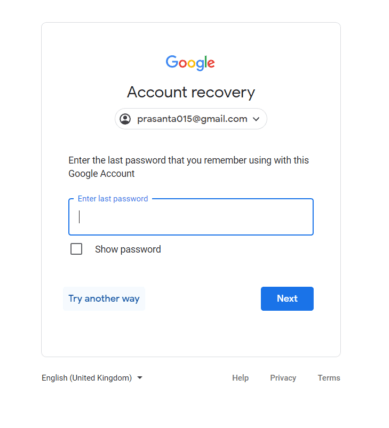
Step 6: Choose “Get a verification code with your phone number” for the list.
Step 7: Add the registered phone number you created the account with. Click on the Next button.
Step 8: The software would present multiple methods for receiving code, e.g., via phone call/text. If these options come up, choose your preferred medium.
Step 9: Add the verification code and press the Next button.
Step 10: Follow the next instructions for resetting the password.
Method 3: Use the Recovery Email
As a precaution for you if you forgot your password email, the recovery email options are available. During the initial registration, Gmail asks users to add another recovery email for their account data and password.
How to do this?
Step 1: Go to the official page of Gmail. Add your login information like the email you use.
Step 2: Then, click on the “Forgot password” choice.
Step 3: Try adding the last password you used to log in. If it does not work, click on the “Try another way” option.
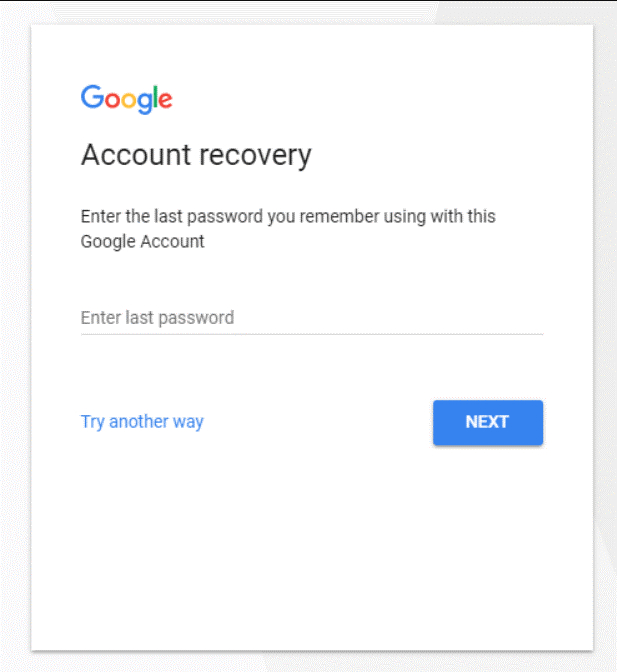
Step 4: Put in the recovery email account you added to your Gmail account. It would verify it and send the code to your secondary account.
Step 5: Open the second recovery account and click on the recovery email. You would find a 6-digit verification code.
Step 6: Go back to your Gmail page and add this code.
Step 7: You can reset the Google password now if it is successful.
Method 4: Use the Time of Registration as Verification
Another tactic you can use to reset the password is to add the time you created the account. This tactic is not the most common way of recovering or resetting the password since not everyone remembers the exact date. But it can work for this process.
How to do this?
Step 1: Open your browser and go to the Gmail homepage. Add your Gmail address that you will recover.
Alternatively, you can open the recovery center and put the Gmail address there. Press the Next button after that.
Step 2: After this, click on the Forgot Password button.
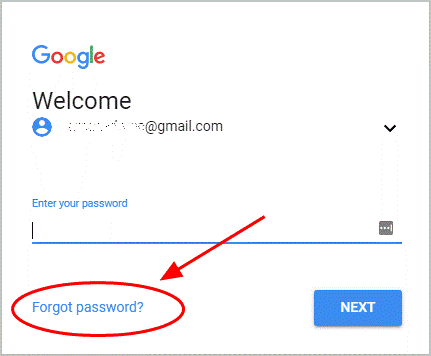
Step 3: Press either “I don’t have my phone” or “Try another way” instead of the options you keep getting. Finally, stop and answer when you reach the “When did you create this Google Account” option.
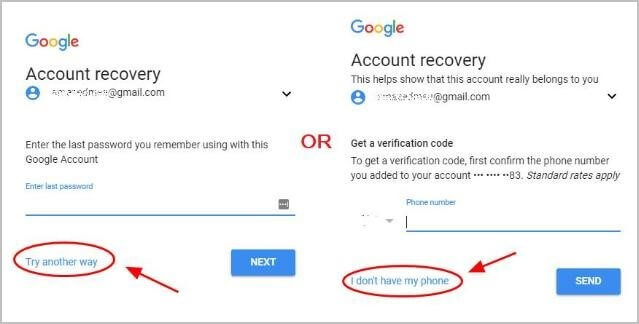
Step 4: Add the right Year and Month. Press Next.
Step 5: The site would ask you to reset the password next. You can do so following the given on-screen instructions.
Miscellaneous Tips to Follow for a Safe Recovery and Reset Process for Gmail Password
You should carry out the right steps to ensure that the process of resetting the Gmail password is smooth, even with a verification code. Here are some of the main actions you should take for the proper safety of your account details.
- Use a password manager- You can download and utilize another password management software like the Norton Password Manager. Here, you can keep all your passwords secure and even check which ones are defective or need resetting. Additionally, you can generate a unique password to use after you reset the password, thereby increasing account safety.
- Remember earlier passwords– Gmail would ask for your previous passwords, like the most recent option, during the recovery part of the process. You can add the older ones you remember as well, so keep them in mind. If you have Norton Password Manager, it is suitable software for storing older passwords.
- Device choice– While trying to recover and reset your password, you would have an easier time doing it correctly if you utilized a familiar device. If you previously logged in through a computer browser, smartphone, or tablet, use that device for this process since Gmail would recognize the device.
- Correct recovery email– When trying to recover the verification code, you should use the same email account you already used.
Conclusion
It is possible to safely recover a password and then reset it through an email account or phone number. You can use other software as a password manager app to save older passwords or generate new ones. Also, use the right recovery email address and device for the process. That would make this process simpler to handle.
Popular Post
Recent Post
How to Troubleshoot Xbox Game Bar Windows 10: 8 Solutions
Learn how to troubleshoot and fix issues with the Xbox Game Bar not working on Windows 10. This comprehensive guide provides 8 proven solutions to resolve common problems.
How To Record A Game Clip On Your PC With Game Bar Site
Learn how to easily record smooth, high-quality game clips on Windows 11 using the built-in Xbox Game Bar. This comprehensive guide covers enabling, and recording Game Bar on PC.
Top 10 Bass Booster & Equalizer for Android in 2024
Overview If you want to enjoy high-fidelity music play with bass booster and music equalizer, then you should try best Android equalizer & bass booster apps. While a lot of these apps are available online, here we have tested and reviewed 5 best apps you should use. It will help you improve music, audio, and […]
10 Best Video Player for Windows 11/10/8/7 (Free & Paid) in 2024
The advanced video players for Windows are designed to support high quality videos while option to stream content on various sites. These powerful tools support most file formats with support to audio and video files. In this article, we have tested & reviewed some of the best videos player for Windows. 10 Best Videos Player […]
11 Best Call Recording Apps for Android in 2024
Whether you want to record an important business meeting or interview call, you can easily do that using a call recording app. Android users have multiple great options too. Due to Android’s better connectivity with third-party resources, it is easy to record and manage call recordings on an Android device. However it is always good […]
10 Best iPhone and iPad Cleaner Apps of 2024
Agree or not, our iPhones and iPads have seamlessly integrated into our lives as essential companions, safeguarding our precious memories, sensitive information, and crucial apps. However, with constant use, these devices can accumulate a substantial amount of clutter, leading to sluggish performance, dwindling storage space, and frustration. Fortunately, the app ecosystem has responded with a […]
10 Free Best Barcode Scanner for Android in 2024
In our digital world, scanning barcodes and QR codes has become second nature. Whether you’re tracking packages, accessing information, or making payments, these little codes have made our lives incredibly convenient. But with so many barcode scanner apps out there for Android, choosing the right one can be overwhelming. That’s where this guide comes in! […]
11 Best Duplicate Contacts Remover Apps for iPhone in 2024
Your search for the best duplicate contacts remover apps for iPhone ends here. Let’s review some advanced free and premium apps you should try in 2024.
How To Unsubscribe From Emails On Gmail In Bulk – Mass Unsubscribe Gmail
Need to clean up your cluttered Gmail inbox? This guide covers how to mass unsubscribe from emails in Gmail using simple built-in tools. Learn the best practices today!
7 Best Free Methods to Recover Data in Windows
Lost your data on Windows PC? Here are the 5 best methods to recover your data on a Windows Computer.






















