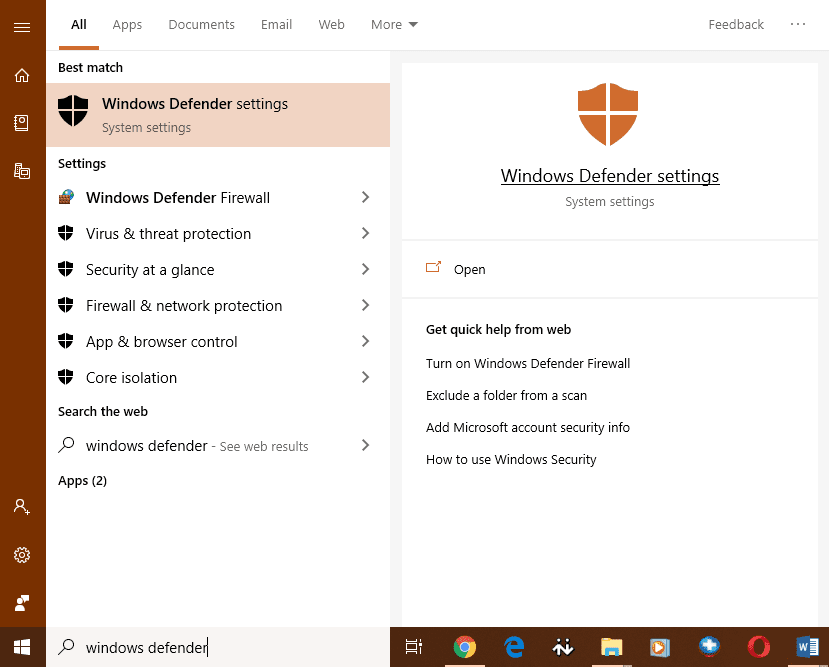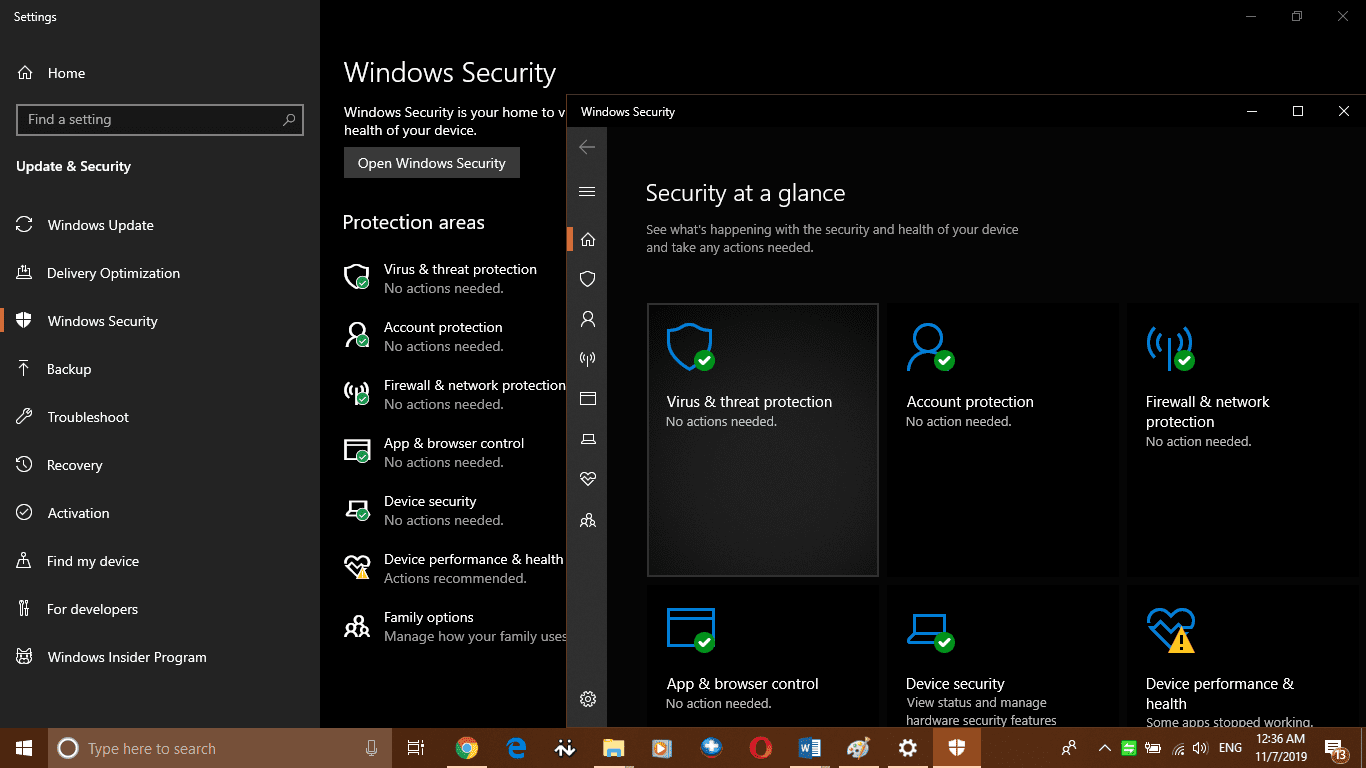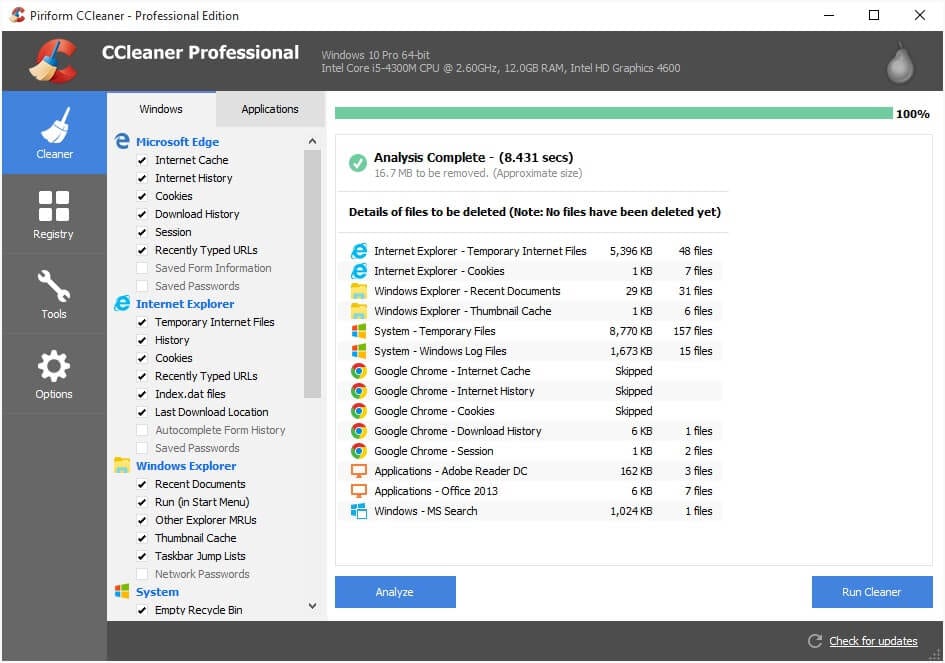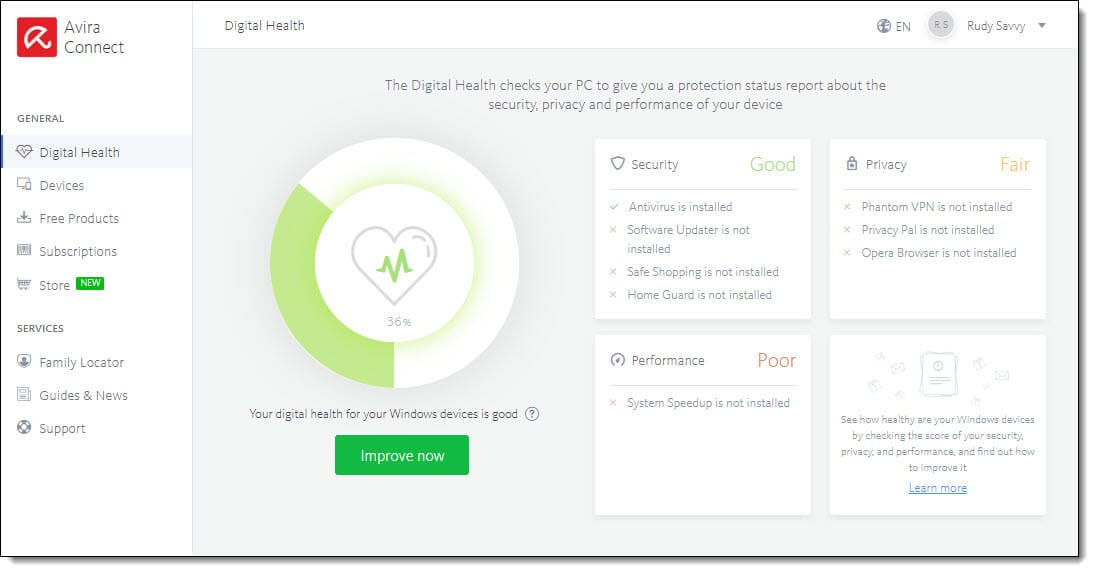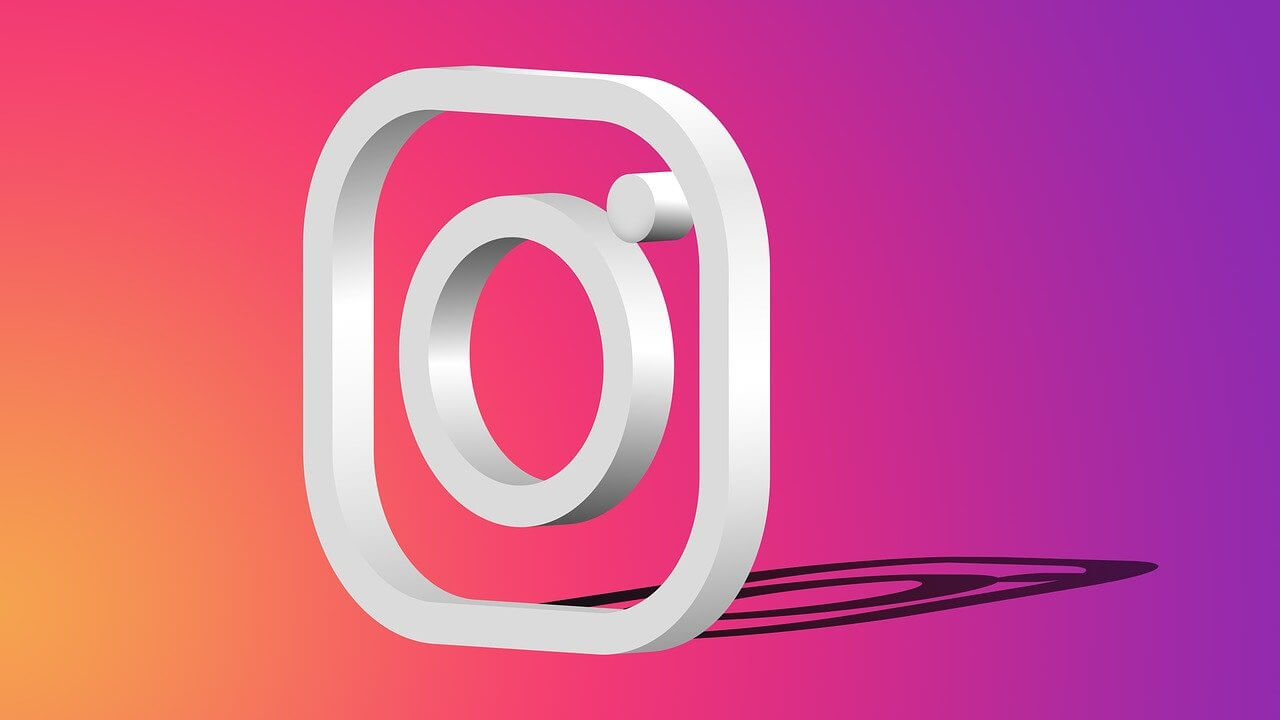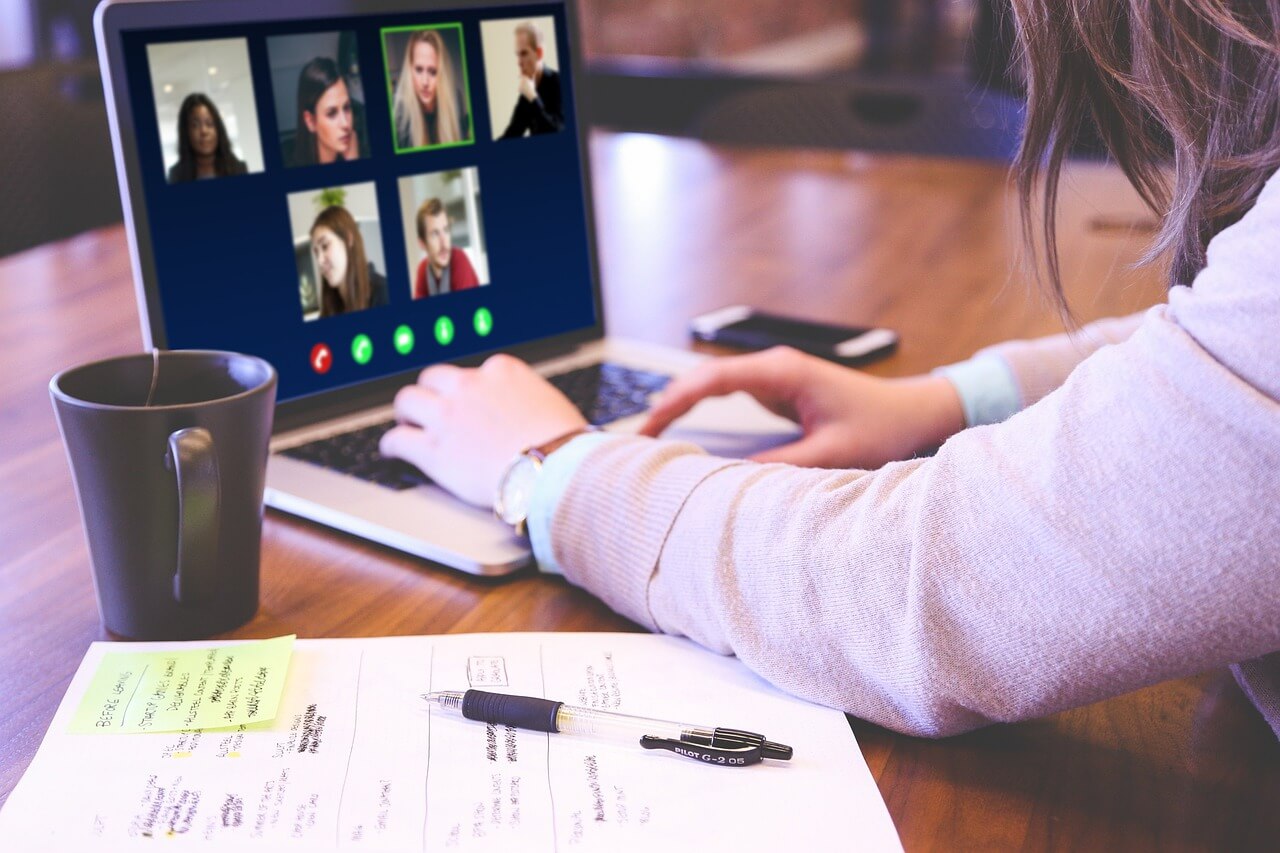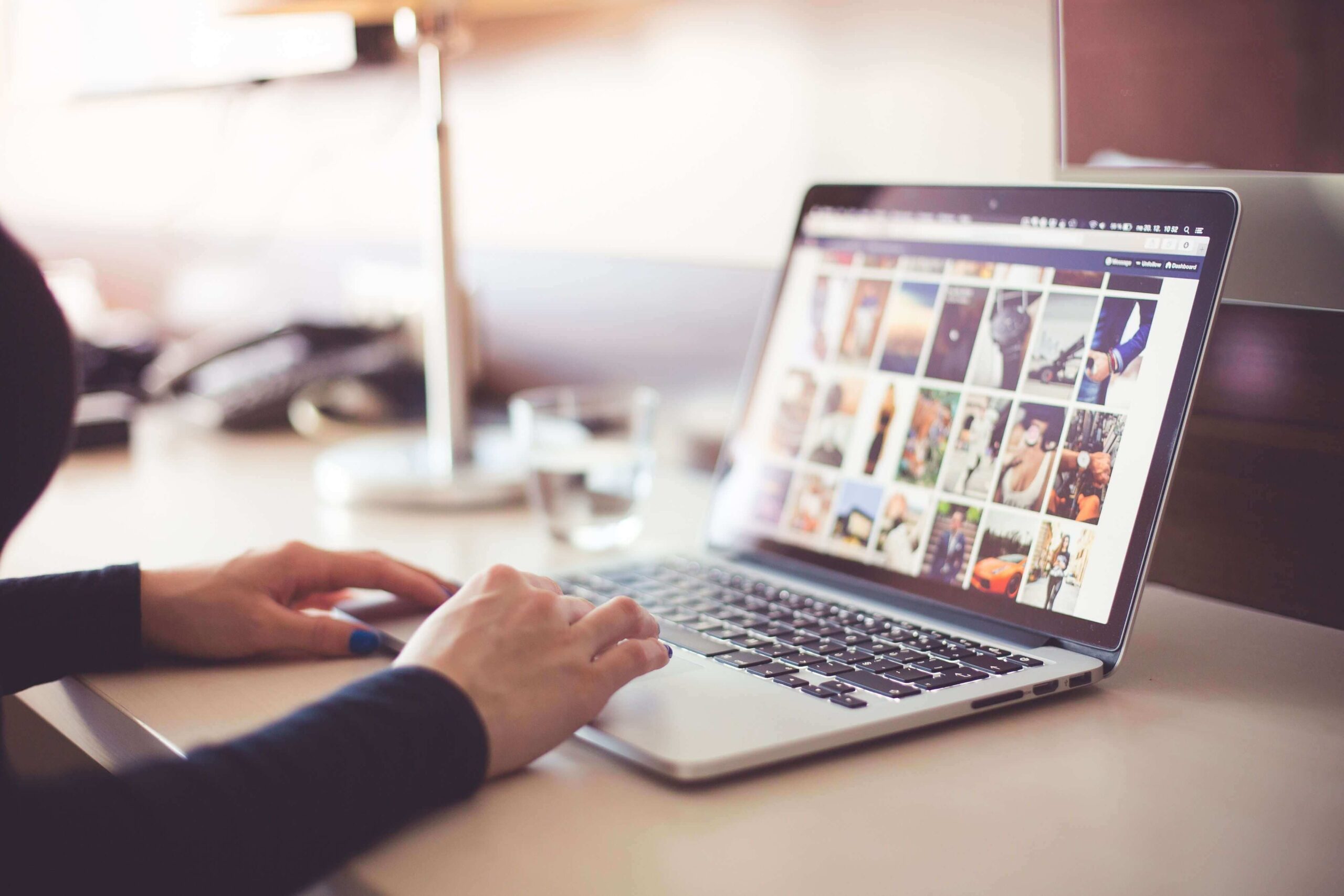How to Recover Windows from Malware Infection
Malware infection has been a serious concern since we have been using Windows XP. Though Microsoft has taken numerous measures to emphasize security and strengthen defending power to take care of such malicious infections on the system, we still are a step behind those who try to bug us.
If you have got an infected computer with a Malware infection, there are possibilities that you spread the infection to all the PCs connected to your network or all the people you communicate to. Such malware can just be annoying or dangerous to your data and identity theft. Here in this article, we have covered few tips and tricks to recover using Windows steps and a few malicious software removal tools. You are just a few minutes away from malware removal from Windows 10.
Clean Temporary Files and Folders
The first step you can take for malware removal from Windows 10 is to clean temporary files and folders from your infected computer.
Clear Temp Files
Step 1. Press Win + R to open Run Window and type ‘Temp’ and press enter.
Step 2. A folder will open with temporary files and folder. Delete windows temp files as they may contain malware infection. Clean Windows temporary files and folders by selecting all and deleting them. Close the folder once done.
Clear User App Data
Step 3. Press Win + R to open Run Window and type ‘%Temp%’ and press enter.
Step 4. Another folder will open with temporary user App data. Delete windows temp files for malware removal. Clean temporary user files and folders by selecting all and deleting them.
Clear Temporary Internet Files
Step 5. Press Win + R to open Run Window and type ‘Prefetch’ and press enter.
Step 6. Another folder will open with temporary internet files and folders on your computer. It may prompt you for authorization and you can click on ‘Continue’ to proceed further. Select all temporary files and folders and delete all of them. These are useless files that are of no use and may contain unwanted Malware infected files. This is a major step of malware removal from windows 10.
Perform Disk Cleanup
Step 7. Press the Windows key and in the search bar, type ‘Disk Cleanup’ and select ‘Disk Cleanup’ from the result. It will open up Disk Cleanup utility to select the drive you want to scan. Generally, we select the drive which has got the most frequent content. Select the drive and click on ’Okay’.
Step 8. Disk Cleanup will scan the selected drive and suggest files and folders to delete from the drive. Ensure to select temporary files, thumbnail, Recycle Bin, Temporary Internet Files and click on the ‘Ok’ button for malware removal from windows 10. It will prompt for confirmation to delete these selected files permanently, click on ‘Delete Files’ to proceed further. It may take some time to complete the process depending on the file size and close automatically.
Check Your Default Search Engine
Malware tends to hijack your default browser or homepage and redirect you to different pages. If you are using Google Chrome as your default browser, it is necessary to take a look at these settings for malware removal from an infected computer.
Step 1. Click on the menu button on the top right-hand side of the browser and click on the ‘Settings’ button.
Step 2. Go to the ‘Manage Search Engines’ button in the search section.
Step 3. It will show you a list of all available search engines like Google, Bing, Yahoo, AOL and more. Ensure that your selected search engine is set as the default search engine and there is no other suspicious item listed. If you find it, remove it! Click on the three dots and select ‘Remove from list’.
Clear Browsing Cache, Cookies and Files
Step 4. Click on the ‘Advanced’ button under the ‘Settings’ page and navigate to the ‘Privacy and Security’ list.
Step 5. Click on ‘Clear Browsing Data’, the last option on the ‘Privacy and Security’ list.
Step 6. Ensure to select ‘Browsing History’, ‘Download History’, ‘Cookies and other site data’, ‘Cache Images and files’, ‘Site Settings’ and ‘Hosted App Data’. If you want to keep browsing or download history, you may deselect them.
Step 7. Click on ‘Clear Data’ to wipe it out from the infected computer.
Check Windows Defender Settings
Windows Defender is Microsoft’s inbuilt intuitive tool to protect the system from any malware infection. Here you can ensure that ‘Windows Defender’, ‘Firewall and Network protection’, ‘Virus & Threat Protection’, ‘Account Protection’, ‘App & Browser Control’, ‘Device Security’ and ‘Device Protection’ is turned ON.
You can also check for ‘Windows Updates’ from this section to ensure that all the recent ‘Windows Defender Updates’ are installed properly and protecting your computer from Viruses and malware infection.
Use The Best Cleaning Tools
Once you perform the above settings, you are advised to restart the computer and check if you still feel odd behavior due to malware infection on your infected computer. If yes, you are advised to use third-party tools to scan and clean your computer.
CCleaner Professional
CCleaner Professional is a malicious software removal tool and an award-winning PC optimization tool that automatically cleans your Junk Files regularly, clears history and browsing cookies and automatically updates your Windows and browser constantly. CCleaner performs the following functions to ensure that your computer runs well along with malware removal from windows 10.
-
Controls apps to save computer resources
-
Removes malware, tracking cookies and browsing files
-
Quick install new software updates to reduce security threats
-
Automatically detects and cleans malware infection from an infected computer
-
Cleans your system exhaustively for 100% protection
-
Monitors system for junk files on a real-time basis
Avira
You can also make use of one of the best Antivirus for Windows 10 called Avira Prime. Avira Prime is again an award-winning antivirus cum VPN cum software updater, network security cum browser security and way more. Avira Prime is one of the best security combo to secure you against malware infection and other online threats.
Avira Prime can protect your computer from Viruses, Malware, Worms, Trojan, Spyware, Ransomware, Adware, and Rootkit infections. Avira has a premium antivirus pro protection and system tune up utility. It is also equipped with Phantom VPN Pro to anonymously browse web.
Special features include:
-
Perform Quick & Smart Scan
-
Scan and guards your home network for vulnerabilities
-
Perfect detection rate of malware infection and other threats
-
Avira cleans temporary internet files and performs system speed up
-
Intelligent algorithm to dedicate and clean malware infections and privacy threats
-
Password Manager Pro creates & manages hack proof passwords
-
It has even higher detection rate than Windows Defender
So, this was a quick discussion on how to recover Windows from malware infections. Do try these steps and don’t forget to share your experience in the comments below.
Popular Post
Recent Post
How to Fix Instagram Music Not Working?
Instagram stories are a vital part of our life today — from goofy cat videos to your friends’ fun moments — Instagram stories make everything better. In 2018, Instagram introduced ‘Add music to your Stories’ features to make them more attractive and fun. IG has created a pre-made library featuring pretty much every song that […]
11 Best Webinar Software Platform to Must Try in 2024
With the pandemic strike, all the traditional meeting and greeting methods have been completely changed. Businesses had to move their sales events into a virtual environment to build personal relationships with their audience. Significantly, the demand for webinar software suddenly spiked in 2020, and everyone started to look for the best webinar platforms. If you […]
10 Best Photo Editing Software for Windows in 2024
Whether you are a professional photographer working on a client’s project or an Instagram enthusiast, you need a cutting-edge photo editor for Windows 11 and Windows 10 to manipulate your shots a little. With the power-packed photo editing software for Windows, you can accentuate your photos’ visual aesthetics and perfectly tell your tale through images. […]
Why Choose an i7 Laptop over an i5 Laptop?
Whether building or setting up a new PC for gaming or work or planning to purchase a new device—pre-built computer or laptop, your processor’s choice plays a vital role in your device’s overall performance. Intel processors are a crowd-favorite and top choice due to their performance, quality, reliability, and durability. But the real question is, […]
10 Best Photo Editors for iPhone in 2024
Are you a professional photographer? Or, Do you want to edit your social media marketing photos? Today, you can easily enhance the appearance of your iPhone clicks with a photo editor. From the iOS App Store, you can install various dynamic photo editors for iPhone and touch up your photos’ visual features. There are a […]
10 Best Typing Games for Kids in 2024
There was a time when parents used to enroll their kids into calligraphy classes to improve their handwriting skills. But, today, in this digital era, parents need to focus on improving the typing speed of their kids. And, when your kid can learn typing, use proper form and develop good keyboarding habits while having fun, […]
How to Fix Microphone Not Working on Windows 10?
When you are in the middle of an important video call, and suddenly another person on the call can’t hear you, this might be due to your faulty microphone. The microphone not working on Windows 10 can occur due to hardware or software problems. Therefore, you need to run multiple mics not working on Windows […]
How to Check and Free Up iCloud Storage Space on Your Apple Devices
Apple introduced the iCloud facility back in 2011 and, since then, has been offering a 5 GB free iCloud storage space with every Apple ID. In a device where you want to store your work files, family photos, music tracks, and other digital content — 5 GB is a peanut space. However, you can move […]
10 Best Meditation Apps for Android in 2024
Are you feeling more anxious lately? Is your focus and productivity degrading? Then, you need to relax your mind and practice meditation to reduce your stress level. Today, you don’t need to attend a class or visit a professional to practice mindfulness; you just need to download the best meditation apps on your smartphones and […]
How to Download Embedded Videos Online
Do you want to download embedded videos online? And, then transfer them from your one device to another? It might sound daunting to download an embedded video, but it isn’t actually that hard. You can easily download videos from self-hosted and HTML5 based web pages on your computer or mobile. Without going to the original […]