How to Make a Photo Collage on iPhone?
iPhone users enjoy the benefits of advanced camera features. Many love to create fantastic photo collages using the same. These photo collages are a fun and entertaining way of expressing your story on social media or other platforms. It is easy to gain followers with some high-quality photo collages on iPhone.
However, iPhone users may look for different ways to make a unique photo collage using their smartphone only. The other methods can help iPhone users create the best out of their unique clicks with some additional features and functionalities. Starting with what it takes to make a photo collage on iPhone.
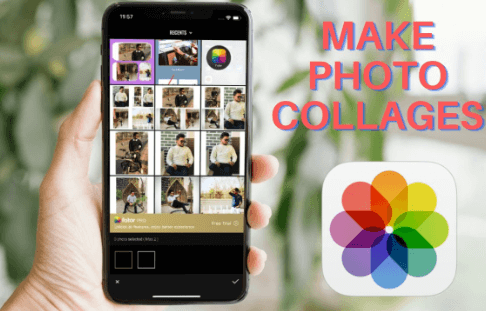
Prerequisites for making a photo collage on iPhone
Creating a beautiful and impressive photo collage on iPhone is not easy. So, below is a quick list of the prerequisites for creating a fantastic photo collage:
- Selection of photos: It is necessary to select the images that go well with the collage’s theme. iPhone users may take some time to choose the pictures before moving ahead with collage-making.
- Selection of theme: The second essential prerequisite for making photo collages on iPhone is to select a suitable theme. It is easy to prepare one based on the chosen photos or go for the options available in iPhone collage-making tools.
- Number of photos: After the selection of pictures and themes, it comes down to the total number of images in the collage. While any collage can be as small as two photos only, iPhone users can increase the number of pictures according to their needs. It is recommended to keep the collage clutter-free by keeping necessary images only.
- Additional features: It is easy for iPhone users to add stickers, text, or other animations to their collages. Hence, based on their photo collage needs, iPhone users can add these features to their collages.
- Quality: It is crucial for iPhone users to ensure that the quality of the iPhone collage should be high. Users can preview the collage before saving it for the blurriness, high-quality resolution, image placements, etc.
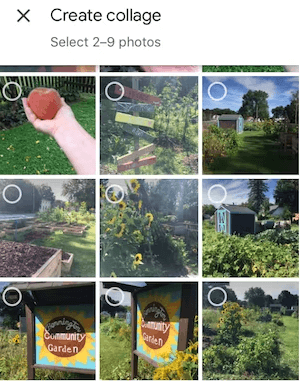
Top ideas/ techniques to make a photo collage on iPhone:
After going through a detailed list of the prerequisites for making photo collages on iPhone, it all comes down to some amazing ideas. iPhone users may face issue in selecting specific idea for their photo collage due to lack of previous experience of knowledge. So, below is a detailed list of the top ideas or techniques to create amazing photo collages on iPhone:
- Create abstracts: The abstract collages can be quickly prepared with specific photo types. Photos with different color shades can be selected to create a subtle color theme in an abstract collage. These abstract photo collages create a strong impact with different layout combinations. It is one of the simplest but strongest way to create photo collage on iPhone.
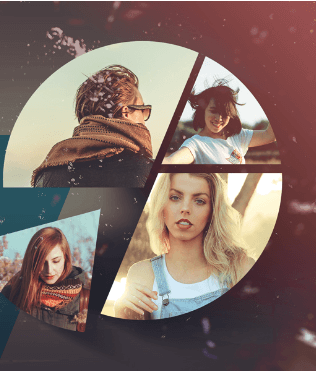
- Make a statement with color: It is easy for iPhone users to select color over a specific subject or location to create amazing photo collages. It can help create a bold statement with the different photos of one color. Further, it helps iPhone users catch the attention of the viewers easily and effortlessly.
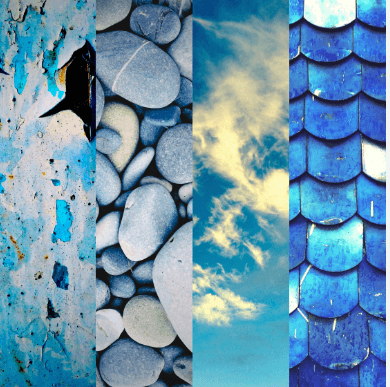
- Reinforce a theme: It is easy to select a theme and then create a photo collage based on it. The photos used can be taken in a session at a specific place, in different scenes based on the same representation, etc. Selecting a theme for photo collages helps display the photos with more context and meaning. The selected theme can be reinforced with creative photo collage shapes.
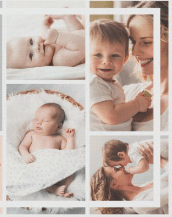
- Capture Distance and Close up shots: The next technique for making a photo collage on iPhone is to go for the combination of distance and close-up shots. This combination is great for landscape photography, showcasing different textures, flowers, leaves, etc. These different shots can be taken quickly with iPhone camera. Further, users can go for the same color tone to get the best out of distance and close-up shots.
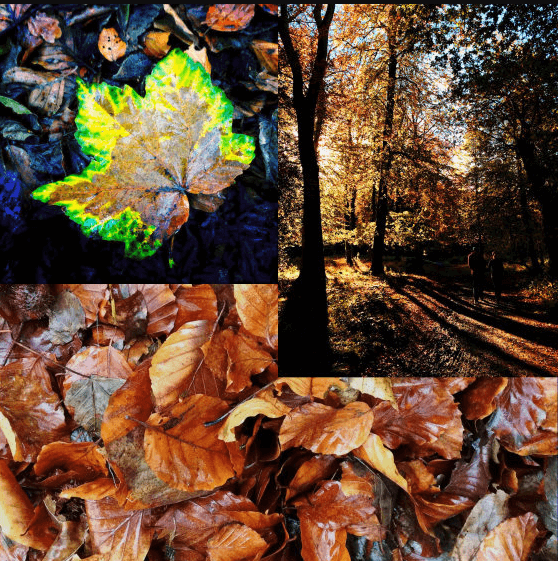
- Create a “Burst Mode” sequence: iPhone users love to create amazing photo collages using the “Burst Mode” sequence. It helps capture multiple photos in succession, which can be arranged according to the photo collage. It is one of the widely used features in iPhone camera. Beginners can start taking breathtaking shots using this mode and then use these images for impressive collages.
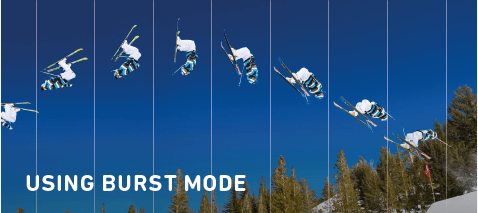
- Go for storytelling: Last but not least is the technique of storytelling with different images. The photos selected can be taken together at a specific event or events that happened for a period of time. The photos thus selected can be a perfect method of storytelling that surpasses the single image successfully.
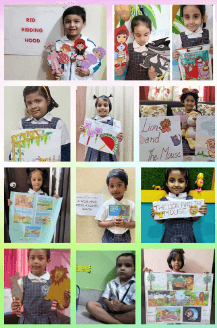
Quick tips for making a photo collage on iPhone:
After going through the top techniques to make a photo collage on iPhone, it comes down to some refreshing tips on the same. So, below are the quick tips for creating photo collages on iPhone:
- It is recommended to combine images in a sequence that forms a story.
- Creating an abstract collage using different types of snaps and unique shape layouts is easy.
- It is easy for the color theme collage to make a bold statement over selecting the different photos of a specific subject.
- The “Burst Mode” feature on iPhone offers a quick capture of a series of images. It helps capture the detailed movement of the subject.
- The distance and close-up shots can be used in a single layout to show a combination of images in a collage.
Wrapping Up:
Hence, it is easy for our readers to make a photo collage on iPhone. iPhone users can quickly go for the techniques like creating abstracts, selecting colors, reinforcing a theme, etc. Photo collages can be prepared easily by capturing distance and close-up shots, creating a “Burst Mode” sequence, or selecting simple storytelling.
Beginners and professionals can use these different methods to create exciting and amazing photo collages within minutes only. Not to miss are the quick tips for making a photo collage on iPhone that offers much-required guidance to first-timers. Thus, with these ideas in mind and creativity on the other side, it is easy to create unique photo collages like a pro.
Popular Post
Recent Post
How to Troubleshoot Xbox Game Bar Windows 10: 8 Solutions
Learn how to troubleshoot and fix issues with the Xbox Game Bar not working on Windows 10. This comprehensive guide provides 8 proven solutions to resolve common problems.
How To Record A Game Clip On Your PC With Game Bar Site
Learn how to easily record smooth, high-quality game clips on Windows 11 using the built-in Xbox Game Bar. This comprehensive guide covers enabling, and recording Game Bar on PC.
Top 10 Bass Booster & Equalizer for Android in 2024
Overview If you want to enjoy high-fidelity music play with bass booster and music equalizer, then you should try best Android equalizer & bass booster apps. While a lot of these apps are available online, here we have tested and reviewed 5 best apps you should use. It will help you improve music, audio, and […]
10 Best Video Player for Windows 11/10/8/7 (Free & Paid) in 2024
The advanced video players for Windows are designed to support high quality videos while option to stream content on various sites. These powerful tools support most file formats with support to audio and video files. In this article, we have tested & reviewed some of the best videos player for Windows. 10 Best Videos Player […]
11 Best Call Recording Apps for Android in 2024
Whether you want to record an important business meeting or interview call, you can easily do that using a call recording app. Android users have multiple great options too. Due to Android’s better connectivity with third-party resources, it is easy to record and manage call recordings on an Android device. However it is always good […]
10 Best iPhone and iPad Cleaner Apps of 2024
Agree or not, our iPhones and iPads have seamlessly integrated into our lives as essential companions, safeguarding our precious memories, sensitive information, and crucial apps. However, with constant use, these devices can accumulate a substantial amount of clutter, leading to sluggish performance, dwindling storage space, and frustration. Fortunately, the app ecosystem has responded with a […]
10 Free Best Barcode Scanner for Android in 2024
In our digital world, scanning barcodes and QR codes has become second nature. Whether you’re tracking packages, accessing information, or making payments, these little codes have made our lives incredibly convenient. But with so many barcode scanner apps out there for Android, choosing the right one can be overwhelming. That’s where this guide comes in! […]
11 Best Duplicate Contacts Remover Apps for iPhone in 2024
Your search for the best duplicate contacts remover apps for iPhone ends here. Let’s review some advanced free and premium apps you should try in 2024.
How To Unsubscribe From Emails On Gmail In Bulk – Mass Unsubscribe Gmail
Need to clean up your cluttered Gmail inbox? This guide covers how to mass unsubscribe from emails in Gmail using simple built-in tools. Learn the best practices today!
7 Best Free Methods to Recover Data in Windows
Lost your data on Windows PC? Here are the 5 best methods to recover your data on a Windows Computer.






















