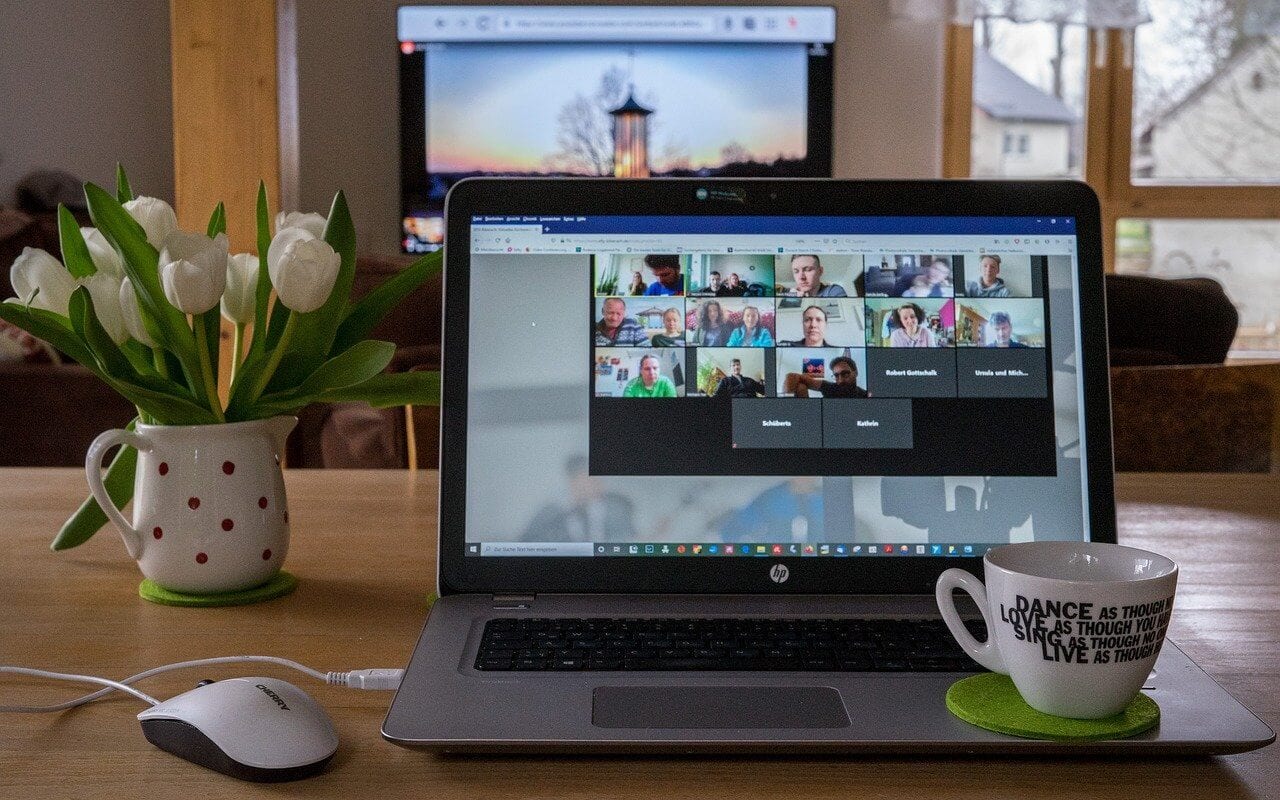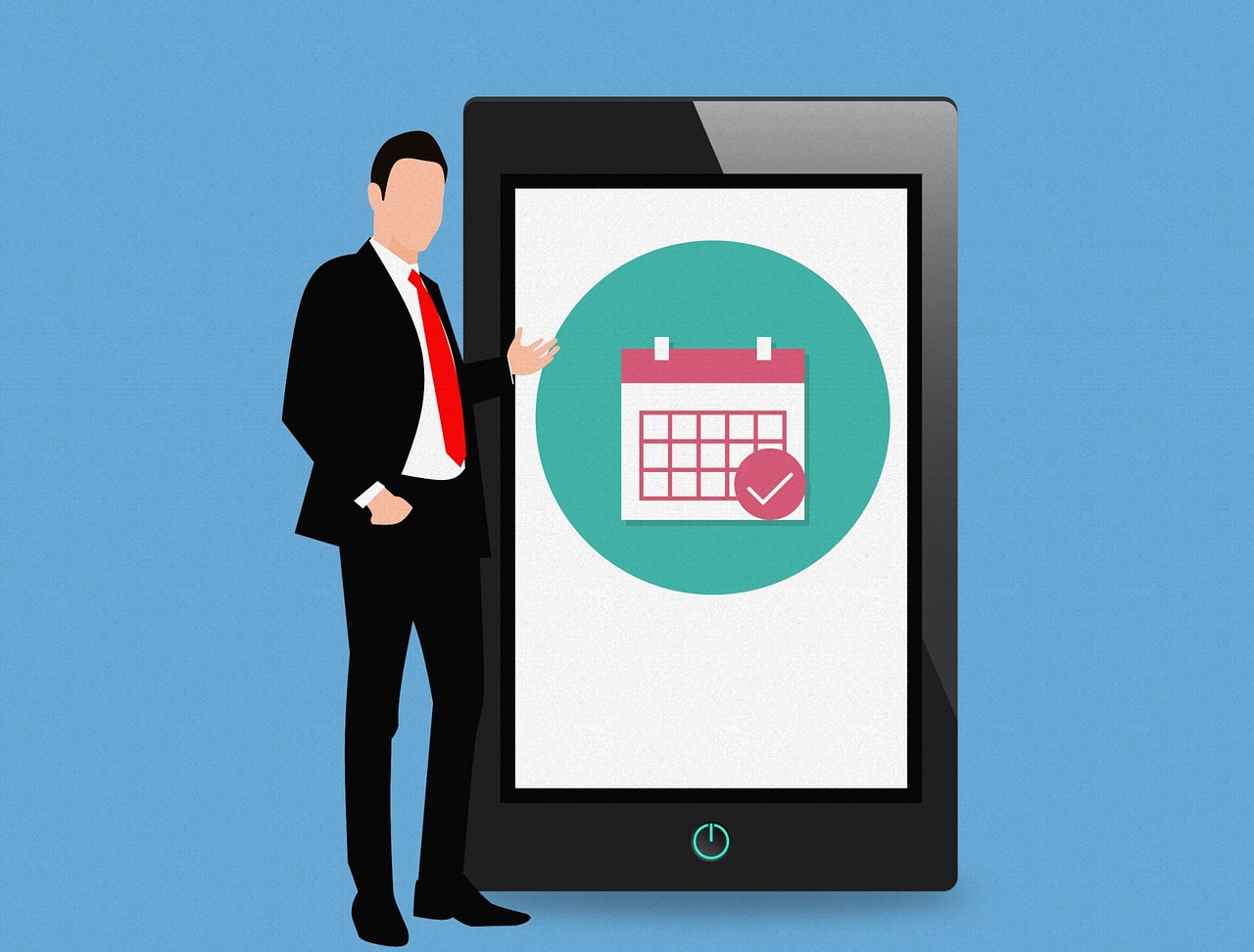How to Fix “Zoom Share Screen Not Working”—10 Quick Solutions
When you are in the middle of an important Zoom meeting with your boss or hosting a Zoom webinar for your peers—and suddenly you realize that the Zoom share screen is not working for you.
This is going to be a very frustrating situation, especially when you can’t figure out the reason behind the Zoom share screen not working. To be honest, it is a very common situation and once a while we all have faced it due to vivid reasons.
Today, our tech experts have dwelled into common causes behind the Zoom share screen not working and figured out an easy way to fix them on all the leading operating systems.
10 Zoom Share Screen Not Working Causes & Solutions
If your Zoom share screen feature is troubling you, these might be the reasons behind it:
1. Host Forget to Enable “All Participants” Settings
Sometimes your host might have missed configuring screen sharing settings and doesn’t enable it for “All Participants,” which can block you from sharing the screen.
To confirm this doubt, click on the Share Screen button, and if you receive a “Host disabled participant screen sharing” message, your host has disabled screen sharing for all participants.
You can easily send a message to your host over chat and request to enable the “All Participants” share screen option.
Solution
On Mac and Windows:
Click on the Share Screen button and then on the “Advanced Sharing Options…”. Next, under Who Can View, tick on All Participants.
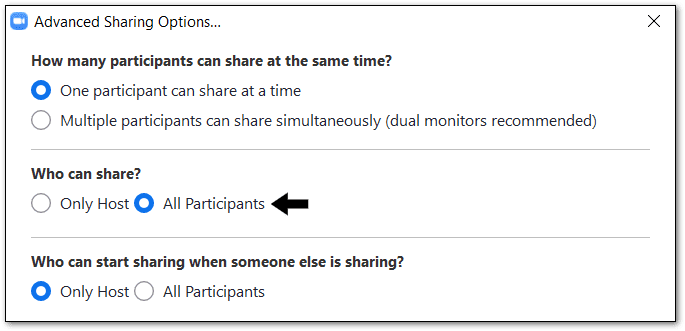
On Android & iOS:
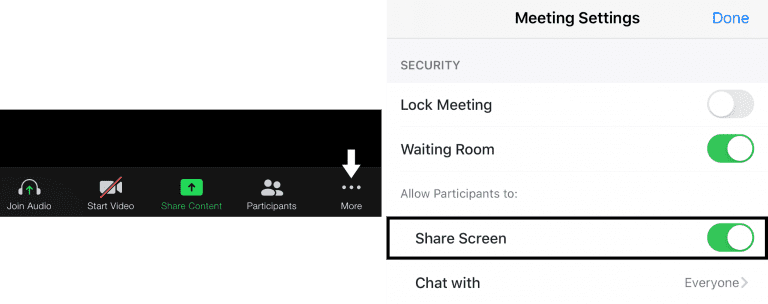
Click on the More button at the Meeting Setting page, enable Share Screen under the “Allow Participants to” option.
2. Disabled Zoom App Permissions
If you haven’t allowed the Zoom app to use the camera and microphone on your device, it is going to cause the Zoom share screen not to work for you. Therefore, you have to check your system settings to ensure whether you have granted camera and microphone access to the app or not.
Solution
On Windows and Mac:
You have to open up the Apple menu or Windows Settings, then choose System Preferences. From there, click Security & Privacy, then open the Privacy tab. Now, you can see all the permission categories, from location to app analytics.
On Android and iOS:
Open Settings on your Android and iOS device, scroll down to the Zoom app tab, and open it. There you’ll see all the accesses permitted to the app on your device.
3. Exit and Restart Zoom
Sometimes temporary caches impact the Zoom application on your device and generate multiple glitches. So, if you completely exit the program and immediately reopen, it can solve the “Zoom share screen not working” problem for you. Note, you have to completely exit the app—not just close it.
Solution
On Windows and Mac:
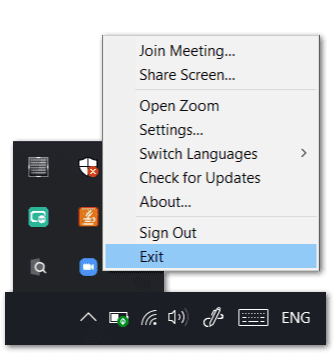
On Windows, go to the Windows tray on the Taskbar and left-click on the Zoom icon and click on the Exit. For Mac, from the Menu Bar, left-click on the Zoom icon and click on the Quit from the drop-down menu.
On Android and iOS:
Press the home button to close the app and then remove it from the recent app list.
4. Outdated Graphics Driver
To share the screen seamlessly, your graphic driver plays a very vital role. If you have outdated graphic drivers, you can’t flawlessly make a video call and will often counter with the “Zoom share screen not working” issue.
Before downloading the new graphic driver on your device, you have to check with the manufacturer’s website about the version supported by your device.
Solution
On Windows and Mac:
In Windows, go to the AMD website, then click Drivers & Support and download the right graphic driver. Mac users, select Graphics, select Mac Graphics in the next column, and then select Apple Boot Camp in the next column.
On Android and iOS:
From the Play Store and App Store, graphic drivers can be updated on your device.
5. Unstable Internet Connection
According to Zoom Support, you’ll need a minimum of 800kbps to 1mbps of download/upload speeds for an optimal video conferencing experience. If your internet speed isn’t up to the mark, you might face turbulence in your video call or constant error of the Zoom share screen not working. The best solution here would be to check your network speed and boost it.
Solution
On Windows and Mac:
If you are using a Wi-fi network, check your router once—all wires and connections. Secondly, you can move near to your wi-fi router for fast speed. You can also try to exit your network from the Network Settings and again login using a password.
On Android and iOS:
Android and iOS users can activate Airplane Mode for one minute, then deactivate. They can also switch to cellular data for better speed.
6. Update Zoom App
If you haven’t updated the Zoom app on your device for very long, the old version might have some bugs, which you can be easily fixed by upgrading to the new version. The company constantly updates the Zoom app as they frequently identify new bugs and fix them to provide a better user experience.
Solution
You can go to the app store on your device and check for the latest Zoom version. If you don’t want to download from the application store, you can open the Zoom website and download the latest version on any device.
7. Outdated System Version
When you tried to download the latest version of the Zoom app on your Android and iOS devices, and you received a message saying that your device’s OS doesn’t support the app version—it means that you have to upgrade your device’s operating system.
Generally, the new app version is designed to meet the latest operating system version requirements; therefore, if you have an old OS on your device, you can’t upgrade to the latest Zoom version, and this can create the Zoom share screen not working troubles.
Solution
Based on the Zoom website, the software supports Android 5.0 or higher and iOS 11.0 or higher. So, open the Settings tab on your device and scroll to the About Device/Phone option, and check your device’s OS. If you have an older OS, you have to download and then install the latest version.
8. Stop Video Button
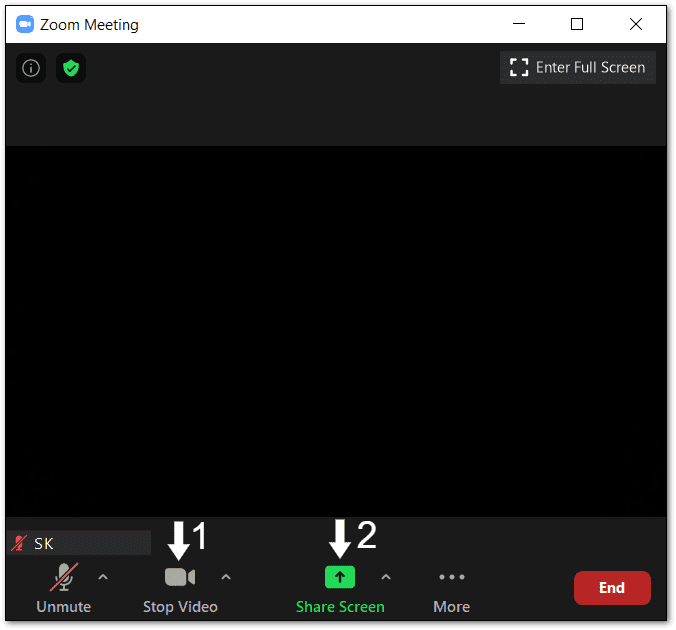
As we have already mentioned, the Zoom share screen is not working at poor internet speed, and when video and screen share features are enabled together, it consumes more bandwidth. Thus, you should disable video before enabling the share screen option.
Additionally, if you entered the Zoom room with the video already turned on, it will turn off the share screen by default.
Solution
Rejoin your meeting with the video turned off and only enable the share screen. This way, you can also share the screen over a slow internet connection.
9. Reinstall the Zoom App
We recommend uninstalling the Zoom app from your device on the last resort, including all setup files, and reinstalling it from the app store. Sometimes the app files aren’t completely downloaded, or you accidentally delete any file—in that case, uninstalling and reinstalling is the best option.
Solution
On Windows:
By pressing the Windows and R key together, activate the Run prompt and then type appwiz.cpl and click OK. Uninstall Zoom from the list of apps. Then, reinstall from Microsoft App Store or Zoom.com.
On Mac:
From the Menu bar, click zoom.us, and then uninstall from the drop-down menu. Navigate to Mac App Store and download the Zoom app.
On Android and iOS:
Press the Zoom app for 30 seconds on your phone, and then click on the X mark to install it. Later on, from the Play Store/App Store, reinstall the app.
10. Zoom Support
Zoom offers an amazing customer support system. You can visit zoom support online and get help from professionals directly. There are plenty of different support topics, video tutorials, and other resources available that can help you fix your share screen troubles. If nothing works for you, anytime, you can have a chat with Zoom’s support team.
Wrap Up
“Zoom share screen not working”—is a no problem. Zoom is a highly popular team collaboration and video conferencing app, so there are unlimited blogs, YouTube videos, and TechCommuters like free portals available where you can find lots of informative content to fix Zoom troubleshoots. So, be productive in the pandemic period and easily share the screen on Zoom.
Popular Post
Recent Post
Solo App Developers: A Detailed Guide
In today’s world, many self-employed or freelancer developers are working. If you work alone and are the main individual that works from start to finish and performs the majority of your tasks, there are many things you should be aware of. Since that is the scenario, we want to provide tips for increasing your productivity […]
10 Best Free Appointment Scheduling Software
For every organization, time is the most valuable and limited resource. Booking appointments, handling client reservations, and managing with last-minute disruptions may all take up a large portion of your day. Appointment scheduling applications and reservation programs assist in automating routine tasks of organizing meetings with new and existing clients. It helps to function without […]
10 Best Free & Paid YouTube Intro Maker
Social networks and video streaming services enhance the video content on the internet. With customers spending their maximum hours viewing YouTube videos every day, the marketplace is becoming more competitive. Therefore, YouTube producers require all the assistance to stand forth in the market. This is where a highly produced video introduction can make a huge […]
10 Best Download Manager for Windows 11
Downloading files on your Windows 11 system is one of the common functions for different users. Hence, many people look for dedicated download manager software for Windows 11 that facilitates error-free and quick downloads. While all Windows 11 browsers come with an in-built download manager, not all are as effective as they are marketed to […]
How To Check Screen Time On android?
Digital Well-being is an essential health aspect that you need to take care of. It is very important to understand that mobile phones should not be used so much that it becomes a threat to your social life. Additionally, with several applications that are interesting, you could get addicted to using your mobile. However, to […]
What Is Onion over VPN and How Does It Work?
Security and privacy are the two main challenges of any modern digitized system. While data is vulnerable during the transfer from one system to another, unauthorized access compromises the privacy of the crucial information. Hence, the IT world is struggling to develop modern tools and technologies that add an extra layer to the existing security […]
How to Optimize CPU Speed In Windows 10 PC? – 10 Tips
Undoubtedly, Windows 10 is one of the fastest and robust operating systems. But over time, Windows 10 PCs start to slow down due to malware attacks, less disk space, heavy temp files, and so on. There’s nothing to worry about if your Windows 10 PC is also running at a bulk cart speed. You can […]
10 Best Free Drawing Apps for MacOS
A Mac’s HD display with brilliant colors is the ideal partner for every digital designer. In addition, employing the best-in-class art programs on the computer will satisfy your desire to create fantastic art. However, suppose professional drawing programs like Adobe Illustrator and Corel Painter are too expensive for you. In that case, you may need […]
How to find your Windows 11 product key?
Many users know that Windows 11 is a free upgrade to Windows 10 users. However, there is the need for the product key when the activation is lost after switching from Windows 10 to Windows 11. It is easy to find the Windows 11 product key using different methods. There are four different ways to […]
How to Set a Sleep Timer Shutdown in Windows?
At some point in an individual’s work life, we all had to stay up late to complete a project assignment. However, with the exhaustion of working so much, we doze off after some time, leaving our work and computer on. When this occurs, you awaken several hours afterwards to find that the pc has been […]