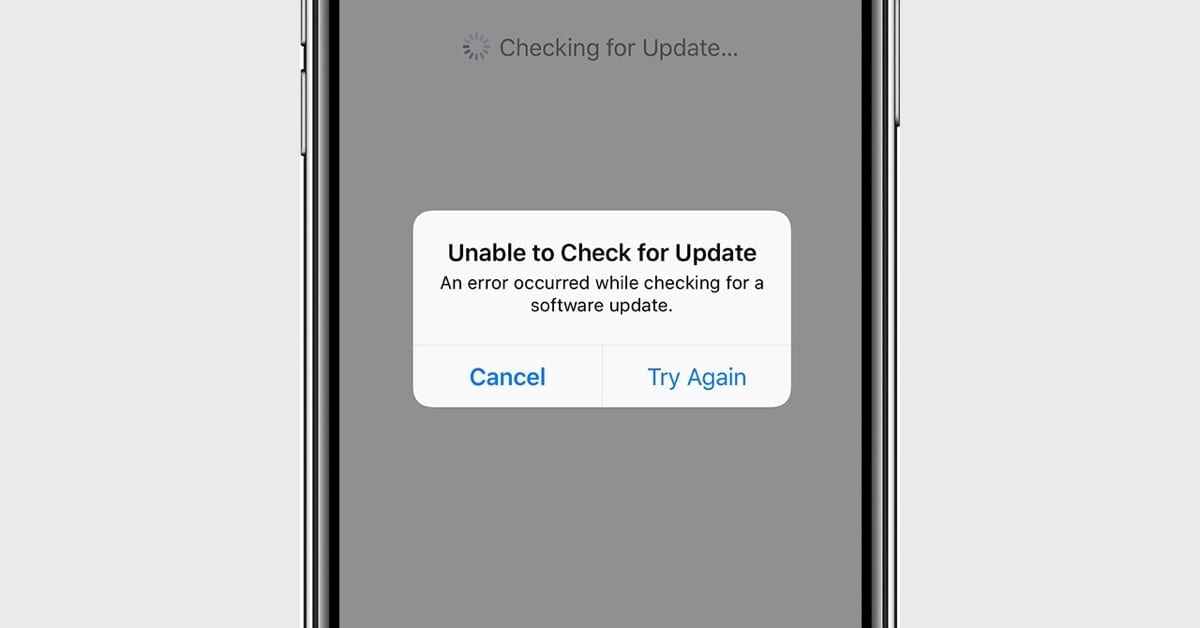How to Fix iOS 13.1 ‘Unable to Check for Update’ Error
Many people are excited about iPhone 11 which came with iOS 13 and few were waiting to update their existing iOS to 13 or iOS 13.1. Well the wait is over and almost everyone has updated their iOS to iOS 13 and iOS 13.1 however we have received few queries about unsuccessful attempts as well. This article is dedicated to all who are unable to check for updates or get iOS 13 or iOS 13.1 on their iPhone or iPads.
Did your iOS 13 Update Fail?
Apple recently released iOS 13 for public use, and it’s available to download and install as an ‘over-air-download’. If your iOS update failed for some reason, this article is for you as we are going to solve this and install the update right now as you go through this article.
Remove And Download The Update Again
One of the easiest ways to fix a failed iOS update is to simply start the process all over again. This process includes removing and downloading the file and going through the update process all over again.
-
Open the Settings App
-
Tap on the ‘General’ option
-
Tap ‘iPhone Storage’
-
In the list of Apps, look for iOS update
-
Tap on the ‘Update’ option
-
Tap on ‘Delete’
-
Once the update is deleted, you can download the update all over again.
Manage Your iPhone’s Storage
If you are unable to check for updates, another common reason for an iOS update fail is due to the lack of storage space. This is an easy to resolve option. You just need to create some extra space by making some short-term sacrifices and deleting photos, apps, music, or videos. You can also put them on iCloud storage or on Google drive to create some extra space and download and install iOS 13 or iOS 13.1.
-
Go to the ‘Settings’ option
-
Tap on ‘General’
-
Tap ‘iPhone Storage’
-
Look for what you can delete to install the update
You don’t need to delete everything. You just need to delete enough stuff to free up the storage required for the iOS update. The easiest thing you can do is to delete videos and re-download them after the update is successfully installed.
Also Read: Top 10 Features of iOS 13
Fix ‘Unable to Check for Update’ Error
Another common error which you might encounter while trying to update the iOS to a new version is that ‘Unable to Check for Update.’ The error doesn’t explain much about itself, as it just says that “An error occurred while checking for a software update.”
You might also see it stating Apple is ‘Unable to Verify’ the update.
The easiest fix to resolve such kind of issues is to restart your iPhone or iPad. It is also recommended to look for a stable WiFi internet connection while the update is getting verified and installed.
Update Using iTunes or Catalina
If everything else fails, Apple recommends updating via iTunes. You can also try using macOS Catalina. It is a very simple process with these instructions.
-
Connect your device using a USB to your computer.
-
Open iTunes, Finder or Catalina and select your device.
-
Click on ‘Summary’ and then click on the ‘Check for Update’ option.
Did your iOS 13.1 Update Fail?
Just after the iOS 13 update was released, Apple also released iOS 13.1 update with some major changes and rectifications in iOS 13 for public use. The new Apple iOS 13.1 was released to fix some major reliability and performance-related issues for the iPhone and iPads. Many of them were able to successfully download and install the update however there have been some issues reported with error message ‘Unable to Check for Update’ while trying to get iOS 13.1. Here’s a quick fix for the same situation.
With our analysis, we identified that a particular set of users who first installed iOS 13 are having issues while upgrading to iOS 13.1 along with the OTA update. So the major crowd with such errors are those who just purchased iPhone 11 and iPhone 11 Pro as these phones were shipped with iOS 13 pre-installed.
These users might encounter an error message stating ‘Unable to Check for Update’ or ‘An error occurred while checking for a software update.’
The best way to fix this is to plug in your iPhone to your Mac computer and update via iTunes by clicking the ‘Check for Software Update’ button.
There are other quick steps that you can check and perform if you are still getting ‘Unable to Check for Update’ error message.
-
Try shutting down the Settings App and initiating the process all over again.
-
Refresh your iPhone or iPad by closing all the apps and initiating the update again.
-
Reset Network Settings and switch between 4G and WiFi network and try again.
-
Delete the previously installed update and try to download and install the update again.
You May Also Try To:
Connect your internet using a cellular network and go to ‘General’ → ‘Setting’ → ‘Software update’.
When it is trying to connect to the apple server, try to turn ON and OFF the cellular network until you see the ‘Automatic Updates’ option on your display. This may take two to three attempts to reach the above option. When the ‘Automatic Updates’ option is displayed, change toggle it to ‘OFF’ and turn it ‘ON’ again. Connect to the internet again and it should show you iOS13.1 update to install.
Summing Up
We hope these steps will fix ‘Unable to Check for Update’ error and you would be able to install iOS 13 or iOS 13.1 on your iPhone or iPad. If you still continue to receive the same message, do drop us a comment and we shall be able to revert back with more quick fixes.
Popular Post
Recent Post
Best Y2mate Alternatives- A Comprehensive List In 2024
Videos are one of the most popular media types among consumers currently, for posting promotional or informative content. This is why YouTube has one of the biggest user-bases currently, and people search for tools to easily download these files. However, YouTube features a strong algorithm and legal guidelines that stop people from downloading or using […]
Availability of ONLYOFFICE Docs v.7.0- Latest Version Comes with More Modifications
ONLYOFFICE delivers the newest Docs v.7.0 with additional features, new upgrades, and a host of revisions for professional collaboration uses. Having a high-quality feature-rich office suite invigorates the productivity rate of companies, professionals, and even homeowners. ONLYOFFICE developers have therefore come up with the latest version of the DOCS online office suite. The version boasts […]
Review: Status Saver For WhatsApp 2024 [Free]
Ever since WhatsApp launched its own Status feature, people are loving it. As we can add interesting images and videos to our WhatsApp Status to show it to others and also watch others’ status. But the problem often faced by the users is that WhatsApp does not have a Status saver option. So what do […]
5 Cybersecurity Tips To Manage Your Remote Personnel Challenges
Did you know that your company’s information can unintentionally be put at risk by you and your employees when working remotely? This could possibly lead to fraud, data breaches, and a plethora of other unwanted consequences. Although remote working offers many benefits, it also comes with some risks. Continue reading if you want to learn […]
What is FileRepMalware & How to Remove It?
For the continued safety of the digital system and files, many people download a third-party antivirus program into their device. These keep the system safe from security issues after an intricate scanning process. Windows devices can install options like Norton, Avast, or AVG for quick and efficient malware/virus detection. In many cases, the tag FileRepMalware […]
SaaS Growth in 2022: Growth, Challenges, and Strategies
Software-as-a-Service (SaaS) is expanding very quickly in the entire IT business. SaaS models are the first preferences of many enterprises because of their flexibility, cost-effectiveness and subscription-based model. In the pandemic, companies required the cloud network; thus, SaaS has only got growth and will be growing. Gartner and BMC have given highly optimized reports, according […]
M1 Pro vs. M1 Max: Which Is The Better Mac Chip
In 2020, Apple’s M1 chip debuted and blew us all away with how much it improved performance and efficiency in the MacBook Air M1, Mac Mini M1, and MacBook Pro M1. Mac users were still on the M1 performance hangover when Apple launched M1 Pro and M1 Max with better performance promise. Both chips are […]
Apple Pay Not Working! Here’s How to Fix It (10 Fixes)
Today, people are more and more relying upon digital payments because they are safe and fast. But sometimes, when you have to make an urgent payment, and your Apple Pay is not working, there is nothing more frustrating than it. Apple Pay might have military-grade level security, but it is still prone to errors. However, […]
How to Fix WiFi Disappeared in Windows 11?
Users have complained that the WiFi symbol has disappeared from their taskbar after upgrading their PC to Windows 11. A network icon is present on the taskbar that displays network access. When your device doesn’t have the essential drivers installed, you will see an absent WiFi icon. Furthermore, if your computer’s WiFi adapter is deactivated […]
How to Fix Windows Update Service Not Running
The majority of Windows upgrades address security concerns. It is the most serious issue, as viruses or hackers might take advantage of them. Other flaws and concerns in Windows 10 can be resolved through updates. They may impact the sustainability of your OS, even if they are not accountable for security breaches. When you check […]