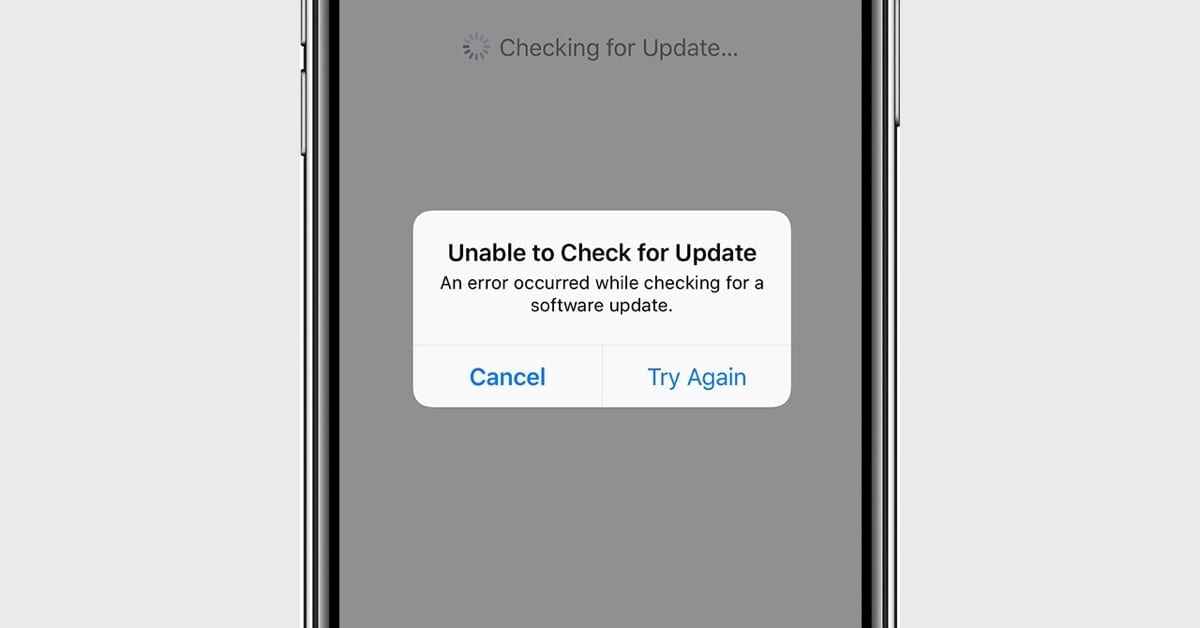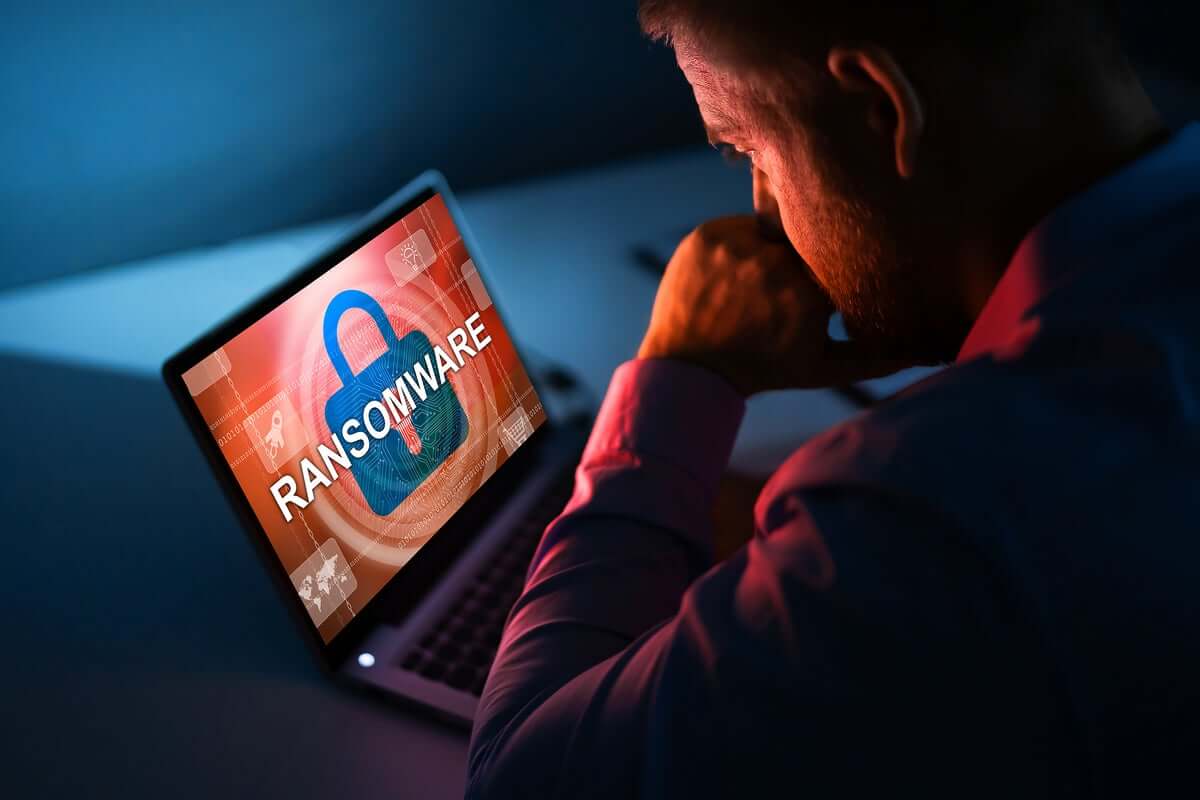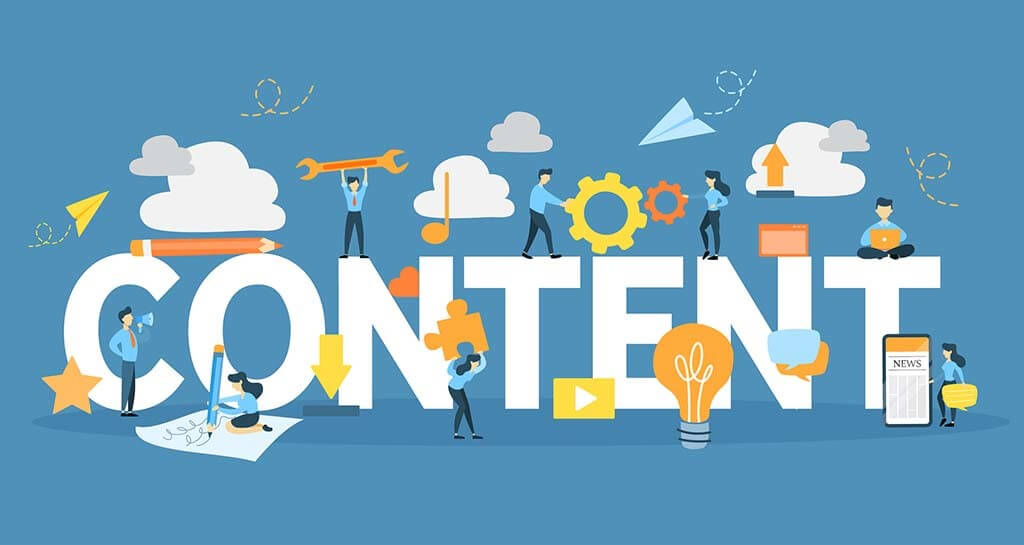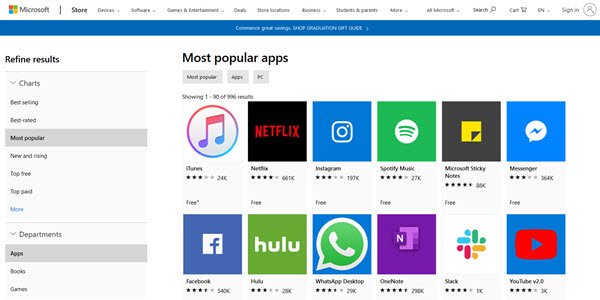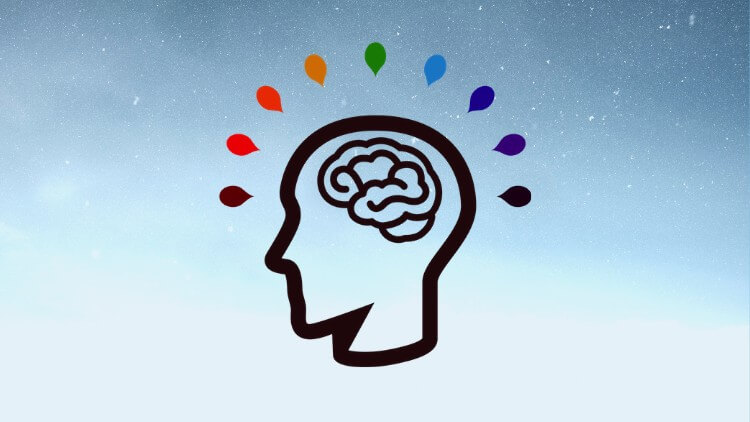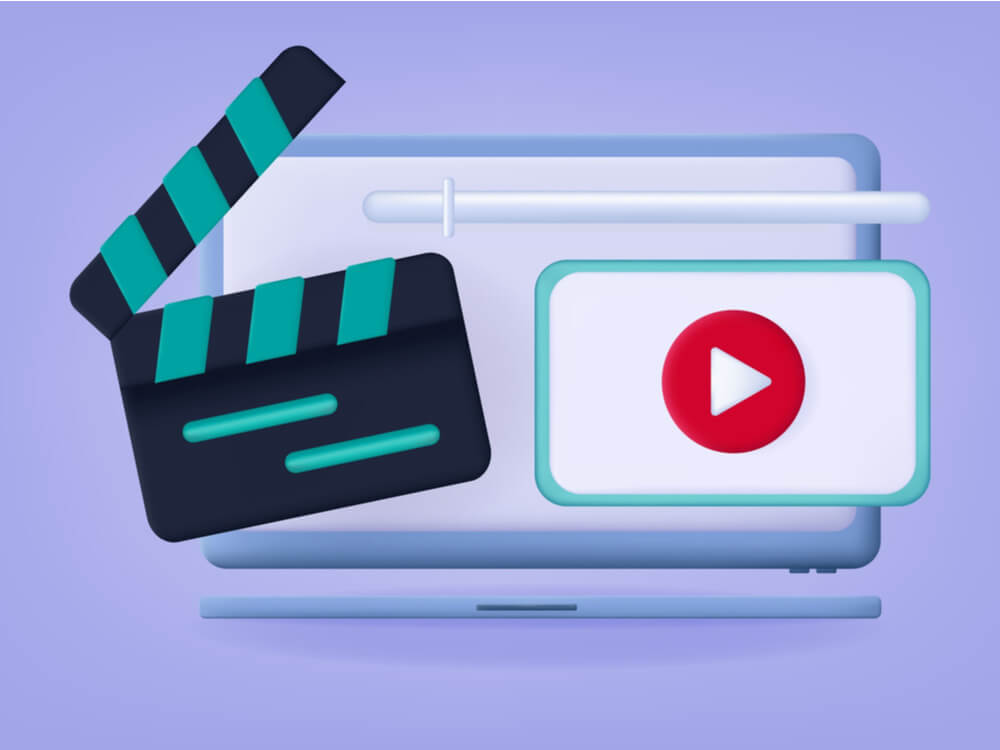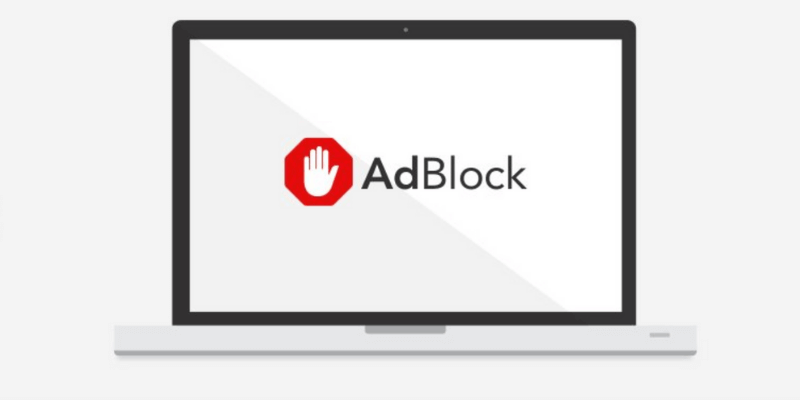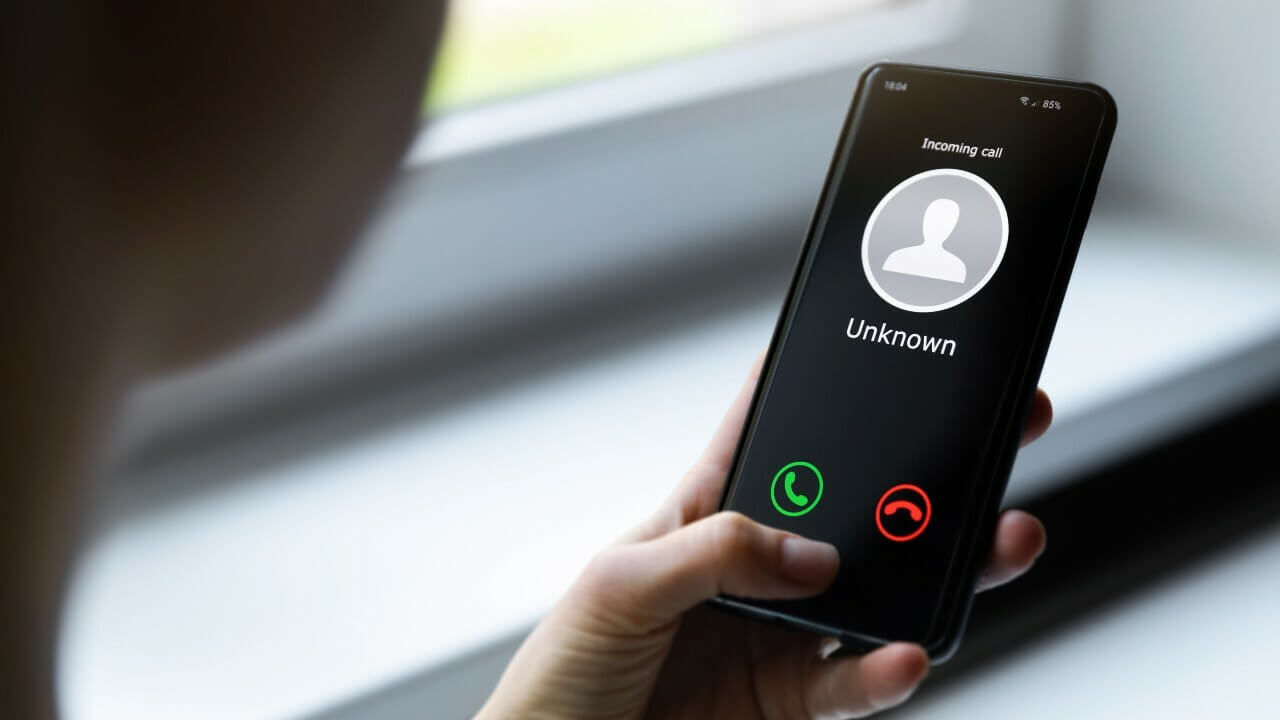How to Fix iOS 13.1 ‘Unable to Check for Update’ Error
Many people are excited about iPhone 11 which came with iOS 13 and few were waiting to update their existing iOS to 13 or iOS 13.1. Well the wait is over and almost everyone has updated their iOS to iOS 13 and iOS 13.1 however we have received few queries about unsuccessful attempts as well. This article is dedicated to all who are unable to check for updates or get iOS 13 or iOS 13.1 on their iPhone or iPads.
Did your iOS 13 Update Fail?
Apple recently released iOS 13 for public use, and it’s available to download and install as an ‘over-air-download’. If your iOS update failed for some reason, this article is for you as we are going to solve this and install the update right now as you go through this article.
Remove And Download The Update Again
One of the easiest ways to fix a failed iOS update is to simply start the process all over again. This process includes removing and downloading the file and going through the update process all over again.
-
Open the Settings App
-
Tap on the ‘General’ option
-
Tap ‘iPhone Storage’
-
In the list of Apps, look for iOS update
-
Tap on the ‘Update’ option
-
Tap on ‘Delete’
-
Once the update is deleted, you can download the update all over again.
Manage Your iPhone’s Storage
If you are unable to check for updates, another common reason for an iOS update fail is due to the lack of storage space. This is an easy to resolve option. You just need to create some extra space by making some short-term sacrifices and deleting photos, apps, music, or videos. You can also put them on iCloud storage or on Google drive to create some extra space and download and install iOS 13 or iOS 13.1.
-
Go to the ‘Settings’ option
-
Tap on ‘General’
-
Tap ‘iPhone Storage’
-
Look for what you can delete to install the update
You don’t need to delete everything. You just need to delete enough stuff to free up the storage required for the iOS update. The easiest thing you can do is to delete videos and re-download them after the update is successfully installed.
Also Read: Top 10 Features of iOS 13
Fix ‘Unable to Check for Update’ Error
Another common error which you might encounter while trying to update the iOS to a new version is that ‘Unable to Check for Update.’ The error doesn’t explain much about itself, as it just says that “An error occurred while checking for a software update.”
You might also see it stating Apple is ‘Unable to Verify’ the update.
The easiest fix to resolve such kind of issues is to restart your iPhone or iPad. It is also recommended to look for a stable WiFi internet connection while the update is getting verified and installed.
Update Using iTunes or Catalina
If everything else fails, Apple recommends updating via iTunes. You can also try using macOS Catalina. It is a very simple process with these instructions.
-
Connect your device using a USB to your computer.
-
Open iTunes, Finder or Catalina and select your device.
-
Click on ‘Summary’ and then click on the ‘Check for Update’ option.
Did your iOS 13.1 Update Fail?
Just after the iOS 13 update was released, Apple also released iOS 13.1 update with some major changes and rectifications in iOS 13 for public use. The new Apple iOS 13.1 was released to fix some major reliability and performance-related issues for the iPhone and iPads. Many of them were able to successfully download and install the update however there have been some issues reported with error message ‘Unable to Check for Update’ while trying to get iOS 13.1. Here’s a quick fix for the same situation.
With our analysis, we identified that a particular set of users who first installed iOS 13 are having issues while upgrading to iOS 13.1 along with the OTA update. So the major crowd with such errors are those who just purchased iPhone 11 and iPhone 11 Pro as these phones were shipped with iOS 13 pre-installed.
These users might encounter an error message stating ‘Unable to Check for Update’ or ‘An error occurred while checking for a software update.’
The best way to fix this is to plug in your iPhone to your Mac computer and update via iTunes by clicking the ‘Check for Software Update’ button.
There are other quick steps that you can check and perform if you are still getting ‘Unable to Check for Update’ error message.
-
Try shutting down the Settings App and initiating the process all over again.
-
Refresh your iPhone or iPad by closing all the apps and initiating the update again.
-
Reset Network Settings and switch between 4G and WiFi network and try again.
-
Delete the previously installed update and try to download and install the update again.
You May Also Try To:
Connect your internet using a cellular network and go to ‘General’ → ‘Setting’ → ‘Software update’.
When it is trying to connect to the apple server, try to turn ON and OFF the cellular network until you see the ‘Automatic Updates’ option on your display. This may take two to three attempts to reach the above option. When the ‘Automatic Updates’ option is displayed, change toggle it to ‘OFF’ and turn it ‘ON’ again. Connect to the internet again and it should show you iOS13.1 update to install.
Summing Up
We hope these steps will fix ‘Unable to Check for Update’ error and you would be able to install iOS 13 or iOS 13.1 on your iPhone or iPad. If you still continue to receive the same message, do drop us a comment and we shall be able to revert back with more quick fixes.
Popular Post
Recent Post
11 Best Multiplayer Games for iOS In 2024
Gaming is a significant interest for many people, whether it is professional televised games, at stadiums, or digital-based. Previously, digital gaming was only restricted to PC or console uses, but now there are mobile-intuitive versions available with various benefits. There are many best multiplayer games iOS users can play daily with different themes and easy-to-use […]
TOp 10 Best Photo Resizer Apps In 2024
With today’s advanced technology, people can easily take high-quality images with their mobile devices. However, many platforms like social media apps do not accept pictures with bigger sizes that have resolutions upto 2,000 pixels of width. So, users have to resize the photo, but that can compromise the photo quality. Here, using top-quality photo resizer […]
Top 10 Best Ransomware Protection Software In 2024
One of the biggest threats that affect cybersecurity is Ransomware. Here, the malware affects a system with low security, encrypts specific files, and demands ransom from the victims to regain access to them. A ransomware protector app works as a prevention tool more, increasing the device’s security level and stopping such attacks ahead of time. […]
Content Marketing Trends for 2024
You may access content from various sources, including social media feeds, YouTube videos, e-books, websites, and others. The effectiveness of content marketing is gained from the interaction between the consumer and your organization. 92 percent of marketers said their organization considers “content” a business asset. Moreover, content marketing trends adapt and evolve to the reality […]
How to Fix Microsoft Store Not Working
The Microsoft Store, also known as Windows Store, is an offering of Microsoft for the users to view and install apps/services. However, it is not very popular with most users since the app has issues with performance. Bug crashes and speed issues are common, and the “Microsoft store not working” tag is often visible. Important […]
Best Free Brain Training Apps for Android And iOS
There are different types of mobile applications available in the market for educational and training-oriented functions. Among the most popular sections, brain training and stimulation apps have a huge audience base. Common games like crosswords and Sudoku puzzles are simple options that help with easy brain training. Besides that, you can try out the Systweak […]
Top 7 Best Bodybuilding Apps in 2024
Currently, there are app solutions available for different types of issues and interests. One of the most prospering industries is the fitness industry; it has expanded highly in the home workout sector. Many people choose to use apps for bodybuilding and other exercise styles. The mobile-based gym and home workout apps have extensive features like […]
10 Best Screen Recording Software for PC
Screen recording software is used to record your activities on a personal computer. Record your screen to train staff on new tasks or send a clearer message to your team on projects. With the right screen recorder for PC, you can create tutorial videos and edit your videos before sending them. Although there are many […]
10 Best Ad Blockers for Mac In 2024
Do you get agitated when advertisements pop up on your screen? Don’t worry. We have got you covered with the most effective ad-blocking solution. The internet is littered with obnoxious ads that clog up screens and bugs that monitor your online activities. Bringing an end to these activities can help to improve your online safety. […]
8 Best Spam Call Blockers for iPhone and iPad
Currently, simply putting the spam numbers into the “Do not Call” list on your device would not work. Marketing agents worldwide use multiple sources to send spam calls to users, using unique numbers each time. At this time, you should use high-quality software like Avast to protect your iPhone or iPad device from phishing calls. […]