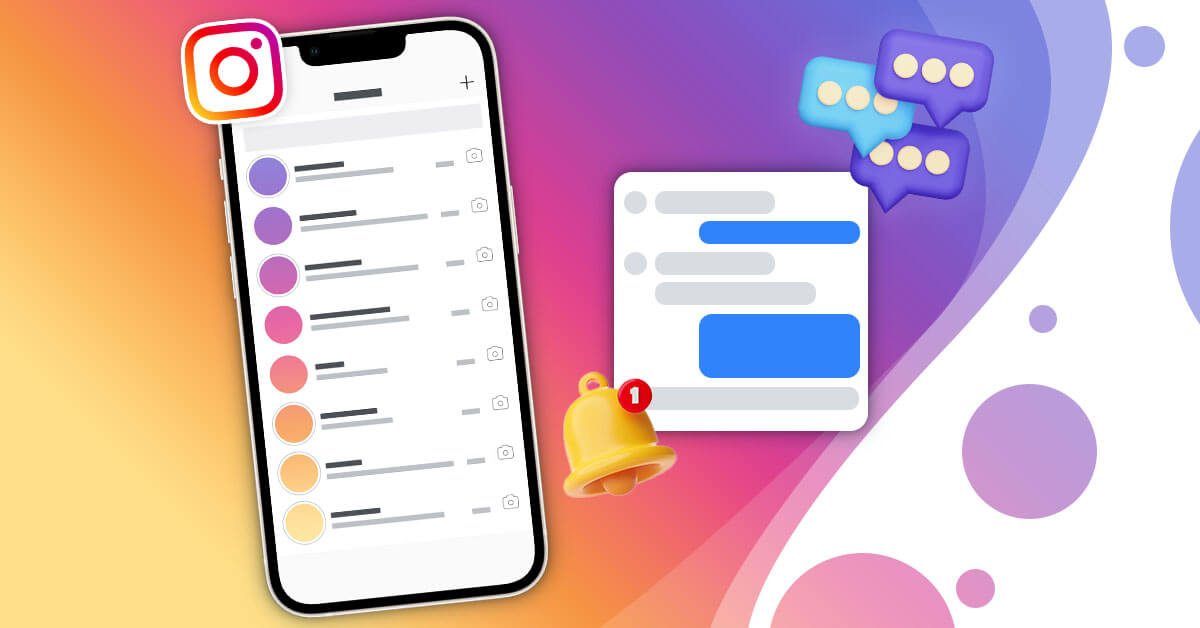How to Fix Instagram DMs Not Working?
Introduction
Instagram is easily one of the most widely used platforms now. Users enjoy the various features of this social media app, like Direct Messages for communication. However, many users get the Instagram DMs not working issue more frequently in recent times.
It is hard to tout something as the main cause in this situation, though multiple risk factors are potentially the reason behind the error. Luckily, there are some sequences one can take to get off this issue- learn about them here.
What Causes the Instagram DMs Not Working Issue?
Multiple possible situations can become responsible for the problem. Here are some of the most common reasons.
- Server outage problem.
- The cache files are corrupted.
- Weak or unstable internet connection.
- Older Instagram app version.
- Glitches or software bugs.
- Many visitors are using this feature at the same time, which clogs the servers.
- Minor system bugs
- Instagram limits user actions in specific accounts.
10 Fixes for the Instagram DMs Not Working Problem
As mentioned before, there are multiple possible causes of the Instagram DMs not working error. Related to them, there are some steps you can take to rectify the app condition, including both simple and complex methods. Here are the top ones we found.
Fix 1: Wait for Some Time for the Servers to Come Back Online
In many cases, users cannot properly use Instagram DMs because of server-related issues. If there is an issue in the server connection causing the error, waiting for some hours should fix it.
To know if the server connection is harmed, you can use online tools like Down Detector to check the condition.
Fix 2: Restart the Phone Device
You can simply turn on your mobile device again when you see Instagram DMs not working. This move fixes the issue since it cleans out unnecessary data in the RAM.
Plus, it might have cut off any glitches causing the issue beforehand. This is because, typically, turning off the phone immediately stops all the running functions. So, if there was some function occurring in the device that suffered a sudden glitch and caused the issue, rebooting interrupts that process and brings the device back to normal functioning.
Fix 3: Clean Instagram Cache
In many cases, the reason Instagram DMs stop working properly may be due to the excess cache in the system. Indeed, too much cache storage of any app in the mobile storage can lag the app’s performance. So, clear it out and check if the Instagram DMs feature works normally.
How to proceed (Android version)?
Step 1: On the Android smartphone you are using, go to the Settings menu.
Step 2: Scroll through the list and click on Apps > App Management.
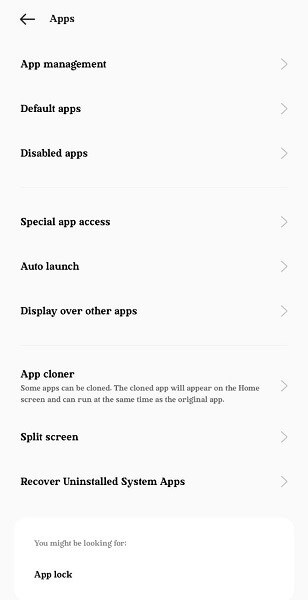
Step 3: Search for Instagram and tap the option to open its information.
Step 4: Click on the Storage option > Clear Cache.
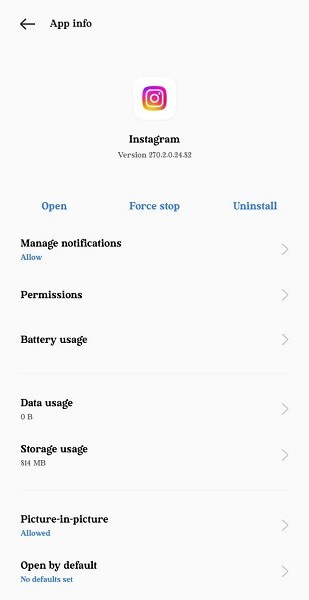
How to proceed (iPhone version)?
Step 1: On your smartphone, click on the Settings option and choose General.
Step 2: Click on the iPhone Storage option.
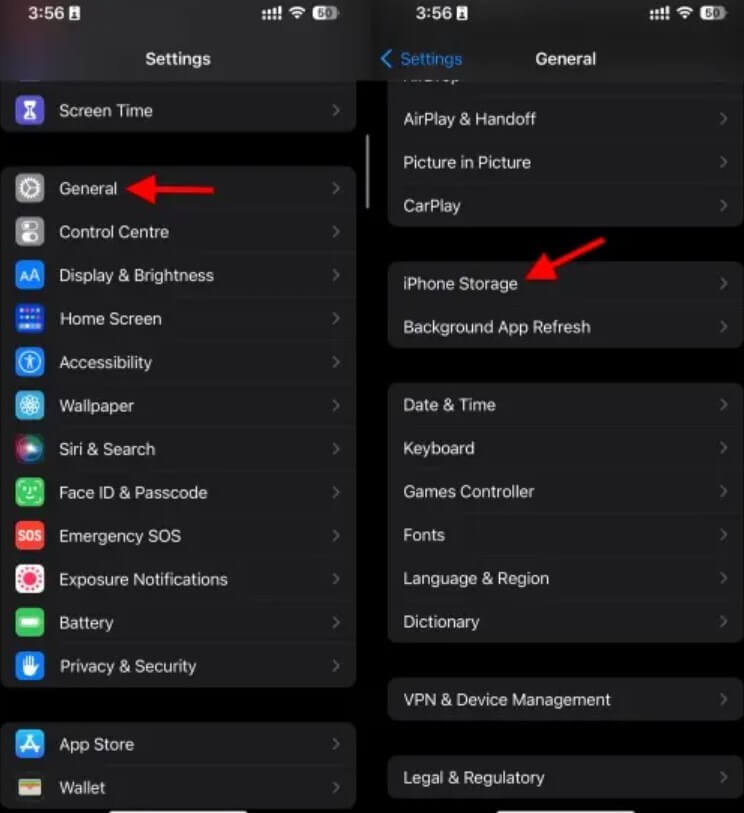
Step 3: Scroll through the list until you find the Instagram option, then click on it.
Step 4: Press the Offload App button next. This will remove all temporary cache files in the app.
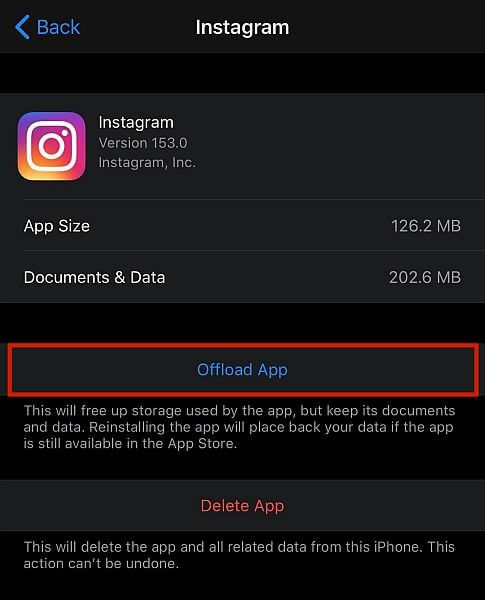
Step 5: Finally, choose the Reinstall App option.
Fix 4: Log out and Back into Instagram
If you see the Instagram DMs not working issue, you can use the technique of simple log out. After a short wait, you must deactivate the app and log back in again. Yet, before doing this process, get the correct login credentials for your account if you do not remember the exact password.
How to proceed?
Step 1: On your Instagram app, click on your profile icon and press the three-parallel-lines icon at the top-right.
Step 2: Tap on the Settings option to open this menu.
Step 3: Scroll down and click on the Log Out button.
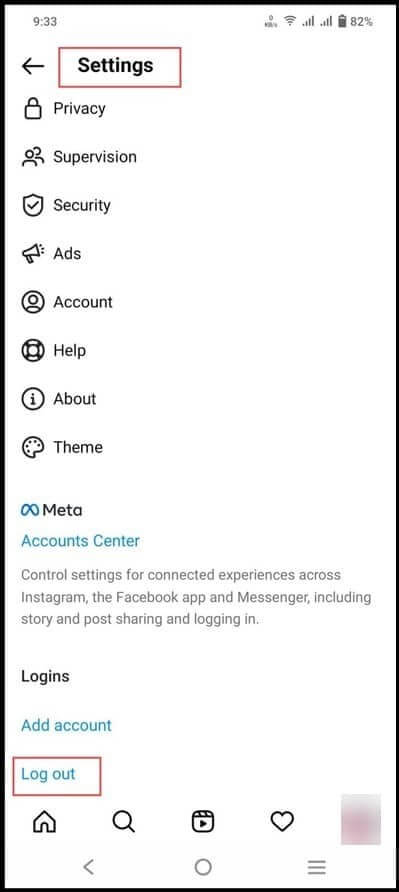
Step 4: Later, log into the app again, adding your account credentials.
Fix 5: Update the Instagram App
Users that operate an outdated or older Instagram app version on their device notice many functional issues, like the Instagram DMs not loading issue. Since the app consistently comes up with software features in every update, your outdated Instagram app may not have compatibility with modern upgrades.
Users that do not have the auto updates feature active typically get this issue. The only solution to this problem is to upgrade the app to the latest version.
So, depending on your device version, go to the respective app store platform, like Google Play Store for Android or Apple App Store for iOS. Click the Update button under the app name on their app store page.
Fix 6: Force Stop the Instagram App
Only Android smartphone users can use this process to fix the Instagram DMs not loading problem. After doing the force stop process, try to send a direct message to another user to check if it is still defective.
How to proceed?
Step 1: Search for the Instagram app on the home page of your Android smartphone or in the App Drawer.
Step 2: Long-press on the app icon and click on App Info.
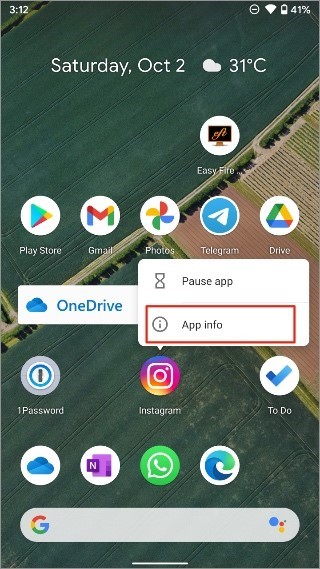
Step 3: Choose the Force Stop option.
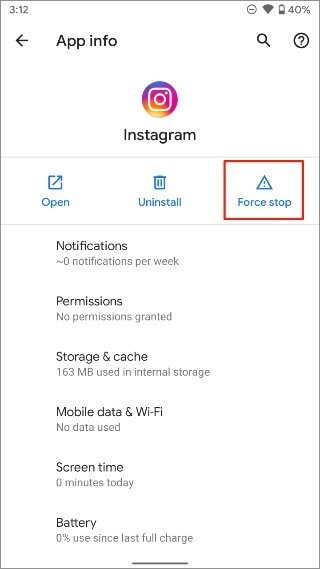
Step 4: Go back to the Instagram app and try to access the Instagram DMs again.
Fix 7: Active Mobile Data for the Instagram app
Like the force stop feature is an Android-only solution, iPhone users can try activating mobile data to solve issues like the Instagram DMs not opening or working normally. Through iPhone settings, you can toggle the mobile data off for the individual Instagram app and then turn it on again to see if the problem still persists.
How to proceed?
Step 1: On your iOS device, go to the Settings menu.
Step 2: Scroll through the list to find and click on Instagram.
Step 3: On the next page, activate the toggle for Mobile Data for the app.

Fix 8: Check the Internet Connection
In many cases, the issue is not because of problems in the app itself or even the device but some external reasons, like bad internet connection. If the app is not connected to a stable network connection, it will naturally stop normal app functions like DMs from opening properly.
So, check if there are spotty connections and your WiFi network is active. Use the mobile data if the WiFi network is showing issues or vice versa.
Fix 9: Try Accessing Instagram DMs through Instagram Web
Users can open their Instagram app through the web version. If the direct messages are not opening smoothly on the iOS or Android-based Instagram app, you can access them through the web version instead.
It is possible to get and reply to Instagram messages in the web version. So, use it as an alternative while you analyze the mobile app version or the device itself for glitches and other unknown problems.
Fix 10: There are unsent DMs from the other side
This may have a simple explanation if you see defects like not seeing the recent messages in the inbox. If only selective messages are deleted, it is possible that the recipient of the conversation unsent the DMs on their side.
On Instagram, the option to remove the DM messages from one side only but remove them on both sides is available. So, check with the other person if they unsent the DMs.
Conclusion
Many server, software, or connection-related problems can cause issues in the Instagram DM functionality. To fix it, you must use different techniques like rebooting the devices, cleaning the cache files, etc.
Try out the different fixes on your device to settle on the best method that works in your situation.
Popular Post
Recent Post
How to Troubleshoot Xbox Game Bar Windows 10: 8 Solutions
Learn how to troubleshoot and fix issues with the Xbox Game Bar not working on Windows 10. This comprehensive guide provides 8 proven solutions to resolve common problems.
How To Record A Game Clip On Your PC With Game Bar Site
Learn how to easily record smooth, high-quality game clips on Windows 11 using the built-in Xbox Game Bar. This comprehensive guide covers enabling, and recording Game Bar on PC.
Top 10 Bass Booster & Equalizer for Android in 2024
Overview If you want to enjoy high-fidelity music play with bass booster and music equalizer, then you should try best Android equalizer & bass booster apps. While a lot of these apps are available online, here we have tested and reviewed 5 best apps you should use. It will help you improve music, audio, and […]
10 Best Video Player for Windows 11/10/8/7 (Free & Paid) in 2024
The advanced video players for Windows are designed to support high quality videos while option to stream content on various sites. These powerful tools support most file formats with support to audio and video files. In this article, we have tested & reviewed some of the best videos player for Windows. 10 Best Videos Player […]
11 Best Call Recording Apps for Android in 2024
Whether you want to record an important business meeting or interview call, you can easily do that using a call recording app. Android users have multiple great options too. Due to Android’s better connectivity with third-party resources, it is easy to record and manage call recordings on an Android device. However it is always good […]
10 Best iPhone and iPad Cleaner Apps of 2024
Agree or not, our iPhones and iPads have seamlessly integrated into our lives as essential companions, safeguarding our precious memories, sensitive information, and crucial apps. However, with constant use, these devices can accumulate a substantial amount of clutter, leading to sluggish performance, dwindling storage space, and frustration. Fortunately, the app ecosystem has responded with a […]
10 Free Best Barcode Scanner for Android in 2024
In our digital world, scanning barcodes and QR codes has become second nature. Whether you’re tracking packages, accessing information, or making payments, these little codes have made our lives incredibly convenient. But with so many barcode scanner apps out there for Android, choosing the right one can be overwhelming. That’s where this guide comes in! […]
11 Best Duplicate Contacts Remover Apps for iPhone in 2024
Your search for the best duplicate contacts remover apps for iPhone ends here. Let’s review some advanced free and premium apps you should try in 2024.
How To Unsubscribe From Emails On Gmail In Bulk – Mass Unsubscribe Gmail
Need to clean up your cluttered Gmail inbox? This guide covers how to mass unsubscribe from emails in Gmail using simple built-in tools. Learn the best practices today!
7 Best Free Methods to Recover Data in Windows
Lost your data on Windows PC? Here are the 5 best methods to recover your data on a Windows Computer.