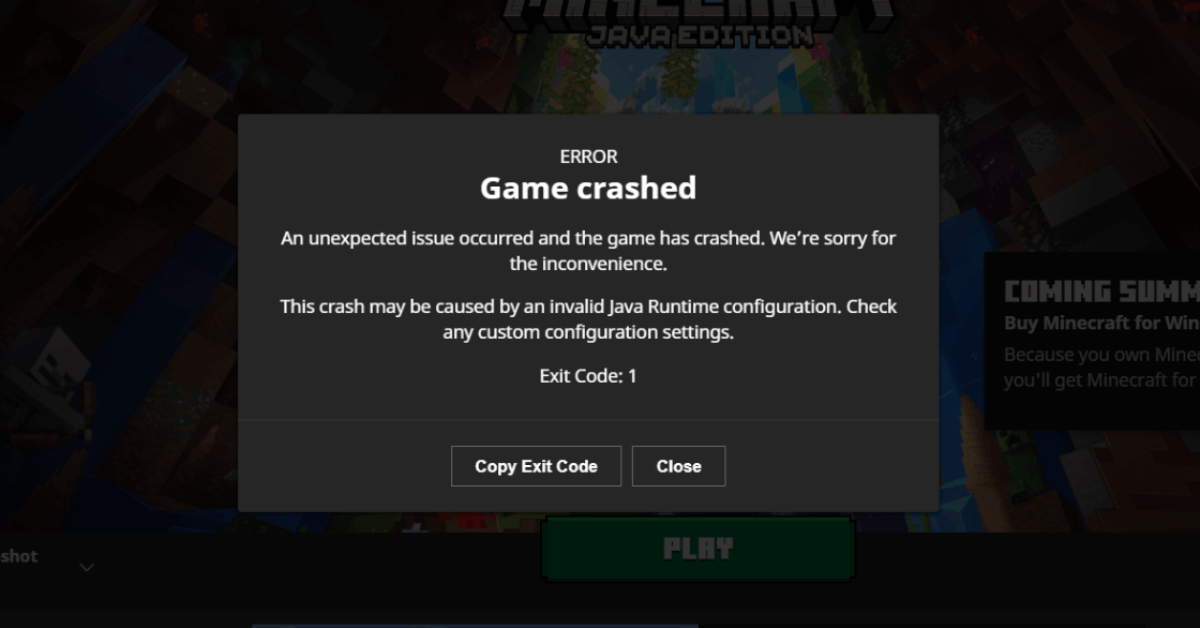How To Fix Exit Code 1 Minecraft Error: (9 Solutions)
Dealing with technical issues while diving into the blocky world of Minecraft can be frustrating, especially when encountering the notorious Exit Code 1 Minecraft error. This elusive problem often leaves players scratching their heads, wondering how to resolve it, and getting back to building, exploring, and crafting in their favorite virtual realm. Fear not!
In this guide, we’ll unravel the mysteries behind the Exit Code 1 error and provide comprehensive steps to fix it, ensuring a smooth and uninterrupted Minecraft experience.
What is Exit Code 1 Minecraft Error?
The Exit Code 1 error in Minecraft is a common hurdle that players encounter, halting their gameplay and causing the game to crash abruptly. This error often occurs due to various reasons, including incompatible mods or modifications, corrupted game files, insufficient system resources, or conflicts between different software components.
It manifests as a message indicating that the game has terminated unexpectedly with Exit Code 1, leaving players puzzled about its precise cause and solution.
Understanding and troubleshooting this error is crucial to resume uninterrupted enjoyment within the Minecraft universe.
What Causes the Exit Code 1 Minecraft Error?
Here are some common causes that trigger the Exit Code 1 error in Minecraft:
- Incompatible Mods or Modifications: Installation of mods that are outdated, incompatible with your Minecraft version, or conflicting with each other can lead to this error.
- Corrupted Game Files: Damage to Minecraft’s game files, either due to abrupt shutdowns, incomplete updates, or file corruption, may cause the game to terminate with Exit Code 1.
- Insufficient System Resources: Running Minecraft on a system with inadequate RAM, CPU, or graphics capabilities can result in the game encountering the Exit Code 1 error.
- Conflicts with Java or Java Runtime Environment (JRE): Incompatibility or issues with the Java installation or version used by Minecraft can cause the game to crash with this error.
- Conflicts with Other Software: Interference from other programs, antivirus software, or system utilities running concurrently with Minecraft might trigger the Exit Code 1 error.
How to Fix Exit Code 1 Minecraft Error on Windows?
The Exit Code 1 error in Minecraft refers to a crash that occurs when trying to launch the game. This usually happens due to incompatible or corrupt game files. Fixing this error may seem difficult, but there are several things you can try to get Minecraft running again. Here are 8 solutions to try:
Solution 1: Update Graphics Drivers
Updating your graphics drivers is important because newer versions contain bug fixes and performance improvements, and resolve issues with game crashes related to GPU conflicts.
Step 1: Open Device Manager on your computer. On Windows, right-click the Start button and select Device Manager.
Step 2: Expand the Display Adapters section. This will show your graphics card/GPU drivers.
Step 3: Right-click your graphics driver > Select Update driver. This will search for an updated version of the drivers.
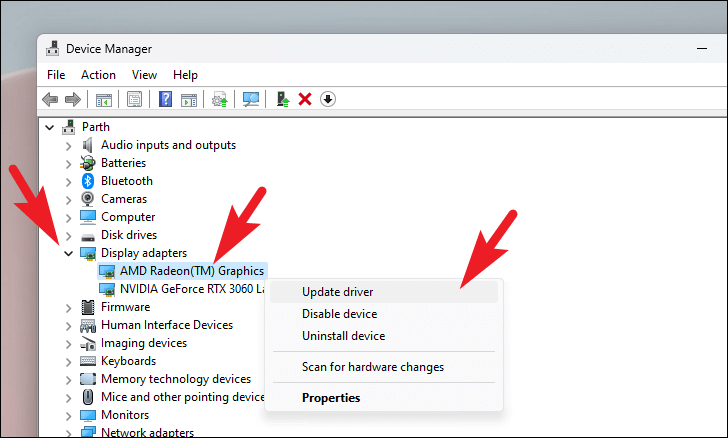
Step 4: Restart your computer after the update. Then try launching Minecraft again. Updated GPU drivers can resolve crashes and compatibility issues.
Also, you can use a tool to update the drivers automatically.
Solution 2: Update/Reinstall Minecraft
Reinstalling Minecraft replaces all game files, fixing any that have become corrupted or are outdated. Updating to the latest version also improves compatibility.
Step 1: Open the Minecraft launcher.
Step 2: Make sure you are logged into your Mojang/Microsoft account that owns Minecraft.
Step 3: On the bottom left, click the arrow next to the Play button. Select Installations.
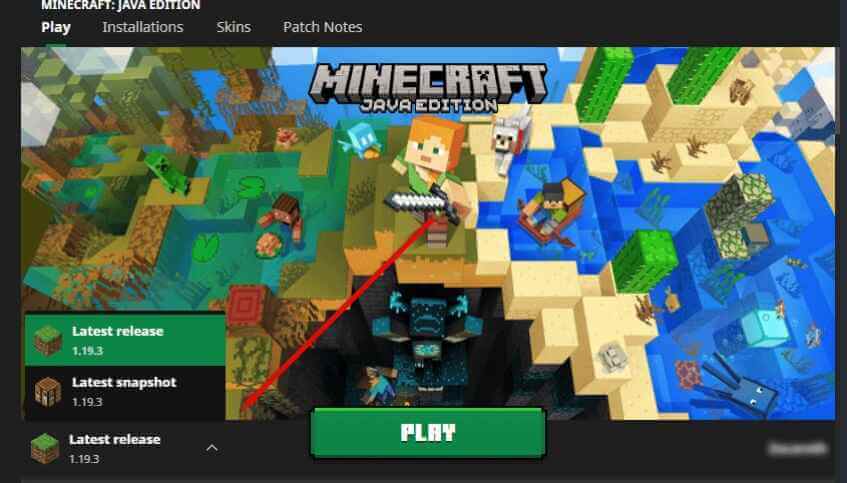
Step 4: For your current Minecraft version, click the 3 dots and choose Update. This will update Minecraft to the latest files.
Step 5: If updating does not work, choose Delete instead to completely remove that version. Then go to the Installations tab and install that Minecraft version again. Reinstalling will replace all files.
Solution 3: Verify Game Files
Verifying game files checks for corrupted data and re-downloads any files that are damaged or missing. This resolves crashes related to broken game assets.
Step 1: From the Minecraft launcher, make sure the correct Minecraft version is selected.
Step 2: Click the arrow next to Play and choose Launch Options.
Step 3: Check the box that says “Enable experimental development versions…”. Click Save.
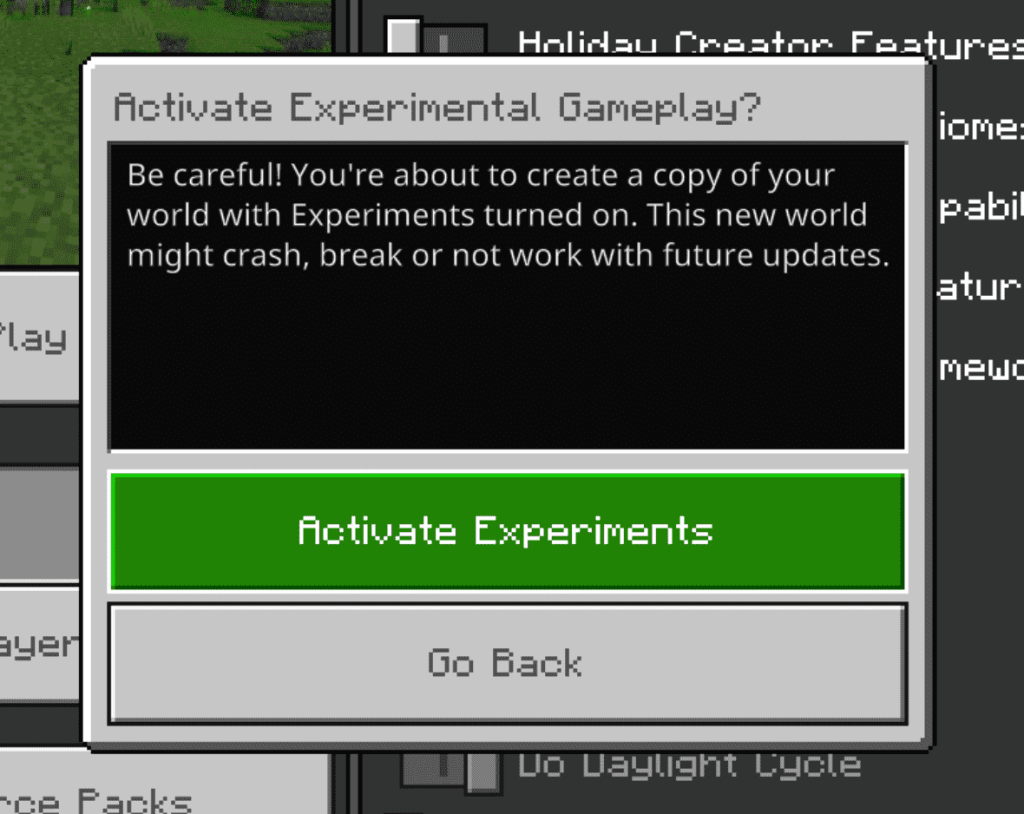
Step 4: Click the arrow next to Play again. Go back into Launch Options.
Step 5: Near the bottom, click the Verify button to check all game files for corruption. This scan may take several minutes.
Step 6: If any corrupted/missing files are found, the launcher will re-download them to fix issues. Try launching Minecraft again after it completes.
Solution 4: Update Java (If Applicable)
Having an outdated Java runtime environment can lead to Minecraft crashes on launch. Keeping Java updated improves stability.
Step 1: Open the command prompt/terminal on your computer. You can search for cmd or terminal.
Step 2: Type “java -version” without quotes and press Enter. This will check what Java version is installed.
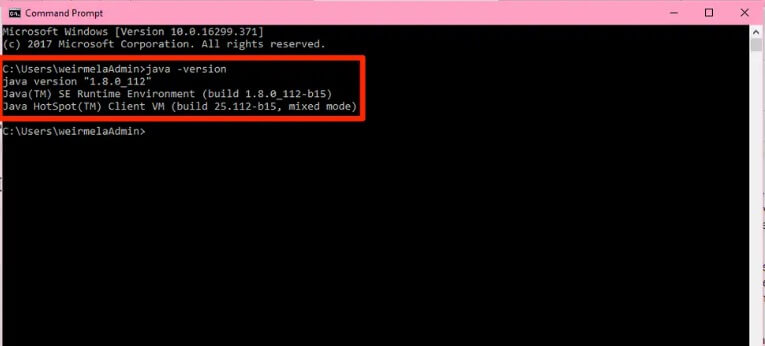
Step 3: Go to the Oracle Java website. You can search for “Oracle Java Download”. Under Java SE, grab the latest Java Runtime Environment (JRE) or Java Development Kit (JDK) for your system.
Step 4: Run the Java installer you downloaded. Make sure the newest version is installed, such as Java 17 or 18.
Step 5: Restart your computer after it finishes. Having an outdated Java runtime can prevent Minecraft from launching properly.
Solution 5: Reallocate More RAM to Minecraft
Here comes another solution to fix the exit code 1 Minecraft error. If Minecraft does not have enough memory allocated, it may crash with Exit Code 1. Increasing RAM resolves out-of-memory errors.
Step 1: From the Minecraft launcher, click Installations up top. Pick your Minecraft version.
Step 2: Click More Options on the bottom right. Then choose Advanced Settings.
Step 3: Under JVM Arguments, replace the -Xmx2G text after -Xmx with a higher amount. Try -Xmx4G or -Xmx6G based on your system memory.
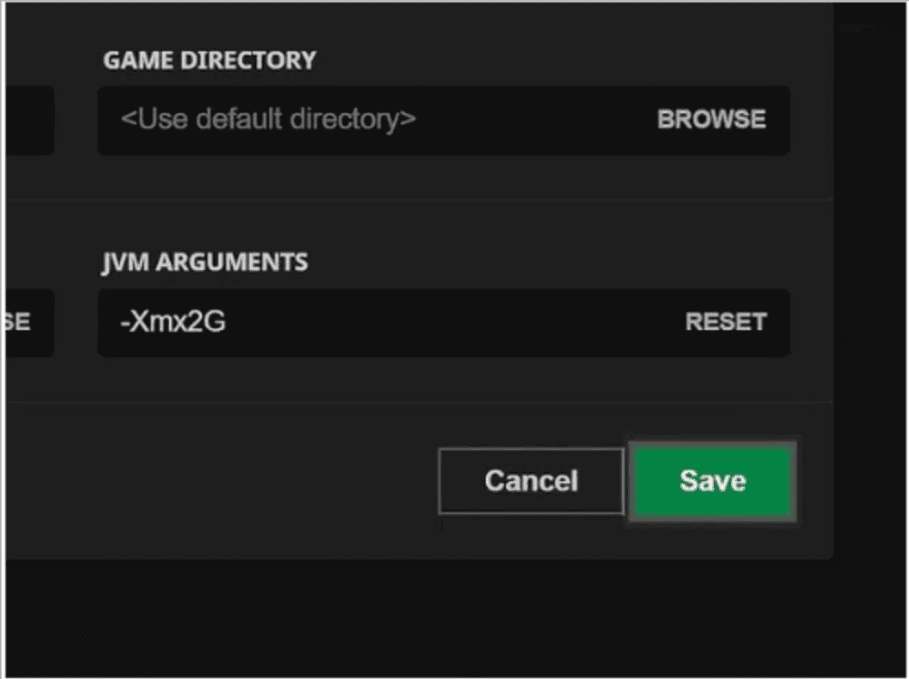
Step 4: Click Done to save and close Advanced Settings. Allocating more RAM resolves crashes from insufficient memory. Start Minecraft to see if it works now.
Solution 6: Re-install Graphics Card Drivers
A clean re-installation of graphics drivers can fix corrupted GPU files causing game conflicts and crashes.
Step 1: Open Device Manager like in Solution 1. Expand Display adapters to see graphics drivers.
Step 2: Right-click your graphics driver and select Uninstall device. Check the box to delete driver software too.
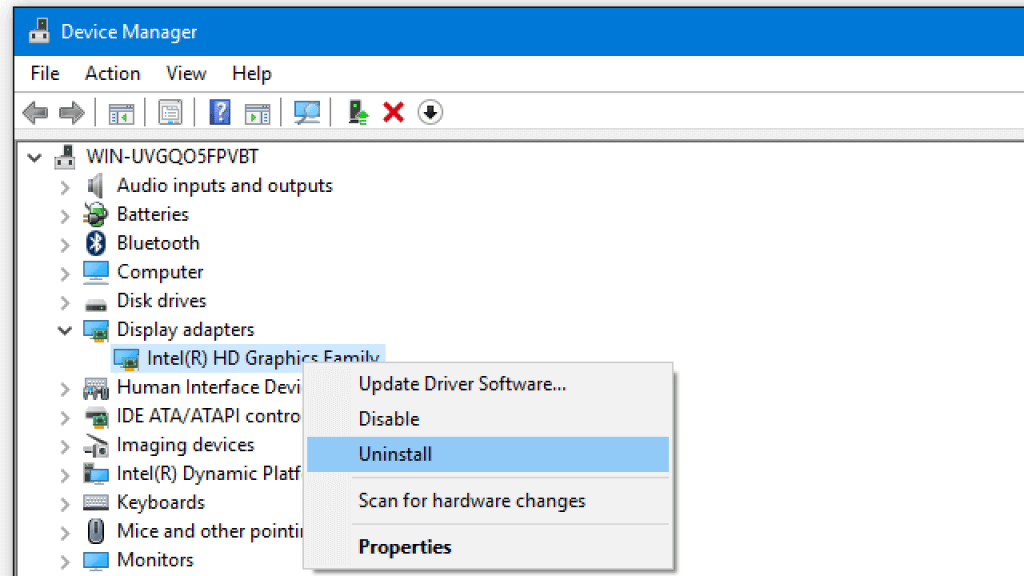
Step 3: After they are uninstalled, restart your computer. Windows will auto-reinstall missing drivers.
Step 4: Manually check for graphics driver updates after rebooting. Reinstalling often fixes corruption issues.
Solution 7: Disable Incompatible Applications
Background apps may have conflicts with Minecraft causing crashes. Temporarily closing them helps isolate the issue.
Step 1: Use Windows Search or Task Manager to find programs running in the background on your system.
Step 2: Temporarily close any unnecessary applications to prevent conflicts. Especially disable antivirus, FPS overlays (Nvidia GeForce Experience), RGB lighting utilities, or VOIP clients (Discord).
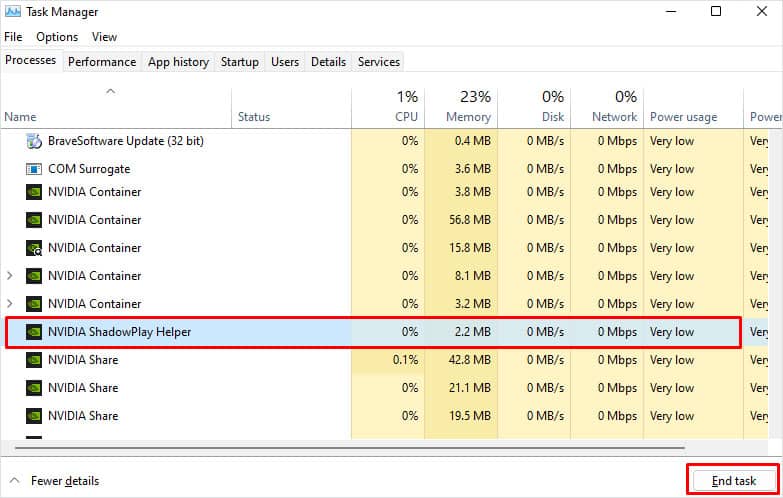
Step 3: Launch Minecraft to see if exiting those programs has resolved the Exit Code 1 crash. You can re-enable closed apps after verifying a fix.
Solution 8: Repair/Reset Windows System Files
File corruption in Windows itself could be leading to crashes across programs including Minecraft. Repairing system files rectifies OS issues.
Step 1: Open the command prompt as administrator. Right-click and choose Run as administrator. Say Yes to the prompt.
Step 2: Run the SFC command by typing “sfc /scannow”. This will scan Windows files for errors and repair broken ones.
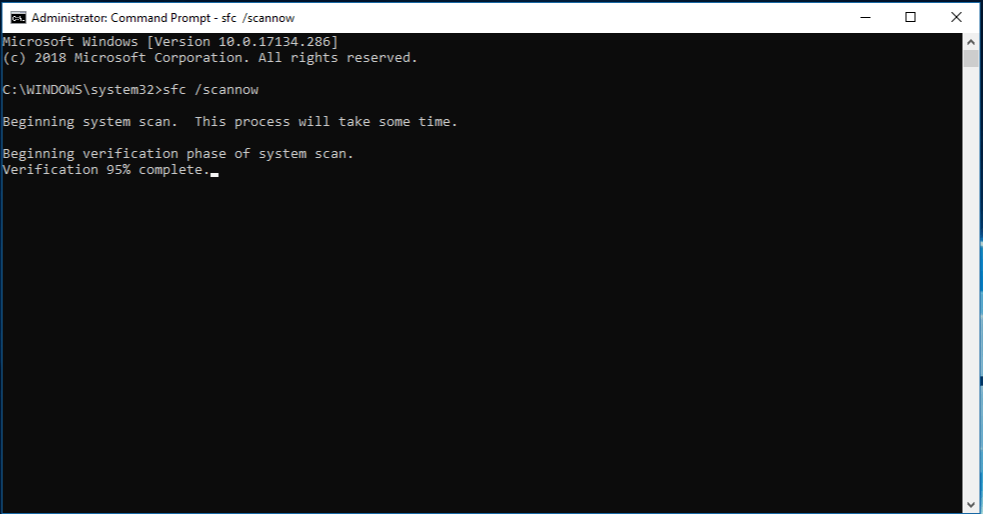
Step 3: Optionally, run “DISM /Online /Cleanup-Image /RestoreHealth” after sfc finishes. DISM checks the Windows image health too.
Step 4: Restart the computer when done. Repairing system files helps resolve Minecraft crashes and other odd OS behavior.
Following these troubleshooting steps should help get Minecraft running again if you see a mysterious Exit Code 1. Be sure to also keep your graphics card drivers as well as Windows itself updated to prevent future issues.
For any game crashes, check for app conflicts and run repairs on files. If Minecraft still doesn’t launch after trying these solutions, you may need to contact Mojang support for further help fixing the problem.
Solution 9: Delete or Update Outdated Mods
The “exit code: 1” error often arises from outdated mods. To fix this issue, checking the Minecraft mods folder and deleting it can help. However, it’s crucial to note that removing mods can potentially disrupt your worlds. Therefore, it’s highly recommended to create a backup before attempting any mod removal. Here’s a step-by-step guide:
Step 1: Press Win + R and enter the following in the Run dialog: %appdata%\
Step 2: Click OK to open File Explorer in the AppData\Roaming folder.
Step 3: Navigate to the .minecraft folder.
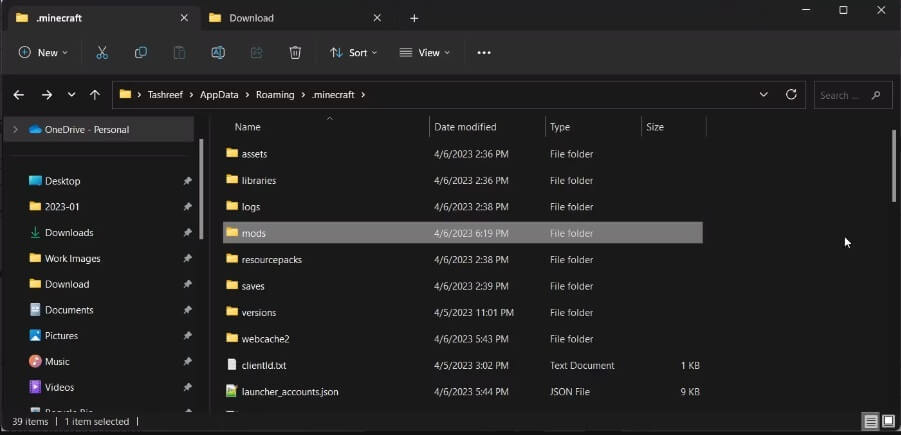
Step 4: Inside the .minecraft folder, locate and access the mods folder. Right-click on each mod individually and select Delete.
Step 5: After removing all the mods, close File Explorer and restart Minecraft to check if the error persists.
Be aware that removing mods may cause issues with existing Minecraft levels (worlds) upon relaunch. You might also need to re-download mods to implement further modifications or additions. Always proceed with caution and keep backups to safeguard your Minecraft data.
Tips to Avoid Exit Code 1 Minecraft Error
Here are some tips to help you avoid encountering the Exit Code 1 error in Minecraft:
- Regularly Update Mods: Ensure all installed mods are compatible with your Minecraft version. Regularly check for updates or compatibility patches to prevent conflicts that may trigger the error.
- Backup Game Files: Create backups of your Minecraft worlds and game files periodically. This precaution can help restore your game in case of corruption or unexpected errors.
- Monitor System Resources: Keep an eye on your system’s resources while playing Minecraft. Ensure you have enough RAM, CPU, and GPU capabilities to run the game smoothly, reducing the chances of encountering resource-related errors.
- Careful Mod Installation: When adding mods or modifications, install them one at a time and test the game after each addition. This approach helps identify which mod might be causing conflicts if the Exit Code 1 error occurs.
- Regularly Update Java: Keep your Java installation up to date. Minecraft heavily relies on Java, so ensuring you have the latest version can prevent compatibility issues that might lead to the Exit Code 1 error.
- Close Unnecessary Programs: Before launching Minecraft, close unnecessary background programs, especially resource-intensive applications or antivirus software that might conflict with the game’s operation.
- Check for Software Conflicts: Be mindful of software conflicts. If the error persists, consider temporarily disabling or uninstalling recently installed software that might interfere with Minecraft’s operation.
By following these preventive measures, players can significantly reduce the likelihood of encountering the frustrating Exit Code 1 error, ensuring a smoother and more enjoyable Minecraft gaming experience.
Conclusion
In conclusion, encountering the Exit Code 1 Minecraft error can be frustrating, but understanding its potential causes is the first step towards finding a solution. Whether it’s due to incompatible mods, corrupted game files, system resource limitations, Java conflicts, or software interference, troubleshooting this issue requires a systematic approach.
By following specific steps such as checking mods, verifying game files, ensuring system compatibility, updating Java, and managing conflicting software, players can often resolve the Exit Code 1 error and return to enjoying their blocky adventures in the expansive world of Minecraft hassle-free.
Popular Post
Recent Post
How To Extend Your Battery Life Effectively in Windows
A laptop is useful only when the battery lasts long enough to support your work. When the charge falls too fast, even small tasks feel stressful. You may rush to find a charger. You may feel forced to lower the performance. You may even stop your work in the middle of something important. This can […]
How To Get Help With Notepad in Windows [2026]
Notepad has been part of Windows for many years. And people still use it for quick notes, lists, and simple edits. Its clean layout helps new users, while its small set of tools supports everyday tasks. Yet problems can appear when features behave in unexpected ways or when users try something new, so clear guidance […]
Software Performance Optimization Tips: Complete Guide
Software often slows down over time, turning once-fast programs into frustrating delays. While many assume their device is outdated, the real issue often lies in how the software runs. With a few simple habits and checks, users can restore speed and avoid costly upgrades. This guide offers clear, beginner-friendly software performance optimization tips. It covers […]
How To Connect a Scanner to Your Device Windows 11 In 2026
Have you ever needed to scan a document in a hurry and did not know how to begin? Many people face this problem when they buy a new scanner or a new computer. Windows 11 includes helpful tools that make the process easy, but you must know the right steps. This guide explains each method […]
How To Connect to Your PC Remotely Windows [Complete Guide]
Many people need to reach their computer from far away. Well, yes! It may be for work, study, or personal use. Remote access helps you open files, use your apps, and control your system even when you are not near the device. It gives you the comfort of using your computer anywhere through the internet. […]
How To Connect to a Wi Fi Using a QR Code: Latest Guide
Wi-Fi is now a basic part of our lives. We use it at home, in offices, schools, and public places. But typing long passwords every time you connect can be annoying. Sometimes you might even forget your Wi-Fi password. That is where QR codes come in handy. With QR codes, you can connect to any […]
How To Connect a Wireless Printer Easily to Windows 11/10 PC
Printing tasks are part of most home and office work today. Isn’t it? Well, yes! Using a wireless printer makes printing easier and faster because you don’t need cables. It allows you to print documents and images from any corner of your room as long as your device and printer are connected to the same […]
How To Connect Your Windows 11 PC to a Projector or Another PC
A bigger screen can help you share your work with others. When you connect your Windows 11 PC to a projector, your screen becomes easier to view in a meeting room, classroom, or home. You can show slides, videos, notes, or entertainment. Most people do this for work or study, but it is also helpful […]
How To Set Up Dual Monitors Easily Windows 11/10: Complete Guide
Working with one screen can feel limiting. You switch between apps constantly. Your workflow slows down. A dual monitor setup changes everything. It gives you more space to work. You can see multiple things at once. This guide shows you how to set up dual monitors easily on Windows systems support. Windows 11 and Windows […]
How to Set Your Preferred Default Printer On Windows 11/10: Complete Guide
Printing documents should be simple. But many users struggle with their printer settings. Windows often picks the wrong printer as the default. This creates delays and wastes paper. Setting up your preferred printer as the default saves time. It prevents printing errors. This guide shows you how to set your preferred default printer Windows systems […]