10 Best App Uninstallers for Windows 11/10/8/7 in 2024
Overview
An unnecessary lot of programs on your PC accumulates over time that you stop using for various reasons. Now it not only consumes valuable system resources, but it also makes your system run slow. Uninstalling these programs manually could be a complicated task, thus using best app uninstallers for Windows is an inevitable solution.
10 Best Software Uninstallers for Windows 11/10/8/7 in 2024
The powerful software uninstaller tools help you uninstall programs in few clicks saving time and reducing manual efforts.
1. CCleaner Professional
CCleaner is one-stop solution for all your PC optimization needs. You can use CCleaner to clean junk, manage startup programs, clean registry, clean browser cache, uninstall programs, and more. It deep scans your system sorage and list all installed programs to help you manage, rename or remove programs. You can find program uninstaller under Tools option.
Features of CCleaner
- It removes programs and its associated files to offer deep cleaning.
- It helps you remove all types of programs.
- It offers multiple filters to quickly uninstall software. Here, you can search programs by name or manufacturer name.
- It offers multiple language options.
Pros
- One-stop solution for all your PC optimization needs
- It offers easy customization and multiple filters to refine your search.
Cons
- Tech support issues
Price: Starts from $24.95
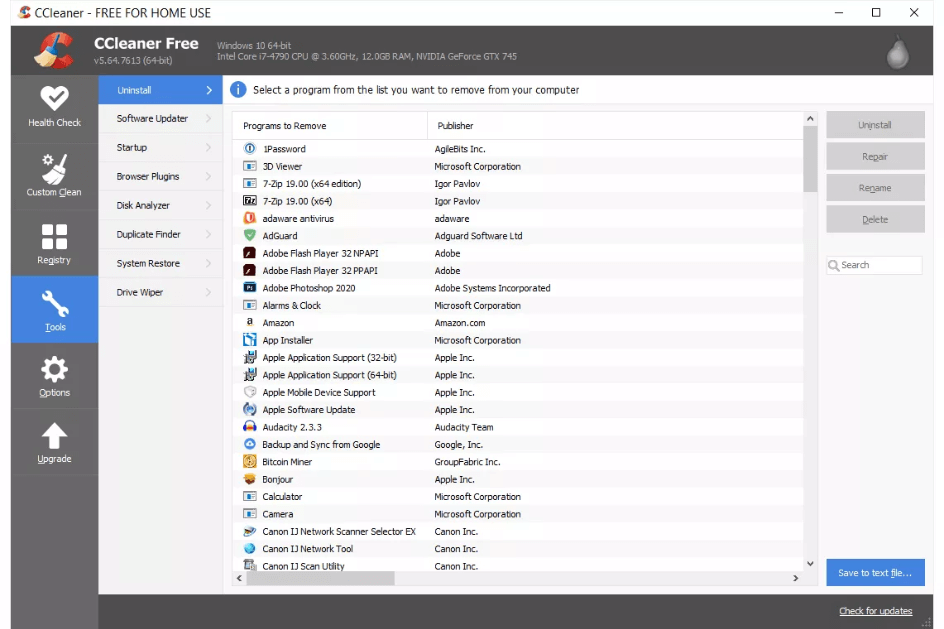
2. IObit Uninstaller 11 Pro
With IObit Uninstaller 10 Pro, you can uninstall programs completely and clean leftovers automatically. Not only that, it helps you update software easily on your device. It is compatible with all Windows versions. It is enhanced version of free edition that offers tons of additional features to ensure better PC performance.
Features of IObit Uninstaller 10 Pro
- It ensures complete removal of stubborn and bundled programs.
- It removes all unnecessary associated files to ensure clean uninstall.
- It helps you remove malicious plug-ins.
- It blocks site notification prompts for smooth browsing experience.
Pros
- It auto-cleans leftovers to ensure complete removal.
- It offers one-click uninstall and software update feature.
Cons
- Navigation could be improved
Price: $19.99
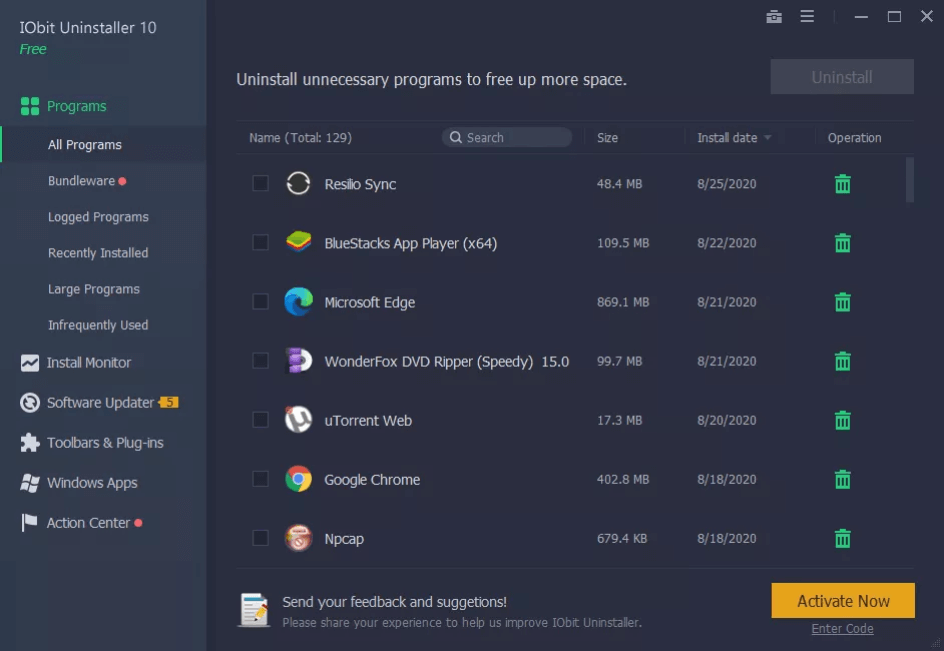
3. Revo Uninstaller Pro 4
Revo Uninstaller offers clean removal of any program from your PC. Use this powerful software uninstaller for Windows 10/8/7 to uninstall and remove unwanted programs and software easily. It is compatible with all Windows versions and also available as portable version. You can use this program uninstaller to uninstall stubborn software instantly.
Features of Revo Uninstaller
- It is available as portable version as well that works well with all your personal Windows devices.
- It offers real-time installation monitor for complete uninstall.
- You can use Revo Uninstaller to quickly uninstall one or more programs.
- It offers free professional technical support.
Pros
- Supports all Windows versions and also available as portable solution
- Free professional technical support
Cons
- Not compatible with older Windows versions
Price: Starts from $17.95
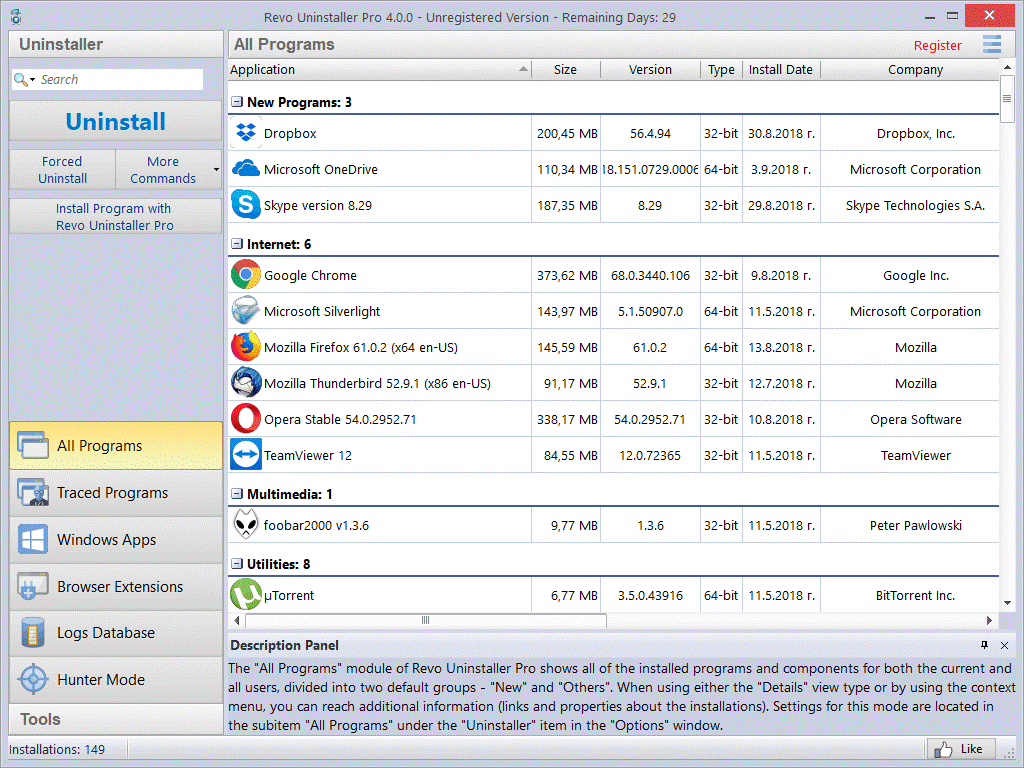
4. Glarysoft Absolute Uninstaller
Use this powerful software uninstaller for Windows 10/8/7 to autofix invalid program entries and remove programs completely. It deep scans your system storage and lists down all installed programs with appropriate icons. It is one of the best app uninstallers that ensures accurate results. It removes programs completely without leaving any invalid remnant to burden your PC gradually.
Features of Glarysoft Absolute Uninstaller
- It offers batch uninstall programs option.
- It allows backup/restore uninstall information.
- It supports multiple language options.
- It helps change program properties and check program support information.
Pros
- Offers 90 days money back guarantee
- Works in background to ensure better results
Cons
- Doesn’t support old Windows versions
Price: $19.97
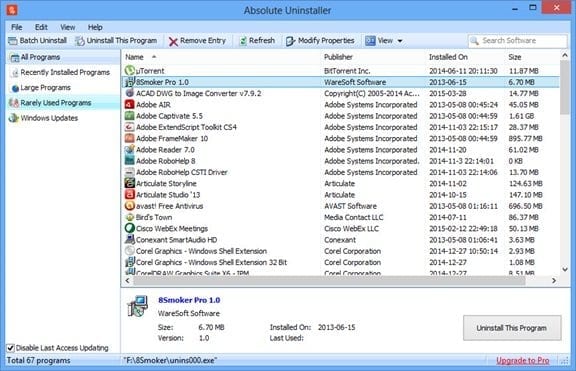
5. Ashampoo Uninstaller 9
Use Ashampoo Uninstaller 9 to remove unwanted programs without leftovers. It offers great control over your apps & programs and helps you decide what you want to keep or delete. With in-depth cleaning technology, it helps you reverse even the unmonitored installation. With snapshot technology, you can track any modifications to your system instantly. It is trusted by over 20 million users in over 160 countries.
Features of Ashampoo Uninstaller 9
- It combines four different techniques to eliminate installations down to the last byte.
- It works on in-depth cleaning technology to guarantee complete removals.
- It gives you great control over your programs and helps you decide which programs to stay or deleted.
- It helps you shred sensitive files.
Pros
- Light on resources
- Fast and secure
Cons
- Doesn’t support old Windows version
Price: $21.00
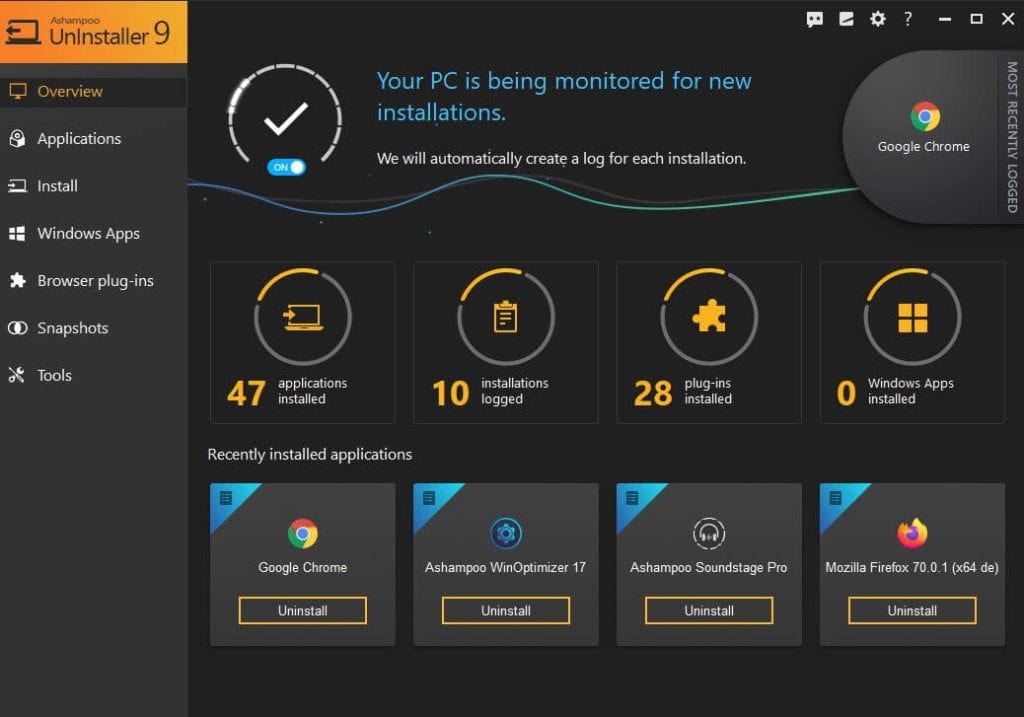
6. Advanced Uninstaller Pro
Advanced Uninstaller Pro is comprehensive solution that helps you uninstalling programs, speeding up your PC and protecting your privacy. This advanced free app uninstaller is tailored to your needs to deliver accurate results. You can buy its Daily Health Check version to get more advanced features such as virus detection, application leftover cleanup, browser extension monitoring, startup management, and more.
Features of Advanced Uninstaller Pro
- It removes programs and cleans leftovers efficiently.
- It works as a file shredder and registry cleaner.
- You can use this tool to uninstall programs in batch.
- It offers startup virus detection for complete security.
Pros
- Priority customer support
- Unlimited use with all premium plans
Cons
- Offers limited features with free plan
Price: $10.15/year

7. Wise Program Uninstaller
Wise Program Uninstaller helps you remove programs completely and safely. Use this free software uninstaller for Windows to ensure clean and thorough software uninstallation. The powerful built-in scan engine of this tool will scan and delete all leftovers to offer secure cleaning. It also removes associated registry entries of programs after the de-installion.
Features of Wise Program Uninstaller
- The Forced Uninstall feature of the tool helps you remove stubborn programs.
- It helps you uninstall programs in batch.
- You can add Uninstall with Wise Program Uninstaller option to directly uninstall programs.
- It is compatible with all Windows versions.
Pros
- It supports multiple language options.
- Available for free to use
Cons
- Not useful for power users.
Price: Free
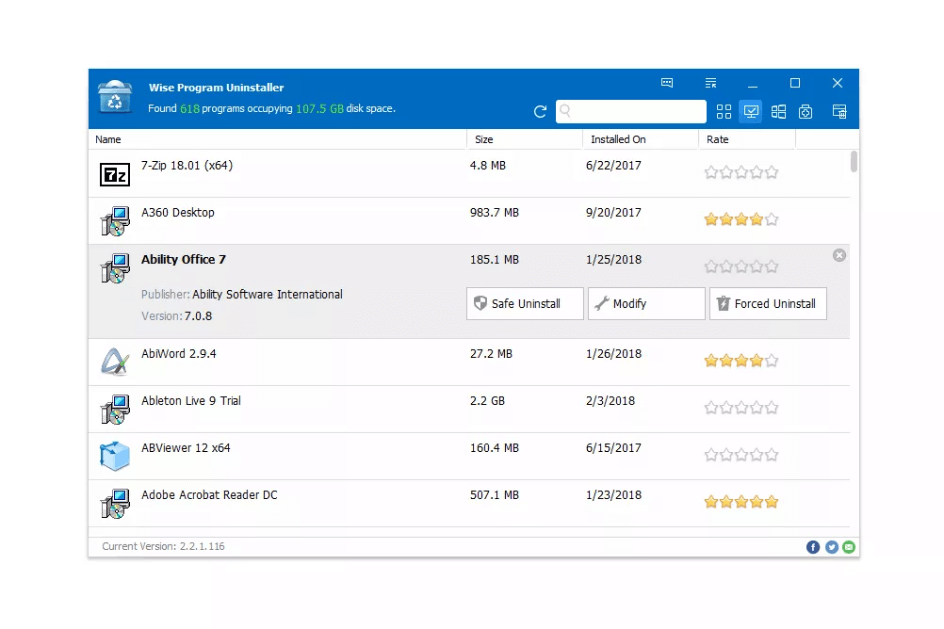
8. Geek Uninstaller Pro
Geek Uninstaller offers clean removal and force removal options to deliver effective uninstallation results. It works on easy-to-use and interactive interface with option to uninstall Windows Store apps. You can download it on your PC or use it as a portable software uninstaller to remove programs on 32-bit and 64-bit Windows versions.
Features of Geek Uninstaller
- It is available as downloadable and portable version.
- It offers quick leftovers scan to clean junk instantly.
- You can use this software to uninstall Windows Store apps.
- Use force removal for stubborn and broken programs.
Pros
- It offers real-time installation monitor.
- Portable license available
Cons
- Offers limited features in free version
Price: $24.95
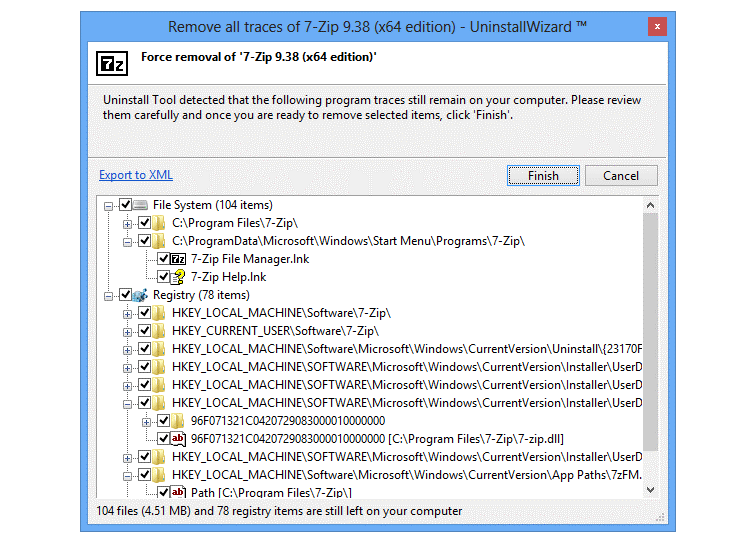
9. Nirsoft UninstallView
Nirsoft UninstallView is state-of-the-art app remover that is designed to deliver seamless results on Windows PC. You can download it on your PC or use it as a portable version to get rid of unnecessary programs. Additionally, it helps remove programs from external drives and from network. It works well on all Windows versions.
Features of Nirsoft uninstallView
- It helps you uninstall programs from local storage, network or external devices.
- It offers multiple filters to refine results.
- It supports multiple language options.
- It supports all Windows versions.
Pros
- Works well on local storage, network devices and external drives.
- Works on native Windows interface
Cons
- Cluttered navigation
Price: Freeware
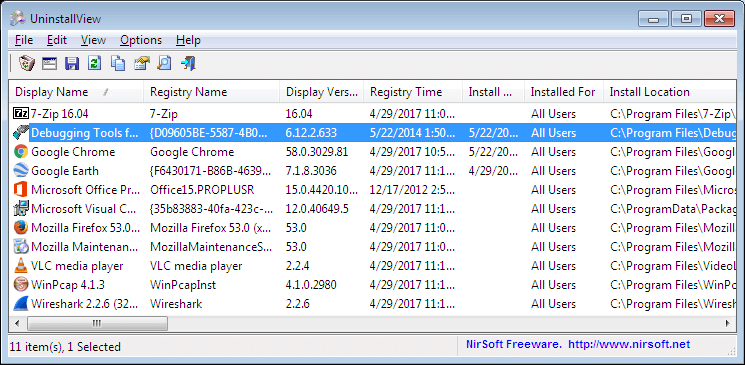
10. Bulk Crap Uninstaller
Bulk Crap Uninstaller or BCUninstaller supports batch program removal and helps you remove large amounts of unwanted applications quickly. It is one of the best free software uninstallers for Windows 10/8/7 that works on advanced automation to deliver effective results. It helps you scan, detect, and remove most applications and games even they are portable or not registered.
Features of Bulk Crap Uninstaller
- It helps you remove programs, clean leftovers, force uninstall, and automatically uninstall according to premade lists.
- It is also available as portable version.
- Uninstall any number of apps in a single batch.
- You can set conditions to automatically uninstall apps.
Pros
- Filtering with common presets or based on fully custom rules with Regex support.
- Suitable for power users, system admins, and developers
Cons
- Doesn’t support old Windows versions
Price: Freeware
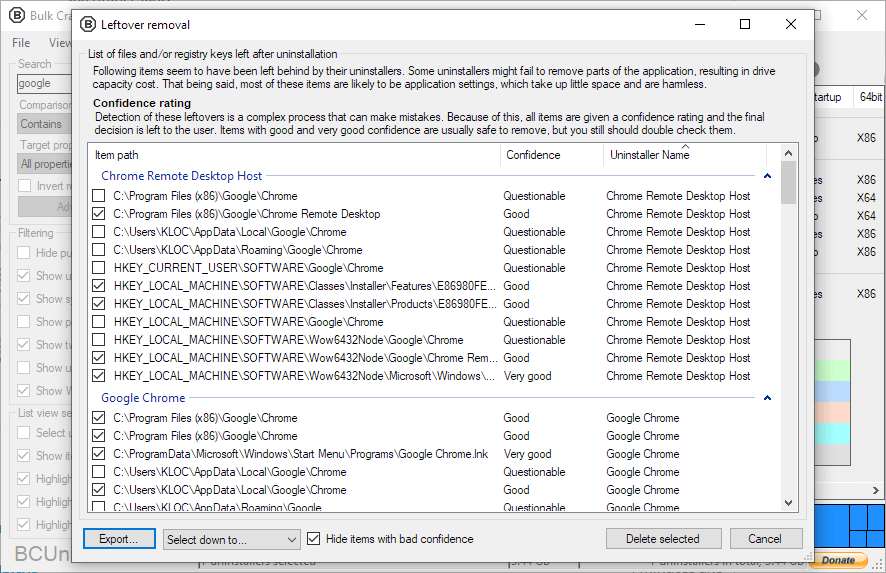
How to uninstall programs on Windows 10 manually?
To uninstall programs on Windows 10 manually, follow these steps:
- Press Windows key + I to open Settings.
- On Settings page, select Apps.
- Select Apps & Features from left pane.
- Now in the right pane, select the program that you want to remove and press Uninstall button.
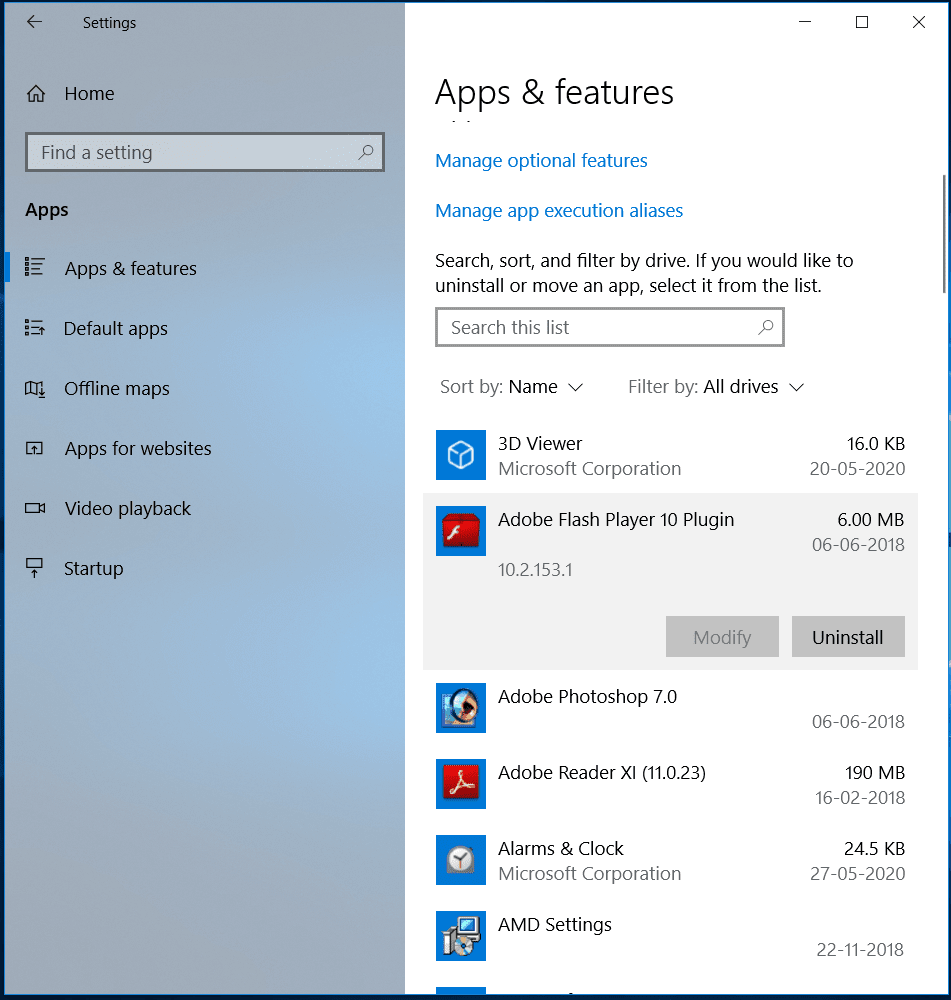
Conclusion
So, this was a quick review of the 10 best software uninstallers for Windows. We have tested & reviewed each one of these software before listing them here. Do try any of these software to remove unwanted programs on your PC and share your experience in the comments below.
Popular Post
Recent Post
How to Troubleshoot Xbox Game Bar Windows 10: 8 Solutions
Learn how to troubleshoot and fix issues with the Xbox Game Bar not working on Windows 10. This comprehensive guide provides 8 proven solutions to resolve common problems.
How To Record A Game Clip On Your PC With Game Bar Site
Learn how to easily record smooth, high-quality game clips on Windows 11 using the built-in Xbox Game Bar. This comprehensive guide covers enabling, and recording Game Bar on PC.
Top 10 Bass Booster & Equalizer for Android in 2024
Overview If you want to enjoy high-fidelity music play with bass booster and music equalizer, then you should try best Android equalizer & bass booster apps. While a lot of these apps are available online, here we have tested and reviewed 5 best apps you should use. It will help you improve music, audio, and […]
10 Best Video Player for Windows 11/10/8/7 (Free & Paid) in 2024
The advanced video players for Windows are designed to support high quality videos while option to stream content on various sites. These powerful tools support most file formats with support to audio and video files. In this article, we have tested & reviewed some of the best videos player for Windows. 10 Best Videos Player […]
11 Best Call Recording Apps for Android in 2024
Whether you want to record an important business meeting or interview call, you can easily do that using a call recording app. Android users have multiple great options too. Due to Android’s better connectivity with third-party resources, it is easy to record and manage call recordings on an Android device. However it is always good […]
10 Best iPhone and iPad Cleaner Apps of 2024
Agree or not, our iPhones and iPads have seamlessly integrated into our lives as essential companions, safeguarding our precious memories, sensitive information, and crucial apps. However, with constant use, these devices can accumulate a substantial amount of clutter, leading to sluggish performance, dwindling storage space, and frustration. Fortunately, the app ecosystem has responded with a […]
10 Free Best Barcode Scanner for Android in 2024
In our digital world, scanning barcodes and QR codes has become second nature. Whether you’re tracking packages, accessing information, or making payments, these little codes have made our lives incredibly convenient. But with so many barcode scanner apps out there for Android, choosing the right one can be overwhelming. That’s where this guide comes in! […]
11 Best Duplicate Contacts Remover Apps for iPhone in 2024
Your search for the best duplicate contacts remover apps for iPhone ends here. Let’s review some advanced free and premium apps you should try in 2024.
How To Unsubscribe From Emails On Gmail In Bulk – Mass Unsubscribe Gmail
Need to clean up your cluttered Gmail inbox? This guide covers how to mass unsubscribe from emails in Gmail using simple built-in tools. Learn the best practices today!
7 Best Free Methods to Recover Data in Windows
Lost your data on Windows PC? Here are the 5 best methods to recover your data on a Windows Computer.






















