How To Clean Up System Files On Windows PC: Step-by-Step
Your Windows PC stores many files over time. Some files help your computer work. Others just take up space. Learning to cleanup system files can make your PC faster and give you more storage space.
This guide will show you easy ways to clean your computer. You will learn what system files are and why cleaning them helps.
We will also share simple steps to remove files you don’t need.
Part 1: What Are System Files?
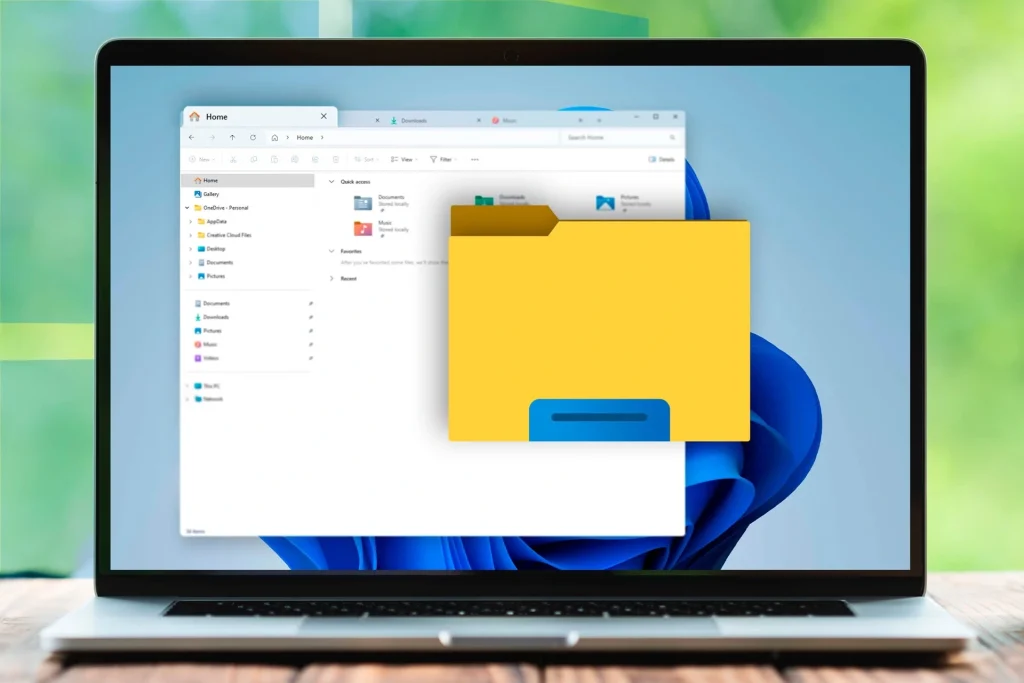
System files are essential components that enable Windows to function properly. They manage critical tasks like booting up your computer, launching applications, and communicating with hardware devices. These files are typically stored in key directories such as System32 and Windows.
Your computer creates temporary system files when you use it. These files help programs run faster. But over time, many of these temporary files become old and useless. They just sit on your hard drive, taking up space.
Windows also keeps backup files and old update files. These files can be very large. When you cleanup system files regularly, you remove these old files. This gives you more space for the files you actually need.
Part 2: System Files: Why Do You Need to Clean Them?
Cleaning system files helps your computer in many ways. Here are the main reasons why you should cleanup system files:
- Free up disk space – Old system files can take up gigabytes of storage space.
- Speed up your PC – Fewer files mean faster boot times and program loading.
- Fix disk errors – Removing corrupt temporary files can solve system problems.
- Improve performance – Your computer works better with clean system folders.
- Prevent crashes – Too many old files can cause Windows to freeze or crash.
- Save money – You won’t need to buy more storage space as quickly.
- Better updates – Windows updates install faster when there’s more free space.
- Reduce clutter – A clean system is easier to manage and troubleshoot.
Part 3: Simple Methods: Clean Up System Files on Windows PC
Windows gives you several built-in tools to clean your system. Each method removes different types of files. Using multiple methods will give you the best results.
Method 1: Disk Cleanup Tool
Disk Cleanup is a built-in utility in Windows designed to safely remove various types of system files. It’s been a core part of the operating system for years, helping users free up space and improve performance. Best of all, it’s readily available on any Windows computer—no need to download or install anything extra.
The tool examines your hard drive to identify unnecessary files. Before deleting anything, it presents a detailed list of what it plans to remove, giving you full control over the cleanup process. You can review the options and decide which file types you’d like to get rid of.
This method helps by targeting specific system files that take up the most space. Here’s how it benefits your computer:
- Removes temporary internet files – Clears browser cache.
- Deletes old Windows updates – Removes backup files from system updates
- Cleans system cache – Removes temporary files created by Windows programs
- Empties recycle bin – Permanently deletes files you already threw away
The process works quickly and can free up several gigabytes in minutes. Most users see 2-5 GB of space freed on their first cleanup.
Step 1: Press Windows key + R. Type “cleanmgr“. Press Enter.
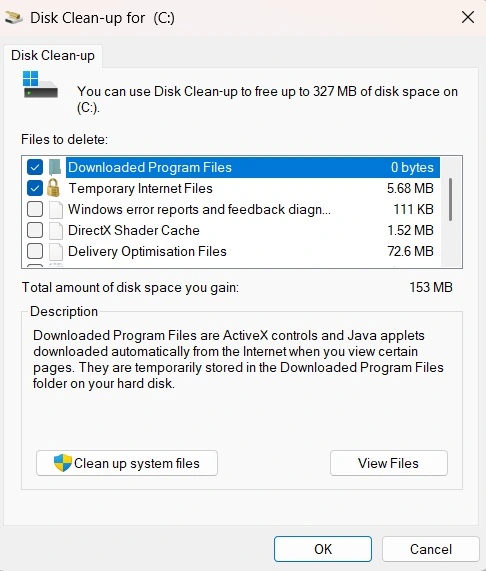
Image alt:
Step 2: Select your main drive (usually C:), check the boxes for files you want to delete, then click “Clean up system files” for more options.
Method 2: Storage Sense
Storage Sense is a newer Windows feature. It can clean files automatically on a schedule. You can set it to run weekly or monthly.
This tool helps by removing files in your recycle bin, downloads folder, and temporary files. It keeps your system clean without you having to remember to do it.
This automated cleaning method uses Windows’ built-in Storage Sense feature to manage and delete unnecessary files. Here’s how it helps your computer:
- Removes temporary files – Automatically deletes system and app temp files that accumulate over time
- Cleans Recycle Bin – Empties deleted items after a set period to free up space
- Manages Downloads folder – Clears out old files based on user-defined rules
- Optimizes OneDrive storage – Offloads unused cloud files locally to save disk space
Many users report that their devices feel cleaner and more responsive after turning it on, thanks to its automated file management.
Step 1: Go to Settings > System. Select Storage and turn on Storage Sense.
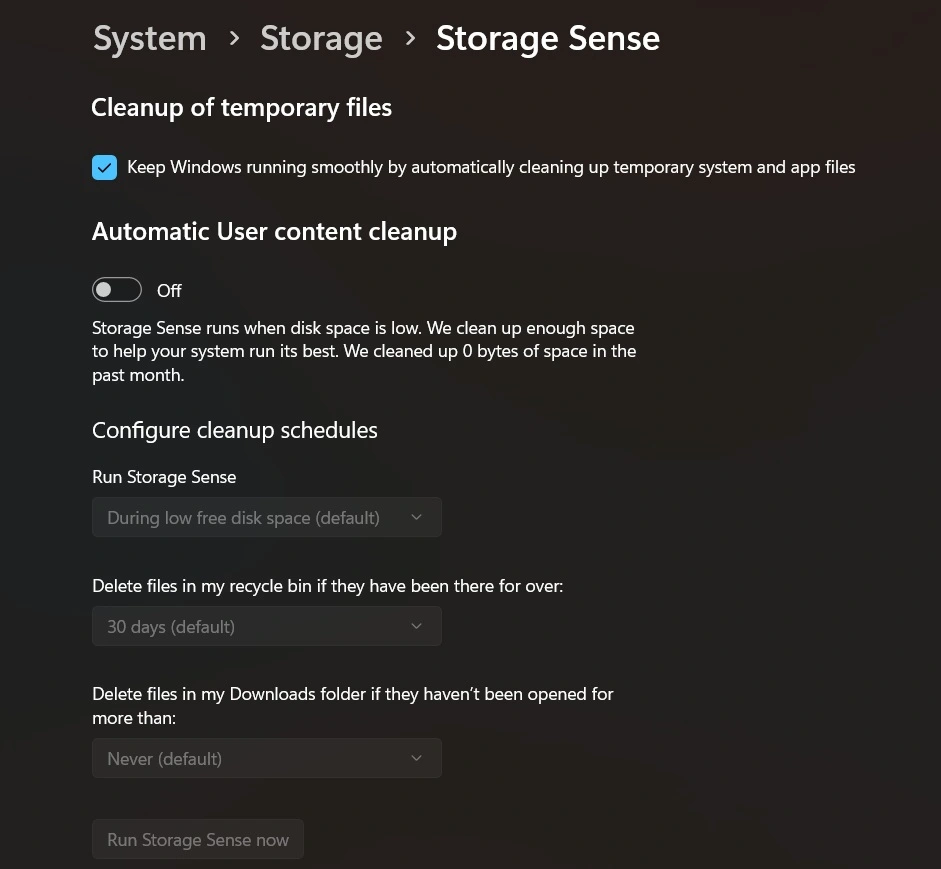
Step 2: Click “Configure Storage Sense” to choose what files to delete and how often to run it.
Method 3: Command Prompt Cleaning
The command prompt gives you more control over cleaning. You can target specific types of files. This method works well for advanced users.
This approach helps by clearing DNS cache, temporary files, and system logs. It can fix network problems and free up space that other tools might miss.
This advanced cleaning method uses the Deployment Imaging Service and Management Tool (DISM) via Command Prompt to repair and clean system components. Here’s how it helps your computer:
- Fixes system image corruption – Scans and restores damaged Windows system files
- Improves update reliability – Resolves issues that prevent updates from installing properly
- Cleans component store – Cleans the component store by deleting obsolete system files from the WinSxS directory.
- Boosts system stability – Ensures core Windows features run smoothly
This method can reclaim 500MB to 3GB of space, depending on system health. Users often report fewer crashes and smoother performance after running DISM cleanup.
Step 1: Right-click the Start button. Select “Windows PowerShell (Admin)” or “Command Prompt (Admin)”.
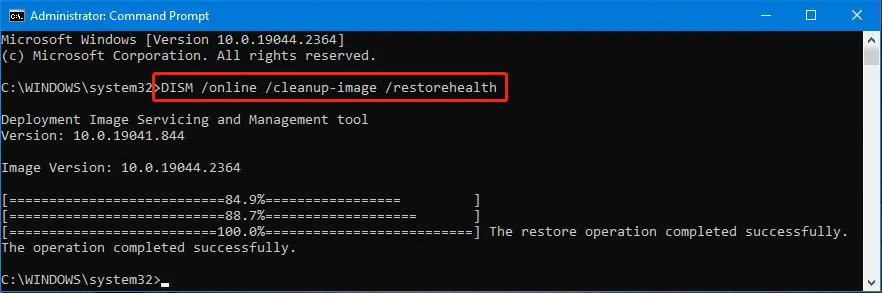
Step 2: Type these commands one by one: “sfc /scannow” and “DISM /Online /Cleanup-Image /RestoreHealth”.
Method 4: Reset Windows Update Components
Sometimes Windows Update files get stuck or corrupted. Cleaning these files can fix update problems. This method resets the update system.
This helps by removing broken update files and resetting Windows Update settings. Your computer will download fresh update files that work properly.
This specialized cleaning method targets Windows Update system files specifically. Here’s how it helps your computer:
- Removes stuck update files – Deletes partially downloaded updates that won’t install
- Fixes update errors – Resolves common Windows Update error codes and failures
- Clears download cache – Removes corrupted files from the update download folder
- Resets update settings – Restores Windows Update to the default working configuration
This method can free up 500MB to 2GB of space from stuck update files. Users often notice that Windows updates install much faster after this reset.
Step 1: Open Command Prompt as Administrator and stop update services with “net stop wuauserv” and “net stop cryptSvc”.
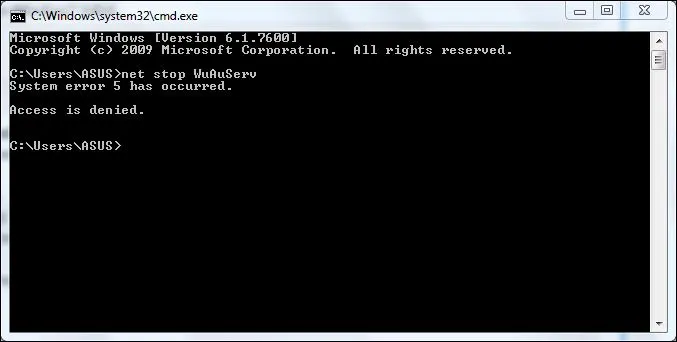
Step 2: Navigate to C:\Windows\SoftwareDistribution, delete all files in this folder, then restart the services with “net start wuauserv” and “net start cryptSvc”.
Method 5: System File Checker
System File Checker is Windows’ built-in repair tool for damaged system files. It scans every important Windows file on your computer for problems. The tool compares your files to clean backup copies stored on your system. This method can fix many mysterious Windows problems that other tools can’t solve.
The scanner works by checking digital signatures and file integrity. It automatically replaces bad files with good copies from a protected Windows folder. This process can take 30-60 minutes, but runs safely in the background. System File Checker has saved countless computers from needing a complete Windows reinstallation.
This diagnostic method helps by repairing the foundation files Windows needs to work properly. Here’s what it does for your system:
- Fixes corrupted system files – Replaces damaged Windows files with clean backup copies
- Repairs boot problems – Fixes files that prevent Windows from starting correctly
- Resolves program crashes – Fixes system files that cause applications to stop working
- Prevents blue screen errors – Repairs files that can cause system crashes and restarts
System File Checker doesn’t free up much disk space, but it dramatically improves system stability. Most users notice fewer crashes and faster program loading after running this tool.
Step 1: Open Command Prompt as Administrator.
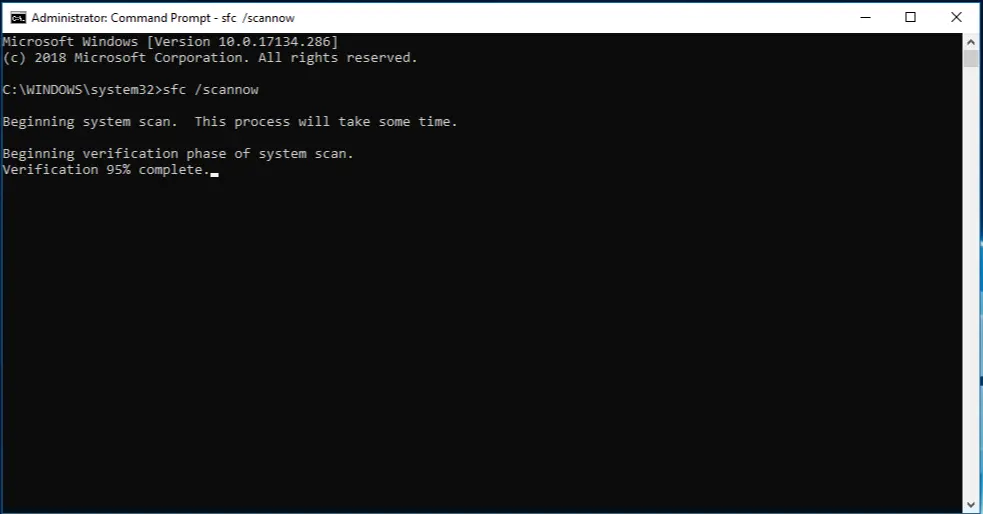
Step 2: Type “sfc /scannow” and wait for the scan to complete (this may take 30-60 minutes).
Author’s Tip
Always back up important files before you clean up system files. While these methods are safe, having a backup protects your data. Use Windows Backup or copy files to an external drive.
Run disk cleanup at least once a month. This keeps your system running smoothly. Don’t wait until your hard drive is almost full. Regular cleaning prevents problems before they start.
Be careful with third-party cleaning software. Some programs can delete important files by mistake. The built-in Windows tools are safer and work just as well. Stick to the methods we’ve shown you.
Conclusion
Learning to cleanup system files is an important computer skill. These simple methods can make your PC faster and more reliable. You don’t need to be a computer expert to use these tools.
Start with Disk Cleanup and Storage Sense. These are the easiest and safest methods. Once you’re comfortable with these, you can try the other methods for deeper cleaning.
Remember to clean your system files regularly. A few minutes of cleaning each month can save you hours of frustration later. Your computer will thank you with better performance and fewer problems.
FAQs
Q1: How often should I clean up system files on my Windows PC?
You should clean up system files at least once a month for best results. If you use your computer heavily or install many programs, consider cleaning it every two weeks. Regular cleaning prevents your system from getting too cluttered and keeps performance good.
Q2: Is it safe to delete all temporary system files?
Yes, it’s safe to delete temporary system files using Windows’ built-in tools. These tools are designed to remove only files that are no longer needed. However, avoid manually deleting files from system folders unless you know exactly what you’re doing.
Q3: Will cleaning system files make my computer faster?
Cleaning system files can improve your computer’s speed, especially if you haven’t cleaned it in a long time. You’ll notice faster boot times, quicker program loading, and more responsive performance. The improvement depends on how many unnecessary files were taking up space.
Popular Post
Recent Post
How To Manage Camera Permissions for App On Windows: Complete Guide [2026]
Many users run into issues when trying to join video calls or online meetings—their camera simply won’t turn on. This can happen for a few reasons: Windows might be blocking access, or the app may not have the correct permissions. These hiccups often lead to confusion and frustration. Fortunately, Windows provides straightforward tools to help […]
Help With Color Management In Windows: Complete Guide [2026]
Color often decides how we experience a picture, a video, a website, or even a simple chart. Many users feel confused when colors look different on each screen. A monitor may show a softer shade while a laptop shows a sharper one. This creates doubt and slows down work. It can also lead to mistakes […]
How To Install Pending Windows Updates Easily On Windows 11
Windows updates keep your computer healthy. They fix problems and improve security. Many people ignore updates because they worry about errors or slow performance. In most cases, the process is simple. You only need to follow a clear routine and give your computer enough time to finish the job. A regular update habit saves you […]
How to Set Up a Secure VPN Connection on Windows In 2026
A VPN helps protect your privacy each time you go online. It hides your real location. It protects your data from unsafe networks. It also keeps your browsing away from unwanted eyes. Many people use it to keep their work safe. Others use it to guard their regular internet use. Windows offers good support for […]
How To Extend Your Battery Life Effectively in Windows
A laptop is useful only when the battery lasts long enough to support your work. When the charge falls too fast, even small tasks feel stressful. You may rush to find a charger. You may feel forced to lower the performance. You may even stop your work in the middle of something important. This can […]
How To Get Help With Notepad in Windows [2026]
Notepad has been part of Windows for many years. And people still use it for quick notes, lists, and simple edits. Its clean layout helps new users, while its small set of tools supports everyday tasks. Yet problems can appear when features behave in unexpected ways or when users try something new, so clear guidance […]
Software Performance Optimization Tips: Complete Guide
Software often slows down over time, turning once-fast programs into frustrating delays. While many assume their device is outdated, the real issue often lies in how the software runs. With a few simple habits and checks, users can restore speed and avoid costly upgrades. This guide offers clear, beginner-friendly software performance optimization tips. It covers […]
How To Connect a Scanner to Your Device Windows 11 In 2026
Have you ever needed to scan a document in a hurry and did not know how to begin? Many people face this problem when they buy a new scanner or a new computer. Windows 11 includes helpful tools that make the process easy, but you must know the right steps. This guide explains each method […]
How To Connect to Your PC Remotely Windows [Complete Guide]
Many people need to reach their computer from far away. Well, yes! It may be for work, study, or personal use. Remote access helps you open files, use your apps, and control your system even when you are not near the device. It gives you the comfort of using your computer anywhere through the internet. […]
How To Connect to a Wi Fi Using a QR Code: Latest Guide
Wi-Fi is now a basic part of our lives. We use it at home, in offices, schools, and public places. But typing long passwords every time you connect can be annoying. Sometimes you might even forget your Wi-Fi password. That is where QR codes come in handy. With QR codes, you can connect to any […]
















![Help With Color Management In Windows Complete Guide [2026]](https://www.techcommuters.com/wp-content/uploads/2025/12/Help-With-Color-Management-In-Windows-Complete-Guide.webp)









