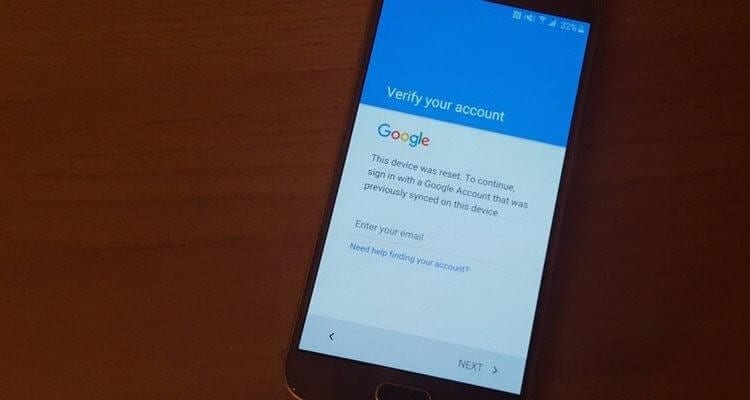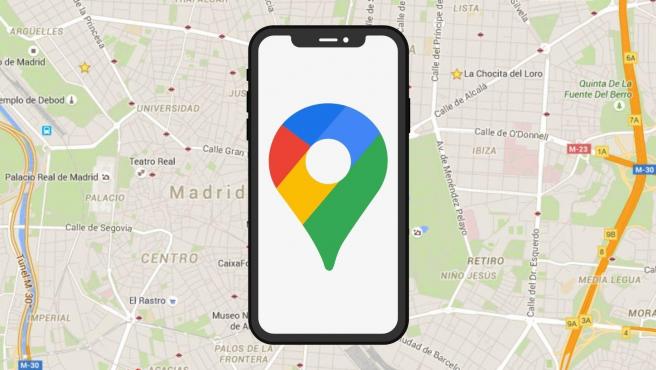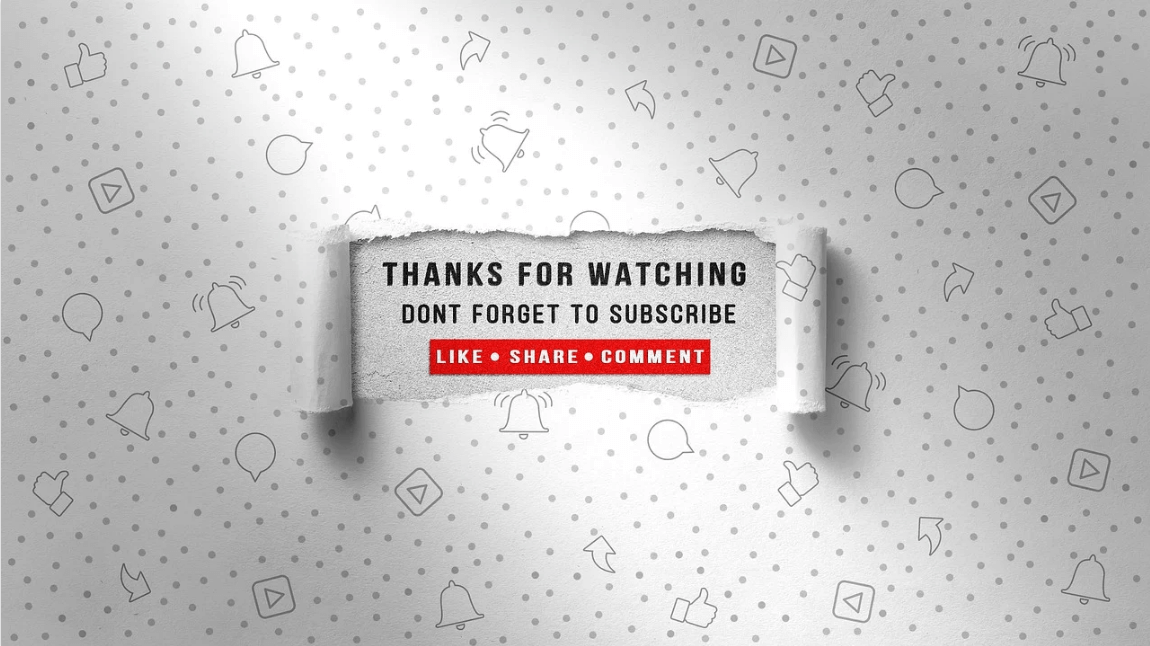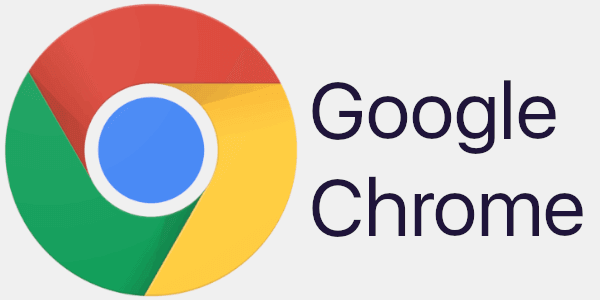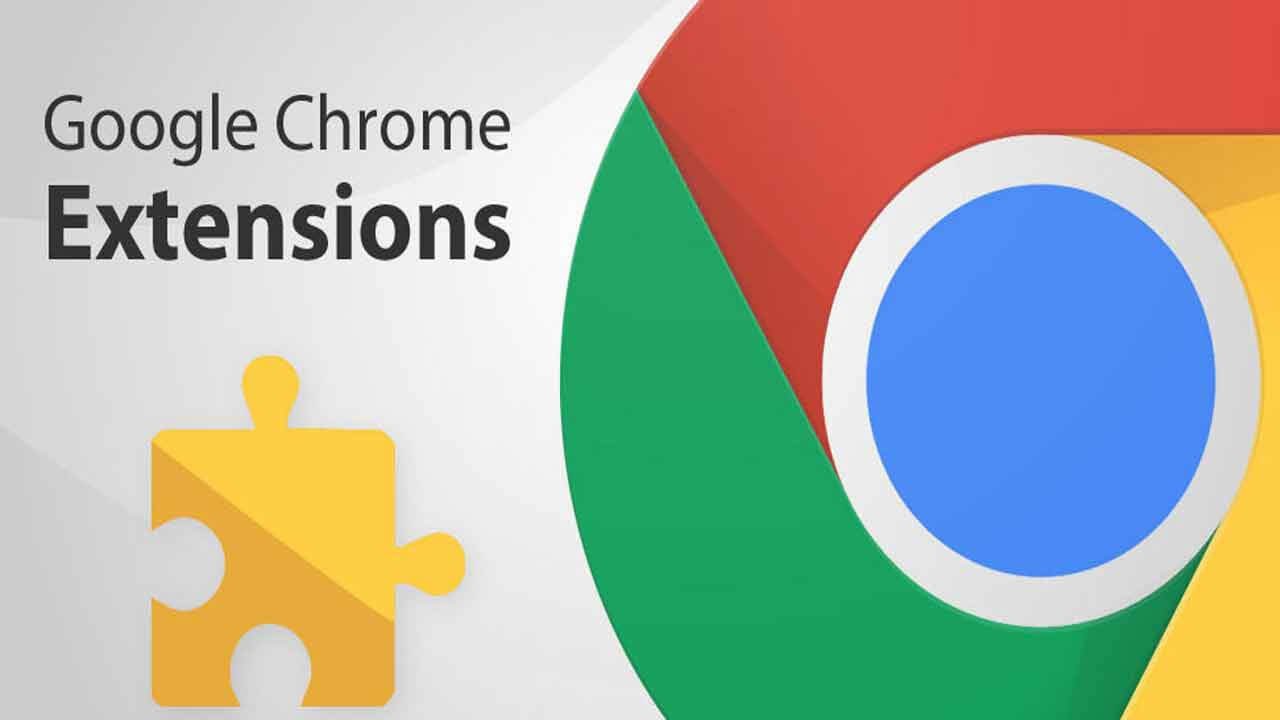How to Bypass FRP and Android Screen Lock
Do you have an idea about Google’s Factory Reset Protection feature? Ever encountered the message, “This device was reset. To continue, sign in with a Google account that was previously synced on this device.”
I hope you can relate to it, right?
Generally, this problem occurs when you are using a second-hand phone or have purchased it from a third-party seller. With Google’s FRP feature added to Android 5.1 and higher versions accessing the phone without entering details of the configured Google account has become difficult and this helps protect your data from getting into the wrong hands when the device is stolen or lost.
But sometimes this can cause problems to the phone owners and make the device unusable. So, if you too are facing this problem you are at the right place. Here will discuss how to bypass Google Account Verification or Android Screen Lock.
Ways to bypass FRC and unlock an Android device
By far Android’s lock screen is the most
underrated security feature, but with the addition of Google’s FRC things have
changed and it has become one of the most sophisticated security features. To
put it in simple words we can say it is a barrier between the unwanted users
and the data stored on your device.
This means if you have forgotten the password, PIN of the lock screen you
cannot get past it. But where there is a will there’s a way and the same is
true in this condition.
Using the 100% workable way explained in this article you can learn how to bypass Google FRP & Android Screen using the best Android pattern unlock tool/software for PC.
How to Bypass Factory Reset Protection on Android?
By now, you must have understood that Google added this feature for security reasons and it is automatically enabled. To disable it, you need to remove the Gmail account added to the phone.
For this, head to Settings > Accounts > Google and select the account.
Tap it > tap the three stacked dots > Remove account.
This way you can disable Factory Reset Protection (FRP). But if you have forgotten the Gmail details or Screen Lock then? Does this mean, the phone will be unusable?
No, not at all. You can use the iMyFone LockWiper, the best Android pattern unlock tool/software for PC. Using this amazing tool, you can perform the following operations:
- Unlock FRP/remove Google account verification without password
- Remove Android lock screen whether it is PIN, password, face lock, or fingerprint
- Unlock Samsung Screen Lock without Data Loss
- Bypass Lock Screen on almost all Android devices
Part 1 – Bypassing Android Lock Screen without Resetting using the Best Unlock Tool
Here are the steps to use iMyFone LockWiper (Android) to unlock an Android device without resetting it. Offered by iMyFone this popular software is trusted by many and it is the best and fastest way to unlock Android device. Moreover, this tool works on iOS devices, and using it in just a few minutes you can bypass the screen lock and access all your data.
Also, to use this tool, you don’t need to be tech-savvy, even a novice can also use it easily.
How to use iMyFone LockWiper (Android) to bypass the Android lock screen without reset:
Step 1: Download, install and run iMyFone LockWiper (Android)
Step 2: Launch the program and select Remove Screen Lock
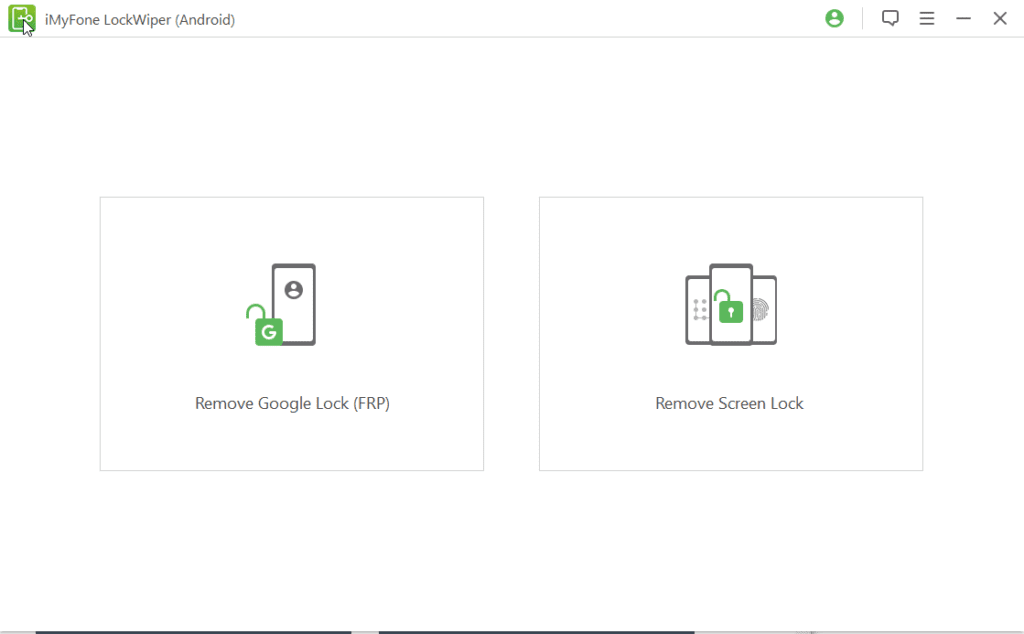
Step 3: If you use an Android device select, Remove without Data Loss. For devices other than Samsung select, Remove Screen Lock.
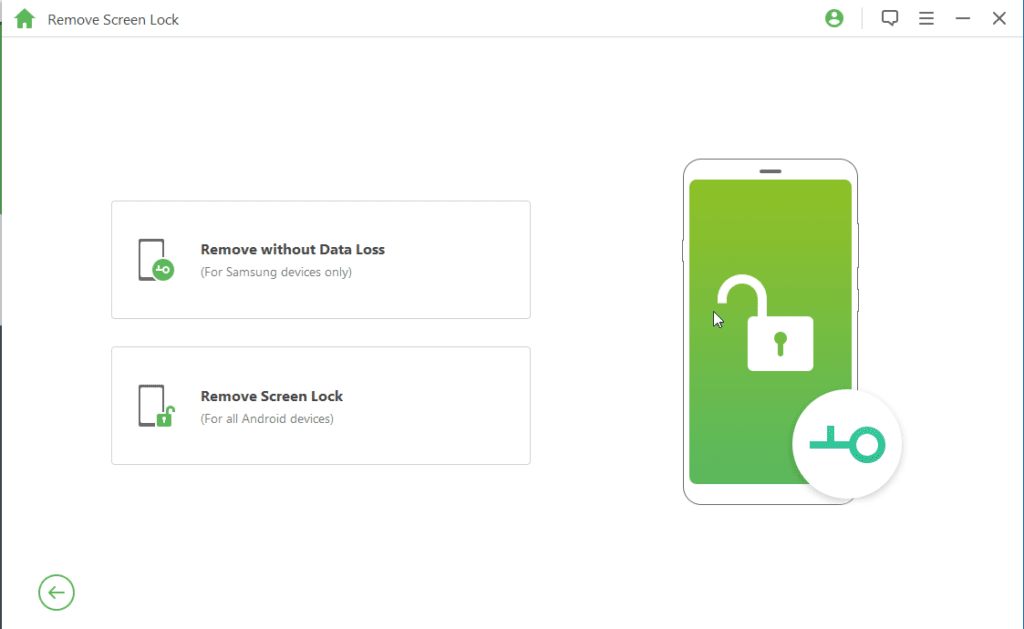
Step 4: Make sure your phone is connected. If not you will get the following prompt.
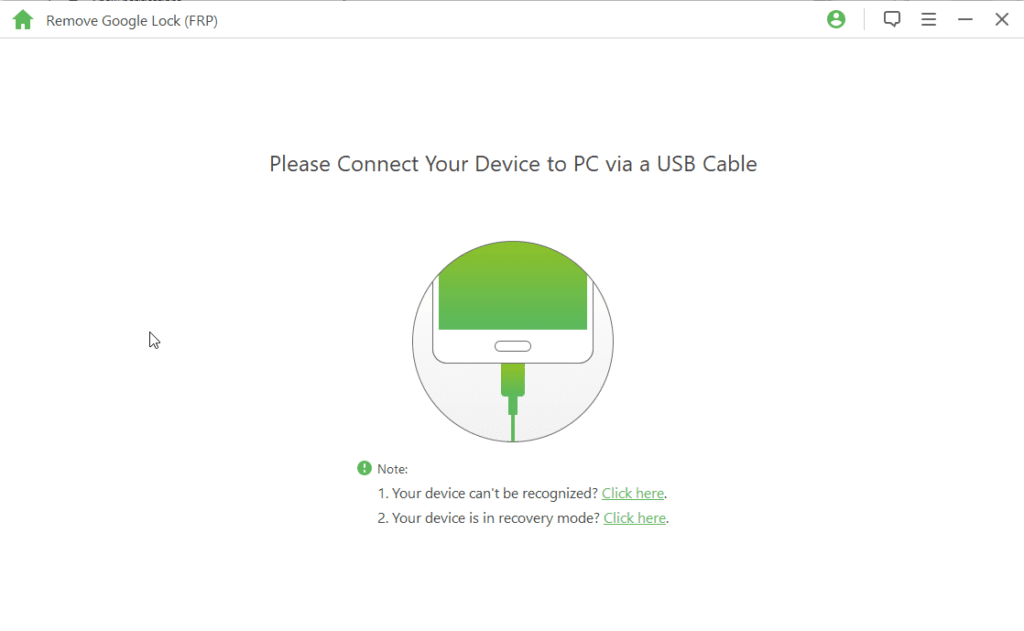
Step 5: Once the device is connected click Start to proceed.
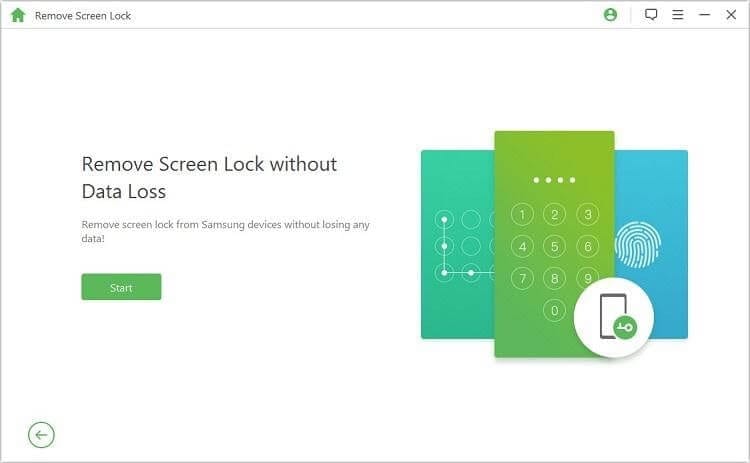
Step 6: If you are using a Samsung device, on the resulting screen you will be prompted to confirm if the device, click Yes to confirm.
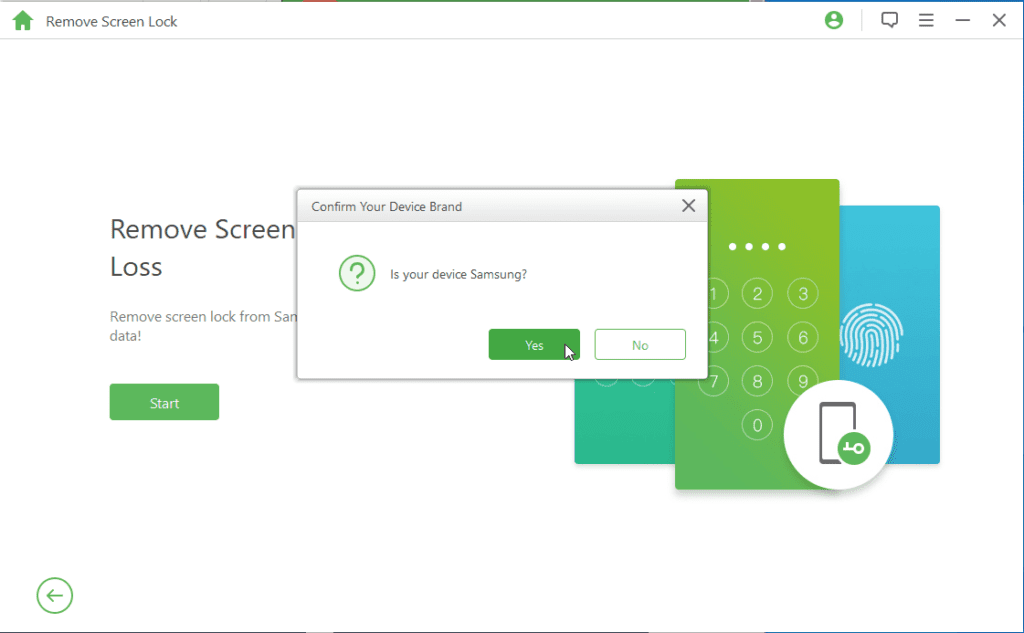
Step 7: On the next screen, from the dropdown select name of your device > model number > Start.
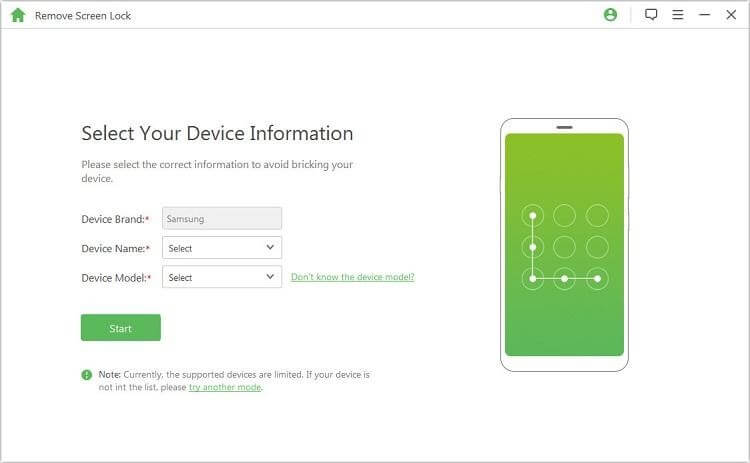
Step 8: Confirm the information. This will instruct LockWiper (Android) to download the data package for the selected device, click Next.
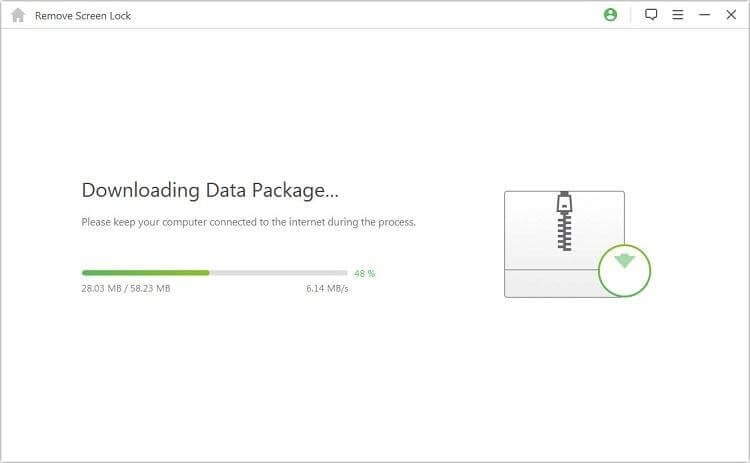
Step 9: Connect the device and follow on-screen instructions to put it into Downloading mode.
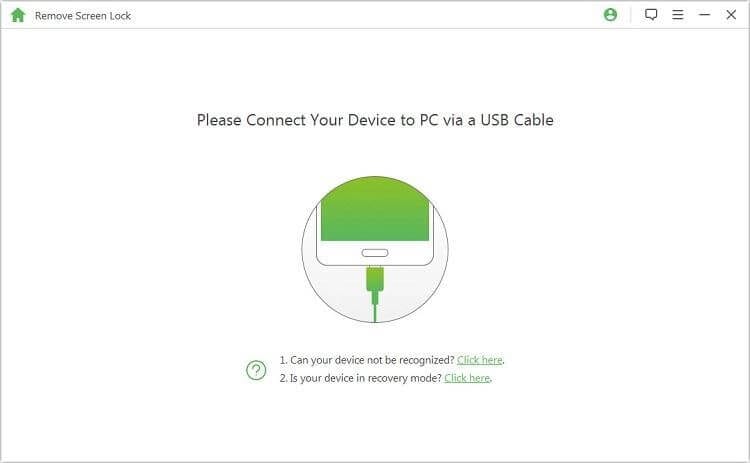
Step 10: To begin with the unlocking process, hit Start.
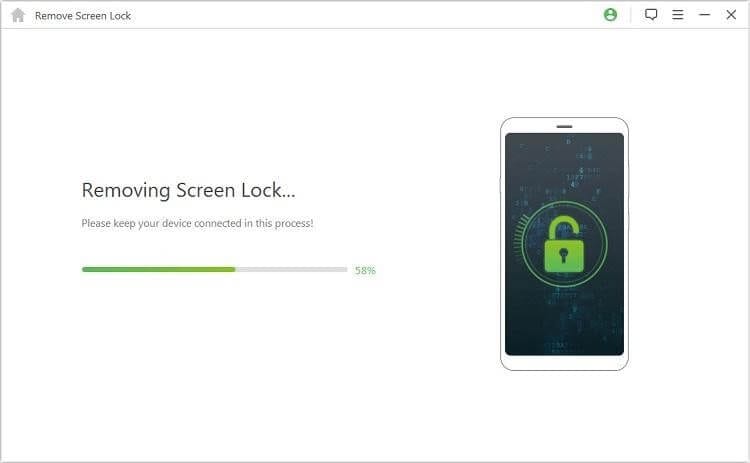
Step 11: Wait for the process to finish so that the screen lock can be removed in a couple of minutes.
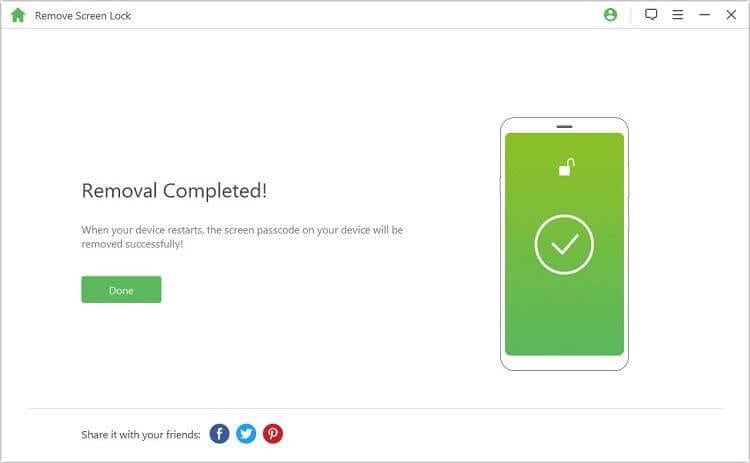
Once the process is finished screen lock will be gone using the best Lockwiper (Android) and the Android lock screen will be bypassed without resetting the device.
Part 2: How to Bypass Google Account Verification After Reset
After resetting the phone, if you have forgotten your Gmail password or ID this step is for you. Using the steps explained below you can bypass Google account verification.
Using software like iMyFone LockWiper (Android) you can bypass different kinds of lock screens including Google account verification. To use it follow these steps:
Step 1: Install and run iMyFone LockWiper (Android) on your PC.
Step 2: Select Remove Google Lock (FRP)
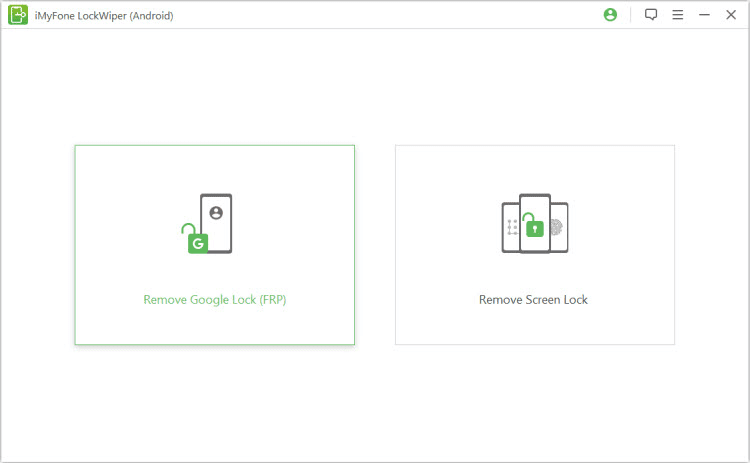
Step 3: Click Start and connect your Android or iOS device via USB cable.
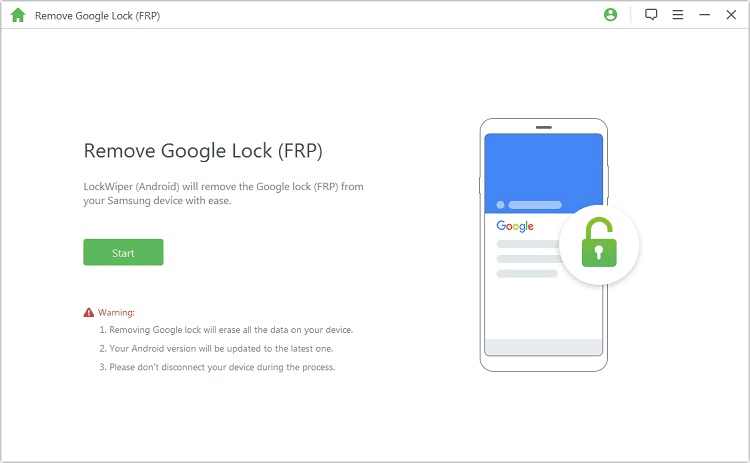
Step 4: This will help detect device information, verify the details, and click Next to proceed.
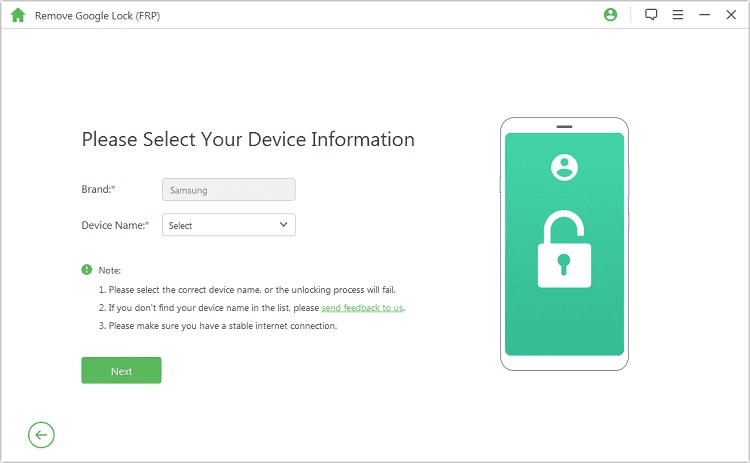
Step 5: Follow on-screen instructions and put the device into recovery mode. Next, select the PDA of the device, country, and carrier information.
Step 6: Hit Download
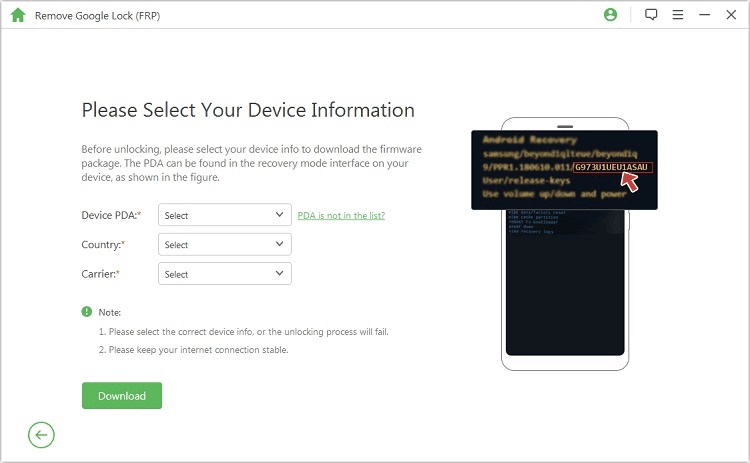
Step 7: iMyFone will now look for Data Package and download it. Wait for the process to finish.
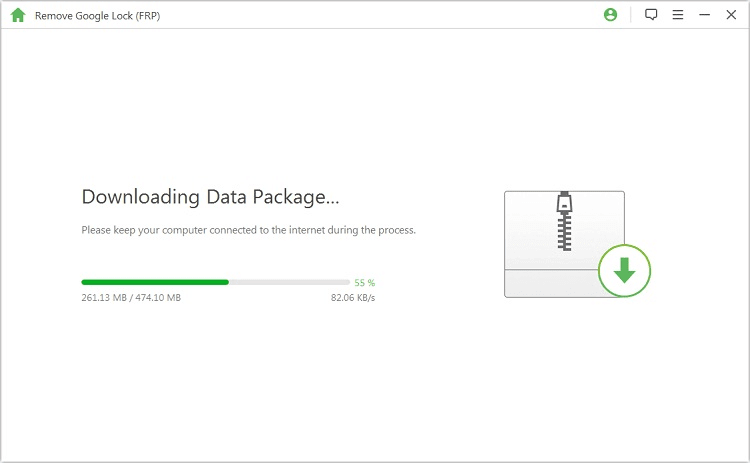
Step 8: Once done, hit Start to extract.
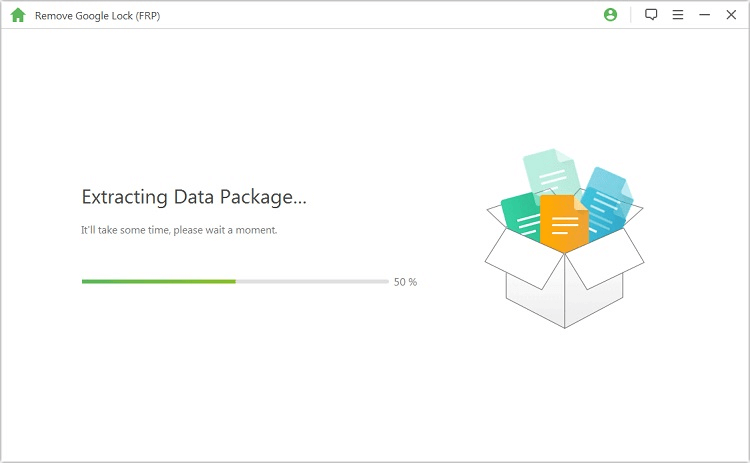
Step 9: You will now see a set of instructions, follow it to put the device into download mode.
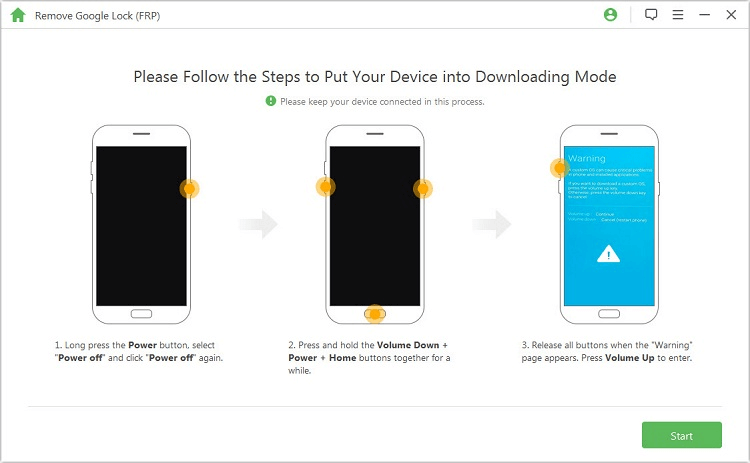
Step 10: Enter 000000 & confirm data installation
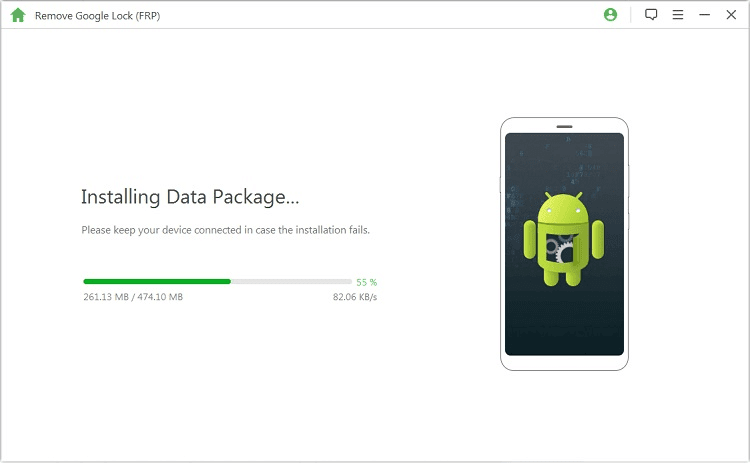
Step 11: This will install the data package. To proceed follow on-screen instructions and enable the download mode
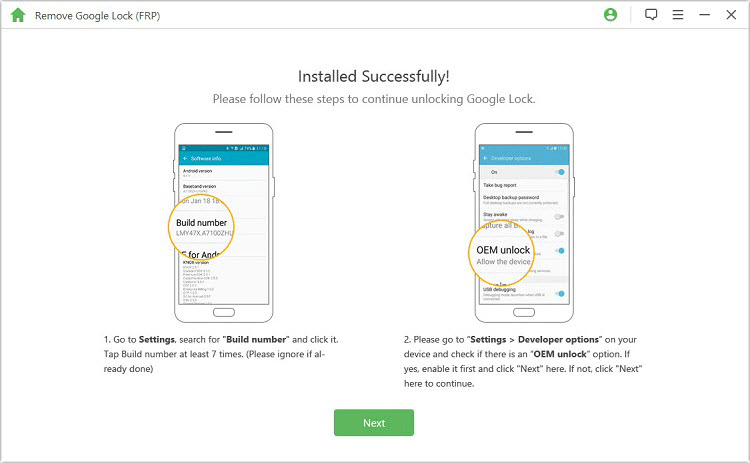
Step 12: Next, download the firmware package and click Start to extract. This will get the firmware for your device downloaded.
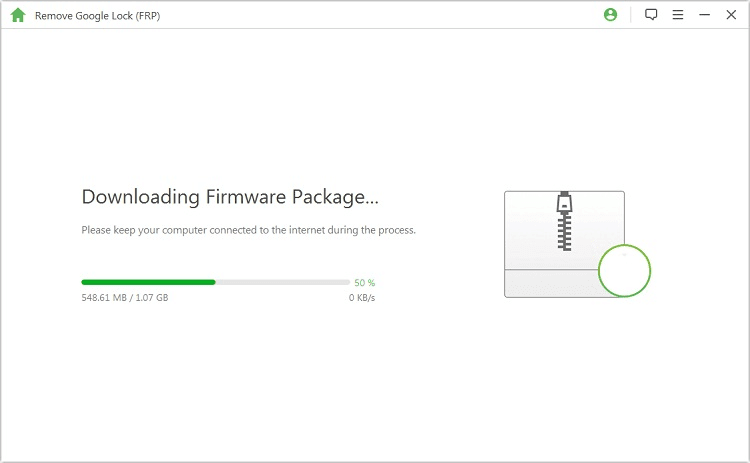
Step 13: Once the firmware is downloaded, iMyFone will start bypassing the Google FRP.
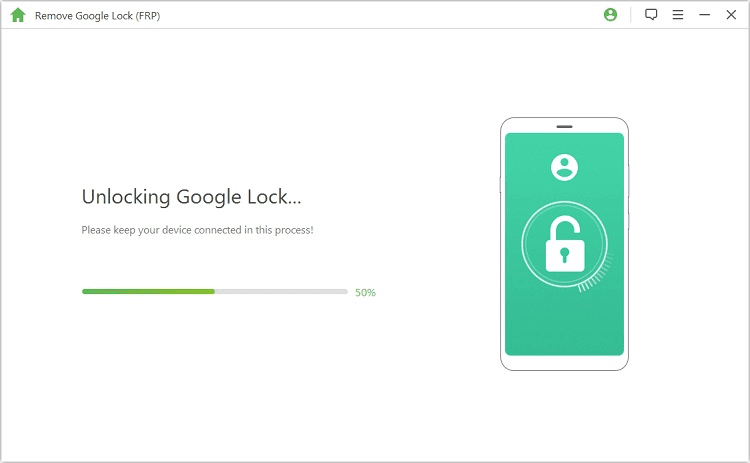
Step 14: You will then get a message, “The Google lock has been removed successfully. This means no longer you will be bothered with the Google FRP screen and your phone will be unlocked.
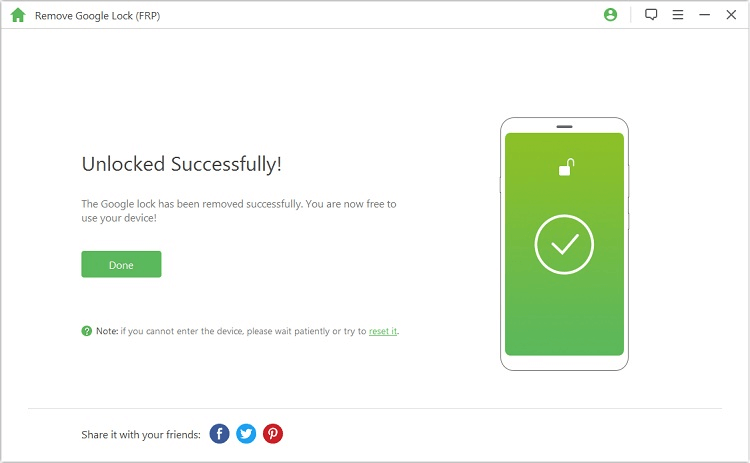
This is it! Using these simple steps you can easily reset the Android screen lock and can bypass Google’s FRP. Certainly, there are some manual steps but they aren’t easy to follow. Moreover, the chances of losing data increase hence, we recommend using this best Android pattern unlock software for PC download.
Furthermore, iMyFone LockWiper (Android) is the best and easiest way to bypass FRP and the tool is also compatible with iOS. If you are facing a problem with the Google screen or have forgotten your screen lock using this tool and access all the data quickly without the fear of resetting the device. We hope you like the post and will use the steps. Do share your experience and feedback with us in the comments section.
Popular Post
Recent Post
Top 10 Best Folder Lock Software For Windows In 2024
Information is currency- it is imperative to keep all data safe from unwanted viewers, whether professional or personal. It protects information by preventing other users from deleting, viewing, or editing any data. Here, tools like folder lock software help safeguard directories and files in the system. The best options, such as Iobit Protected Folder, come […]
How to Share Your Location in Google Maps?
Google Maps is a valuable feature available for people to quickly and efficiently find locations, plan routes, and avoid traffic. The application is an essential tool for tracking delivery and movement to any place via a detailed map. However, while this application is widely used, many people do not know the real-time location sharing feature. […]
YouTube Marketing Trends For 2024
YouTube has been the largest video platform since 2006 and is now the second-largest search engine in the world. As well as being a popular video platform, YouTube remains the second largest search engine in the world. So what will the future of YouTube look like? You won’t believe how many people are using YouTube […]
How to Create a Windows 10 Bootable USB Drive (3 Methods)
Alone the word “Windows 10 bootable USB” sounds daunting. Creating a Windows 10 installation media with lots of steps and terminal commands seems like a complicated thing. But, let’s break a myth – it is not hard to create a Windows 10 bootable flash drive. In fact, it takes up a few simple steps to […]
Is SD WAN a good fit for your startup?
SD WAN, or Software Defined Networking as part of a Wide Area Network, has been causing quite the buzz in the world of business IT. You might have heard some of this for yourself if you have interest in the area. The problem is, there is just so much questionable information on the internet surrounding […]
Top 5 Best Cloud Gaming Services In 2024
The gaming craze is increasing like never before. Many video gamers have started it as a hobby and now all the leading games are a part of their mobile devices, systems, laptops, etc. The main needs of the gaming include hardware that is the minimum system requirements or recommended system requirements. All the RAM and […]
Let’s See How to Block Adverts and Stop Pop-ups on Chrome
Adverts and pop-ups are simply annoying. Suppose you are in the middle of searching for quick information for your project. And suddenly, adverts after pop-ups keep on appearing in your Chrome browser. You will definitely want to pull your hair in frustration after this! But, hey, don’t be dramatic when you can easily block adverts […]
Here’s How to Stop Receiving Spam Emails (Top 4 Tips)
Spam emails are simply annoying. They clutter your inbox, hide your important emails, and, importantly, threaten your privacy. But unfortunately, spam emails are something that you can’t avoid either. Whenever you subscribe to a newsletter or use your email to create an account on a third-party site or app, it is an open invitation to […]
10 Best Google Chrome Extensions in 2024
Google Chrome is the most popular, clean, and fast web browser of all time. On the top, several Google Chrome extensions are available to improve your browsing experience. Using the Chrome extensions, you can perform multiple operations without downloading a full program like password storage, control mouse gestures, run antivirus scans, and more. However, downloading […]
Ways to Completely Clear Search History on Your Mac
People use their Mac devices for various reasons, one of the most prominent ones being for browsing purposes. However, after visiting any website on the device, the browser version stores cache and other records of the query in the system. This affects the performance of the system as the excess records can lag the disk […]