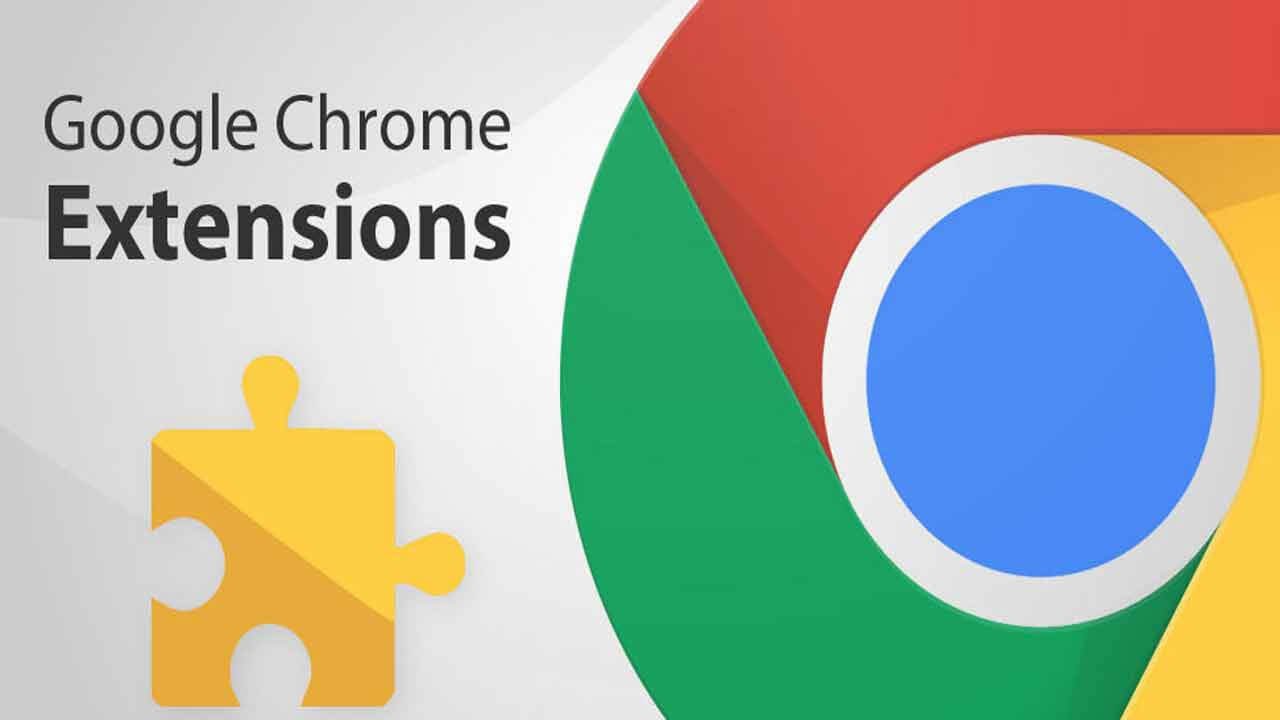10 Best Google Chrome Extensions in 2024
Google Chrome is the most popular, clean, and fast web browser of all time. On the top, several Google Chrome extensions are available to improve your browsing experience.
Using the Chrome extensions, you can perform multiple operations without downloading a full program like password storage, control mouse gestures, run antivirus scans, and more.
However, downloading poorly coded or bulky Chrome extensions can slow down your browser. Thus, getting the best Chrome extensions that can boost your performance is essential rather than slowing it down.
So, we reviewed several Google Chrome extensions for shortlisting the best extensions that Chrome users can download to streamline their operations better.
10 Best Google Chrome Extensions That Can Improve Browsing Experience in 2024
Chrome Web Store is a full-fledged application store where you can find a series of utility extensions. Most of the Google Chrome extensions are useful to perform a particular operation to make your browsing experience powerful.
So, based on a regular Google Chrome user’s requirements, we have selected 10 well-maintained extensions that you should try:
1. FoxClocks
Software Rating: 4.9/5
Extension Size: 763 KB
Useful For: Customizable world clock
Last Updated: October 26, 2020
Price: Free
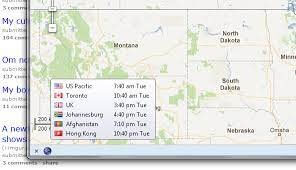
Extensive Features
- You can pick a time zone or search for a city to show time on your browser’s status bar.
- Select from different time formats or customize formats to create a flexible clock.
- This clock can be displayed on the Options page if the status bar is getting too cluttered.
- FoxClocks’ Zone Picker tree allows you to visually navigate world time by countries, regions, or cities.
- FoxClocks will automatically update time to keep on the right track.
Pros
- Lightweight.
- It shows accurate time.
- Easy to customize.
Cons
- Take up a lot of space on the status bar.
- No option to restore configuration.
- Sometimes it appears on some tabs.
2. LastPass
Software Rating: 4.9/5
Extension Size: 30.81 MB
Useful For: Password manager
Last Updated: December 14, 2021
Price: Free
If you are bad at remembering all your passwords, LastPass is the popular password manager that can save your passwords and provide you with secure access to your web browser. This Google Chrome extension will keep your critical information safe so you can easily access it. You can save all your passwords, credit cards, and addresses in a secure vault using this extension. For a secure web browsing experience, you should get this extension.
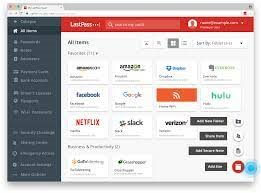
Extensive Features
- Store your usernames and passwords for all sites in LastPass, and it will automatically log in for you.
- LastPass Security Dashboard offers an overview of your reused and weak passwords.
- It can send dark web monitoring alerts when your information is at risk.
- It helps to create strong passwords to replace your weak ones.
- It can save passports, credit cards, insurance cards, and other information.
Pros
- Excellent password manager.
- It helps to create strong passwords.
- Easy to use.
Cons
- Pretty buggy.
- Not 100% compatible with Chrome.
3. Evernote Web Clipper
Software Rating: 4.8/5
Extension Size: 2.81 MB
Useful For: Clipping web pages and articles
Last Updated: December 20, 2021
Price: Free
We often come across interesting articles or web pages that we would like to read properly once we get free time. In that case, the Evernote Web Clipper extension can help you save things while surfing on the web into your Evernote account. This way, you can anytime read the articles when you get time. Also, the extension is useful for research purposes as you can easily customize your clips and mark important
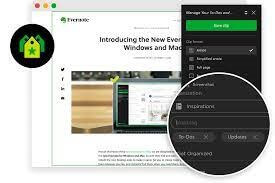
things.
Extensive Features
- Web Clipper can save web pages, articles, or PDFs from anywhere around the internet to your Evernote account.
- The screen can capture full pages or parts that you find important without ads or sidebars.
- You can customize the clips by adding highlights, texts, and annotates.
- Allows you to tag research, photos, and other data to easily find later on.
Pros
- Good to highlight web articles.
- It makes online research easy.
- Integration with Google Dictionary.
Cons
- Sometimes it misses clipping an item.
4. Tab Wrangler
Software Rating: 4.7/5
Extension Size: 279 KB
Useful For: Tab management
Last Updated: March 2, 2021
Price: Free
Are you one of those people who have hundreds of tabs opened on the Chrome browser that you can’t find the important tabs? Then, you should get a Tab Wrangler. This simple Chrome extension will automatically close tabs that haven’t been used for a certain time. But don’t worry, all your tabs are saved in Tab Wrangler’s corral, so you can reopen them anytime with a click.
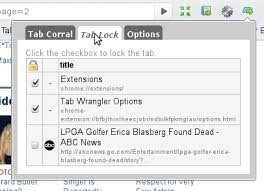
Extensive Features
- It will automatically close idle tabs that you haven’t used in a long time.
- All the closed tabs are saved in the database to easily reopen them.
- Allows users to prevent auto-closing certain tabs.
- Easy Chrome sync will save settings between computers.
- It doesn’t close pinned tabs or locked tabs.
Pros
- Fast and lightweight solution.
- Great user experience.
Cons
- Just can’t save the state of a page.
5. Full Page Screen Capture
Software Rating: 4.6/5
Extension Size: 2.09 MB
Useful For: Take full page screenshots
Last Updated: July 16, 2021
Price: Free
This Google Chrome extension is best in 2024 to take full web page screenshots with a click. There you don’t need to get any special permissions to capture screenshots with this extension. All you need to do is install it and click on the extension icon in your browser or press Alt + Shift + P to capture full page screenshots. If a page is too huge to grab, it will warn you and split it into manageable chunks.
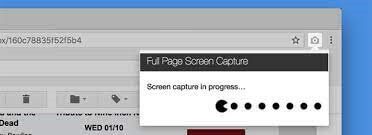
Extensive Features
- No bloats or ads will disturb you while taking web page screenshots.
- The advanced screen capture technology can handle complex pages like embedded iframes, inner scrollable elements, and more.
- It can export results to JPEG, PNG, and other PDF paper formats.
- Ability to crop, add annotations and favorite emojis to any screenshots using a powerful editor.
Pros
- Good capture full screens.
- Very useful.
- Ability to edit screenshots.
Cons
- Slightly buggy.
- The editor is paid.
6. Pushbullet
Software Rating: 4.6/5
Extension Size: 532 KiB
Useful For: Send and receive messages
Last Updated: March 23, 2021
Price: Free
Does it distract you from switching between your smartphone and computer while working? Then, you should use the Pushbullet extension to send and receive messages and get call notifications on your Google Chrome browser. This extension will allow you to smoothly work and stay in touch with your remote team if you work from home. Pushbullet is compatible with almost every messaging app, including WhatsApp, Facebook Messenger, and even SMSs.
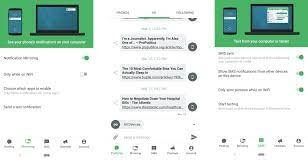
Extensive Features
- Allows you to send text messages from your computer.
- Pushbullet can share links and files between your computer and smartphone.
- See all your Android phone notifications on your computer.
- Pushbullet Channels can send timely notifications about things that matter to you.
- If you remove notifications on your computer, it will automatically clean them from your phone.
Pros
- Easy to use.
- Powerful notifications feature.
- Works with almost every messaging app.
Cons
- Buggy interface.
- Only support notifications on Android phones.
7. Stylish
Software Rating: 4.5/5
Extension Size: 1.8 MB
Useful For: Making web pages attractive
Last Updated: January 6, 2021
Price: Free
Stylish is a Chrome extension to make web pages attractive and appealing for you. Unfortunately, many web pages are simply bland and ugly. That’s where you can use Stylish to apply custom skins, change the background and give an instant makeover to web pages. The extension has an abundance of themes to enhance your web reading experience, especially on sites like Reddit, Facebook, Vimeo, and others.
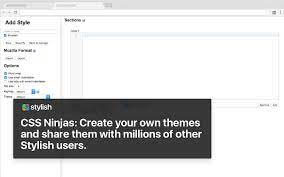
Extensive Features
- You can use any web page theme with Stylish or can customize themes using a CSS editor.
- Allows customizing website backgrounds, skins, social network accounts, fonts, and much more.
- It can easily disable, edit or remove styles on your computer.
- CSS experts can become theme creators and share styles for popular websites.
Pros
- Good privacy policies.
- Easy to use.
Cons
- Some people complain about spyware with Stylish.
8. Adblock Plus
Software Rating: 4.4/5
Extension Size: 2.58 MB
Useful For: Blocking ads
Last Updated: January 11, 2022
Price: Free
Adblock Plus is the best ad-blocker Google Chrome extension. It is free and easy to install extensions with several features. It is a highly configurable extension that can set new ad block rules as per your requirements. This extension offers fast and sleek ad-block capabilities to experience seamless browsing on websites like YouTube.
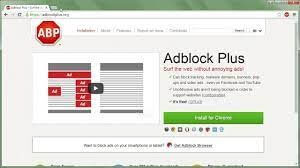
Extensive Features
- It can block annoying video ads, pop-ups, and banners.
- Adblock Plus can fight off destructive malvertising hidden in the ads.
- Allows users to customize blocking features by whitelisting their favorite sites.
- Provides more control over the browsing experience.
- Improves browsing speed by blocking resource-consuming ads.
Pros
- Easy to use.
- Well-integration with websites like YouTube.
- Provides constant support.
Cons
- Buggy interface.
9. CrxMouse Chrome™ Gestures
Software Rating: 4.3/4
Extension Size: 878 KB
Useful For: Customize mouse gestures
Last Updated: January 11, 2022
Price: Free
CrxMouse Gesture is a simple Google Chrome extension to add useful mouse gestures to improve your web navigation. You can use mouse shortcuts to perform repetitive navigation tasks like going backward or forwards in tabs, opening or closing new tabs, copying links or text, and more. It is a small yet powerful extension to quickly navigate in Google Chrome.
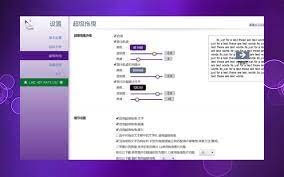
Extensive Features
- Offers several mouse navigation shortcuts like Mouse Gestures, Wheel Gestures, Super Drag, and more.
- It helps to customize mouse gestures and improve browsing productivity.
- Allows you to navigate using your fingerprints.
Pros
- Simple and lightweight tool.
- 100% free.
- Easy to customize.
Cons
- Corrupts from time to time.
- Needs frequent repairs.
10. FlowCrypt
Software Rating: 4.2/5
Extension Size: 2.84 MB
Useful For: Send encrypted emails
Last Updated: December 24, 2021
Price: Free
Do you want to send encrypted and secure emails? FlowCrypt is a simple PGP encryption to Gmail for sending secure emails. Using this Google Chrome extension, you can add a Secure Compose button to Gmail for drafting secure emails from the web app. The extension lets users save encrypted drafts, produce a new public key for encrypting or decrypting messages, and even allows you to create password-encrypted emails for users who do not use FlowCrypt.
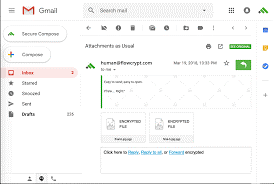
Extensive Features
- Offers end-to-end encryption to send emails and attachments on Google mail using OpenPGP.
- Allows users to add digital signatures to emails.
- Receive encrypted emails directly or via an Encrypted Contact Page.
Pros
- Excellent Gmail integration.
- Easy to set up and use.
- Simple and convenient.
Cons
- A bit confusing.
Let’s Get Some Extensions!
Chrome web store is full of many extensions to enhance your web browsing experience. But you should not install too many Chrome extensions on your web browser. Just select 2-3 extensions that can simplify your regular web surfing experience.
For example, if you want to store your passwords safely, use LastPass to manage passwords. On the flip side, if you wish to block ads, get Adblock Plus and so on. So, define your needs and install the best Chrome extension for them.
We have already shared the best 10 Google Chrome extensions for general purposes. You can download our suggested extensions or find suitable extensions online.
Meanwhile, keep on following us on social networks for more top 10 software guides.
Popular Post
Recent Post
How to Troubleshoot Xbox Game Bar Windows 10: 8 Solutions
Learn how to troubleshoot and fix issues with the Xbox Game Bar not working on Windows 10. This comprehensive guide provides 8 proven solutions to resolve common problems.
How To Record A Game Clip On Your PC With Game Bar Site
Learn how to easily record smooth, high-quality game clips on Windows 11 using the built-in Xbox Game Bar. This comprehensive guide covers enabling, and recording Game Bar on PC.
Top 10 Bass Booster & Equalizer for Android in 2024
Overview If you want to enjoy high-fidelity music play with bass booster and music equalizer, then you should try best Android equalizer & bass booster apps. While a lot of these apps are available online, here we have tested and reviewed 5 best apps you should use. It will help you improve music, audio, and […]
10 Best Video Player for Windows 11/10/8/7 (Free & Paid) in 2024
The advanced video players for Windows are designed to support high quality videos while option to stream content on various sites. These powerful tools support most file formats with support to audio and video files. In this article, we have tested & reviewed some of the best videos player for Windows. 10 Best Videos Player […]
11 Best Call Recording Apps for Android in 2024
Whether you want to record an important business meeting or interview call, you can easily do that using a call recording app. Android users have multiple great options too. Due to Android’s better connectivity with third-party resources, it is easy to record and manage call recordings on an Android device. However it is always good […]
10 Best iPhone and iPad Cleaner Apps of 2024
Agree or not, our iPhones and iPads have seamlessly integrated into our lives as essential companions, safeguarding our precious memories, sensitive information, and crucial apps. However, with constant use, these devices can accumulate a substantial amount of clutter, leading to sluggish performance, dwindling storage space, and frustration. Fortunately, the app ecosystem has responded with a […]
10 Free Best Barcode Scanner for Android in 2024
In our digital world, scanning barcodes and QR codes has become second nature. Whether you’re tracking packages, accessing information, or making payments, these little codes have made our lives incredibly convenient. But with so many barcode scanner apps out there for Android, choosing the right one can be overwhelming. That’s where this guide comes in! […]
11 Best Duplicate Contacts Remover Apps for iPhone in 2024
Your search for the best duplicate contacts remover apps for iPhone ends here. Let’s review some advanced free and premium apps you should try in 2024.
How To Unsubscribe From Emails On Gmail In Bulk – Mass Unsubscribe Gmail
Need to clean up your cluttered Gmail inbox? This guide covers how to mass unsubscribe from emails in Gmail using simple built-in tools. Learn the best practices today!
7 Best Free Methods to Recover Data in Windows
Lost your data on Windows PC? Here are the 5 best methods to recover your data on a Windows Computer.