How To Add Subtitles To A Video Permanently
Subtitles have established a track record as significant parts of videos. In addition to several benefits, they keep viewers comprehensively immersed in videos. While subtitles pilot viewers who can grasp the audio of a video, captions are regrettably different. Regardless, subtitles dictate an all-around video experience for all audio-visual audiences.
But how can you perform such a task? What do you do to merge subtitles with videos? How do you immortalize subtitles across several formats? This step-by-step guide walks you through that process. The report first professes the essence of adding permanent subtitles to your video file. After that, it puts its arms across your shoulders by showing you the process of adding lasting subtitles to videos.
So before you dive in,
Why Should I Add Subtitles To My Video?
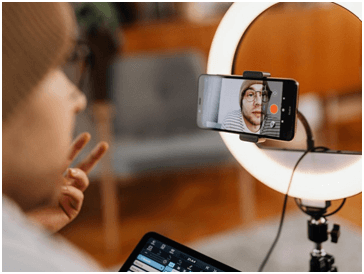
If you were an avid lover of immersive movies, you would recognize the significance of adding subtitles to video files. One reason that stands out is the diversity of language and how some movie characters deliver their scripts. Aside from this, here are four other reasons.
- Attraction: Why make people watch videos when you can keep them attracted to your culture as well? Videos are not just some characters speaking; they are also socio-cultural cues. The attraction of videos over audios is how viewers can easily combine all of their senses. You can take this a notch higher by adding subtitles to your videos. That way, your viewers not only watch movies but also are not missing out on any of the cultural and cinematographic scripts.
- Inclusion: As earlier mentioned, subtitles allow for visceral inclusivity. Viewers who engage with subtitles can already tell what the audio in the videos is saying but still seek a better understanding. Viewers who engage in captions are not privileged to know what the audios say. And since your videos are for everyone, it is only thoughtful you add subtitles for an inclusive experience.
- Clarity: Bad news is there is no unified accent anywhere in the world. If your characters are English speakers, which we suppose they are, then your video is faced with the complexity of pronunciation. Different characters speak with different accents, making for an ambiguous video experience. But the good news is you can salvage this ambiguity by adding subtitles to your video files.
- Privacy: Sometimes, viewers do not want to listen to a video because of confidentiality. They want to watch a video and eye-follow the burned-in subtitles to stay on track. This privacy can be because they are in public or because they are sensitive to sound. It can also be because video audio and subtitles are not in great harmony. Whatever it is, that you add subtitles to videos permanently is ingenious.
How To Add Subtitles To A Video Permanently
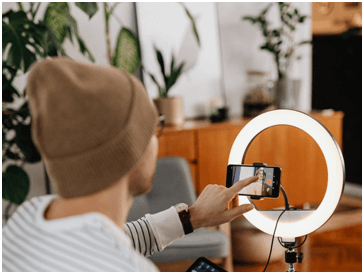
Learning to handle subtitles with videos works in two ways — first, from the viewer’s perspective, and second, from the editor’s. Viewers push to navigate subtitles to a downloaded video when video editors forget to imprint them into videos. It doesn’t matter if you are a viewer or a video editor; the following software should assist you in video and subtitle tasks.
VLC
VLC Player or otherwise known as VLC, is a free video player open to and accessible by everyone. Viewers make use of VLC as well as editors. VLC banks on its exotic features, support, and source to boast as a leading multiplayer software. Via VLC, loading subtitles into video files is accessible in eight steps.
- Download video content and subtitles separately. Then retitle both in a near-same way.
- Open VLC Player, locate “Media”, and select “Convert/Save” or use “Ctrl+R”.
- Find the folder where your video is and import it via “Add.”
- Find that folder where your subtitle file is an import via “Convert/Save.”
- Look for an icon that looks like a spanner to set your imported files.
- Choose the subtitles tab, check the box, and choose a DVB subtitle.
- Choose the “Overlay subtitles” on the video’s box and save your settings.
- Select a location to save and press ‘Start’ for VLC to begin the merging.
iMovie
While VLC is mainly for Android users, iMovie is exclusively for iPhone and iPad users as it is endemic to iOS, macOS, and iPadOS. Developed by Apple Inci., iMovie is an excellent editing tool and can back up VLC for merging subtitles with videos. That way, it allows editors to burn eternal subtitles into videos. Experience this through the following steps.
- Download the software first, open it, then import the video by clicking “File.”
- Find “Titles” at the uppermost part of the page, select your most ideal file title.
- Draft or input a subtitle file, drag it to the timeline and modify settings as you please.
- Repeat the process until you’re confident.
- Save video and share to your desired social platforms.
VideoProc Movie
VideoProc is another excellent video editing app with exciting features. These features are unique to others as the app permits you to cut, crop, and add your subtitle file. Video editors who intend to imprint subtitles using VideoProc, here are the steps to follow.
- After installing VideoProc, ship in the video and subtitle files.
- Edit the subtitle style until you’re satisfied.
- Export the resulting video.
- Choose the format you want the resulting video to be exported and start the export process.
The Extra
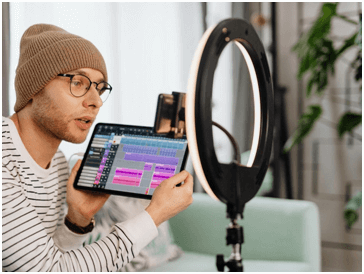
Likewise, you can use other video-editing tools such as AVI, MKVToolKit, and Handbrake to burn lasting subtitles to a video. However, this guide does not extend to the editing tools.
Should you have video content hosted on YouTube and want to inject subtitles in them, there are ways to go about doing so. Here are three ways that we know about integrating subtitles with YouTube videos.
- Establish a subtitle file, upload it to the video’s subtitle bar, then modify the timing yourself if you want a time sequence.
- Auto-sync the file after upload to generate YouTube’s automatic subtitle synchronization.
- Punch in subtitle words with your fingers as you’d punch in texts and publish them.
Conclusion
It’s not a mountain task to imprint subtitles in videos. Whether you are manually or automatically adding them, it gets simplified with modern tools. Video players, downloaders, and other video apps can help you out of the maze. Just do it, and you’re on your way to permanent subtitles in videos even before you know it.
Popular Post
Recent Post
Best Y2mate Alternatives- A Comprehensive List In 2024
Videos are one of the most popular media types among consumers currently, for posting promotional or informative content. This is why YouTube has one of the biggest user-bases currently, and people search for tools to easily download these files. However, YouTube features a strong algorithm and legal guidelines that stop people from downloading or using […]
Availability of ONLYOFFICE Docs v.7.0- Latest Version Comes with More Modifications
ONLYOFFICE delivers the newest Docs v.7.0 with additional features, new upgrades, and a host of revisions for professional collaboration uses. Having a high-quality feature-rich office suite invigorates the productivity rate of companies, professionals, and even homeowners. ONLYOFFICE developers have therefore come up with the latest version of the DOCS online office suite. The version boasts […]
Review: Status Saver For WhatsApp 2024 [Free]
Ever since WhatsApp launched its own Status feature, people are loving it. As we can add interesting images and videos to our WhatsApp Status to show it to others and also watch others’ status. But the problem often faced by the users is that WhatsApp does not have a Status saver option. So what do […]
5 Cybersecurity Tips To Manage Your Remote Personnel Challenges
Did you know that your company’s information can unintentionally be put at risk by you and your employees when working remotely? This could possibly lead to fraud, data breaches, and a plethora of other unwanted consequences. Although remote working offers many benefits, it also comes with some risks. Continue reading if you want to learn […]
What is FileRepMalware & How to Remove It?
For the continued safety of the digital system and files, many people download a third-party antivirus program into their device. These keep the system safe from security issues after an intricate scanning process. Windows devices can install options like Norton, Avast, or AVG for quick and efficient malware/virus detection. In many cases, the tag FileRepMalware […]
SaaS Growth in 2022: Growth, Challenges, and Strategies
Software-as-a-Service (SaaS) is expanding very quickly in the entire IT business. SaaS models are the first preferences of many enterprises because of their flexibility, cost-effectiveness and subscription-based model. In the pandemic, companies required the cloud network; thus, SaaS has only got growth and will be growing. Gartner and BMC have given highly optimized reports, according […]
M1 Pro vs. M1 Max: Which Is The Better Mac Chip
In 2020, Apple’s M1 chip debuted and blew us all away with how much it improved performance and efficiency in the MacBook Air M1, Mac Mini M1, and MacBook Pro M1. Mac users were still on the M1 performance hangover when Apple launched M1 Pro and M1 Max with better performance promise. Both chips are […]
Apple Pay Not Working! Here’s How to Fix It (10 Fixes)
Today, people are more and more relying upon digital payments because they are safe and fast. But sometimes, when you have to make an urgent payment, and your Apple Pay is not working, there is nothing more frustrating than it. Apple Pay might have military-grade level security, but it is still prone to errors. However, […]
How to Fix WiFi Disappeared in Windows 11?
Users have complained that the WiFi symbol has disappeared from their taskbar after upgrading their PC to Windows 11. A network icon is present on the taskbar that displays network access. When your device doesn’t have the essential drivers installed, you will see an absent WiFi icon. Furthermore, if your computer’s WiFi adapter is deactivated […]
How to Fix Windows Update Service Not Running
The majority of Windows upgrades address security concerns. It is the most serious issue, as viruses or hackers might take advantage of them. Other flaws and concerns in Windows 10 can be resolved through updates. They may impact the sustainability of your OS, even if they are not accountable for security breaches. When you check […]






















