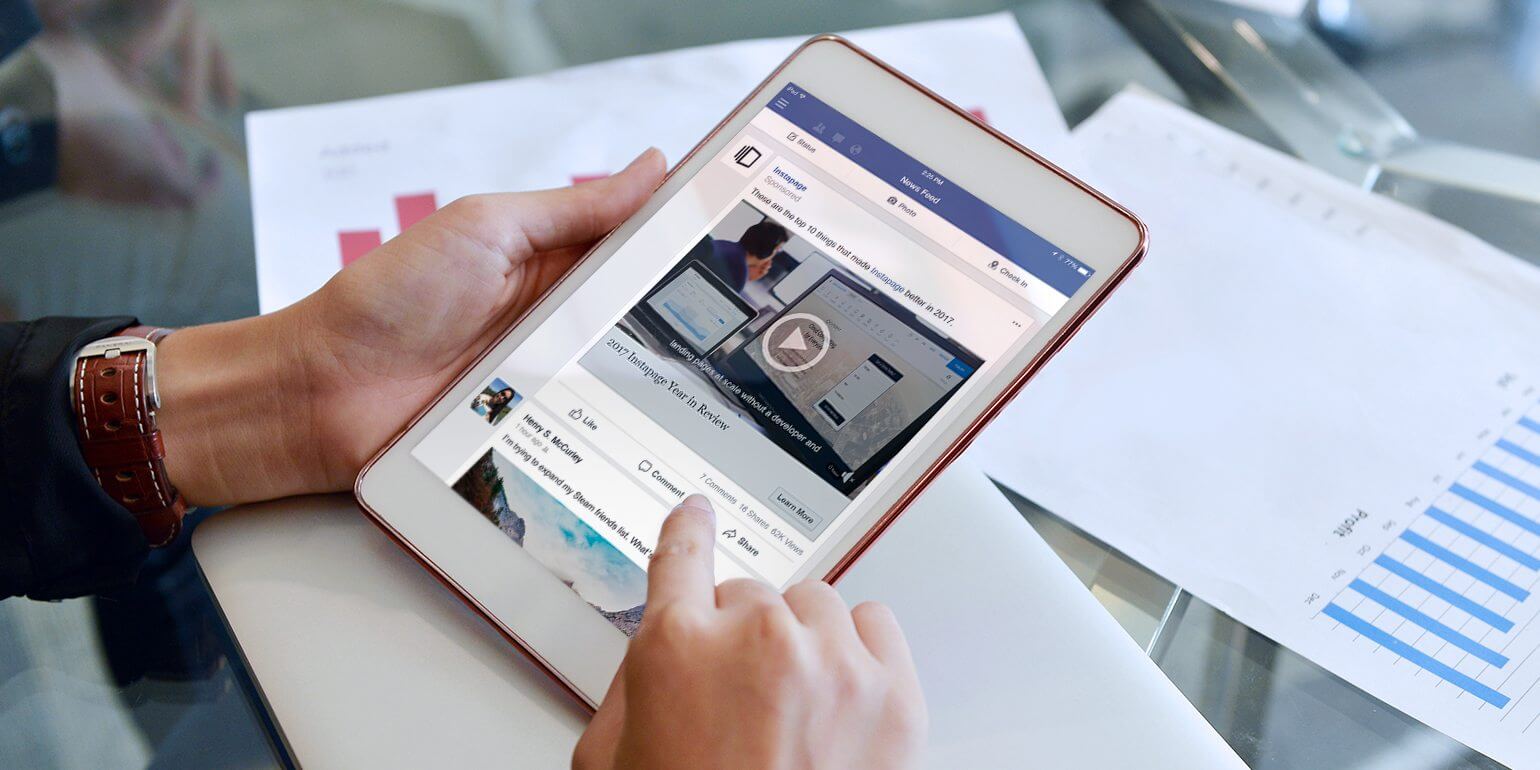10 Ways to Fix the Videos Not Playing on Facebook Issue [Updated Guide for 2024]
Introduction
Facebook provides different interesting features for users, including the ability to watch short-form videos on the platform. Whether that involves watching the content on your feed or other specialized features like Facebook Shorts, these types of content are simple to view and scroll through.
However, some people may notice the Facebook video not playing on their device, regardless of how many times they access it. Now, this happens for many reasons- and you can take specific steps to fix the error. In this post, that is what you will learn about.
Reasons for Error in Playing Facebook Videos
Typically, specific conditions are responsible for a person not having the ability to play videos on their device. The following are the most common reasons such an error occurs.
- Too much cache available on Facebook– People may notice app performance issues if too much cache is left uncleaned.
- Bad network connection- Sometimes, the reason why Facebook videos not playing for users is due to connection to a bad internet connection. That can cause interruptions in using features on the Facebook website or app, like watching video content.
- Low storage– Facebook works best when the device has a specific amount of empty storage space. When the storage amount increases, that causes low storage conditions, and users cannot play videos at a fast rate.
- Issues in the app launch sequence– If the app does not launch properly at startup, that can cause defects like sudden issues with video playback on Facebook.
- Video is unavailable– Of course, there is the possibility that the original poster of the video removed it from Facebook. In that case, nobody can access the video, even after multiple shares of the source file.
Top Solutions for Facebook Videos Not Playing Problem
As mentioned, the potential causes of the Facebook video not playing problem are diverse. Depending on the conditions, there are different fixes you can take up here. The following are the best tools for the process.
Solution 1: Reboot the Smartphone
Only restarting the device can often fix many errors, mainly due to interrupted configuration issues or settings. For example, if you have a damaged file in the system, that can interfere with the functional problems in the device system.
Therefore, you should reboot your smartphone to access the Facebook app. This will block the underlying problem, whether due to wrong software reactions or damaged system files.
Restarting the smartphone will clear out excess memory build-up, and you can access a smoother video-watching experience after.
Solution 2: Check Whether the Facebook Servers are Operational
On some rare occasions, the servers for Facebook may appear inactive. In that case, users find it hard to watch Facebook videos. It would be best to turn to a trustworthy tool to detect the server condition in such a situation. Then, you can confirm whether the servers are still active.
Solution 3: Utilize a VPN software
For some users, VPN software is useful for accessing the Facebook app with careful steps. In case people notice the Facebook video not playing error in specific locations, using a VPN software like ExpressVPN will hide your IP address/location.
You can also adjust your content to show Facebook Videos at specific times and access different server options to get videos from other sites.
Solution 4: Check the Network
In many cases, the problem people see when videos won’t play on Facebook is due to network issues, not internal ones. If you are using a network that shows unstable or low internet connectivity range, you switch to a more stable network. Indeed, the videos on Facebook typically have 720 pixels resolution quality, so a speedier internet connection is necessary.
Here, restart the internet device and then wait some time. After that, reconnect the connection- this can reboot the network connection. Or, in the case of mobile users, you can shift to another network connection from the one you were using, like cellular data from a WiFi connection or vice versa.
How to do this?
Step 1: On your smartphone, go to the Settings menu.
Step 2: Choose the WiFi option and deactivate it.
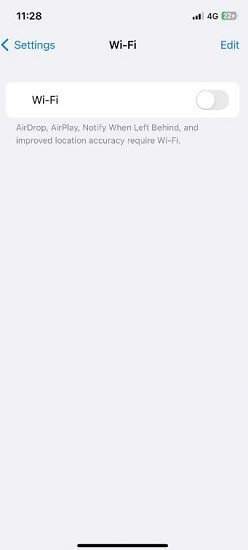
Step 3: Return to the Settings menu and access the Cellular option.
Step 4: Toggle the option for Cellular Data to ON.
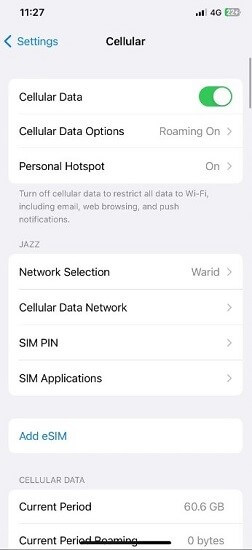
Solution 5: Switch Data Save Mode to OFF on Facebook
Many users have limitations when it comes to available data amount. While most functions have now turned digital, it is still important to plan your internet usage expectations around the total data plan amount you can use.
Here, many Facebook users utilize the Data Saver feature, which takes less amount of power. However, that means that the app cannot play video files. So, disable the problem as soon as possible.
How to do this?
Step 1: Access the Facebook app and choose Menu. It will appear as a three-line icon at the bottom right.
Step 2: In the drop-down menu that appears, scroll down and choose Settings and Privacy.
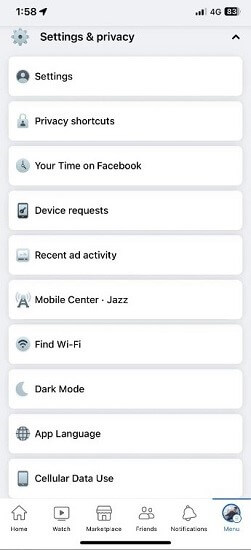
Step 3: Next, click on Cellular Data Use.
Step 4: Go to the Video Quality section. You will see the Data Saver setting in place. Click on Optimized to disable this setting.
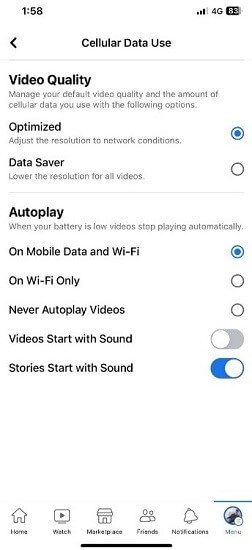
Solution 6: Adjust the Video Quality
When people post videos on Facebook in HD format, that affects the speed capacity of the video loading process.
Therefore, when you open the video you want to watch on Facebook, choose the network speed and playback quality to suit your needs specifically.
How to do this?
Step 1: Open the Facebook video on the app and click on the Settings icon shaped in a gear-shaped style.
Step 2: Choose Quality and select one of the lower quality options, like 360p.
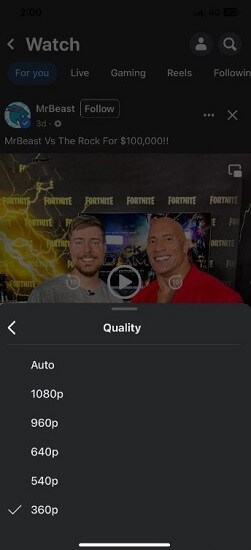
Step 3: Play this video again to see if it works now.
Solution 7: Update or Reinstall the Facebook Application
Sometimes, the video may not play on the Facebook app properly, and that is typically due to an outdated app version. You should update the app on the Apple App Store or Google Play Store or re-download it.
Solution 8: Offload the Facebook app
In some cases, only offloading the app can remove all additional files that took up the excess space in the rooms. This process gives users extra space in the storage, and you can continue with a normal Facebook user experience. To note, the process works mainly for iPhone and iPad users.
How to do this?
Step 1: Access the Settings menu.
Step 2: In this section, continue browsing and then press General.
Step 3: Click on iPhone Storage.
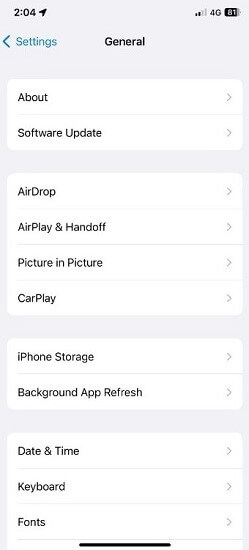
Step 4: Next, search for Facebook and access it.
Step 5: Press the Offload App button.
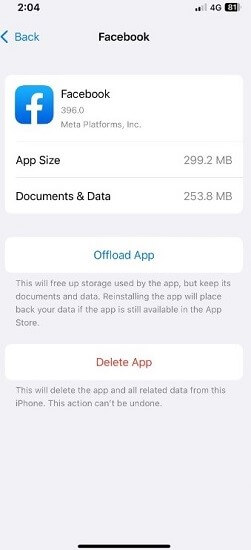
Solution 9: Log Out and Log In
Abrupt stops in ongoing sessions can cause functional issues, which is a potential issue for Facebook users. In this case, users cannot watch the videos playing on Facebook. To resolve it, you should log out and back into the account.
Solution 10: Switch on Data Saver/Low Data Mode
You can disable the Data Saver or Low Data Mode on a smartphone device. The steps here can be different as per the device operating system type.
How to do this on iOS devices?
Step 1: Access the Settings app on your iOS device and choose Mobile Data.
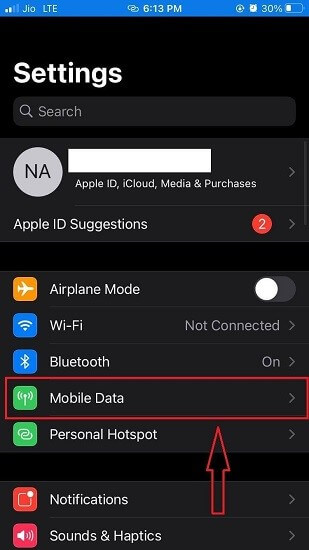
Step 2: Choose the Mobile Data Options selection next.
Step 3: Disable the Low Data Mode if it appears active.
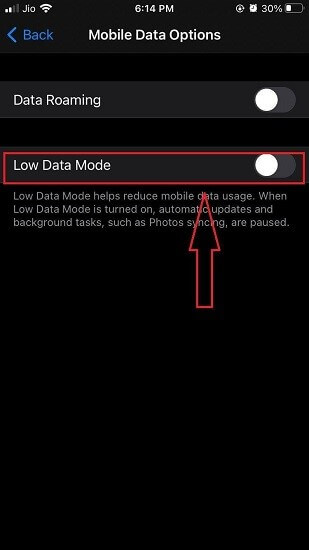
How to do this on Android devices?
Step 1: Go to the Settings option.
Step 2: When the menu opens, click on Mobile Network.
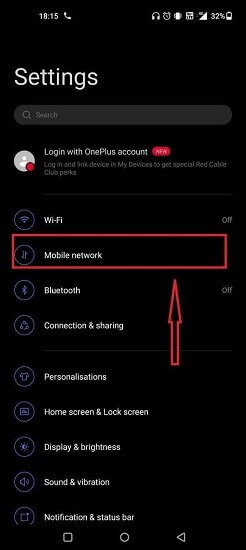
Step 3: Press the Data Usage option on the next page > Data Savings.
Step 4: Disable the Data Saving option here.
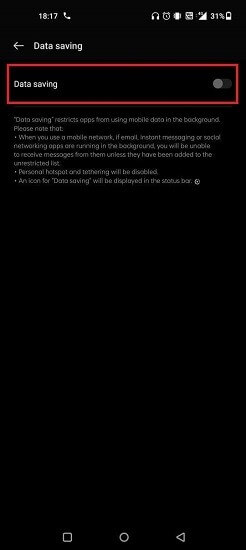
Conclusion
Overall, depending on the cause of the issue and the specific device where you are accessing Facebook, you may notice the Facebook video not playing problem. You can use multiple manners to rectify the problem, like adjusting the network connection, reconfiguring settings, etc. Learn the fixes mentioned here for the issue and then follow through with the steps to fix the problem entirely.
Popular Post
Recent Post
Top 10 Bass Booster & Equalizer for Android in 2024
Overview If you want to enjoy high-fidelity music play with bass booster and music equalizer, then you should try best Android equalizer & bass booster apps. While a lot of these apps are available online, here we have tested and reviewed 5 best apps you should use. It will help you improve music, audio, and […]
10 Best Video Player for Windows 11/10/8/7 (Free & Paid) in 2024
The advanced video players for Windows are designed to support high quality videos while option to stream content on various sites. These powerful tools support most file formats with support to audio and video files. In this article, we have tested & reviewed some of the best videos player for Windows. 10 Best Videos Player […]
11 Best Call Recording Apps for Android in 2024
Whether you want to record an important business meeting or interview call, you can easily do that using a call recording app. Android users have multiple great options too. Due to Android’s better connectivity with third-party resources, it is easy to record and manage call recordings on an Android device. However it is always good […]
10 Best iPhone and iPad Cleaner Apps of 2024
Agree or not, our iPhones and iPads have seamlessly integrated into our lives as essential companions, safeguarding our precious memories, sensitive information, and crucial apps. However, with constant use, these devices can accumulate a substantial amount of clutter, leading to sluggish performance, dwindling storage space, and frustration. Fortunately, the app ecosystem has responded with a […]
10 Free Best Barcode Scanner for Android in 2024
In our digital world, scanning barcodes and QR codes has become second nature. Whether you’re tracking packages, accessing information, or making payments, these little codes have made our lives incredibly convenient. But with so many barcode scanner apps out there for Android, choosing the right one can be overwhelming. That’s where this guide comes in! […]
11 Best Duplicate Contacts Remover Apps for iPhone in 2024
Your search for the best duplicate contacts remover apps for iPhone ends here. Let’s review some advanced free and premium apps you should try in 2024.
How To Unsubscribe From Emails On Gmail In Bulk – Mass Unsubscribe Gmail
Need to clean up your cluttered Gmail inbox? This guide covers how to mass unsubscribe from emails in Gmail using simple built-in tools. Learn the best practices today!
7 Best Free Methods to Recover Data in Windows
Lost your data on Windows PC? Here are the 5 best methods to recover your data on a Windows Computer.
100 Mbps, 200 Mbps, 300Mbps? What Speed is Good for Gaming?
What internet speed is best for gaming without lag? This guide examines whether 100Mbps, 200Mbps, or 300Mbps is good for online multiplayer on PC, console, and mobile.
Top 10 Child-Friendly Browsers – Kids Friendly Web Browser
As parents, ensuring our children’s online safety and exposure to age-appropriate content is a top priority. With the vast expanse of the internet and its potential risks, finding a reliable and secure web browser for kids has become increasingly important. Fortunately, numerous developers have recognized this need and have created specialized Kid-friendly web browsers designed […]