CCleaner Review- Premium-Quality Internal PC Software Cleaning at Affordable Cost
CCleaner- Available for Multi-faceted PC Health Improvement Support
Typically, countless users activate and use computers for varying reasons. Some operate these systems for work purchases or school-based requirements. On the other hand, people use PCs for their performance uses, like creating videos, watching movies, playing games, and other multimedia uses.
Therefore, given the high usage of the computer system, sometimes from different users, it creates a lot of junk files, cache, browser history, and other such content. It is useful to clean them out and consistently keep track of the PC’s condition.
CCleaner is one of the best available system optimization and cleaning software in the market for these functions. Learn more about why that is so and how the app works through this cohesive review.
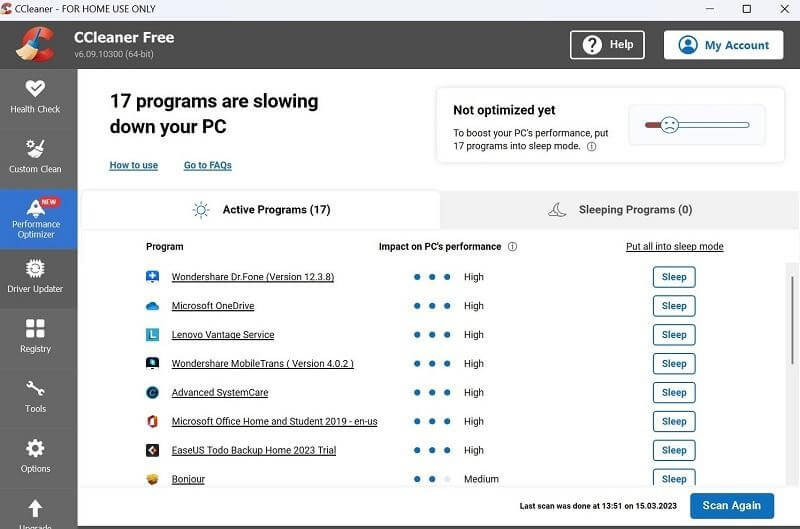
Highlights- CCleaner
Here are some of the most notable highlights of this PC cleaning and optimization software:
- It works on Windows and has an Android-based mobile app performance.
- Handle standard cleaning practices on the PC.
- Simple driver detection and then an update process is available.
- Get many software versions of the app, including the newly released updates.
- Keep the browsing history details in the private section.
- Remove junk files from the PC and keep its operational integrity active.
- Get high-quality customer service support on a priority basis.
- Use PC Health Check features to run the entire system diagnosis.
- Use the Performance Optimizer app with the premium version.
Languages Supported:
English, Polish, Czech, Deutsch, Dansk, Spanish, Italian, French, Indonesian, Portuguese, etc.
Cost of Usage:
CCleaner is available for free and helps with relevant PC optimization steps.
However, the app does come with many advanced monitoring and rectification-related features. These fall under the feature list of the CCleaner Professional version. To note, this version does include a payment plan for users.
From the cost-based point-overview, the following are the available packages for CCleaner users to try.
- CCleaner Free– no cost
- CCleaner Professional- USD 15.02
- CCleaner Professional Plus– USD 24.11
Download Link: Official Website
Full CCleaner Review
To understand how the app works and how you will fare while using it, reading through a full review of the product should help. Here, you will learn all about the top functions available in CCleaner.
1. PC Health Check
The PC Health Check function is one of the best features CCleaner users can benefit from. You can activate this feature to study the condition of your computer system fully. When you run the feature, it will analyze the full system within some time to see which apps are corrupt, available junk files, present bugs, and other such issues.
Following that, you can remove or fix the detected problems and optimize the functionality of your device. Of course, make sure to run this process consistently often.
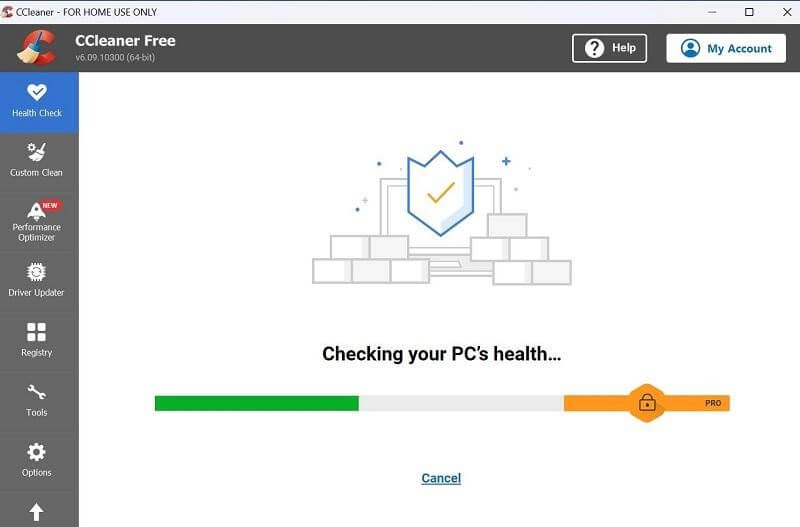
2. Customized cleaning
While many users want to clean all junk, browser history fully, and other unnecessary elements from the PC, some prefer a more personalized clean-up process.
With CCleaner, you will get the option of the Custom Clean feature, accessible via the homepage. You can choose the specific sections in your PC storage section or system, like cache, download history, cookies, etc. Alternatively, you can also choose specific parameters related to the active applications.
After selecting the options, you can analyze these sections for available junk files or directly run the cleaner functionality.
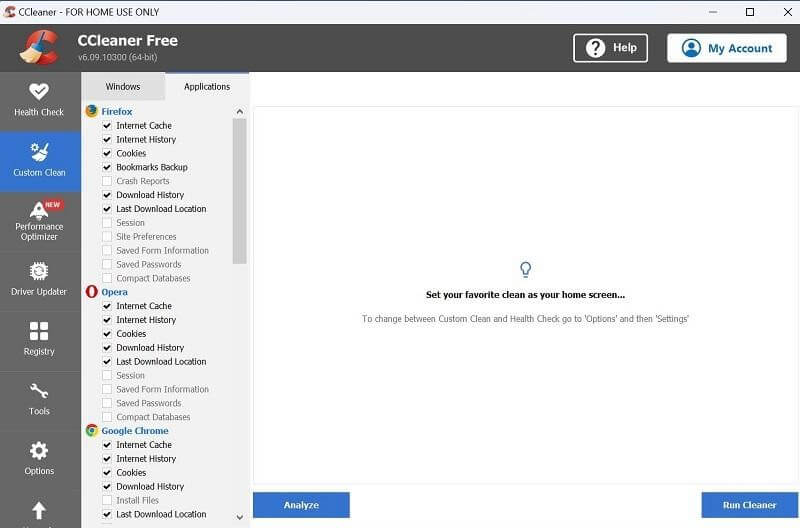
3. Registry Analysis
With CCleaner, users can study the condition of the Windows registry as well, with simple steps. The software runs a quick analysis of the available registry sections after you choose to activate the feature. Then, after all the data is accurately checked and detailed, users can further review the detected errors that come up.
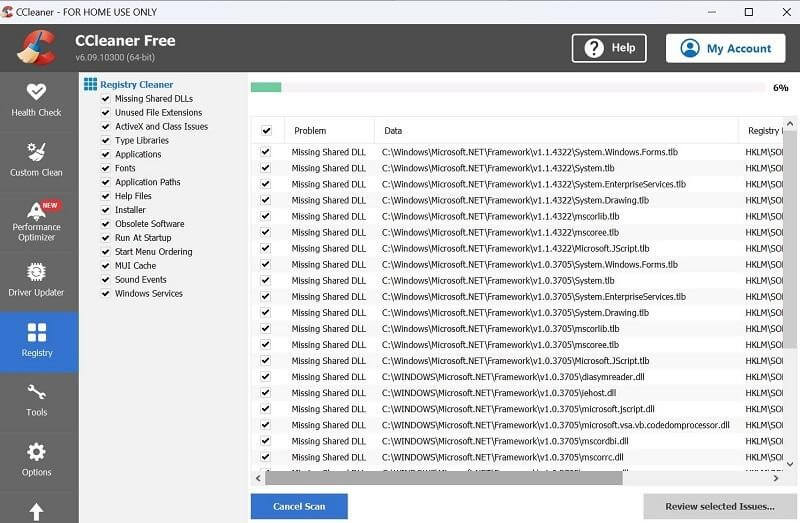
4. App installation or Repair
In some cases, the main issue in a system is caused due to faulty application. Therefore, you have to detect and remove said app to resume suitable system functions.
On CCleaner, you will get the option to scan the different active programs in your system. In some cases, the apps may have broken configurations, malware, or damage during installation or migration-type processes.
CCleaner fully analyses the options, and you can uninstall or repair them. Other tools are also available here, like Duplicate Folder or Startup analysis.
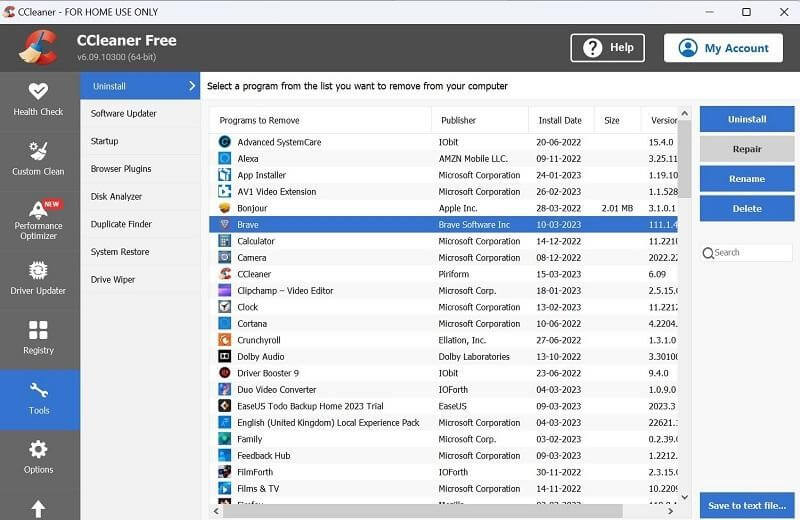
5. Performance Optimizer
One of the top premium-level features available here is the Performance Optimizer function. Using this tool, you can check the current functional capacity of your system. Notably, this scans the apps running in the system’s background without affecting the current functions on the PC.
After the full scan, the feature puts these programs into sleep mode and instantly optimizes the functionality for a better usage experience.
6. Driver Updater
Like the Performance Optimizer tool, this one also falls under the jurisdiction of premium-level CCleaner features. For users, it is one of the most useful functions to try since the drivers are important to maintain PC-based system functionality.
The feature focuses on analyzing the available drivers in the system and checks which ones are outdated, corrupted, or missing. Users can then upgrade or activate the necessary drivers to resume PC operations.
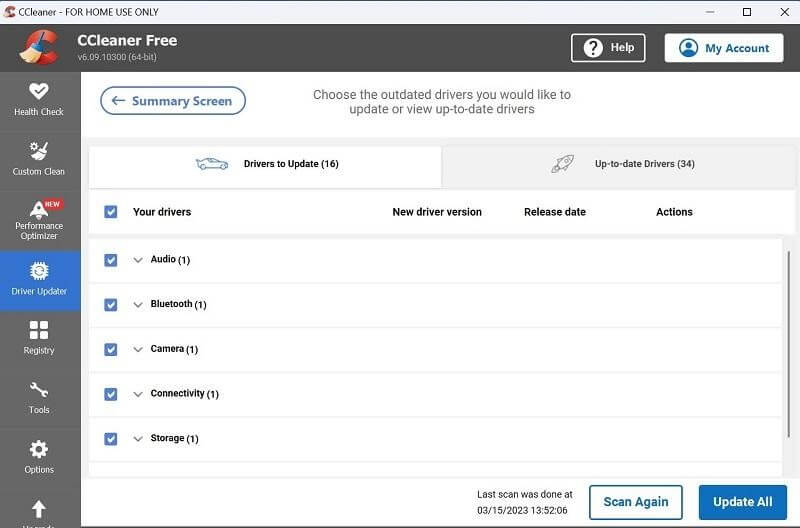
CCleaner Features:
Here are some of the top features CCleaner free plan users and even premium-level members can use with this app.
- Fast performance speed is guaranteed.
- Safe and quick driver updating process.
- Remove browsing history to protect your sensitive data.
- Get rid of unnecessary plugins that are available.
● Pros
- Get fewer system crashes or bugs during the operation.
- Analyse and update the available drivers.
- Easily remove all junk from memory.
● Cons
- Many top features, like Disk Analyser, fall under the paid plan category.
- The performance quality of the driver updating feature may require some modern adjustments.
How to use CCleaner?
Now, how can you utilize the CCleaner app for clearing our junk files? Here are the steps to follow.
Step 1: Complete the downloading and installation process of the software into your system. Then, launch CCleaner, following all on-screen instructions.
Step 2: On the homepage, tap the Start button under the Health Check option.
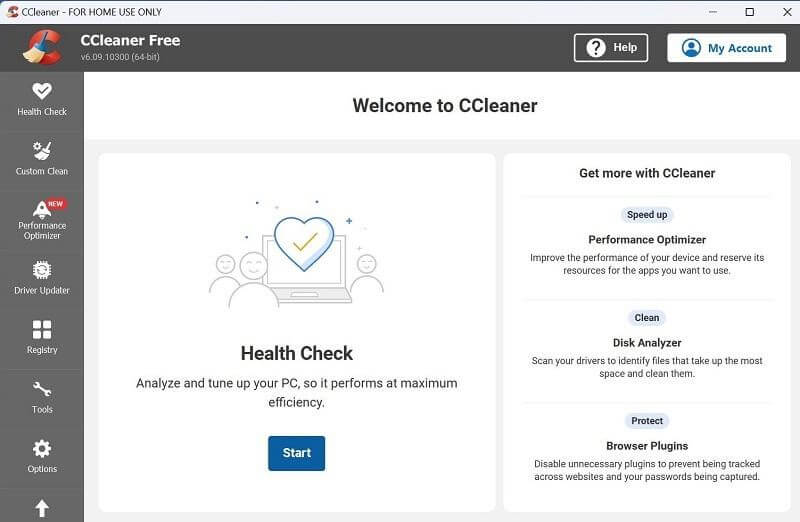
Step 3: A prompt will come up, asking you if the software can close all currently active apps. Hit the Close and Analyse button, and the software will execute that command.
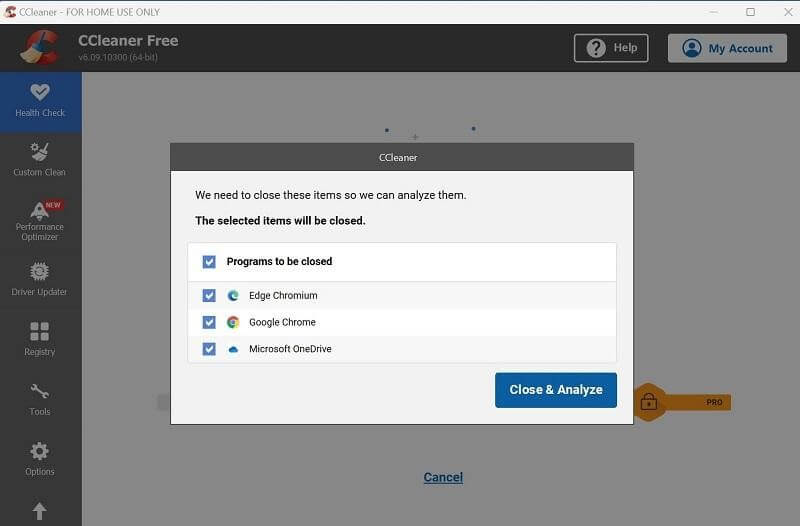
Step 4: Next, tap on Make it Better to kickstart the fixing process. This will take seconds to some minutes to complete fully.
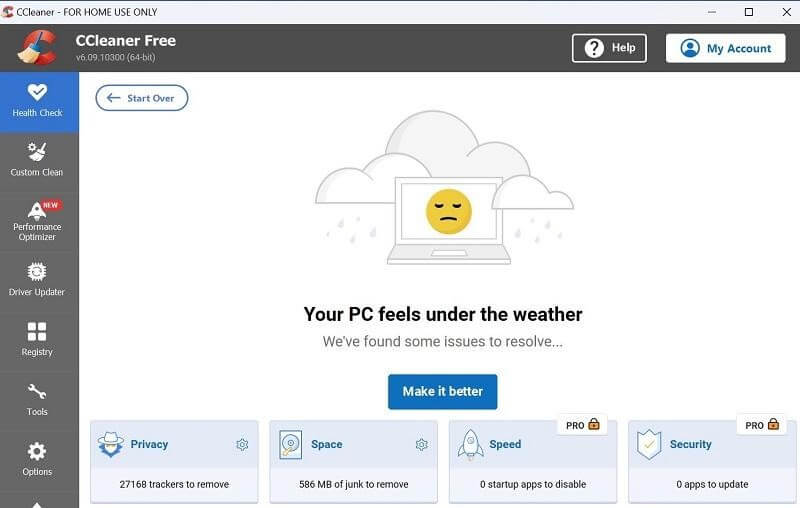
Conclusion
Overall, CCleaner is one of the best apps for high-quality functional improvement and removing harmful junk from the computer system. You should know the best specifications of the app and its available features to understand if the app is useful for you to use to keep your computer stable and safe.
The steps for activating the different functions are simple here and crucial to check the PC condition. So, you should make sure to continue with the scanning and fixing process consistently for the best long-term results.
Popular Post
Recent Post
How to Troubleshoot Xbox Game Bar Windows 10: 8 Solutions
Learn how to troubleshoot and fix issues with the Xbox Game Bar not working on Windows 10. This comprehensive guide provides 8 proven solutions to resolve common problems.
How To Record A Game Clip On Your PC With Game Bar Site
Learn how to easily record smooth, high-quality game clips on Windows 11 using the built-in Xbox Game Bar. This comprehensive guide covers enabling, and recording Game Bar on PC.
Top 10 Bass Booster & Equalizer for Android in 2024
Overview If you want to enjoy high-fidelity music play with bass booster and music equalizer, then you should try best Android equalizer & bass booster apps. While a lot of these apps are available online, here we have tested and reviewed 5 best apps you should use. It will help you improve music, audio, and […]
10 Best Video Player for Windows 11/10/8/7 (Free & Paid) in 2024
The advanced video players for Windows are designed to support high quality videos while option to stream content on various sites. These powerful tools support most file formats with support to audio and video files. In this article, we have tested & reviewed some of the best videos player for Windows. 10 Best Videos Player […]
11 Best Call Recording Apps for Android in 2024
Whether you want to record an important business meeting or interview call, you can easily do that using a call recording app. Android users have multiple great options too. Due to Android’s better connectivity with third-party resources, it is easy to record and manage call recordings on an Android device. However it is always good […]
10 Best iPhone and iPad Cleaner Apps of 2024
Agree or not, our iPhones and iPads have seamlessly integrated into our lives as essential companions, safeguarding our precious memories, sensitive information, and crucial apps. However, with constant use, these devices can accumulate a substantial amount of clutter, leading to sluggish performance, dwindling storage space, and frustration. Fortunately, the app ecosystem has responded with a […]
10 Free Best Barcode Scanner for Android in 2024
In our digital world, scanning barcodes and QR codes has become second nature. Whether you’re tracking packages, accessing information, or making payments, these little codes have made our lives incredibly convenient. But with so many barcode scanner apps out there for Android, choosing the right one can be overwhelming. That’s where this guide comes in! […]
11 Best Duplicate Contacts Remover Apps for iPhone in 2024
Your search for the best duplicate contacts remover apps for iPhone ends here. Let’s review some advanced free and premium apps you should try in 2024.
How To Unsubscribe From Emails On Gmail In Bulk – Mass Unsubscribe Gmail
Need to clean up your cluttered Gmail inbox? This guide covers how to mass unsubscribe from emails in Gmail using simple built-in tools. Learn the best practices today!
7 Best Free Methods to Recover Data in Windows
Lost your data on Windows PC? Here are the 5 best methods to recover your data on a Windows Computer.






















