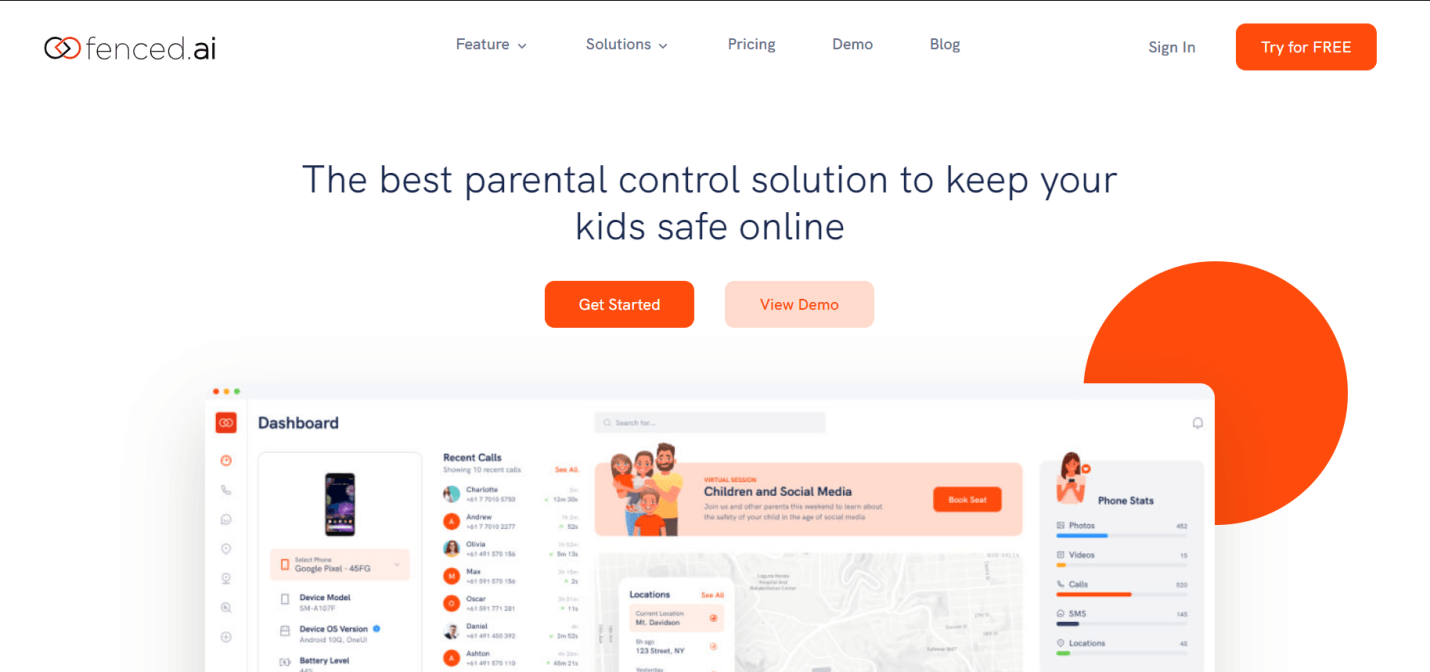Fenced.ai: A Holistic Overview of Monitoring Your Child Online
Are you worried about your kids wandering off to the dark side of the internet? Do you want to ensure the safety of your kids online?
If yes, you have probably considered using parental controls to keep your children away from risky internet behavior. Here is our review for the latest parental control solution in the market, fenced.ai, so you can decide whether it’s a good option for your kids or not.
Overview
Site: fenced.ai
Known For: Parental Control Software
Overall Rating: 8.9 / 10 (Excellent)
fenced.ai is a full-featured and affordable parental control application. Parents and school authorities are the target audience for fenced.ai. Founded in 2020, fenced.ai has some of the latest technologies and features for a parental control solution. Overall, fenced.ai offers a decent mix of web and social media monitoring, content filtering, location tracking, and app management features for both Android and iOS devices.
fenced.ai attempts to be non-intrusive by focusing mainly on advanced monitoring solutions that are less invasive. The main aim of this parental control app is to provide visibility into the online behavior of kids using mobile monitoring and control technology.
How does fenced.ai work?
On a mobile phone, fenced.ai operates as a remote surveillance, monitoring, and control application. Once you register and download the application, fenced.ai lets you configure rules for viewing your kid’s activity from the app. You need to install the fenced.ai app on your kid’s device as well. You get the option to run it in the background as a surveillance app.
In the target device, fenced.ai records all phone activities and uploads them to the main dashboard. You can then log in to your fenced.ai account to view your kid’s online activities in real-time. For simple monitoring features such as web monitoring, browser history monitoring, etc.,root access is not required. But if you are looking to use some advanced controls such as geofencing, you need to get root access to the operating system of the target device. You need to give Wi-Fi and App Lock permission to place controls on your target device effectively.
The application is relatively lightweight and uses fewer system resources, so it is easier to install without any noticeable disruptions.
All Features You Need to Monitor Your Kids
Fenced.ai works as the best monitoring device for your kid’s online activities on the internet. The most prominent feature of fenced.ai is its complete visibility into all online and offline activities on the web, social media, and mobile phones. Additional features include detection and alerting solutions to ensure the safety of your kids online.
An overview of all the solutions that fenced.ai offers is given below:
1. Remote Monitoring
Remote monitoring solutions for fenced.ai are very extensive. Solutions are activity-specific, and you can enable and disable monitoring features at your convenience.
a. Monitoring Calls and SMS
You can easily access the call log information about the incoming, outgoing, and missed calls with the call monitoring software. For parents who are worried about the safety of their kids, this feature provides an additional layer of security. You can identify any unknown calls that might compromise the safety of your kids. Similarly, fenced.ai has an SMS monitoring feature that allows you to access SMS and MMS files on the target device. Both call and SMS monitoring also include additional information such as contact information, date, and time stamps.
b. Monitoring emails
fenced.ai also has an email monitoring feature. This feature requires you to root your iOS or Android device. The email monitoring feature provides information on the emailing activities of the target device. This includes incoming and outgoing emails, the date and time of email, and the recipient information. The email monitoring feature is particularly useful for detecting any instance of spoofing and phishing, ransomware, or malicious files, in your kid’s mobile phones.
c. Social Media Monitoring
It is one of the most popular features of the fenced.ai app. fenced.ai has many application-specific features that enable you to keep an eye on the social media usage of your kids. You can use fenced.ai to monitor your kid’s activities on different platforms, including Facebook, Instagram, Whatsapp, Viber, Skype, etc.
By installing fenced.ai in your kid’s app and enabling monitoring features, you will be able to gain complete visibility of their social media behavior.
You can easily keep track of your kid’s messaging activities across all social media platforms. You can view the private and group chat, data and timestamps for messages and calls, and the sender information. You can also gain information on any photos, videos, or multimedia files shared across the social media platform. Since this is an advanced feature, you will need root access for monitoring.
The stealth mode option has been very handy for most users while deploying the fenced.ai solution on the kid’s mobile. The stealth mode allows you to hide the fenced.ai application in the main display while it continues to run in the background. This feature can prevent your kids from becoming conscious or territorial about the monitoring while allowing you to keep an eye out for online dangers.
d. Web Browsing Monitoring
Web browsing monitoring feature is also available in fenced.ai. This feature helps you manage the content your kids consume on the internet. In the fenced.ai dashboard, you can access browsing information that includes a history log, time and date stamp, and visit frequency per site. As you are notified about your kid’s website browsing behavior, it is easy for you to control any harmful browsing activities beforehand. This is a very straightforward feature from fenced.ai, which doesn’t require rooting.
e. Phone media monitoring
You can also monitor the offline media activities of your kids using the video and photo monitoring features of fenced.ai. This monitoring feature helps you view videos and photos taken, stored, or downloaded in the target phone with date and time information. You do not have to root the target device to access this feature.
2. App Management
Apart from the advanced monitoring solution, fenced.ai also has features that let you control and manage the target device. You can block specific apps on the target device using the app blocking feature.
Usually, kids are exposed to many apps that are not age-appropriate and by simply enabling blocks on such applications, your kids won’t be able to install blocked apps on their mobile phones. This feature assists you to safeguard your kids from risky apps without much intervention.
Screentime monitoring is another application that helps you view and limit the app usage of your kids. You can get real-time information about the time spent on each application. This information is beneficial while disciplining your kid’s mobile and app usage time.
3. Warnings and Alerts
Advanced fenced.ai solution also includes the detection of risky online behavior and alerts the parents. With this advanced alert system, you can easily navigate and access suspicious changes in the online and offline activities of your kids.
4. Geofence Alert
Geofence alert features provide maximum security for your kids. This feature helps you keep a tab on your kid’s location all the time. As risky online activities expose kids to online predators and bullying, you can use Geofence Alert to be notified about the movement of your kids. With the feature, you instantly receive alerts if your kids are outside the geofence perimeter. You can set up an unlimited number of forbidden areas and safe zones and view device movement history by enabling this function. Additionally, the timestamp accompanies all information.
5. Wi-Fi Change Alert
Using public Wi-Fi or unsecured Wi-Fi can expose data that make your kids vulnerable to incidents such as identity thefts, cyberbullying, spam, etc. To get notified about instant Wi-Fi changes, you can use the Wi-Fi change alert feature. This feature gives you information on the location where the target device changed the Wi-Fi, the name of the connection, along the time and date stamp.
6. Additional Alerts
fenced.ai also offers additional alerts, including keyword alerts and uninstall alerts. The keyword alert gives you an instant notification about the usage of any inappropriate keywords or phrases on the target device. It also allows you to set up an unlimited number of restricted keywords and notifies you when restricted keywords are used along with the frequency of their use. This alert is very helpful for detecting early signs of bullying, depression, stress, violence, etc., in your kids.
The uninstall alert is a feature that informs you about any application uninstalled on the target device along with the time stamp. This feature will help you learn about any disturbing or sudden online behavioral changes in your kids.
fenced.ai solution provides complete visibility of your kid’s online activities with its monitoring, apps management, and alert system solutions.
Pricing and Subscription
fenced.ai has a flexible pricing plan that provides you access to its range of features. The pricing plan for fenced.ai include:
Free Plan
As mentioned, this is a free trial. Before purchase, you can try out fenced.ai for free. The trial gives you the basic features for monitoring calls, SMS, and contacts on different devices. It is always better to test the product hence you can try their free plan.
Basic
The basic plan starts from $5.83 and the prices but prices may vary based on the number of devices to be monitored. This plan provides application monitoring, multimedia monitoring, and customer support. You can opt for licenses on this plan ranging from a 1-month license to a 12-month license.
Premium
This is the most popular option as it provides all the advanced features such as social media monitoring, keylogger, geofencing, and other alert system solutions. The plan starts from $8.33 and increases based on the number of devices added.
After you have chosen a suitable plan, you register with fenced.ai. They also have a cancel anytime policy if you want to terminate your subscription. You can learn about their refund policy here.
Installation and Set-Up
One of the perks of fenced.ai is it has a straightforward process for installation and set-up. Before installation, you need to have:
– A fenced.ai account with a valid email address
– Access to the target phone for installing the application
Once you have registered with fenced.ai, you can download the application on your iOS or Android phone. Choose the target platform, and you will get installation prompts.
You need to provide the necessary permission for Wi-Fi and App lock. Also, you need to tick “Allow install from unknown sources” for android devices in the settings tab. The fenced.ai provides customer support during the onboarding process. There is also a fenced.ai non-jailbroken version for an iOS system, which allows you to access certain features.
Pros and Cons of using Fenced.ai
Now that you have learned about the features of fenced.ai, let’s talk about the pros and cons.
Pros:
– Wide range of features for monitoring online activities
– Simple and easy-to-use interface
– Option for Stealth Mode
– Quick and easy installation
– Option for a free trial
– Reasonably priced (starting from $5.83) for the range of solutions it offers
– Good Technical Support Team
– Anytime Cancellation Policy
Cons:
– Some advanced features require root access
– Basic plan has relatively fewer features
– Limits on the number of devices monitored based on the subscription plan
Final Verdict
fenced.ai is one reasonably priced parental control solution with a good range of monitoring and control features. You gain access to many activity-specific monitoring solutions along with advanced control and alert systems. With a fairly straightforward installation and set-up, fenced.ai does offer a relatively less intrusive parental control solution.
Moreover, if you are looking for a homely parental control solution with advanced monitoring capabilities, you should give fenced.ai a try.
Popular Post
Recent Post
How to Troubleshoot Xbox Game Bar Windows 10: 8 Solutions
Learn how to troubleshoot and fix issues with the Xbox Game Bar not working on Windows 10. This comprehensive guide provides 8 proven solutions to resolve common problems.
How To Record A Game Clip On Your PC With Game Bar Site
Learn how to easily record smooth, high-quality game clips on Windows 11 using the built-in Xbox Game Bar. This comprehensive guide covers enabling, and recording Game Bar on PC.
Top 10 Bass Booster & Equalizer for Android in 2024
Overview If you want to enjoy high-fidelity music play with bass booster and music equalizer, then you should try best Android equalizer & bass booster apps. While a lot of these apps are available online, here we have tested and reviewed 5 best apps you should use. It will help you improve music, audio, and […]
10 Best Video Player for Windows 11/10/8/7 (Free & Paid) in 2024
The advanced video players for Windows are designed to support high quality videos while option to stream content on various sites. These powerful tools support most file formats with support to audio and video files. In this article, we have tested & reviewed some of the best videos player for Windows. 10 Best Videos Player […]
11 Best Call Recording Apps for Android in 2024
Whether you want to record an important business meeting or interview call, you can easily do that using a call recording app. Android users have multiple great options too. Due to Android’s better connectivity with third-party resources, it is easy to record and manage call recordings on an Android device. However it is always good […]
10 Best iPhone and iPad Cleaner Apps of 2024
Agree or not, our iPhones and iPads have seamlessly integrated into our lives as essential companions, safeguarding our precious memories, sensitive information, and crucial apps. However, with constant use, these devices can accumulate a substantial amount of clutter, leading to sluggish performance, dwindling storage space, and frustration. Fortunately, the app ecosystem has responded with a […]
10 Free Best Barcode Scanner for Android in 2024
In our digital world, scanning barcodes and QR codes has become second nature. Whether you’re tracking packages, accessing information, or making payments, these little codes have made our lives incredibly convenient. But with so many barcode scanner apps out there for Android, choosing the right one can be overwhelming. That’s where this guide comes in! […]
11 Best Duplicate Contacts Remover Apps for iPhone in 2024
Your search for the best duplicate contacts remover apps for iPhone ends here. Let’s review some advanced free and premium apps you should try in 2024.
How To Unsubscribe From Emails On Gmail In Bulk – Mass Unsubscribe Gmail
Need to clean up your cluttered Gmail inbox? This guide covers how to mass unsubscribe from emails in Gmail using simple built-in tools. Learn the best practices today!
7 Best Free Methods to Recover Data in Windows
Lost your data on Windows PC? Here are the 5 best methods to recover your data on a Windows Computer.