10 Best Parental Control Software for Windows & Mac in 2023
Parenting is hard—and in the digital age, it’s even harder. Today, parents don’t have an option to outcast their kids from the dark and scary World Wide Web because from online studies to virtual games, children are non stop online, which means they are constantly exposed to numerous threats and vulnerabilities.
Therefore, when you are parenting a smart generation, you gotta be smart too and need to use the best parental control software to safeguard your kids. From blocking certain websites to providing protection against cyberbullies, our ten best shortlisted parental control software for Windows and Mac can make you a smart parent.
10 Top-rated Parental Control Software for Windows 10/11 and macOS
There are various good security and safety tools available nowadays due to emerging cybercrime activities. However, when parents are looking for tools to protect their children, it requires certain functions and features that we can assure are available in the following ten parental control software:
1. Norton Family
Rating – 4/5
Compatible Windows OS – Windows 32-bit, Vista 32 and 64-bit
Compatible MacOS – MacOS X 10.5
Developer – Symantec
Price – $39.99
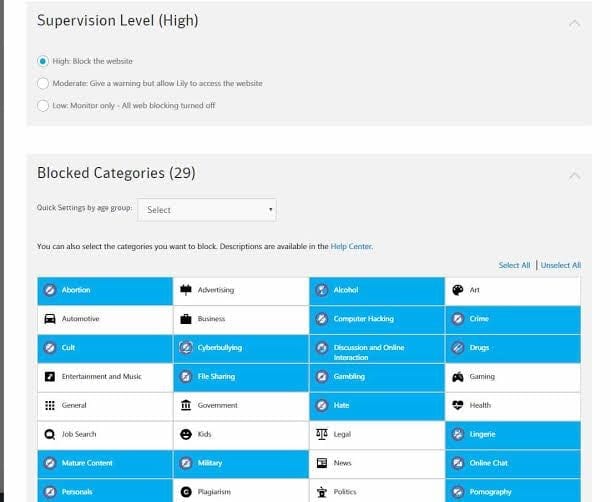
Norton Family or some might know as Norton Online Family, is a cloud-based parental control software to foster good communication among parents and their children. The software can discreetly monitor children’s online activities and report back to the parents. This tool can monitor instant messengers, social media platforms, and other websites based on the Norton Safety Minder policy enforced by you. Parents can block specific websites using over 40+ filters, preset computer usage time, along with numerous other features.
Assuring Features
- Based on your kid’s birthdate, you can preconfigure the site block feature.
- With the separate weekdays and weekends setting, you can fix your child’s daily online time quota.
- Parents can blacklist the information that they don’t want their children to share via IM or social networking sites.
- IM control manager offers three control levels; at the strictest, children cannot chat with friends until each one has received parental approval.
Pros
- Easy to use.
- Simple reporting system.
- Most popular parental control software
Cons
- No real-time reporting.
- Long installation process.
2. FamiSafe
Rating – 2.9/5
Compatible Windows OS – Windows 10
Compatible MacOS – MacOS 10.0
Developer – Wondershare
Price – Monthly plan for $9.99 per month, the quarterly plan is $6.66 per month, and the annual plan is $4.99 per month.
FamiSafe is an all in three parental control software offering control, track and detect options. You can develop some good digital habits in your kids by restricting their screen time, tracking their physical presence, and shielding them from potential online risks. From your three-year-old to your teenager, you can parent all ages of children with this tool.
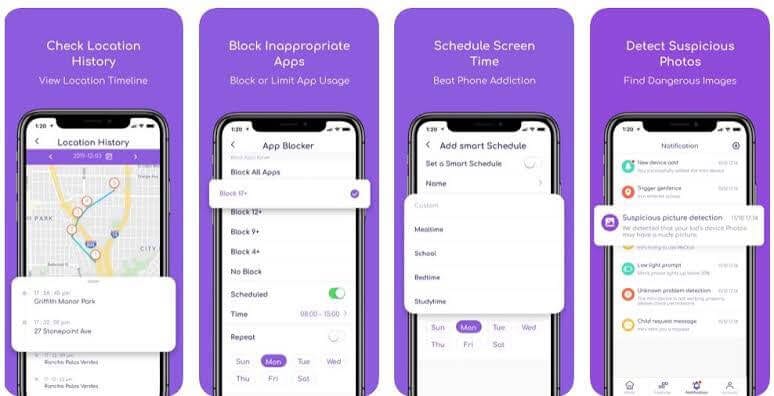
Assuring Features
- Parents can generate activity reports to know which apps are newly installed or deleted on their kids’ devices.
- Inappropriate websites and applications can be blocked.
- Web browser history analysis enables safe web surfing.
- You can set app usage and app limits based on your kid’s schedule.
- Instant parental alerts help to detect suspicious text or content on the kids’ devices.
Pros
- Easy to set screen time limits.
- Mobile and desktop support.
- Defines purchasing limit.
Cons
- Only three days free trial.
- Doesn’t support Chromebook.
3. Kaspersky Total Security
Rating – 4/5
Compatible Windows OS – Windows 7 or higher
Compatible MacOS – MacOS 10
Developer – Kaspersky Lab
Price – A three-license subscription lists for $89.99 per year, five licenses cost $99.99, and a 10-license family plan for $149.99.
Since McAfee parental control software doesn’t support macOS; therefore, Kaspersky Total Security is the second-best parental control software in our experience. It is a complete online safety bundled with anti-virus, anti-ransomware, webcam security, password manager, and tons of other features. For parents, it is a powerful interface to keep tabs on your kids’ web surfing activities.
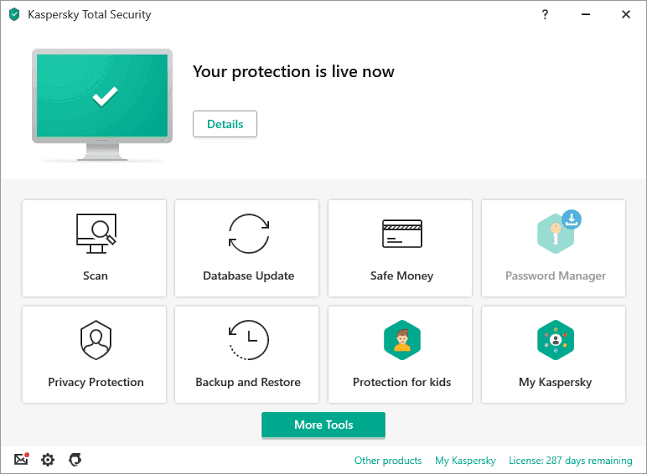
Assuring Features
- It can provide safety against numerous viruses, crypto lockers, and other cyber vulnerabilities.
- You can encrypt payments so your teenagers won’t unnecessarily shop online.
- Online data sending and receiving can be encrypted with a VPN.
- You can keep webcam spies away from your children.
- Advanced parental control features are highly robust and innovative.
Pros
- Comprehensive online security solutions.
- Additional payment protection and password managers are very helpful for parents.
- It is compatible with all the leading operating systems.
Cons
- VPN is required to use some features.
- Limited data protection per device.
4. Qustodio
Rating – 4/5
Compatible Windows OS – Windows 7 or higher
Compatible MacOS – MacOS X Mavericks (10.9) to OS X Catalina (10.15)
Developer – Qustodio
Price – The five device plan costs $54.95, ten device plan $96.95, and 15 devices for $137.95 per year.
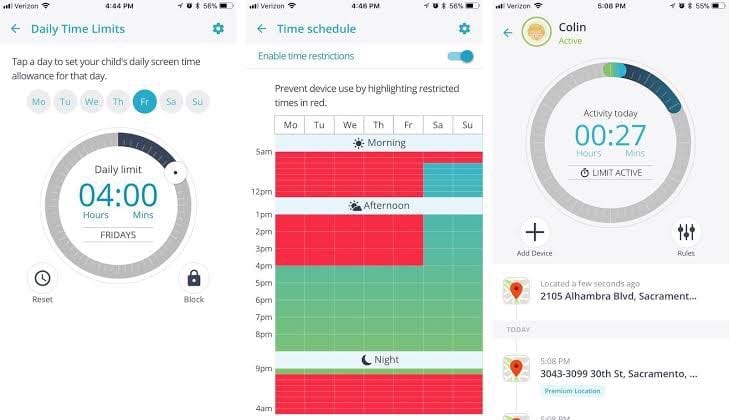
Qustodio is premium security and parental control software. It is developed to provide extended support to parents with advanced blocking and monitoring features. From virtual game control to blocking pornography sites, you can fully shield your kid’s online activities with Qustodio. This tool provides a special YouTube monitoring feature to protect your children from unfiltered YouTube content.
Assuring Features
- Extended reporting helps in better analyzing your kids’ online behavior.
- According to your children’s schedule, you can balance their study, sleep, and computer time.
- You can track calls and SMS on your kid’s Android devices.
- For Android users, Qustodio provides a special panic button that your kids can use in an emergency.
- The tool also offers a family locator to monitor your entire family’s real-time location.
Pros
- Helpful time restriction options.
- Cross-platform support.
- Well structured web interface.
Cons
- Social media tracking is only limited to Facebook.
- Expensive.
- Some features are only available on Android.
5. Mobicip
Rating – 3.5/5
Compatible Windows OS – Windows 32-bit, Vista 32 and 64-bit
Compatible MacOS – MacOS X 10.5
Developer – Mobicip
Price – For a device, $49.99 per year, $89.99 for ten devices, $124.99 for 15 devices, and $159.99 for 20 devices.
Mobicip is a cloud based internet filter and parental control software that supports all the leading devices, including iPhone, iPad, iPod Touch, Windows, Android, macOS, and even Chromebook. Initially, it was a safe web browser, but lately, it has been turned into a full-fledged parental control application with app blocking, track location, screen time regulations, and other similar features.
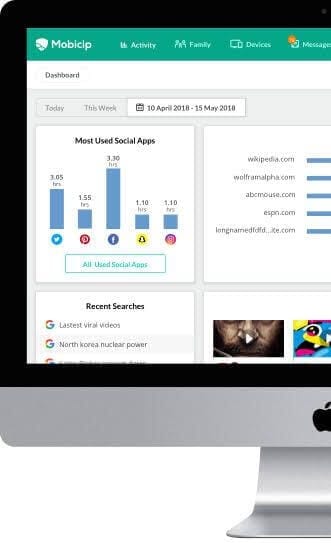
Assuring Features
- Using the web as well as mobile applications, parents can customize the filters to create whitelists and blacklists.
- Mobicip lets parents monitor their kids’ online activities on multiple devices.
- You can streamline the video content for your kids through age-appropriate filtering.
- The software can track your kids in real-time, so you can protect them online as well as offline.
- Limit screen time according to your children’s schedule.
Pros
- Well formulated mobile app.
- Simple web interface.
- App blocking is great.
- Multiple platform support.
Cons
- Desktop browsing restrictions can be bypassed.
- No geofencing.
- You can only schedule time—can’t set total time limits.
6. Net Nanny
Rating – 3/5
Compatible Windows OS – Windows 10;
Compatible MacOS – MacOS X 10.13 or higher
Developer – ContentWatch Inc.
Price – Basic plan for $39.99, five device plan for $54.99, and 20 device plan for $89.99.
Net Nanny, as the name suggests, is a nanny to content-control your kid’s online activities. The software enables parents to monitor and control their child’s computer and phone activities around the clock. Originally, Net Nanny was a web browser that helped filter web and IRC content and blocked certain images and profanity. However, the modern version is a complete parent application, including multiple security and monitoring features.
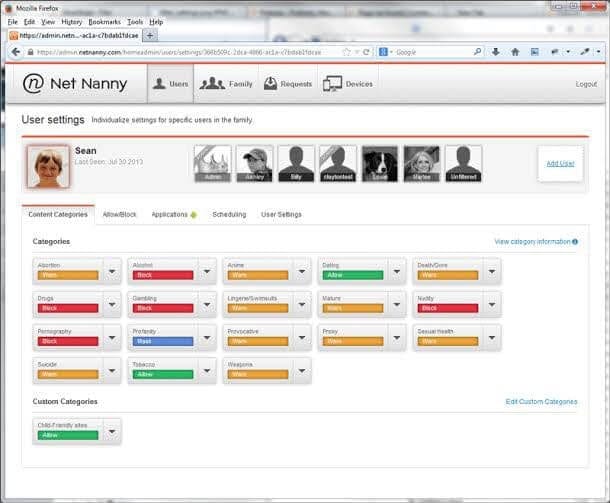
Assuring Features
- The software allows or blocks the usage of devices through the controlled schedule.
- Using various categories, you can monitor or block internet activities.
- Parents can customize websites and apps whitelist and blacklist.
- Children’s search engine usage can be tracked.
- Mobile device location tracking option.
- Based on your kid’s age or schedule, you apply different rules for individuals.
Pros
- Simple to set up and use.
- Capable screen time options.
- Multiple custom web filters.
Cons
- A fewer preset web filter compared to other software.
- Super expensive.
- Lacks good geofencing features.
7. KidLogger
Rating – 3.5/5
Compatible Windows OS – Windows 2000 or higher
Compatible MacOS – Mac OS X 10.13-10.15
Developer – KidLogger
Price – Free basic. Professional for $29 for three months.
KidLogger is a monstrous parental control software that can record every program, screencaps, and calls on your kid’s devices. If you are concerned about who your kids might be talking to online, you have a voice-activated sound recorder for that. Based on your kid’s age, you can customize privacy options. With the instant messaging control, you can effortlessly keep your kids out of trouble.
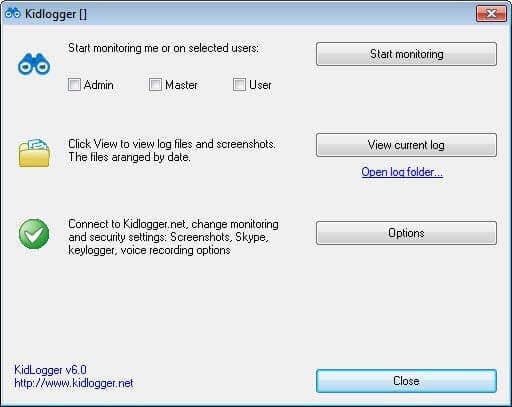
Assuring Features
- With keyword monitoring, you can define the keywords and phrases that you want to monitor.
- You can monitor Skype video chats by making a screenshot logger.
- The server solution allows you to easily track the activity on many PCs and Macs.
- The software can monitor the mic’s voice level and automatically start recording when voice activities are detected.
Pros
- Multiple platform support.
- Automatic call recorder.
Cons
- Average Interface.
- The free version supports only one device.
8. Bark
Rating – 3.5/5
Compatible Windows OS – Windows 7 or higher
Compatible MacOS – MacOSX 10.0
Developer – Bark
Price – Bark Jr for free. Pro for $99 per year.
If you are looking for simple parental control software, you must try Bark. The developers claim that software has stopped 16 school shootings and identified 10,000 self-harm situations. This software uses an impressive algorithm that constantly recognizes warning signs in social media posts, text messages, photos, and emails. Bark is an alert system that tells what’s going in your child’s life without grounding their gadgets.
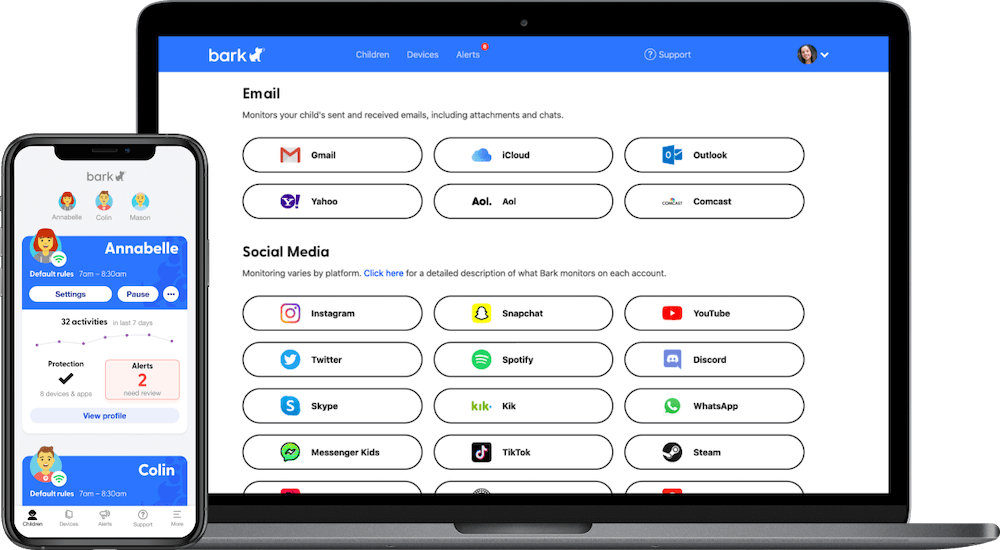
Assuring Features
- Bark keeps a 24*7 tab on your child’s different social media accounts, including Facebook, Snapchat, YouTube, and Facebook.
- Detects alarming content emails such as Gmail, Yahoo!, Outlook, AOL, Comcast, and iCloud email accounts.
- Bark will immediately alert you if a worrisome message appears on your kid’s text message or social media platforms.
Pros
- Easy to use.
- Free 7 days trial.
- Even alert when it’s uninstalled.
Cons
- Too expensive.
- Lots of alerts—some are even unnecessary.
9. OurPact
Rating – 3.5/5
Compatible Windows OS – Windows 7 or higher
Compatible MacOS – MacOS X
Developer – OurPact
Price – Basic free version. A premium plan for $6.99 per month.
OurPact is a comprehensive time management and family location sharing system. It can enable parents to restrict their children’s online access time and track their location anytime. This user-friendly software offers a variety of management and oversight tools to parents—from app blocking to text message monitoring.
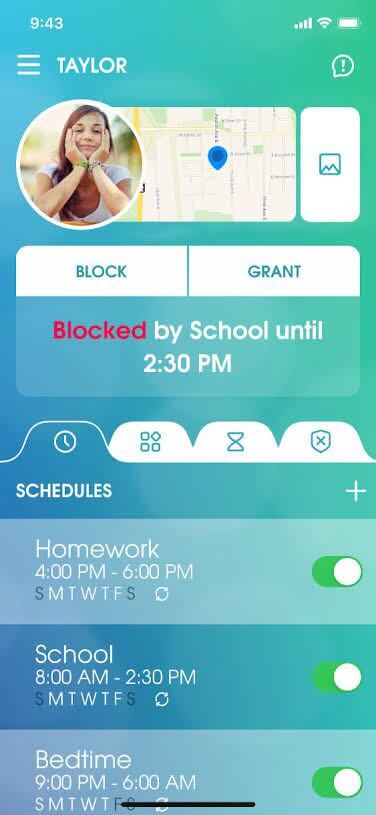
Assuring Features
- There is an array of blocking features available, including apps, texts, and web blocking.
- You can track your kids’ location in real-time.
- Helps in regulating your kid’s allowance spending.
- Set an online schedule based on multiple categories.
Pros
- Brilliant user interface.
- Instant notifications and alerts.
- High-quality features.
Cons
- A little difficult to use.
- Doesn’t support geofencing.
10. SafeDNS
Rating – 3/5
Compatible Windows OS – Windows 10
Compatible MacOS – MacOS X
Developer – SafeDNS
Price – $19.95
SafeDNS isn’t just parental control software; it is powerful cybersecurity for small organizations. This system provides security against multiple cyber attacks like botnets, ransomware, viruses, phishing, and more. Additionally, SafeDNS supports various parental control and malicious sites, URLs, and IP address blocking features.
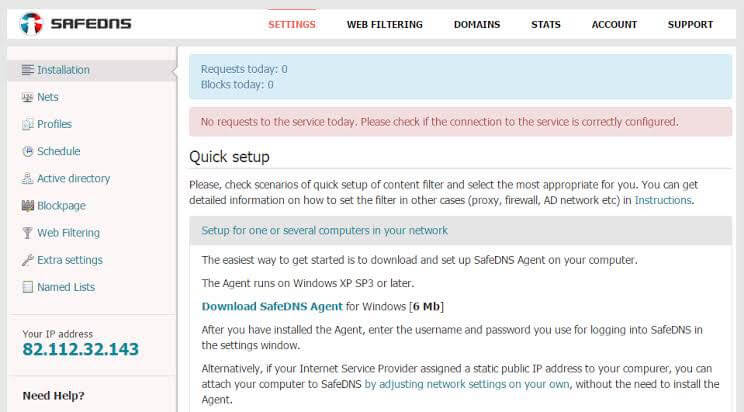
Assuring Features
- Schools and libraries can create a safe learning environment with it.
- You can block inappropriate content from your kid’s devices.
- Protection against the wide range of online threats and vulnerabilities.
Pros
- Filters out objectionable content.
- Multiple profiles can be created.
- Good time scheduling feature.
Cons
- Time scheduler is only available online.
- Fails to block phishing or malware-hosting URLs.
Wrap Up
Parents, to keep your kids safe, you should invest in good parental control software without second thoughts because you can’t keep the internet away from them—as it’s everywhere. We hope that you’ll find a perfect parental control solution from our list.
Popular Post
Recent Post
How to Troubleshoot Xbox Game Bar Windows 10: 8 Solutions
Learn how to troubleshoot and fix issues with the Xbox Game Bar not working on Windows 10. This comprehensive guide provides 8 proven solutions to resolve common problems.
How To Record A Game Clip On Your PC With Game Bar Site
Learn how to easily record smooth, high-quality game clips on Windows 11 using the built-in Xbox Game Bar. This comprehensive guide covers enabling, and recording Game Bar on PC.
Top 10 Bass Booster & Equalizer for Android in 2024
Overview If you want to enjoy high-fidelity music play with bass booster and music equalizer, then you should try best Android equalizer & bass booster apps. While a lot of these apps are available online, here we have tested and reviewed 5 best apps you should use. It will help you improve music, audio, and […]
10 Best Video Player for Windows 11/10/8/7 (Free & Paid) in 2024
The advanced video players for Windows are designed to support high quality videos while option to stream content on various sites. These powerful tools support most file formats with support to audio and video files. In this article, we have tested & reviewed some of the best videos player for Windows. 10 Best Videos Player […]
11 Best Call Recording Apps for Android in 2024
Whether you want to record an important business meeting or interview call, you can easily do that using a call recording app. Android users have multiple great options too. Due to Android’s better connectivity with third-party resources, it is easy to record and manage call recordings on an Android device. However it is always good […]
10 Best iPhone and iPad Cleaner Apps of 2024
Agree or not, our iPhones and iPads have seamlessly integrated into our lives as essential companions, safeguarding our precious memories, sensitive information, and crucial apps. However, with constant use, these devices can accumulate a substantial amount of clutter, leading to sluggish performance, dwindling storage space, and frustration. Fortunately, the app ecosystem has responded with a […]
10 Free Best Barcode Scanner for Android in 2024
In our digital world, scanning barcodes and QR codes has become second nature. Whether you’re tracking packages, accessing information, or making payments, these little codes have made our lives incredibly convenient. But with so many barcode scanner apps out there for Android, choosing the right one can be overwhelming. That’s where this guide comes in! […]
11 Best Duplicate Contacts Remover Apps for iPhone in 2024
Your search for the best duplicate contacts remover apps for iPhone ends here. Let’s review some advanced free and premium apps you should try in 2024.
How To Unsubscribe From Emails On Gmail In Bulk – Mass Unsubscribe Gmail
Need to clean up your cluttered Gmail inbox? This guide covers how to mass unsubscribe from emails in Gmail using simple built-in tools. Learn the best practices today!
7 Best Free Methods to Recover Data in Windows
Lost your data on Windows PC? Here are the 5 best methods to recover your data on a Windows Computer.






















