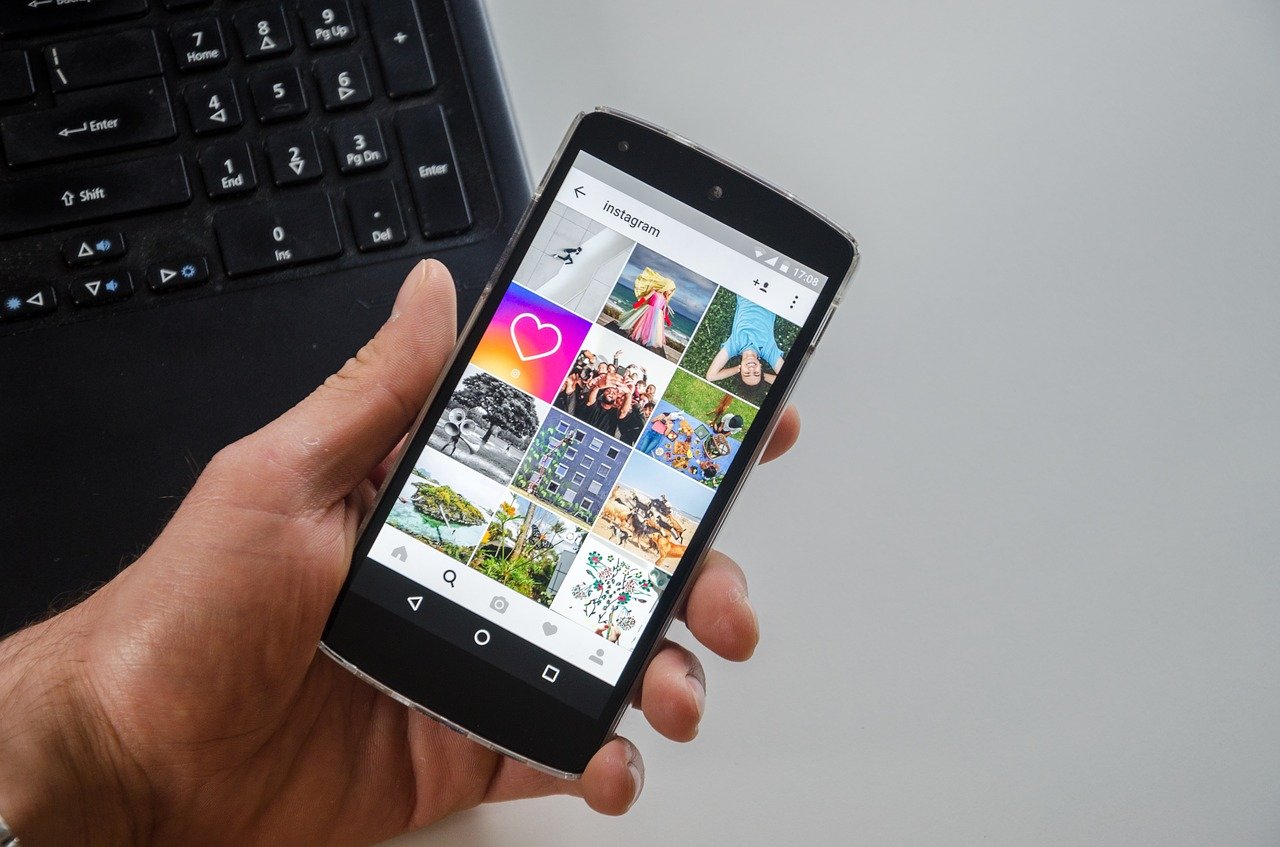How to Set up Instagram Parental Controls: Protect your Kids
Parenting in the social media era isn’t easy. You have to find a way to protect your kids from numerous online vulnerabilities. Especially if your kid is on Instagram, you have to shield him or her from cyberbullies, fake accounts, adult content, and more threats. Unfortunately, setting up Instagram parental controls isn’t easy because Instagram doesn’t have any specific parental control features.
So, how do I control my child’s Instagram activities?
Now, you might not have specific security features built-in Instagram, but you and your teenager can use Instagram generic safety and security features to create a secure IG. In this guide, you can know how to set up Instagram parental controls using different features.
How to Set Up Instagram Parental Controls
If your kid is 13 years old or older, you can use the following Instagram features to set up parental control trap for him or her:
Set a Private Profile
You should set up your teen’s private profile on Instagram so that only certified followers can see the profile’s posts and stories. This way only approved followers can view your kid’s photos, posts, and other private information.
- Tap on your kid’s profile icon.
- Press the three lines on the top-right screen.
- Tap on Settings, then on Privacy.
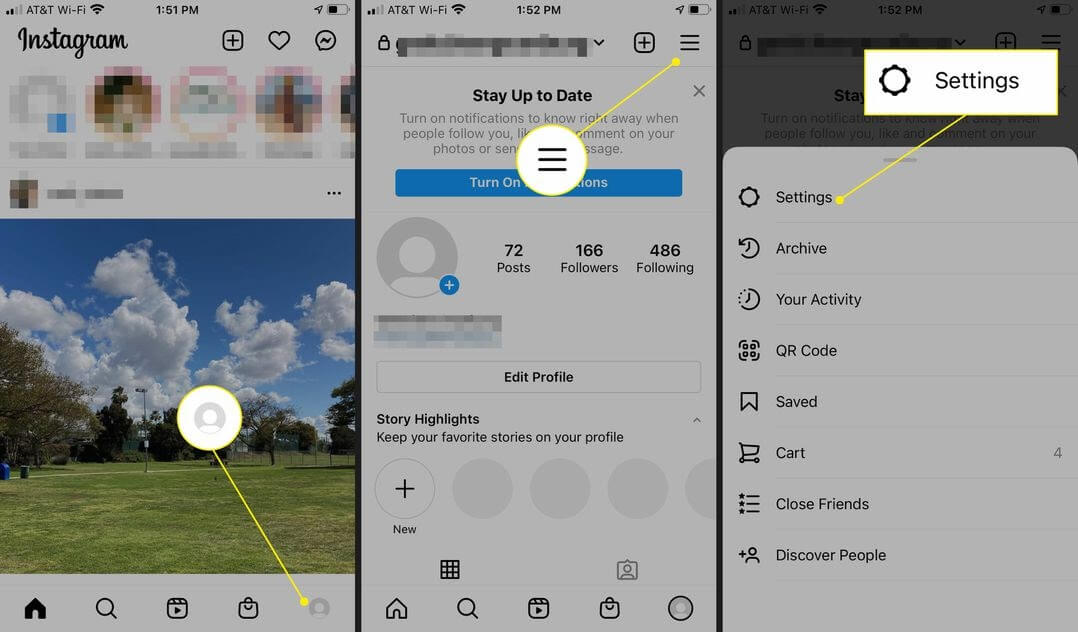
- Under Account Privacy, toggle on Private Account.
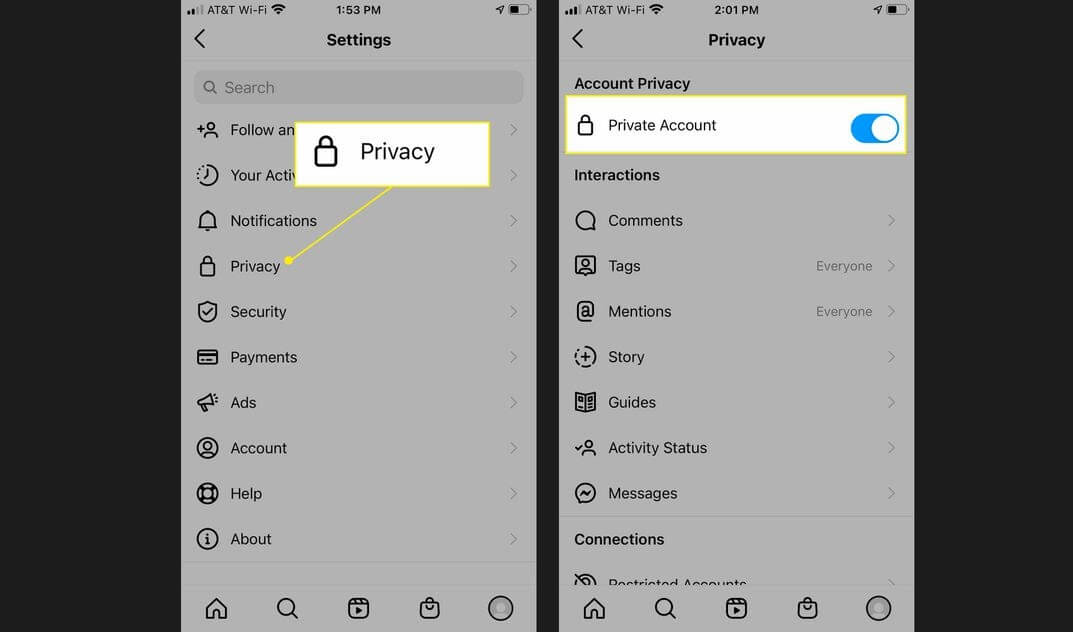
Don’t Add Personal Information in the Bio
Despite setting a private Instagram account for your kid, his or her name, bio description, and profile picture are visible to non-followers. Thus, you should refrain your kid from adding personal information to the profile description.
Unfollow Inappropriate Accounts
You should often patrol over your teen’s Instagram account and check out all the accounts followed by him or her. If your child follows an influencer or celebrity that posts offensive content, you should click on the Unfollow button to stop your child from witnessing inappropriate content.
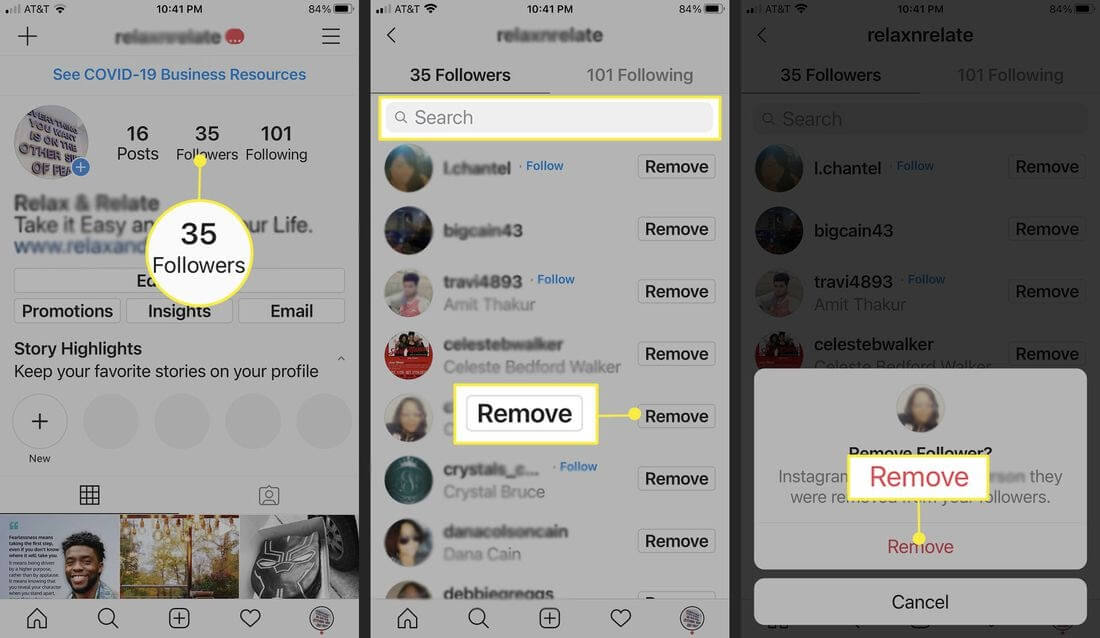
Block Inappropriate Comments
Not only inappropriate posts but also unwanted comments are a bad influence on your little one. To clock inappropriate comments, Instagram parental controls are — turn off hidden comments or manual filter specific keywords.
To Turn Off Hidden Comments
- Click on the Instagram profile picture.
- Tap on Menu, then on the Settings.
- Press Privacy and then Comments.
- Toggle on the Hide Offensive Comments option.
To Manually Filter Comments by Keywords
- Tap on profile picture > Menu > Settings > Privacy > Comments.
- Tap next to Manual Filter and turn it on.
- Now, add specific words, numbers, emojis, or phrases to filter our comments.
Block Inappropriate Comments from the Specific Profile
If you want to block certain profiles from commenting on your kid’s posts or stories, Instagram also lets you do that. Once you use this feature, the blocked profile comments will be only visible to them — not to your kid or anyone else.
- Tap on the profile picture > Three lines (Menu) > Settings > Privacy > Comments.
- Next to Block Comments From, tap People.
- Enter the name of the person you want to block, toggle Block next to their name.
Hide Stories from the Specific Followers
You can hide your kid’s stories from a profile or multiple followers. You can hide your kids’ stories in two ways:
From Settings
- Tap on the profile icon and tap the Menu in the top right corner.
- Tap Settings, Privacy, and then Story under Interactions.
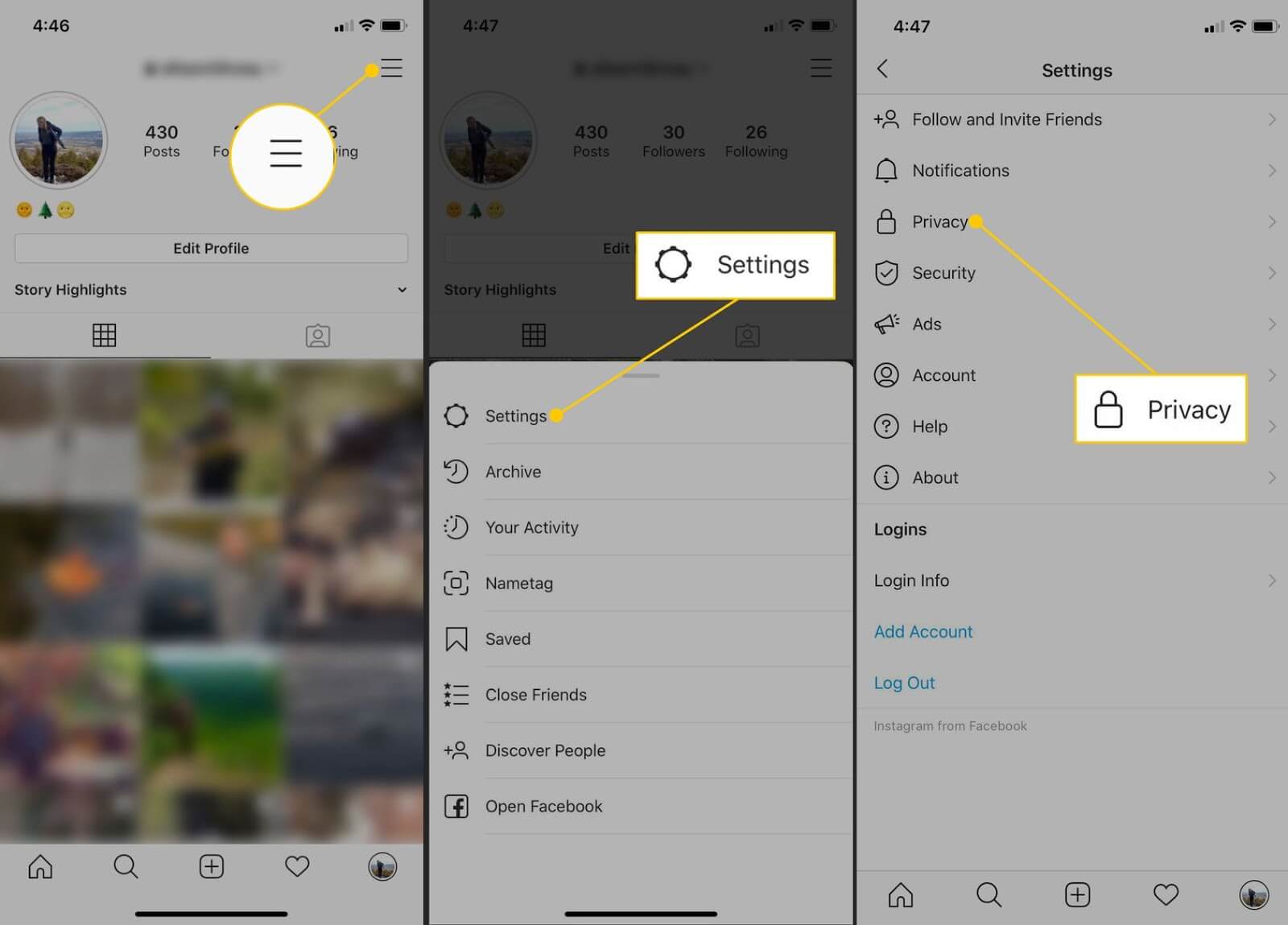
- Press to Hide Story From, tap the circle next to any name from whom you want to hide your story from.
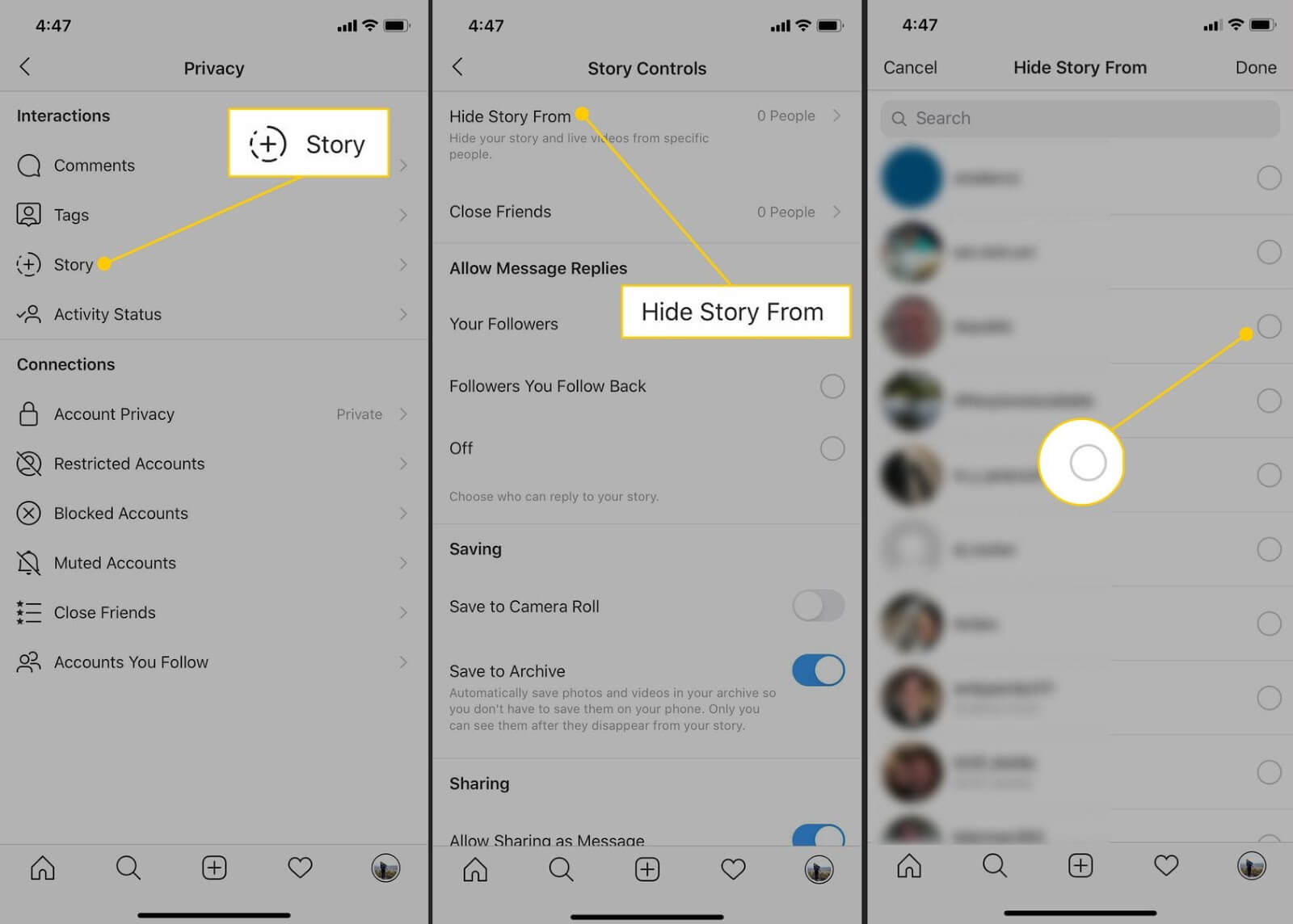
From the Viewer List on a Story
- Tap on your kid’s stories, then tap the Seen by X view counter at the bottom to see followers who have viewed it.
- Tap on the followers from whom you want to hide stories from and tap on the three dots appearing next to their name.
- Press on the Hide Story From [Name], and it will automatically add a person to your Hide Story From list.
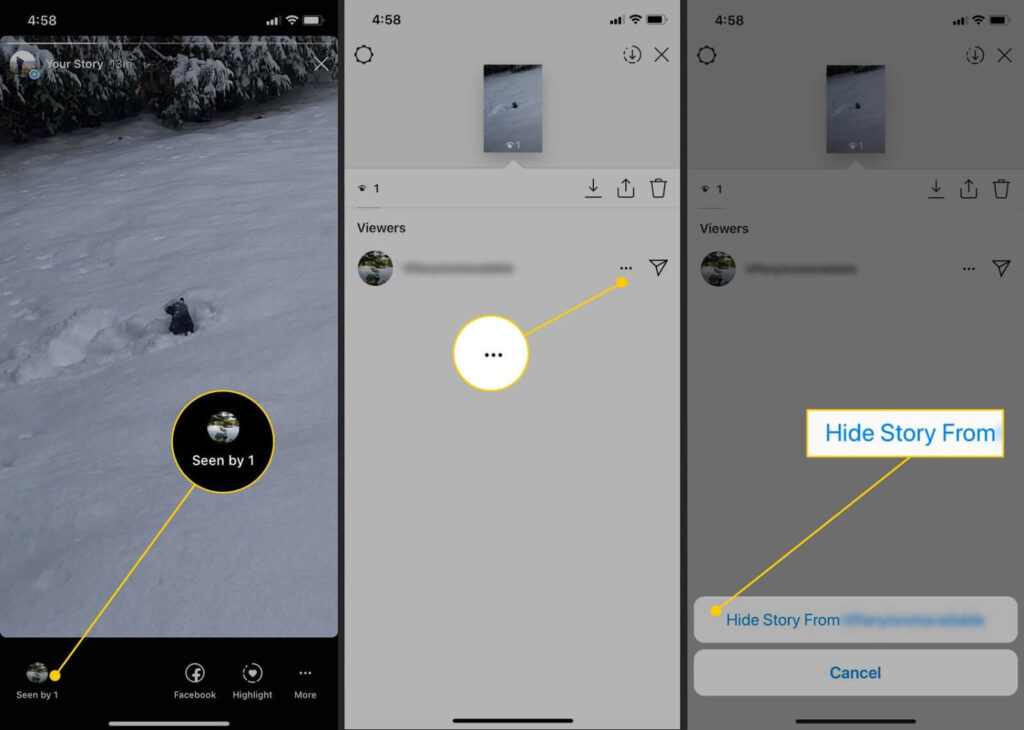
Use Close Friends Feature
Your child can use Instagram’s Close Friends feature to create a list of people with who they want to share their stories with. This way, you can make sure that your kids only share stories with the most trusted people.
- Tap on the profile picture and then select the Menu button.
- Choose Close Friends from the vertical menu.
- Tap to include some in the private list.
- If you are first time creating a Close Friends list, tap Create List. If you already have a Close Friends list, skip this step.
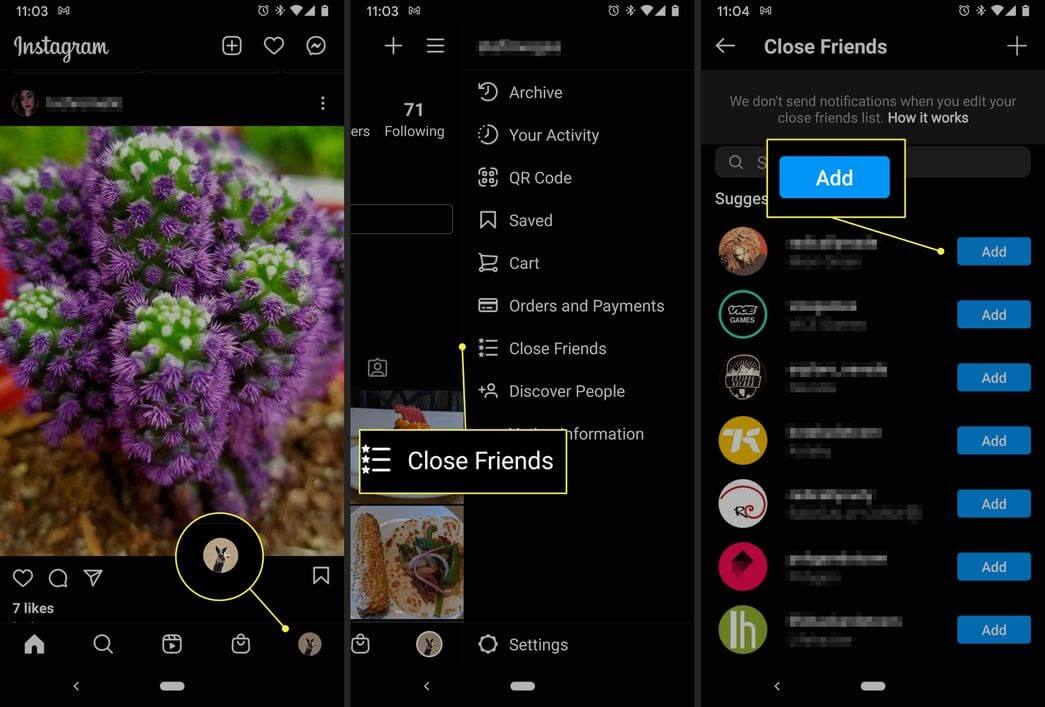
Restrict Interaction from Certain Users
You can use Instagram’s restricted feature to block certain users from sending direct message requests and leaving comments on your teen’s post. Simply tap on the three dots and select the Restrict.
Block Users’ from Instagram
If a certain user is sharing inappropriate content or messages with your child, you can block that user on Instagram. Instagram won’t notify the user that you have blocked them, but they can know through a little detective work.
- Simply tap on profile picture > Menu (three dots) > Block.
- A confirmation box will appear, confirm it and tap on Block to proceed.
- You will receive notification that a certain account is blocked.
Use Third-party Tools
If you aren’t satisfied with the default Instagram parental controls, you can use third-party tools to monitor your kid’s Instagram account. Some of the common online activity tracking apps are Femisafe, Safewise, Bark, etc.
Talk to your Kid
We have saved the best Instagram parental control tip for the last. No matter how many blocks, restrictions, or hides you use, your kid is always vulnerable online. That is because you might control your kid’s Instagram account, but how will you control other threats lurking online?
Thus, the best solution is to talk. Share information about Instagram scams, bullies, and inappropriate content with your child. If you teach your kid how to safely use Instagram, you don’t have to worry much.
After exploring how to set up Instagram parental controls, it is clear that you have many options to shield your child’s Instagram activities. You should use all Instagram parental controls smartly and create a secure social media environment for your teen. For further help, you can anytime connect with the TC team.
Do share this article with your other parent friends so together we can build a safe digital world for our kids.
Popular Post
Recent Post
How to Troubleshoot Xbox Game Bar Windows 10: 8 Solutions
Learn how to troubleshoot and fix issues with the Xbox Game Bar not working on Windows 10. This comprehensive guide provides 8 proven solutions to resolve common problems.
How To Record A Game Clip On Your PC With Game Bar Site
Learn how to easily record smooth, high-quality game clips on Windows 11 using the built-in Xbox Game Bar. This comprehensive guide covers enabling, and recording Game Bar on PC.
Top 10 Bass Booster & Equalizer for Android in 2024
Overview If you want to enjoy high-fidelity music play with bass booster and music equalizer, then you should try best Android equalizer & bass booster apps. While a lot of these apps are available online, here we have tested and reviewed 5 best apps you should use. It will help you improve music, audio, and […]
10 Best Video Player for Windows 11/10/8/7 (Free & Paid) in 2024
The advanced video players for Windows are designed to support high quality videos while option to stream content on various sites. These powerful tools support most file formats with support to audio and video files. In this article, we have tested & reviewed some of the best videos player for Windows. 10 Best Videos Player […]
11 Best Call Recording Apps for Android in 2024
Whether you want to record an important business meeting or interview call, you can easily do that using a call recording app. Android users have multiple great options too. Due to Android’s better connectivity with third-party resources, it is easy to record and manage call recordings on an Android device. However it is always good […]
10 Best iPhone and iPad Cleaner Apps of 2024
Agree or not, our iPhones and iPads have seamlessly integrated into our lives as essential companions, safeguarding our precious memories, sensitive information, and crucial apps. However, with constant use, these devices can accumulate a substantial amount of clutter, leading to sluggish performance, dwindling storage space, and frustration. Fortunately, the app ecosystem has responded with a […]
10 Free Best Barcode Scanner for Android in 2024
In our digital world, scanning barcodes and QR codes has become second nature. Whether you’re tracking packages, accessing information, or making payments, these little codes have made our lives incredibly convenient. But with so many barcode scanner apps out there for Android, choosing the right one can be overwhelming. That’s where this guide comes in! […]
11 Best Duplicate Contacts Remover Apps for iPhone in 2024
Your search for the best duplicate contacts remover apps for iPhone ends here. Let’s review some advanced free and premium apps you should try in 2024.
How To Unsubscribe From Emails On Gmail In Bulk – Mass Unsubscribe Gmail
Need to clean up your cluttered Gmail inbox? This guide covers how to mass unsubscribe from emails in Gmail using simple built-in tools. Learn the best practices today!
7 Best Free Methods to Recover Data in Windows
Lost your data on Windows PC? Here are the 5 best methods to recover your data on a Windows Computer.