CCleaner Complete Review – Complete & Unbiased [2025]
CCleaner- Available for Multi-faceted PC Health Improvement Support
Typically, countless users activate and use computers for varying reasons. Some operate these systems for work purchases or school-based requirements. On the other hand, people use PCs for their performance uses, like creating videos, watching movies, playing games, and other multimedia uses.
Therefore, given the high usage of the computer system, sometimes from different users, it creates a lot of junk files, cache, browser history, and other such content. It is useful to clean them out and consistently keep track of the PC’s condition.
CCleaner is one of the best available system optimization and cleaning software in the market for these functions. Learn more about why that is so and how the app works through this cohesive review.
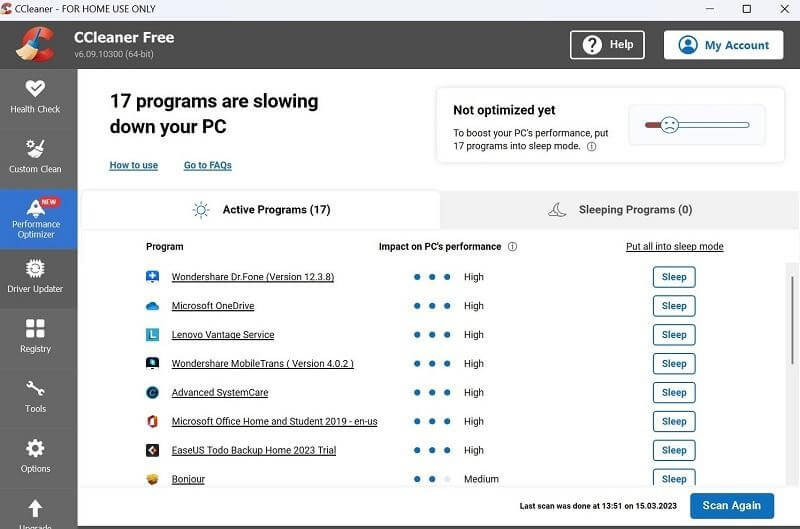
Highlights- CCleaner
Here are some of the most notable highlights of this PC cleaning and optimization software:
- It works on Windows and has an Android-based mobile app performance.
- Handle standard cleaning practices on the PC.
- Simple driver detection and then an update process is available.
- Get many software versions of the app, including the newly released updates.
- Keep the browsing history details in the private section.
- Remove junk files from the PC and keep its operational integrity active.
- Get high-quality customer service support on a priority basis.
- Use PC Health Check features to run the entire system diagnosis.
- Use the Performance Optimizer app with the premium version.
Languages Supported:
English, Polish, Czech, Deutsch, Dansk, Spanish, Italian, French, Indonesian, Portuguese, etc.
Cost of Usage:
CCleaner is available for free and helps with relevant PC optimization steps.
However, the app does come with many advanced monitoring and rectification-related features. These fall under the feature list of the CCleaner Professional version. To note, this version does include a payment plan for users.
From the cost-based point-overview, the following are the available packages for CCleaner users to try.
- CCleaner Free– no cost
- CCleaner Professional- USD 15.02
- CCleaner Professional Plus– USD 24.11
Download Link: Official Website
Full CCleaner Review
To understand how the app works and how you will fare while using it, reading through a full review of the product should help. Here, you will learn all about the top functions available in CCleaner.
1. PC Health Check
The PC Health Check function is one of the best features CCleaner users can benefit from. You can activate this feature to study the condition of your computer system fully. When you run the feature, it will analyze the full system within some time to see which apps are corrupt, available junk files, present bugs, and other such issues.
Following that, you can remove or fix the detected problems and optimize the functionality of your device. Of course, make sure to run this process consistently often.
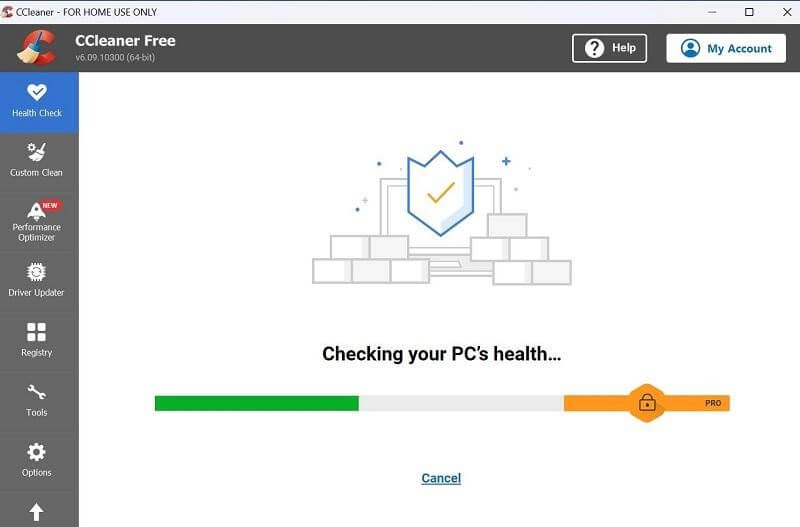
2. Customized cleaning
While many users want to clean all junk, browser history fully, and other unnecessary elements from the PC, some prefer a more personalized clean-up process.
With CCleaner, you will get the option of the Custom Clean feature, accessible via the homepage. You can choose the specific sections in your PC storage section or system, like cache, download history, cookies, etc. Alternatively, you can also choose specific parameters related to the active applications.
After selecting the options, you can analyze these sections for available junk files or directly run the cleaner functionality.
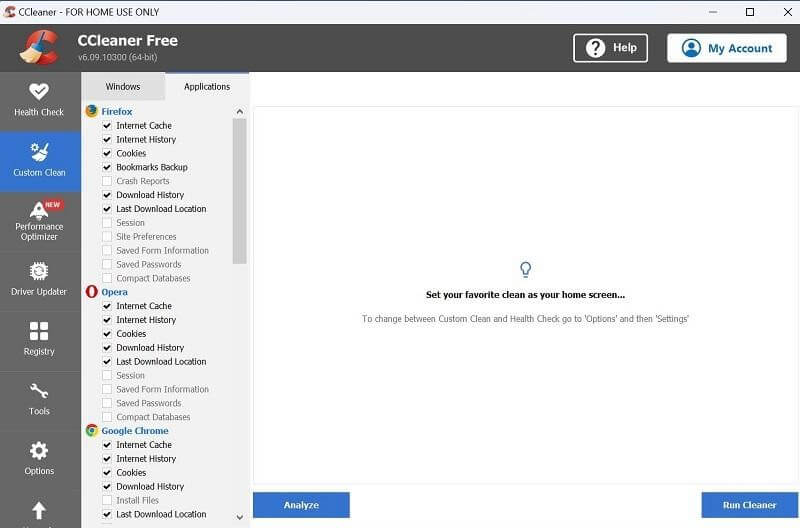
3. Registry Analysis
With CCleaner, users can study the condition of the Windows registry as well, with simple steps. The software runs a quick analysis of the available registry sections after you choose to activate the feature. Then, after all the data is accurately checked and detailed, users can further review the detected errors that come up.
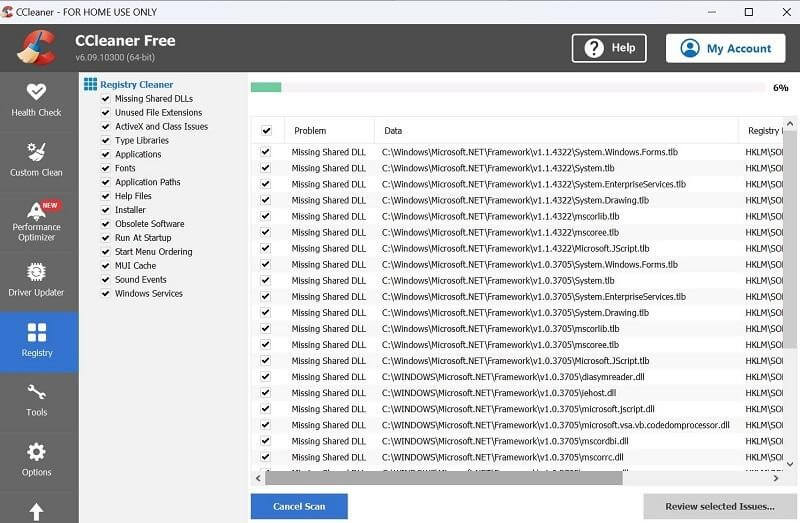
4. App installation or Repair
In some cases, the main issue in a system is caused due to faulty application. Therefore, you have to detect and remove said app to resume suitable system functions.
On CCleaner, you will get the option to scan the different active programs in your system. In some cases, the apps may have broken configurations, malware, or damage during installation or migration-type processes.
CCleaner fully analyses the options, and you can uninstall or repair them. Other tools are also available here, like Duplicate Folder or Startup analysis.
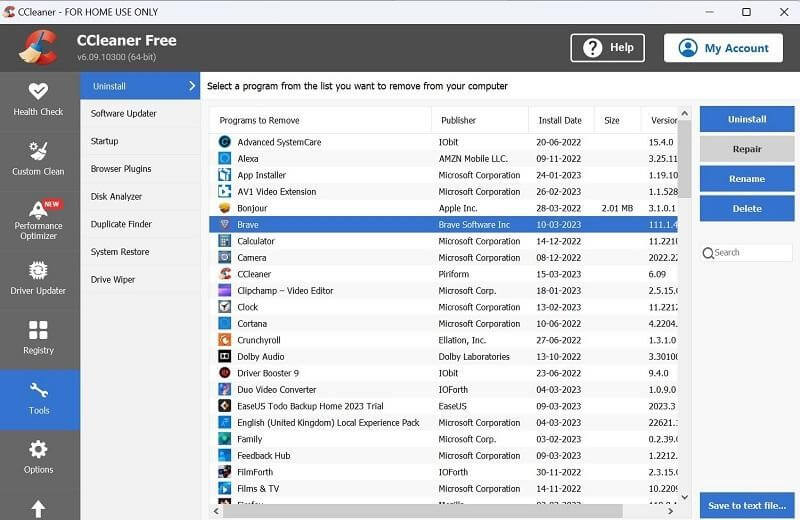
5. Performance Optimizer
One of the top premium-level features available here is the Performance Optimizer function. Using this tool, you can check the current functional capacity of your system. Notably, this scans the apps running in the system’s background without affecting the current functions on the PC.
After the full scan, the feature puts these programs into sleep mode and instantly optimizes the functionality for a better usage experience.
6. Driver Updater
Like the Performance Optimizer tool, this one also falls under the jurisdiction of premium-level CCleaner features. For users, it is one of the most useful functions to try since the drivers are important to maintain PC-based system functionality.
The feature focuses on analyzing the available drivers in the system and checks which ones are outdated, corrupted, or missing. Users can then upgrade or activate the necessary drivers to resume PC operations.
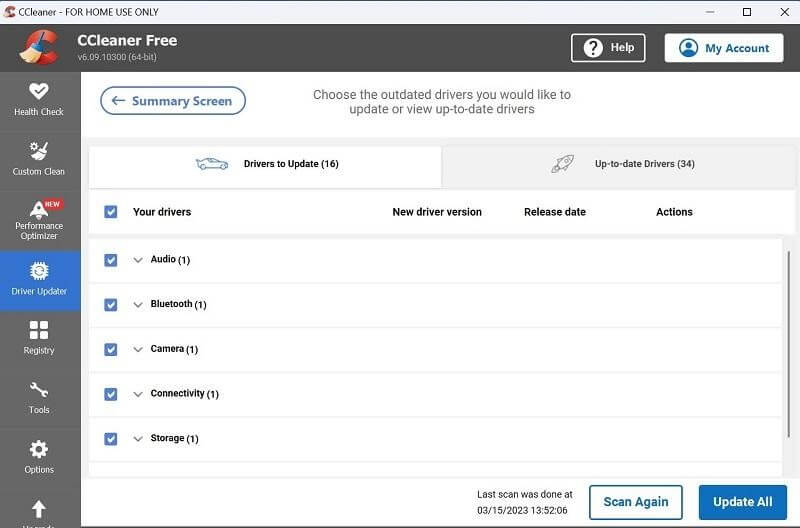
7. Software Uninstaller
CCleaner’s built-in uninstaller provides a convenient way to remove unwanted or unnecessary programs from your computer. It lists all installed applications and allows you to uninstall them with a few clicks. This can help free up disk space and reduce system bloat, making your computer run more efficiently.

8. Startup Manager
Many programs and services are configured to start automatically when you boot your computer. While some of these are necessary, others can significantly slow down your startup time. CCleaner’s startup manager allows you to control which programs and services run at startup. By disabling or delaying unnecessary items, you can speed up your boot time and improve overall performance.

9. Browser Plug-in Cleaner
Web browser add-ons and extensions can enhance your browsing experience, but they can also slow down your browser and consume system resources. CCleaner helps you manage and remove unwanted or unused browser plug-ins, ensuring a faster and smoother browsing experience.

10. Disk Analyzer
CCleaner’s disk analyzer provides a visual representation of how your disk space is being used. It shows you which files and folders are taking up the most space, helping you identify areas where you can free up space. This feature is useful for understanding disk usage patterns and optimizing storage.

11. Duplicate File Finder
Duplicate files can take up valuable disk space and make it harder to organize your files. CCleaner’s duplicate file finder scans your system for duplicate files and allows you to remove them. This feature helps you reclaim disk space and keep your file system tidy.

12. System Restore
This feature allows you to revert your computer’s system files, installed applications, Windows Registry, and system settings to a previous point in time without affecting personal files. It’s useful for fixing issues caused by recent changes, such as software installations or updates, by restoring your system to a known good state.

13. Drive Wiper
This feature securely erases data from your drives, either by wiping free space (to ensure deleted files can’t be recovered) or by wiping the entire drive (to prepare it for sale or reuse). CCleaner offers different levels of security for data wiping, ranging from a single overwrite to the highly secure Gutmann method.

● Pros
- Get fewer system crashes or bugs during the operation.
- Analyse and update the available drivers.
- Easily remove all junk from memory.
● Cons
- Many top features, like Disk Analyser, fall under the paid plan category.
- The performance quality of the driver updating feature may require some modern adjustments.
How to use CCleaner?
Now, how can you utilize the CCleaner app for clearing our junk files? Here are the steps to follow.
Step 1: Complete the downloading and installation process of the software into your system. Then, launch CCleaner, following all on-screen instructions.
Step 2: On the homepage, tap the Start button under the Health Check option.
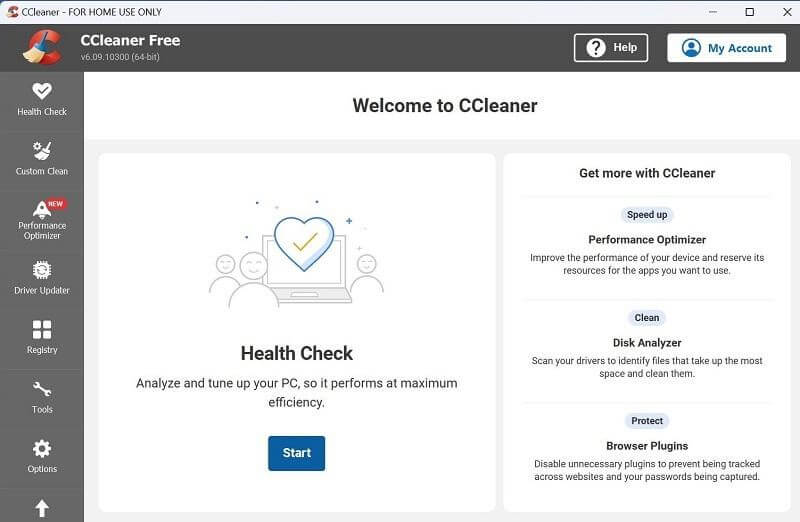
Step 3: A prompt will come up, asking you if the software can close all currently active apps. Hit the Close and Analyse button, and the software will execute that command.
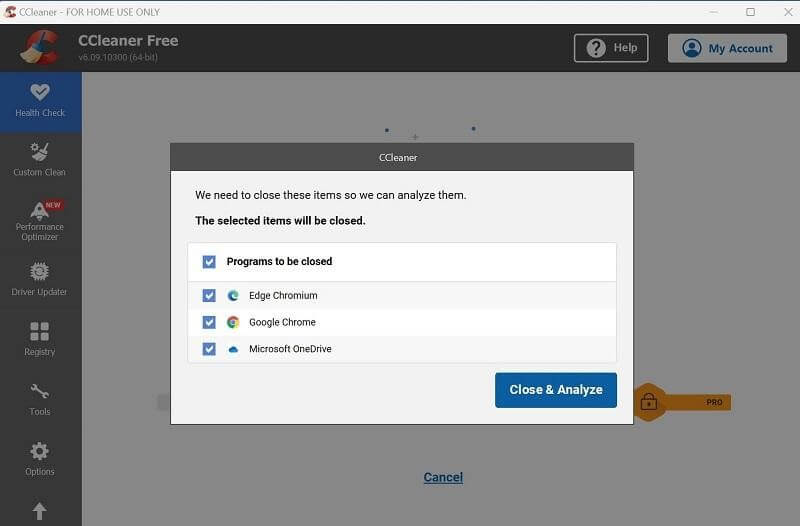
Step 4: Next, tap on Make it Better to kickstart the fixing process. This will take seconds to some minutes to complete fully.
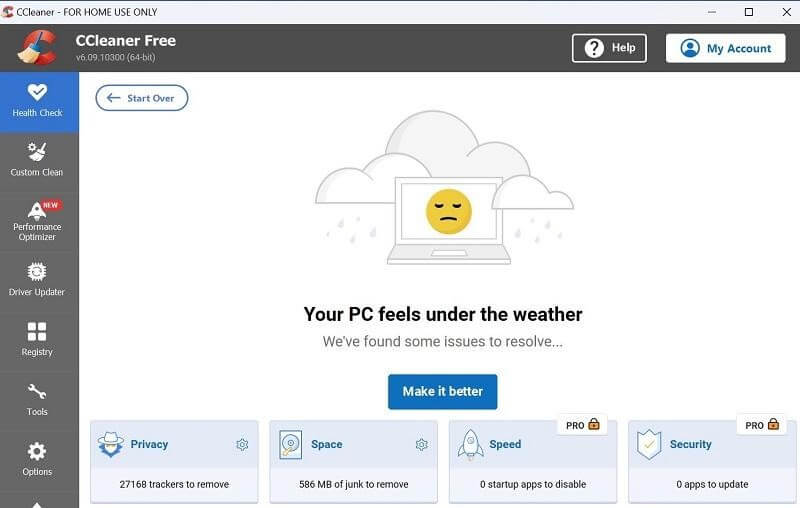
Conclusion
CCleaner is a versatile tool designed to keep your PC in top shape. It excels at removing junk files, temporary data, and unwanted applications, freeing up valuable disk space and enhancing your computer’s speed. This is especially helpful for everyday users who want a smooth and efficient computing experience.
The tool also includes advanced features like the Registry Cleaner, which fixes issues in the Windows Registry to improve system stability. The Startup Manager lets you control which programs run at startup, speeding up boot times and overall performance. Additionally, the Drive Wiper securely erases data, ensuring that deleted files cannot be recovered, thus protecting your privacy.
In summary, CCleaner provides comprehensive support for maintaining your PC’s health. Its user-friendly design, powerful cleaning and optimization tools, and robust privacy protection features make it an essential tool for anyone looking to keep their computer running smoothly and securely. Whether you need basic cleaning or advanced system management, CCleaner has you covered.
FAQs:
1. Is CCleaner safe to use?
CCleaner is safe to use when downloaded from its official website. It has been a trusted tool for many years, used by millions to clean and optimize their systems. However, it’s crucial to follow recommended settings and understand the features to avoid unintentional data loss. The software provides options to back up the registry before making changes, adding an extra layer of safety.
2. Can CCleaner improve my computer’s performance?
Yes, CCleaner can significantly improve your computer’s performance by removing junk files, temporary data, and unnecessary programs. By cleaning up the system, it frees up disk space and reduces the load on system resources. Advanced features like the Registry Cleaner and Startup Manager further enhance performance by fixing registry issues and speeding up boot times.
3. How often should I use CCleaner?
The frequency of using CCleaner depends on your computer usage. For regular users, running CCleaner once a month is usually sufficient to keep the system clean and optimized. However, if you frequently install and uninstall programs, browse the internet extensively, or handle large files, you might benefit from using it more often, such as weekly.
4. Does CCleaner work on both Windows and macOS?
Yes, CCleaner is available for both Windows and macOS. The tool provides similar cleaning and optimization features on both platforms, helping users maintain their systems’ health and performance. Each version is tailored to address the specific needs and differences of the operating systems, ensuring effective and reliable performance improvements.
Popular Post
Recent Post
Software Performance Optimization Tips: Complete Guide
Software often slows down over time, turning once-fast programs into frustrating delays. While many assume their device is outdated, the real issue often lies in how the software runs. With a few simple habits and checks, users can restore speed and avoid costly upgrades. This guide offers clear, beginner-friendly software performance optimization tips. It covers […]
How To Connect a Scanner to Your Device Windows 11 In 2026
Have you ever needed to scan a document in a hurry and did not know how to begin? Many people face this problem when they buy a new scanner or a new computer. Windows 11 includes helpful tools that make the process easy, but you must know the right steps. This guide explains each method […]
How To Connect to Your PC Remotely Windows [Complete Guide]
Many people need to reach their computer from far away. Well, yes! It may be for work, study, or personal use. Remote access helps you open files, use your apps, and control your system even when you are not near the device. It gives you the comfort of using your computer anywhere through the internet. […]
How To Connect to a Wi Fi Using a QR Code: Latest Guide
Wi-Fi is now a basic part of our lives. We use it at home, in offices, schools, and public places. But typing long passwords every time you connect can be annoying. Sometimes you might even forget your Wi-Fi password. That is where QR codes come in handy. With QR codes, you can connect to any […]
How To Connect a Wireless Printer Easily to Windows 11/10 PC
Printing tasks are part of most home and office work today. Isn’t it? Well, yes! Using a wireless printer makes printing easier and faster because you don’t need cables. It allows you to print documents and images from any corner of your room as long as your device and printer are connected to the same […]
How To Connect Your Windows 11 PC to a Projector or Another PC
A bigger screen can help you share your work with others. When you connect your Windows 11 PC to a projector, your screen becomes easier to view in a meeting room, classroom, or home. You can show slides, videos, notes, or entertainment. Most people do this for work or study, but it is also helpful […]
How To Set Up Dual Monitors Easily Windows 11/10: Complete Guide
Working with one screen can feel limiting. You switch between apps constantly. Your workflow slows down. A dual monitor setup changes everything. It gives you more space to work. You can see multiple things at once. This guide shows you how to set up dual monitors easily on Windows systems support. Windows 11 and Windows […]
How to Set Your Preferred Default Printer On Windows 11/10: Complete Guide
Printing documents should be simple. But many users struggle with their printer settings. Windows often picks the wrong printer as the default. This creates delays and wastes paper. Setting up your preferred printer as the default saves time. It prevents printing errors. This guide shows you how to set your preferred default printer Windows systems […]
Ashampoo WinOptimizer Review: Can It Really Speed Up Your PC?
Is your computer running slowly? Do programs take forever to load? You’re not alone. Millions of PC users face this problem daily. Ashampoo WinOptimizer claims it can fix these issues. This software promises to clean junk files, boost speed, and make your computer run like new. But does it really work? Or is it just […]
Screen Mirroring | Screen Cast Phone to Laptop Windows 11
screencast phone to laptopScreen mirroring is a great way to show your phone’s screen on a laptop. Right? Whatever you see on your phone, videos, games, apps, it shows up on the bigger screen too. It’s great for watching with friends, sharing ideas, or just getting a better view. Lots of people think it’s hard […]



























