Top 5 IP Webcam Apps for Android 2024
To keep tab on your kids’ activities or to monitor your pet, the easiest & simplest way is to use the best IP webcam apps if you are using an Android phone. These smart apps come loaded with tons of useful features to help you track all activities of people, places, and your pets. Let’s discuss some of these best IP cameras apps for Android you should try.
Best IP Camera Apps for Android for 2024
We have tested & reviewed over 13 apps before listing the best IP camera apps for Android here. Let’s discuss some of the best features of these apps you should try on your Android device.
1. IP Webcam
Device Compatibility: 4.1 and up
Downloads: 10 Million+
Ratings: 3.9
Price: Free, Contains Ads
IP Webcam will turn your Android phone into a network camera with numerous viewing options. You can connect to Wi-Fi for better viewing if you don’t have mobile data available. You can view your camera on multiple platforms with web browser or VLC player. For instant global access, it is supported by optional Ivideon cloud broadcasting. You can use this app with third-party MJPG software. It is supported by two-way audio option.
Features of IP Webcam
- Filoader plugin helps you upload videos to Dropbox, FTP, SFTP, and Email.
- You can select from multiple web renderers including Javascript, Flash, and others.
- It supports video recording in MOV, WebM, MPEG4, or MKV on Android 4.1+ versinon.
- It offers taker integration with motion detection.
- It supports sensor data acquisition with online web graphing.
Pros
- It offers multiple advanced features like motion detection, night vision, and sound detection that makes it one of the best IP camera apps for Android.
Cons
- Issues with motion detection
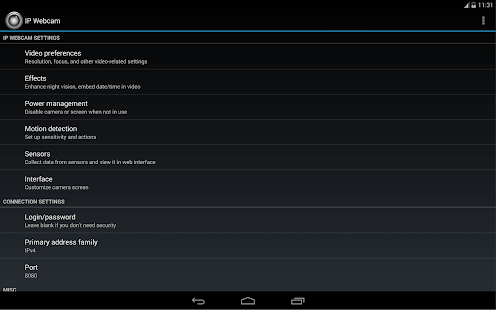
2. DroidCam
Device Compatibility: 5.0 and up
Downloads: 10 Million+
Ratings: 4.6
Price: Free, Contains Ads
If you want to turn your Android device into webcam, then try this advanced IP camera apps. You can use DroidCam with live streaming/broadcast programs like OBS or with common chat & conference programs. Using an Internet browser, you can use this app as IP webcam virtually on all networks. With webcam drivers installed on your PC, you can connect this app to monitor events on your computer. It supports Windows and Linux clients.
Features of DroidCam
- You can use DroidCam Webcam to chat on your computer supported with sound and picture.
- You can connect over Wi-Fi or using USB cable.
- You can use all non-camera apps with DroidCam in background or turn the screen off to save battery.
- IP web camera with MJPEG access.
- Higher resolution video support via HD mode.
Pros
- It is completely free with no usage limit or watermarks.
Cons
- Certain issues with Windows client and USB support.
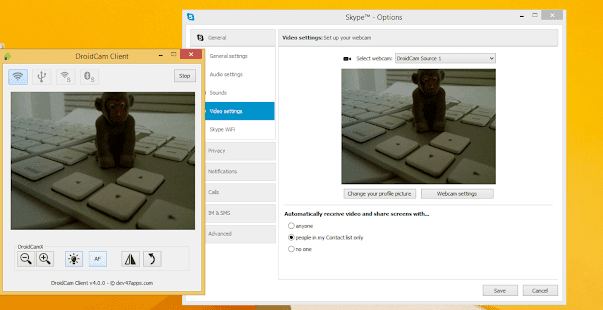
3. AtHome Camera
Device Compatibility: 4.0 and up
Downloads: 5 Million+
Ratings: 4.2
Price: Free, Contains Ads, Offers in-app purchases
AtHome Camera is an advanced IP webcam app for Android that is designed to deliver instant and effective results. It is trusted by millions of users around the world for seamless user experience. For better results, it supports human sensing. Supporting smart motion detection, you will get instant push notifications with animated GIF images. Usinf AtHome Video Streamer, you can turn your old phone, computer or set-top box into security camera.
Features of AtHome Camera
- It supports remote monitoring and live streaming over Wi-Fi 3G/4G network.
- It offers enhanced night vision support.
- It offers built-in MIC and speaker to communicate easily two-way.
- It offers multi-view display to help you watch multiple streamers on single screen simultaneously.
- It offers highly secure cloud service where you can view videos directly in the Cloud.
Pros
- It uses AI and Deep Learning technologies to deliver best results every time.
Cons
- Some glitches with live streaming when working on weak network
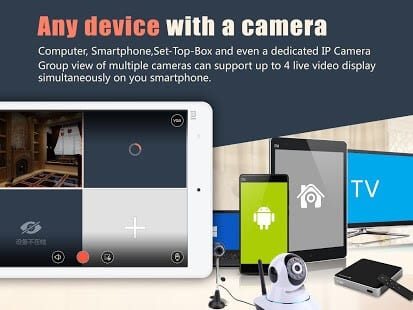
4. IP Cam Viewer Basic
Device Compatibility: 4.1 and up
Downloads: 5 Million+
Ratings: 3.7
Price: Free, Contains Ads, Offers in-app purchases
Try this smart IP webcam app for Android to remotely access and control your webcam, network recorder, digital video recorder, and IP camera. It supports all major devices including NVRs and DVRs. With two-way audio and background audio support for many devices, it ensures you get best results every time you use this app. The in-app motion detection feature of the app works just amazing to ensure smooth functioning.
Features of IP Cam Viewer Basic
- It offers MJPEG/H265?H264/MPEG4 codec support.
- You can export or import video recordings using email, Dropbox, or SD card.
- It offers scan camera capability for automatic driver selection.
- It supports home screen and lock screen widgets.
- Cross platform support for all your mobile devices.
Pros
- It supports all devices including Chromecast and Android wear support.
Cons
- Free version has limited features

5. ONVIF IP Camera Monitor (Onvifer)
Device Compatibility: 4.2 and up
Downloads: 1 Million+
Ratings: 4.4
Price: Free, Contains Ads, Offers in-app purchases
It is one of the highly rated IP camera apps on Google Play Store that helps you monitor, explore, control and configure IP cameras. It supports all modern IP camera viewer and works much more than a simple IP camera viewer. You can use this app even if you are non-English speaker as it supports multiple languages. It supports older cameras via generic MJPEG and RTSP. You can use IP Centcom version of this app on your Windows computer and phone versions.
Features of ONVIF IP Camera Monitor
- ONVIF is compatible with over 5000 NVT devices.
- You can save servers from complex port configuration and help viewers traverse firewalls using this app.
- It records videos in standard MP4 format.
- It offers widgets for instant access.
- It supports multi-view and helps you view multiple cameras simultaneously.
Pros
- It is easy to set up and offers high quality streaming.
Cons
- A lot of ads may annoy you.
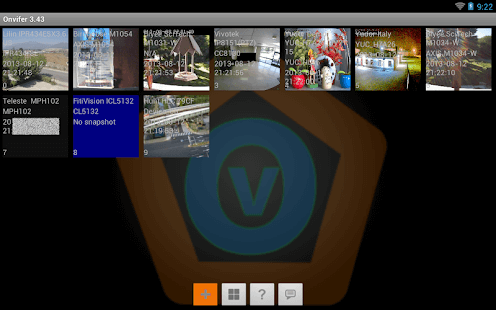
Conclusion
So this was a quick list of the best IP webcam apps for Android. Do try any of these apps and share your experience in the comments below.
Popular Post
Recent Post
How To Record A Game Clip On Your PC With Game Bar Site
Learn how to easily record smooth, high-quality game clips on Windows 11 using the built-in Xbox Game Bar. This comprehensive guide covers enabling, and recording Game Bar on PC.
Top 10 Bass Booster & Equalizer for Android in 2024
Overview If you want to enjoy high-fidelity music play with bass booster and music equalizer, then you should try best Android equalizer & bass booster apps. While a lot of these apps are available online, here we have tested and reviewed 5 best apps you should use. It will help you improve music, audio, and […]
10 Best Video Player for Windows 11/10/8/7 (Free & Paid) in 2024
The advanced video players for Windows are designed to support high quality videos while option to stream content on various sites. These powerful tools support most file formats with support to audio and video files. In this article, we have tested & reviewed some of the best videos player for Windows. 10 Best Videos Player […]
11 Best Call Recording Apps for Android in 2024
Whether you want to record an important business meeting or interview call, you can easily do that using a call recording app. Android users have multiple great options too. Due to Android’s better connectivity with third-party resources, it is easy to record and manage call recordings on an Android device. However it is always good […]
10 Best iPhone and iPad Cleaner Apps of 2024
Agree or not, our iPhones and iPads have seamlessly integrated into our lives as essential companions, safeguarding our precious memories, sensitive information, and crucial apps. However, with constant use, these devices can accumulate a substantial amount of clutter, leading to sluggish performance, dwindling storage space, and frustration. Fortunately, the app ecosystem has responded with a […]
10 Free Best Barcode Scanner for Android in 2024
In our digital world, scanning barcodes and QR codes has become second nature. Whether you’re tracking packages, accessing information, or making payments, these little codes have made our lives incredibly convenient. But with so many barcode scanner apps out there for Android, choosing the right one can be overwhelming. That’s where this guide comes in! […]
11 Best Duplicate Contacts Remover Apps for iPhone in 2024
Your search for the best duplicate contacts remover apps for iPhone ends here. Let’s review some advanced free and premium apps you should try in 2024.
How To Unsubscribe From Emails On Gmail In Bulk – Mass Unsubscribe Gmail
Need to clean up your cluttered Gmail inbox? This guide covers how to mass unsubscribe from emails in Gmail using simple built-in tools. Learn the best practices today!
7 Best Free Methods to Recover Data in Windows
Lost your data on Windows PC? Here are the 5 best methods to recover your data on a Windows Computer.
100 Mbps, 200 Mbps, 300Mbps? What Speed is Good for Gaming?
What internet speed is best for gaming without lag? This guide examines whether 100Mbps, 200Mbps, or 300Mbps is good for online multiplayer on PC, console, and mobile.






















