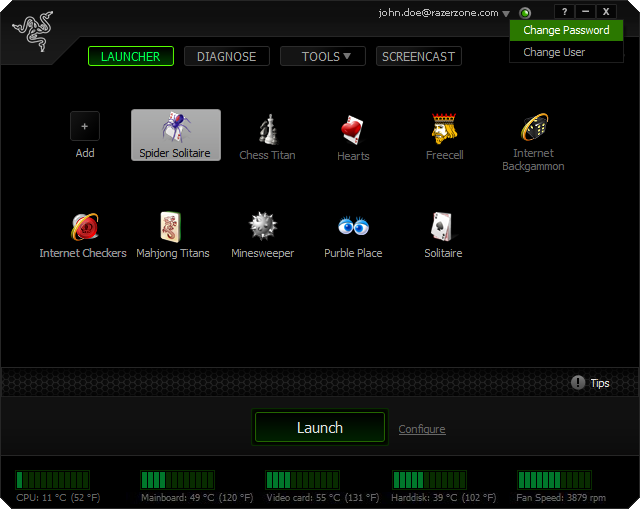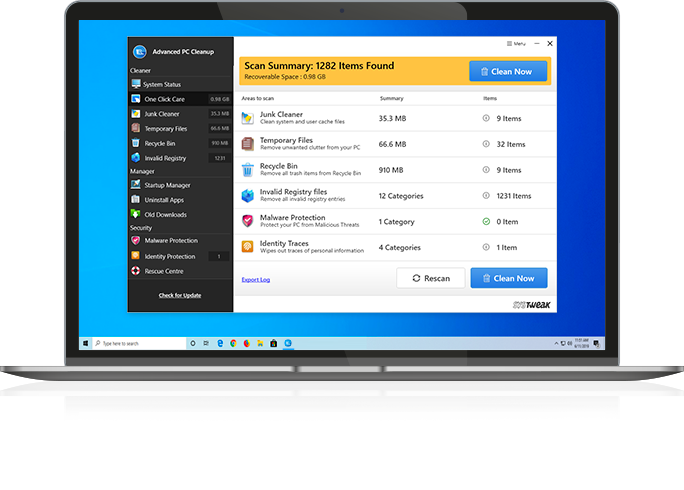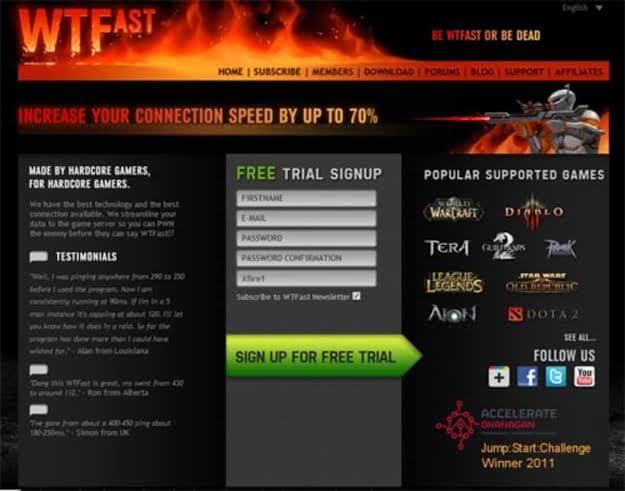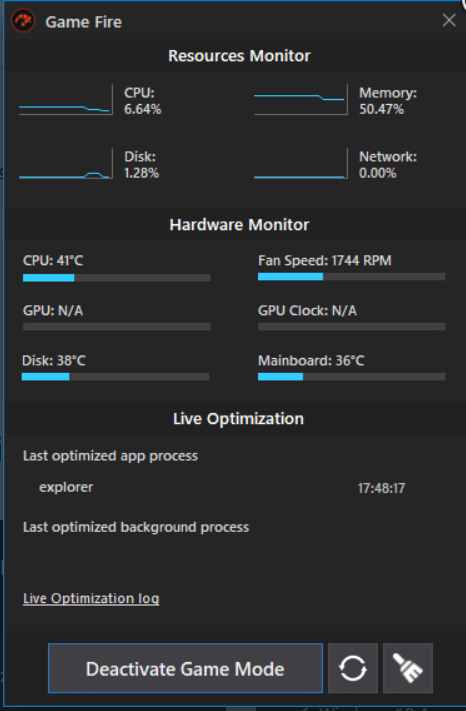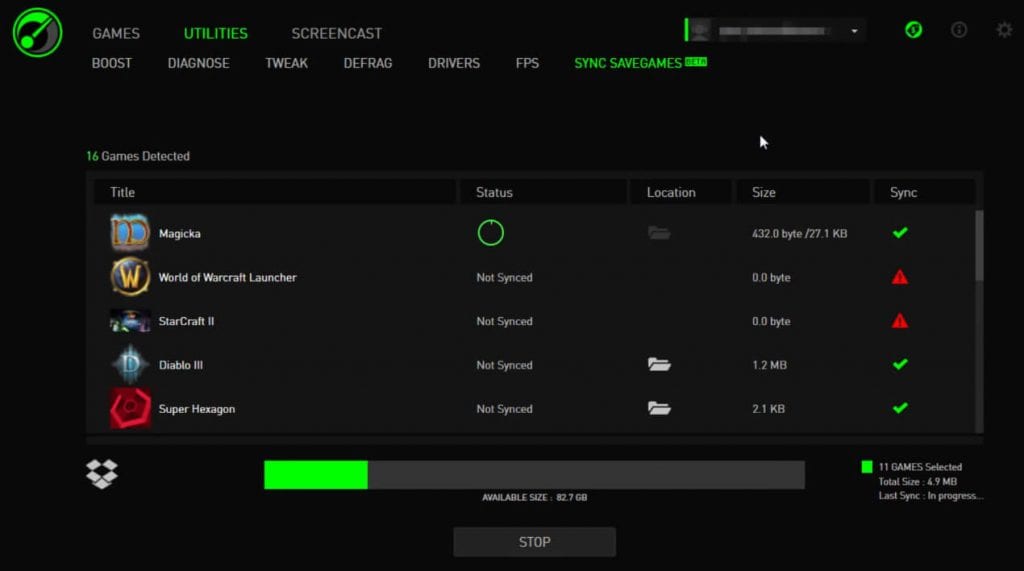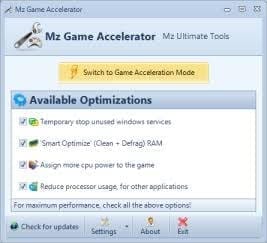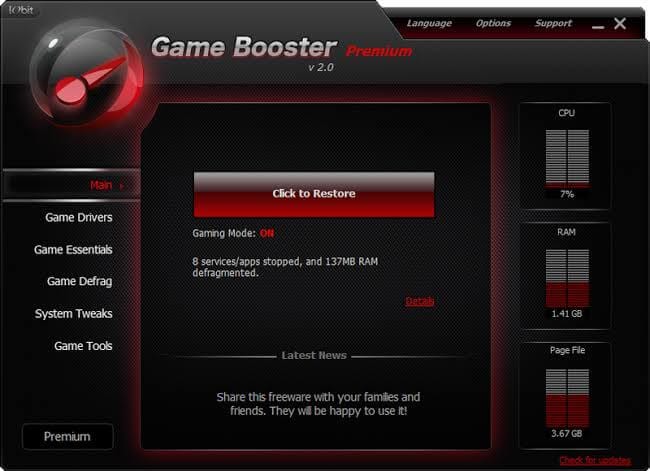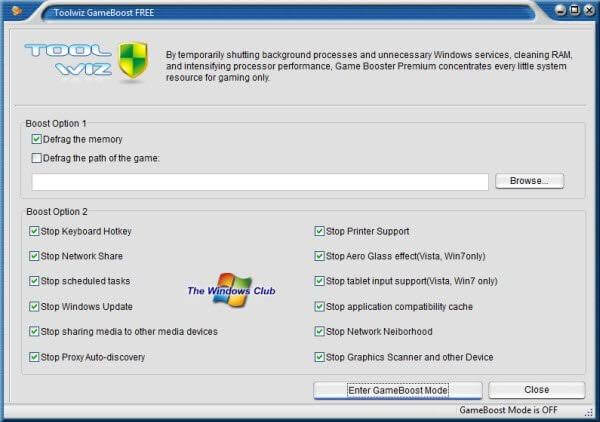10 Best Game Boosters for Windows PC in 2024
Overview
If you are experiencing slow gaming performance on your Windows 10 or 11 PC, then it is time to optimize it for better gaming performance. Using the best game boosters & optimizers is one such solution you can try to boost your gaming performance.
The Problem
Windows 10 and the latest Windows 11 are designed to offer seamless performance matter you are a power user or a gaming enthusiast. While it is designed for easy compatibility with resource-hungry games, it isn’t free of its own issues. Overoccupied disk space, programs running in the background, and unnecessary login items are a few reasons that make your system run slow when you are playing your favorite game.
The Solution
You can try various built-in utilities & features to optimize Windows for better gaming performance. In addition to that, you can try the best game boosters for Windows 11/10/8 to get instant and efficient results. The ideal game booster program has the following traits;
- Ability to boost the PC speed and defrag it
- Handle unnecessary operations
- It can optimize overclocking software
- Can customize the boosting process
- It can boost the performance of system hardware
10 Best Game Boosters & Optimizers for Windows 11/10/8/7 PC in 2024
Here we have tested & reviewed the 10 best tools you should use to optimize Windows for improved game performance. Do try these software to enjoy the game on the large flat screen on your PC.
#1. Advanced SystemCare 15 Pro
IObit Advanced SystemCare 15 Pro is a powerful game booster for Windows. It offers a one-click switch to turn your PC into a gaming machine. During the process, it shuts down unnecessary background processes and services to free up valuable system resources. Once you are done playing, you can switch your PC to normal mode.
Features of IObit Game Booster
- It helps you move your favorite games to the game box to boost the game automatically when launching.
- It helps you update game drivers.
- You can use this powerful game booster to simplify downloading and updating game software.
- It works in a background to provide top PC performance.
- It offers multiple game tools to provide the complete solution.
Device Compatibility: Windows 11/10/8/7/Vista and XP
Price: Starts from $16.77/year
#2. Advanced PC Cleanup
This simple-to-use and efficient advanced program makes sure that your Windows PC isn’t clogged with unnecessary files. It is one of the best game boosters for Windows users as it offers a smooth and lag-free gaming experience. Gamers can swiftly switch between the game and other programs using this tool.
Moreover, if you are troubled with your slow frame rate, then this software can create a virtual desktop specification to overcome this issue. The software creates a healthy environment for gamers by keeping system software up to date. This program is an all-in-one solution and can help in defragging the disk as well.
Features of Advanced PC Cleanup
- You can use this software to enjoy distraction-free gaming by running games in a dedicated sandbox mode.
- It works as a memory optimizer to help you free up RAM to instantly boost PC performance for gaming.
- It is an all-in-one PC cleaning & optimization software to speed up Windows 10.
- It works as a system cleaner to free up valuable disk space.
- It works as a driver updater and helps you update outdated for better gaming performance.
Device Compatibility: Windows 11/10/8.1/8/7 (Both 32 bit and 64 bit)
Price: $39.95
#3. WTFast
If you are tired of slow lag issues, then from the house of best game optimizers and boosters for Windows PC, you have WTFast at your rescue. This program automatically boosts the Frames per second so that your game-playing mode doesn’t get disturbed. To use this program, you have to log in using an ID and password that can be created free on the website. The ratings and reviews of this software are very good.
Features of WTFast
- Using machine learning, WTFast selects an optimized traffic path automatically for your game connection.
- It also supports custom settings for effective results.
- You can use WTFast for reduced latency, lower ping, and fewer lost packets.
- It offers real-time analytics to help you understand where your data is traveling.
- Perfect tool for power users.
Device Compatibility: Windows 11/10/8.1/8/7
Price: $99.90/year
#4. Game Fire
Windows users, who are facing the problem of slow lag, should definitely try Game Fire software. This software is designed with all the optimizer resources that help in removing all the lag time issues.
Moreover, this software offers a feature called “Turn Game Mode On” which blocks all the features in the background while you are playing the game. Just like other booster apps, this tool has a system optimizer that will let your PC perform without any hitch.
Features of Game Fire
- It helps you boost games and applications’ performance in real-time.
- It offers an automatic performance boost when launching games.
- It helps you tune up system settings to eliminate lags & interruptions.
- You can use Game Fire to defrag the hard drive for a better gaming experience.
- In addition to that, it helps you optimize RAM automatically and tweak system settings.
Device Compatibility: Windows 10/8.1/8/7/Vista (Both 32 bit and 64 bit)
Price: $17.95
#5. Wise Game Booster
Wise Game Booster is an incredible option for gamers who are looking for a smooth working experience on a Windows PC. This is a big part of the advanced game boosters for Windows PC with the easy pressing Optimise icon. This program will automatically optimize and will directly launch on your PC.
You can use the dynamic System Optimiser feature present in this program and can optimize the performance of your Windows without any difficulty. This tool is very useful for gamers.
Features of Wise Game Booster
- It helps you close startups, tune-up networks, and free up memory to keep your PC in-game performance.
- The tool is available for free use.
- You can put your favorite games into the “My games” category to instantly optimize your PC while playing them.
- It also helps you tweak system settings for better gaming experience.
- It offers multiple language support.
Device Compatibility: Windows 10/8/7
Price: Free
#6. Razer Cortex
This is the most popular game booster software present for Windows users. It can enhance the overall performance of your system by shutting down any application that you haven’t used in some time. This background closing app feature will focus on the GPU, RAM, CPU, and other resources of the game.
It is a computer-savvy program that will allow you to customize settings as per your requirements. Apart from boosting features, this app has plenty of other features to offer like an FPS monitor graph, unique currency, lucrative rewards, and much more.
Features of Razer Cortex
- Xbox Game Bar in Razer Cortex makes it easier to take control of all your favorite gaming activities.
- It offers a one-click game boost to save time.
- It is available for free to use and works fine on Windows 11/10/8/7.
- It offers auto or expert controls to fulfill all your needs.
- It also works as a system optimizer.
Device Compatibility: Windows 11,10, 8, 7
Price: Free
#7. MSI Afterburner
This is one of the best game boosters for Windows PC that can improve your overall gaming experience by giving you the opportunity to access overlocking features. This software has numerous extra features such as – video recording, benchmarking, monitoring, and speed customization. You can optimize your GPU of any brand using this software.
The next important feature of the MSI Afterburner is a hardware monitor system. It is a real-time function that can gather information about your usage, voltage, temperature, speed, etc.
Features of MSI Afterburner
- It is available for free to use.
- It offers multiple useful features such as benchmarking, customizing fan profiles, and video recording.
- MSI Afterburner Overclocking tools offer easy access to your graphics card settings.
- With fan speed control, it helps you perfect balance between performance and temperature.
- With OC Scanner feature, it helps you find the highest stable overclock settings for your card.
Device Compatibility: Windows 11/10/8/7
Price: Free
Also Read: Best Free VPN for Windows
#8. Mz Game Accelerator
If your requirements are easy to use and simple to implement game booster, then you have to select this booster app. You don’t have to restart your entire system after installing and implementing this software. It is a feather-light app that won’t occupy much space on your system. Plus, the performance booster is competent enough to clean the RAM. So, if you have an old desktop Windows PC, then you can speed up your system using this tool.
Features of Mz Game Accelerator
- It temporarily shuts down unnecessary services, cleans RAM, and intensifies CPU performance.
- It doesn’t overclock your hardware or change the system registry.
- It offers multiple customization features to deliver effective results.
- It helps you clean & defrag the system drive.
- It works on interactive UI and offers multiple language support.
Device Compatibility: Windows 7/2003/Vista/XP
Price: Freeware
#9. Smart Game Booster
This giant list of the best game boosters for Windows PC is incomplete without GameBoost. This software has all the basic features with the ability to improve internet speed. By using this tool, you can improve the animation, refresh rate, and CPU speed of your PC.
This professional software has an interesting feature where the default frequency of the specific components can be easily changed. For example, you can change the graphics processor frequency automatically without any manual work.
Features of Smart Game Booster
- It offers a single-click boost to optimize your PC.
- You can use this tool to boost FPS and display FPS in-game.
- It helps you monitor CPU and GPU temperature.
- It helps you overclock the GPU.
- With a game launcher, you can organize various Windows games from different distributors.
Device Compatibility: Windows 10/8.1/8/7/Vista/XP
Price: Free
#10. ToolWiz Game Boost
ToolWiz Game Boost is a good toolkit for PC users who want to experience some speed and high performance. This software boosts performance by defragmentation process where all gaming files are defragged to make CPU and RAM efficient.
Other features of the tool are shutting down all unnecessary functions from the background while playing games and notifying when it’s time to update the driver. It is a free game booster for Windows, but the safety and security system of the ToolWiz Game Boost is quite solid.
Features of ToolWiz Game Boost
- It helps you defrag the drive to optimize it for better gaming performance,
- It prevents and avoids possible conflict and incompatibility to increase gaming stability.
- It doesn’t overclock your hardware or tweak the system registry.
- It is available for free use.
- Working on smart algorithms, it optimizes CPU & RAM.
Device Compatibility: Windows 7/Vista/XP
Price: Freeware
Conclusion
The best game boosters for Windows 11 and Windows 10 are sophisticated tools that are designed to clean, defrag, and optimize your system for better gaming performance. Try any of these tools and share your experience in the comments below.
Next Read: Best Free Screen & Video Recorder Software
Popular Post
Recent Post
How To Record A Game Clip On Your PC With Game Bar Site
Learn how to easily record smooth, high-quality game clips on Windows 11 using the built-in Xbox Game Bar. This comprehensive guide covers enabling, and recording Game Bar on PC.
Top 10 Bass Booster & Equalizer for Android in 2024
Overview If you want to enjoy high-fidelity music play with bass booster and music equalizer, then you should try best Android equalizer & bass booster apps. While a lot of these apps are available online, here we have tested and reviewed 5 best apps you should use. It will help you improve music, audio, and […]
10 Best Video Player for Windows 11/10/8/7 (Free & Paid) in 2024
The advanced video players for Windows are designed to support high quality videos while option to stream content on various sites. These powerful tools support most file formats with support to audio and video files. In this article, we have tested & reviewed some of the best videos player for Windows. 10 Best Videos Player […]
11 Best Call Recording Apps for Android in 2024
Whether you want to record an important business meeting or interview call, you can easily do that using a call recording app. Android users have multiple great options too. Due to Android’s better connectivity with third-party resources, it is easy to record and manage call recordings on an Android device. However it is always good […]
10 Best iPhone and iPad Cleaner Apps of 2024
Agree or not, our iPhones and iPads have seamlessly integrated into our lives as essential companions, safeguarding our precious memories, sensitive information, and crucial apps. However, with constant use, these devices can accumulate a substantial amount of clutter, leading to sluggish performance, dwindling storage space, and frustration. Fortunately, the app ecosystem has responded with a […]
10 Free Best Barcode Scanner for Android in 2024
In our digital world, scanning barcodes and QR codes has become second nature. Whether you’re tracking packages, accessing information, or making payments, these little codes have made our lives incredibly convenient. But with so many barcode scanner apps out there for Android, choosing the right one can be overwhelming. That’s where this guide comes in! […]
11 Best Duplicate Contacts Remover Apps for iPhone in 2024
Your search for the best duplicate contacts remover apps for iPhone ends here. Let’s review some advanced free and premium apps you should try in 2024.
How To Unsubscribe From Emails On Gmail In Bulk – Mass Unsubscribe Gmail
Need to clean up your cluttered Gmail inbox? This guide covers how to mass unsubscribe from emails in Gmail using simple built-in tools. Learn the best practices today!
7 Best Free Methods to Recover Data in Windows
Lost your data on Windows PC? Here are the 5 best methods to recover your data on a Windows Computer.
100 Mbps, 200 Mbps, 300Mbps? What Speed is Good for Gaming?
What internet speed is best for gaming without lag? This guide examines whether 100Mbps, 200Mbps, or 300Mbps is good for online multiplayer on PC, console, and mobile.