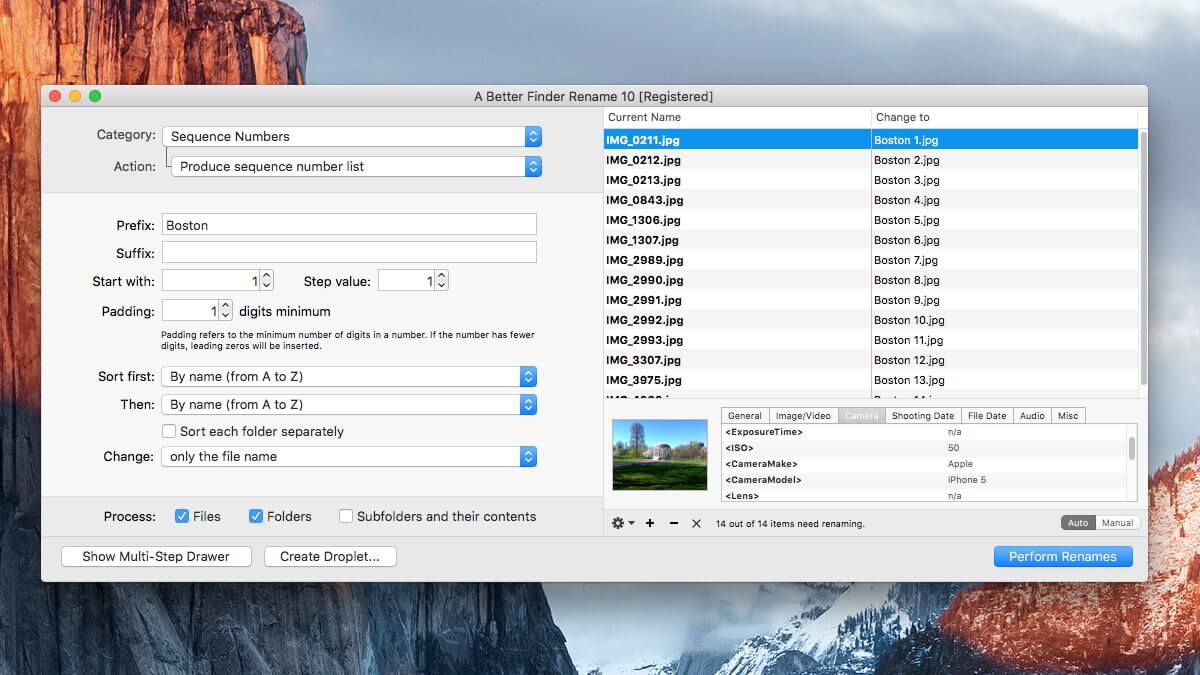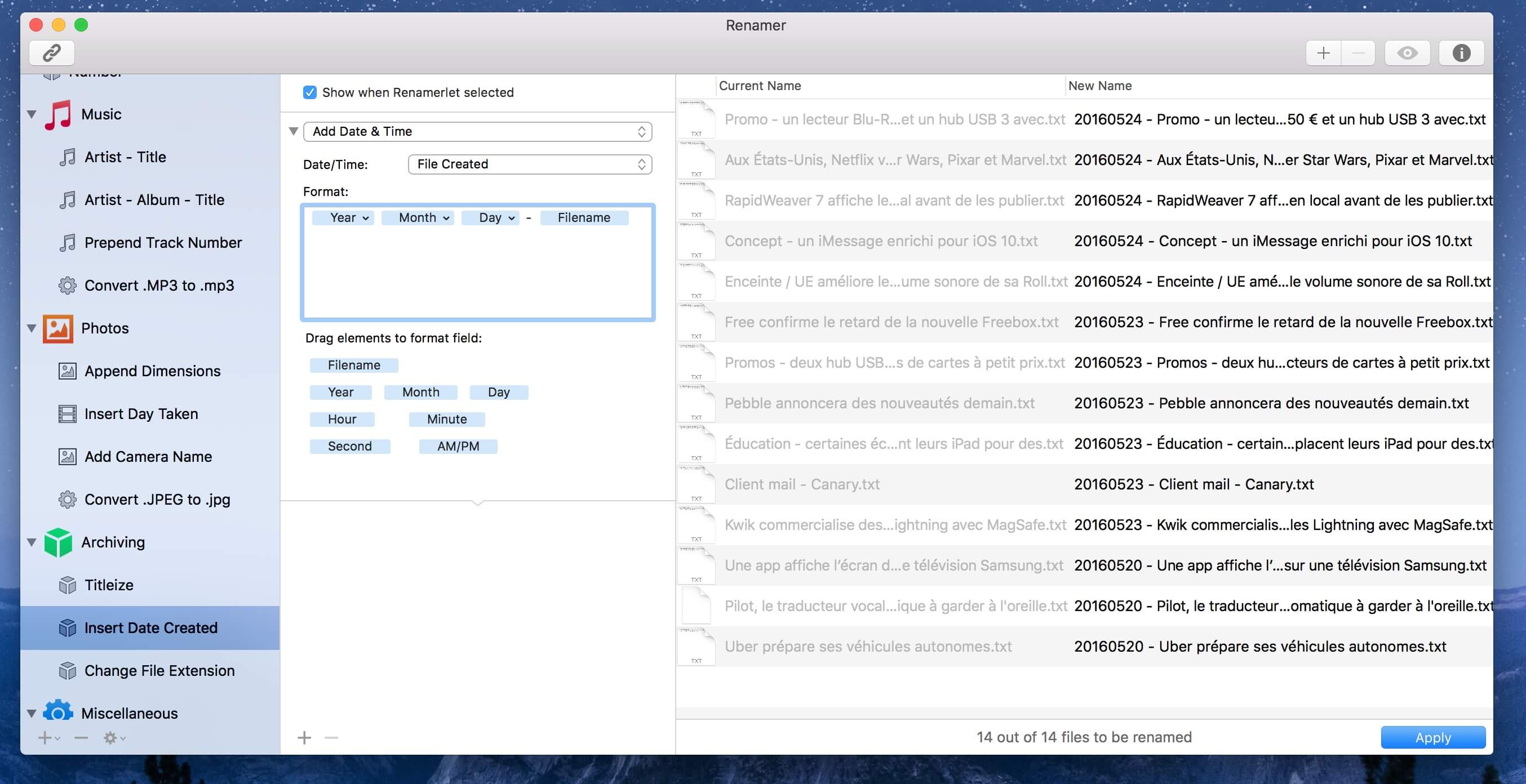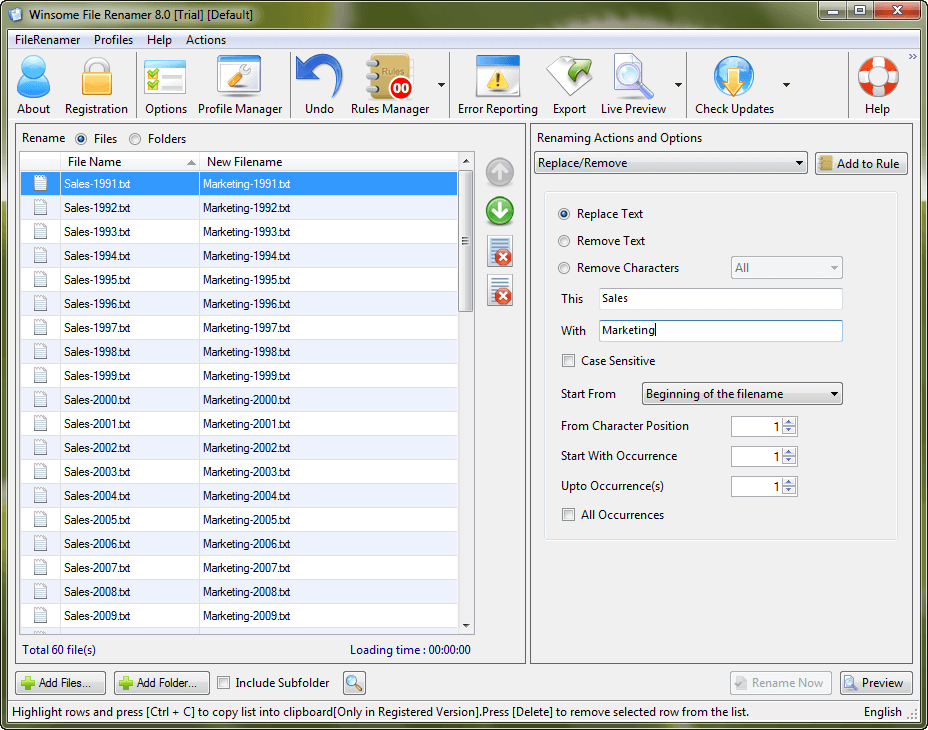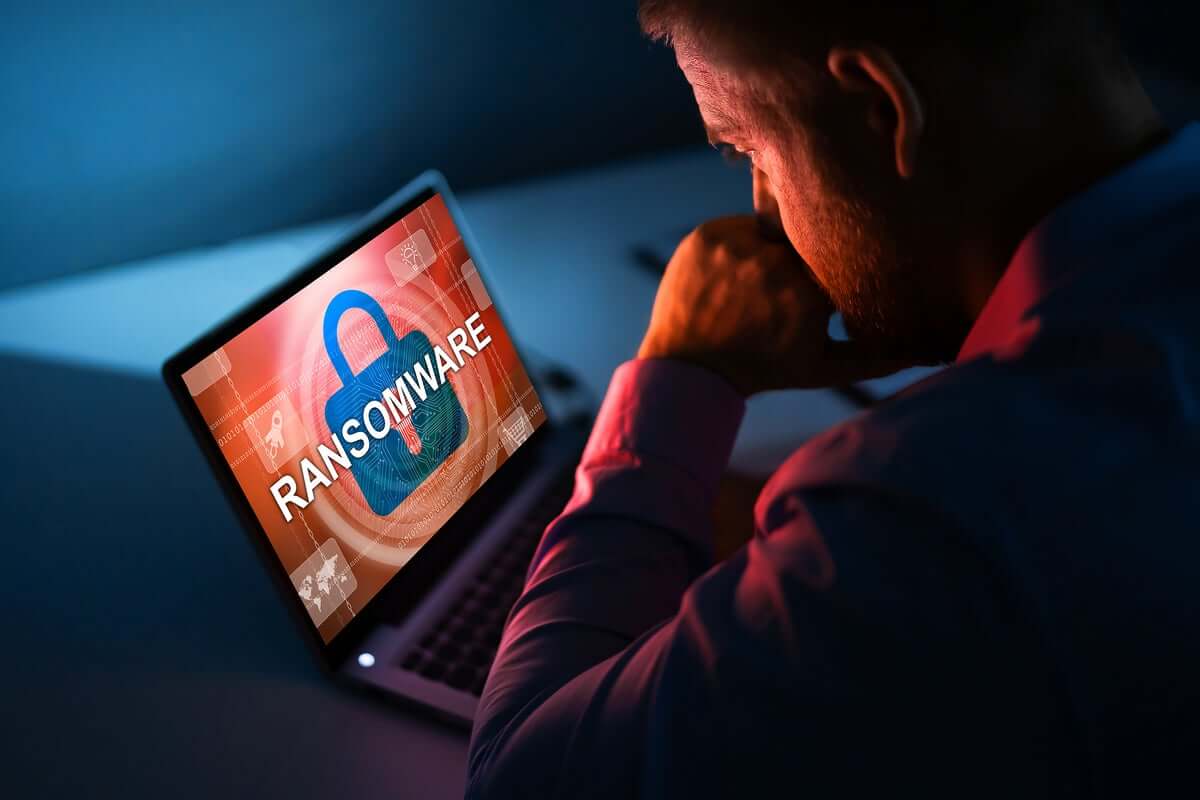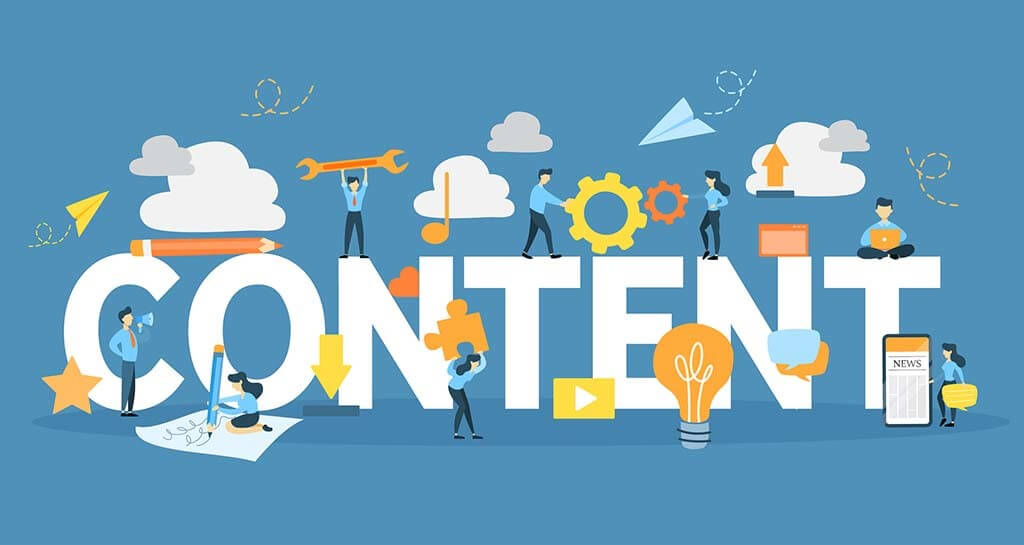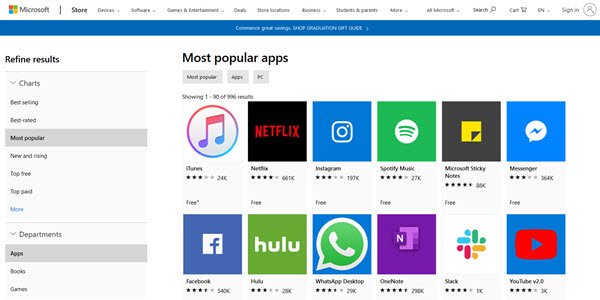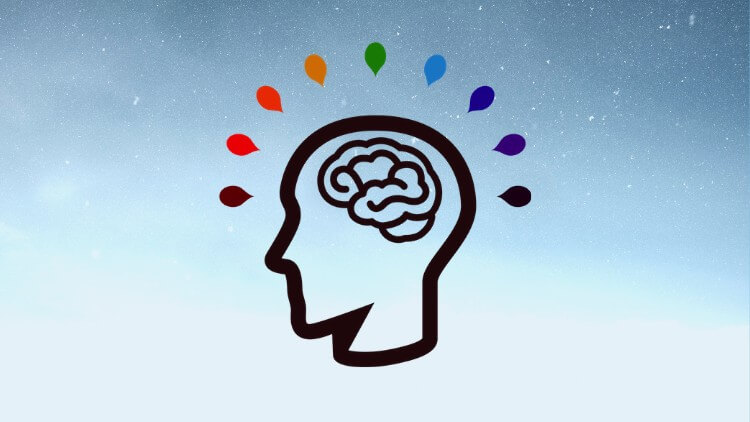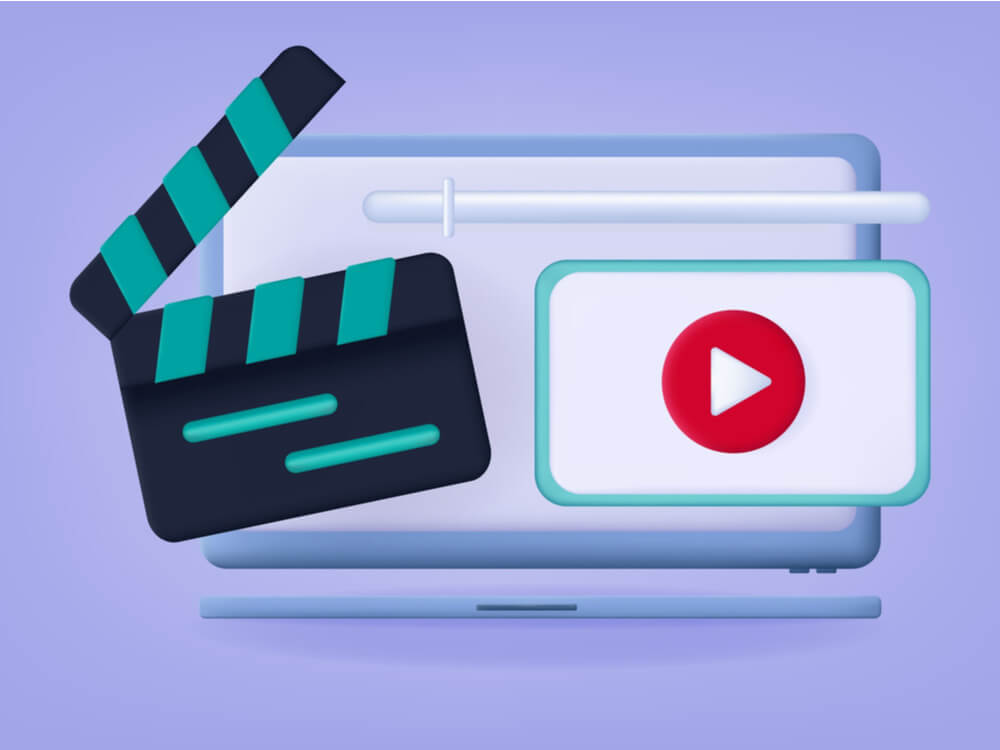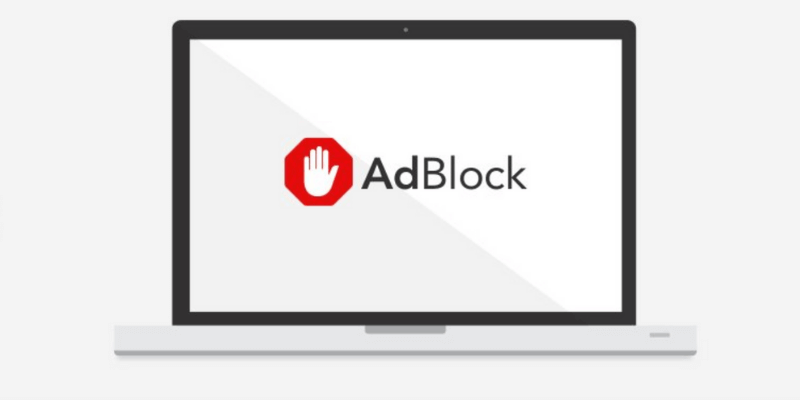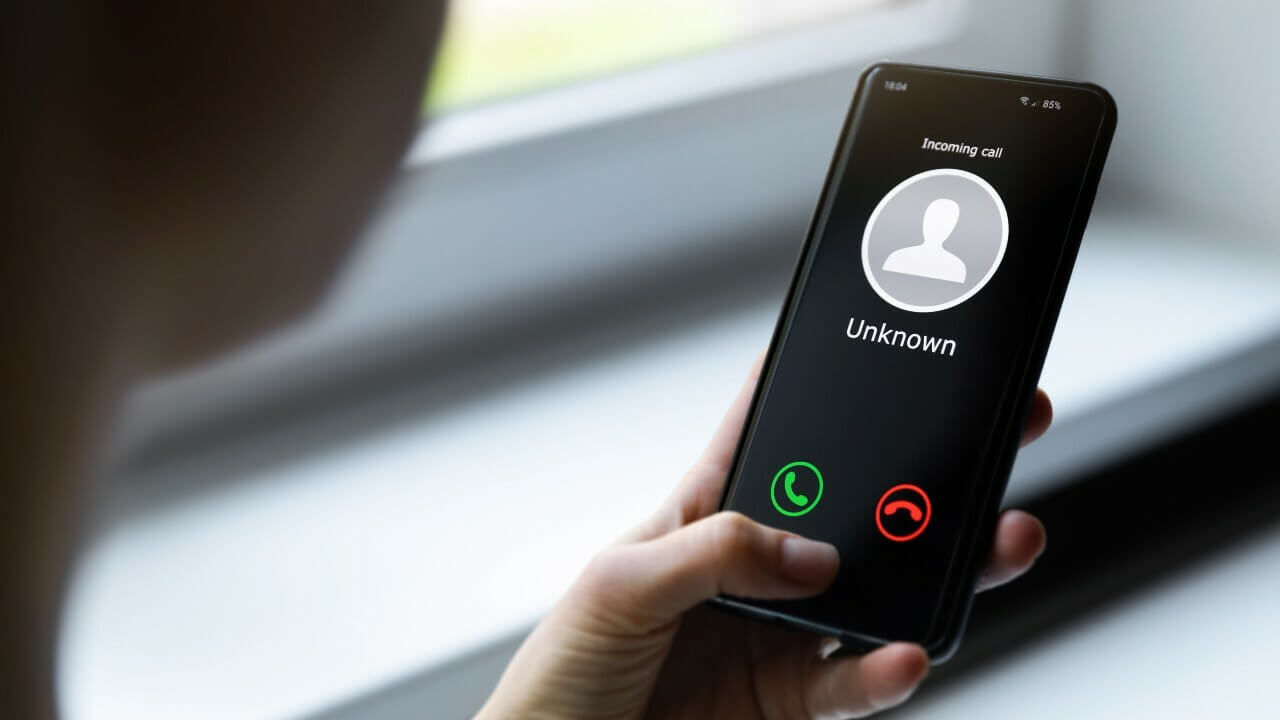Top 3 Batch File Renamer For Mac in 2024
In this article, we will discuss the Mac batch file renamer tools to rename multiple files in bulk.
File renaming could be real trouble!
Now if you have decided to deal with this trouble, then you have two options to get rid of this situation.
First, go for a manual batch renaming, which sounds more like impractical and time consuming as you have hundreds and thousands of files to rename. Next is to use best batch file renaming tools which offer instant, accurate and real-time results.
The good news is that Mac offers a built-in tool to fix this problem. Let’s discuss multiple ways to fix file renaming issue to better organize your storage space on Mac.
1. Batch Rename Files on Mac Using Finder
If you are using Yosemite or later versions, then you can use this inbuilt tool to batch rename your files easily. This batch rename utility is part of the Finder which means no add-ons or downloads you require to batch rename your files.
You can use this tool to append text to file names or to completely format the existing file names to the new text. To use this tool, follow these steps.
- Select the files in the Finder that you wish to batch rename.
- Right-click on the selected files and select “Rename X Items” (X=number of items).
- A new window named “Rename Finder Items” will appear. Select “Replace Text” from the dropdown.
- Fill required information in “Find” and “Replace with” boxes.
- Click on “Rename” button to instantly see the results.
2. Batch Rename Files on Mac Using Automator
If you are on prior to the Yosemite (Mac OS 10.10) version, you will require using a built-in tool like Automator to first create a workflow to batch rename files. To do this, follow these steps.
- Open Automator, located in your Mac’s Applications folder and select New Document > Workflow.
- Click on Files & folders, in the leftmost column and select “Get Selected Finder Items” in the middle column.
- Double-click on “Rename Finder Items”, a popup window will appear asking you whether you want to create copies of renamed files. Select option as per your need (we preferred Don’t Add option).
- Select options like Make Sequential or others from the drop-down menu.
- Provide the desired name in “new name” tab. You can leave or change the other settings.
Now select the files you wish to rename from a desktop or from the Finder. Click on the play button in Automator to change the selected files. Save workflow for future purpose.
3. Using Batch Renamer Apps on Mac
Apart from inbuilt tools available on Mac to rename batch files, you can use batch rename apps as well for instant results. You can use these amazing apps to organize your cluttered files and folders. Do not forget to take backup of files before going for batch files renaming process. Let’s discuss some useful batch files renamer apps here.
1. A Better Finder Rename:
This impressive tool offers a huge array of renaming options. To be precise it offers these renaming options into 15 intuitive categories which cover almost all important categories including text, position, character, conversion and truncation features.
This amazing tool has transformed file renaming to a new and improved level of sophistication by offering latest 64-bit multi-threaded renaming engine. This new offering helps you fix many problems instantly. It offers a lot of features for digital photographers and music lovers.
Its instant preview option helps you see real time changes while renaming your files, avoiding costly mistakes. In other options, it offers tag-based renaming, multi-step rename, file content & metadata preview etc.
Pros
- Offers a lot of intuitive categories for renaming options.
- Uses sophisticated 64-bit multi-threaded renaming engine to fix a lot of problems.
- Covers all basic and advanced renaming features.
Cons
- App size can be re-considered for smooth functioning.
2. Renamer 5:
This amazing batch file renaming app for MacOS allows you to rename a bunch of files instantly and conveniently. It offers intuitive user-interface and useful new enhancements to make batch file renaming process smoother.
You can use this tool to number files sequentially or randomly, find and replace text, organize music and other files, add date and time, insert EXIF and GPS photo tags and lot more.
This renamer for Mac offers smart file backup and undoes to protect your important data and helps you organize your rename tasks with Renamerlets and groups. Use this tool for instant and accurate results.
Pros
- Intuitive user interface.
- User-friendly with all necessary details.
- Offers all latest renaming options.
Cons
- Bit expensive than similar products.
3. File Renamer:
This simple yet powerful tool offers 40+ renaming options to instantly rename your batch files. You can rename, add or edit details of multiple files including photo files, music files, documents and much more. You can use this tool to rename hundreds and thousands of your files instantly.
You can replace non-file characters with desired characters or can make other changes swiftly. You can see a preview of the file before you rename it and undo all your actions if you want. It offers command line support for renaming process. You can list Renamer to rename all your files using an external file list in Excel or CSV file. You can even use the profile to save all your frequent apps settings.
Pros
- Displays real-time changes.
- Offers a lot of renaming options.
- Easy to use.
Cons
- Offers a lot of features which you may not even use.
Conclusion: Mac Renamer Tools
The best batch files renamer software for Mac help you perform renaming tasks seamlessly. These advanced tools offer all unique features to help you perform renaming task of hundreds and thousands of files in few clicks. In fact, using these software programs you can reduce your manual efforts and time considerably to perform similar tasks.
Popular Post
Recent Post
11 Best Multiplayer Games for iOS In 2024
Gaming is a significant interest for many people, whether it is professional televised games, at stadiums, or digital-based. Previously, digital gaming was only restricted to PC or console uses, but now there are mobile-intuitive versions available with various benefits. There are many best multiplayer games iOS users can play daily with different themes and easy-to-use […]
TOp 10 Best Photo Resizer Apps In 2024
With today’s advanced technology, people can easily take high-quality images with their mobile devices. However, many platforms like social media apps do not accept pictures with bigger sizes that have resolutions upto 2,000 pixels of width. So, users have to resize the photo, but that can compromise the photo quality. Here, using top-quality photo resizer […]
Top 10 Best Ransomware Protection Software In 2024
One of the biggest threats that affect cybersecurity is Ransomware. Here, the malware affects a system with low security, encrypts specific files, and demands ransom from the victims to regain access to them. A ransomware protector app works as a prevention tool more, increasing the device’s security level and stopping such attacks ahead of time. […]
Content Marketing Trends for 2024
You may access content from various sources, including social media feeds, YouTube videos, e-books, websites, and others. The effectiveness of content marketing is gained from the interaction between the consumer and your organization. 92 percent of marketers said their organization considers “content” a business asset. Moreover, content marketing trends adapt and evolve to the reality […]
How to Fix Microsoft Store Not Working
The Microsoft Store, also known as Windows Store, is an offering of Microsoft for the users to view and install apps/services. However, it is not very popular with most users since the app has issues with performance. Bug crashes and speed issues are common, and the “Microsoft store not working” tag is often visible. Important […]
Best Free Brain Training Apps for Android And iOS
There are different types of mobile applications available in the market for educational and training-oriented functions. Among the most popular sections, brain training and stimulation apps have a huge audience base. Common games like crosswords and Sudoku puzzles are simple options that help with easy brain training. Besides that, you can try out the Systweak […]
Top 7 Best Bodybuilding Apps in 2024
Currently, there are app solutions available for different types of issues and interests. One of the most prospering industries is the fitness industry; it has expanded highly in the home workout sector. Many people choose to use apps for bodybuilding and other exercise styles. The mobile-based gym and home workout apps have extensive features like […]
10 Best Screen Recording Software for PC
Screen recording software is used to record your activities on a personal computer. Record your screen to train staff on new tasks or send a clearer message to your team on projects. With the right screen recorder for PC, you can create tutorial videos and edit your videos before sending them. Although there are many […]
10 Best Ad Blockers for Mac In 2024
Do you get agitated when advertisements pop up on your screen? Don’t worry. We have got you covered with the most effective ad-blocking solution. The internet is littered with obnoxious ads that clog up screens and bugs that monitor your online activities. Bringing an end to these activities can help to improve your online safety. […]
8 Best Spam Call Blockers for iPhone and iPad
Currently, simply putting the spam numbers into the “Do not Call” list on your device would not work. Marketing agents worldwide use multiple sources to send spam calls to users, using unique numbers each time. At this time, you should use high-quality software like Avast to protect your iPhone or iPad device from phishing calls. […]