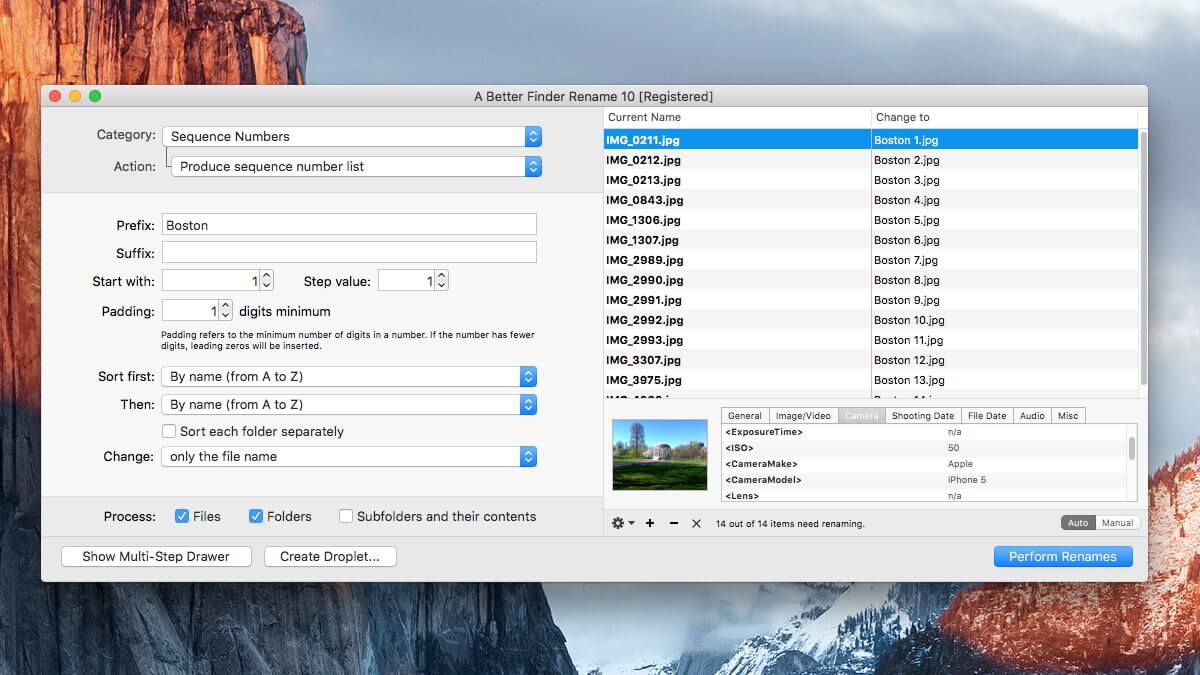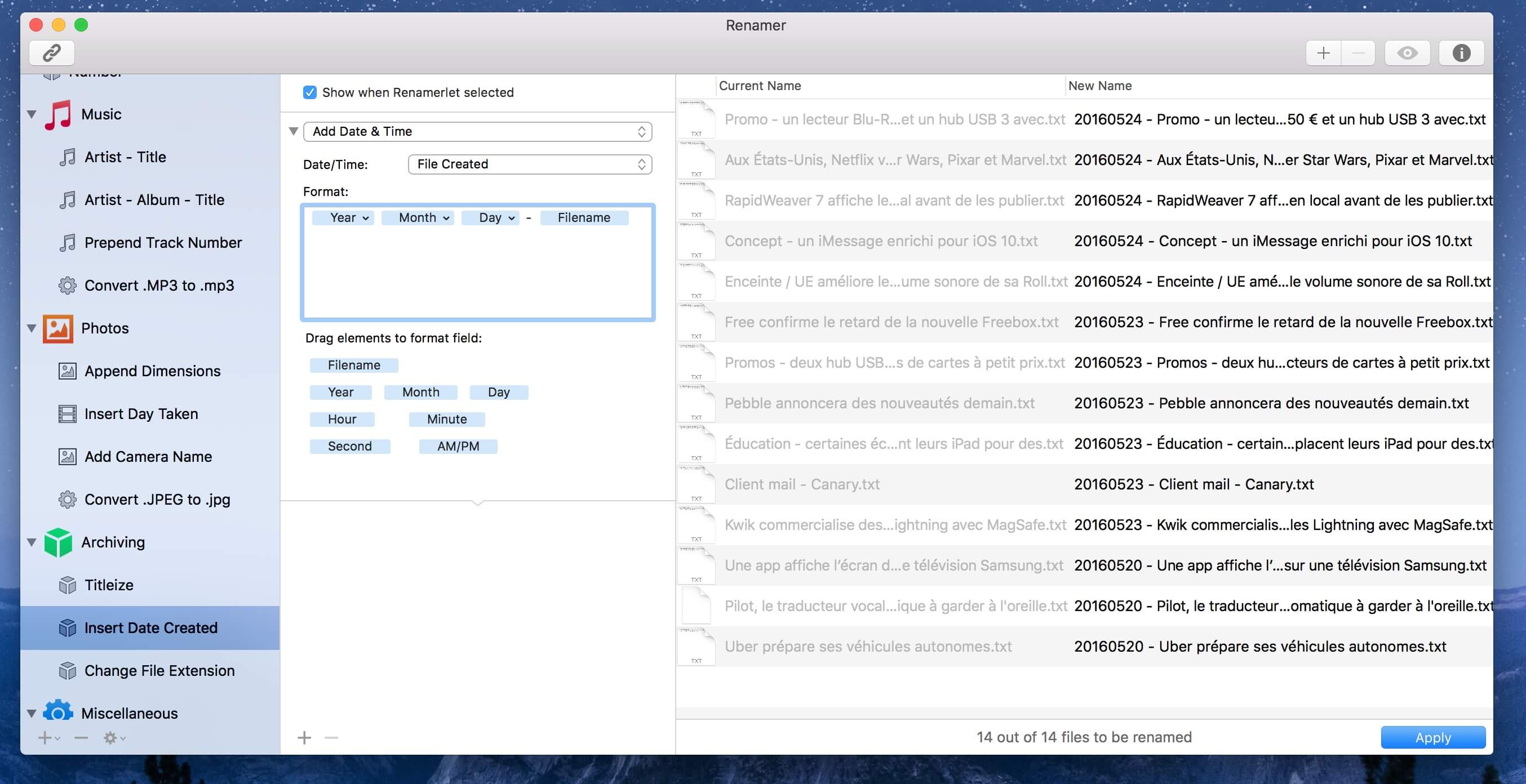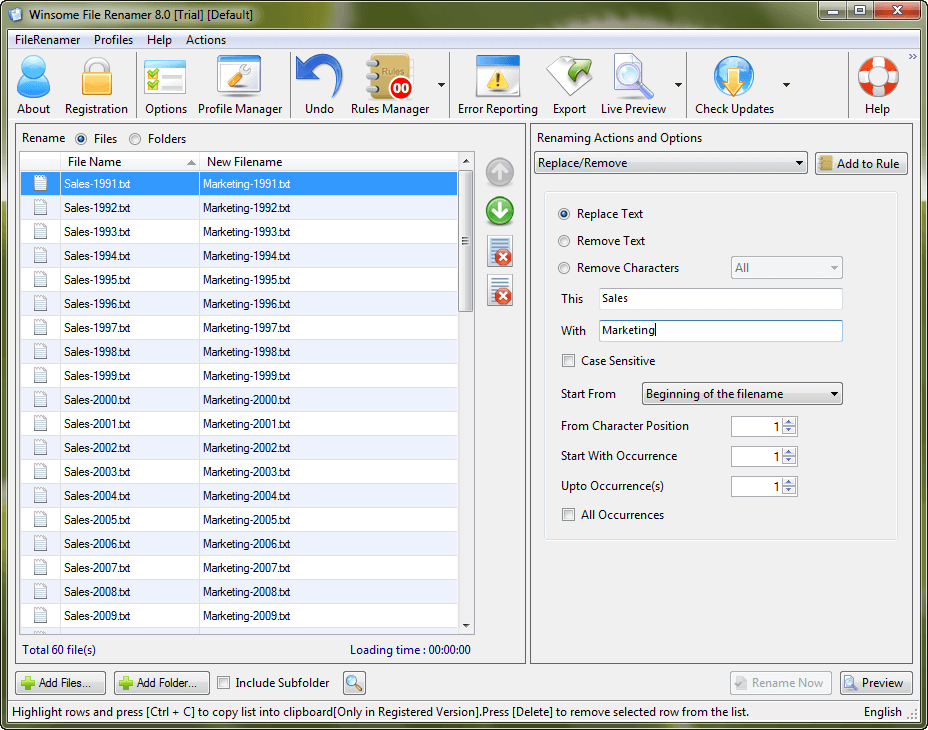Top 3 Batch File Renamer For Mac in 2024
In this article, we will discuss the Mac batch file renamer tools to rename multiple files in bulk.
File renaming could be real trouble!
Now if you have decided to deal with this trouble, then you have two options to get rid of this situation.
First, go for a manual batch renaming, which sounds more like impractical and time consuming as you have hundreds and thousands of files to rename. Next is to use best batch file renaming tools which offer instant, accurate and real-time results.
The good news is that Mac offers a built-in tool to fix this problem. Let’s discuss multiple ways to fix file renaming issue to better organize your storage space on Mac.
1. Batch Rename Files on Mac Using Finder
If you are using Yosemite or later versions, then you can use this inbuilt tool to batch rename your files easily. This batch rename utility is part of the Finder which means no add-ons or downloads you require to batch rename your files.
You can use this tool to append text to file names or to completely format the existing file names to the new text. To use this tool, follow these steps.
- Select the files in the Finder that you wish to batch rename.
- Right-click on the selected files and select “Rename X Items” (X=number of items).
- A new window named “Rename Finder Items” will appear. Select “Replace Text” from the dropdown.
- Fill required information in “Find” and “Replace with” boxes.
- Click on “Rename” button to instantly see the results.
2. Batch Rename Files on Mac Using Automator
If you are on prior to the Yosemite (Mac OS 10.10) version, you will require using a built-in tool like Automator to first create a workflow to batch rename files. To do this, follow these steps.
- Open Automator, located in your Mac’s Applications folder and select New Document > Workflow.
- Click on Files & folders, in the leftmost column and select “Get Selected Finder Items” in the middle column.
- Double-click on “Rename Finder Items”, a popup window will appear asking you whether you want to create copies of renamed files. Select option as per your need (we preferred Don’t Add option).
- Select options like Make Sequential or others from the drop-down menu.
- Provide the desired name in “new name” tab. You can leave or change the other settings.
Now select the files you wish to rename from a desktop or from the Finder. Click on the play button in Automator to change the selected files. Save workflow for future purpose.
3. Using Batch Renamer Apps on Mac
Apart from inbuilt tools available on Mac to rename batch files, you can use batch rename apps as well for instant results. You can use these amazing apps to organize your cluttered files and folders. Do not forget to take backup of files before going for batch files renaming process. Let’s discuss some useful batch files renamer apps here.
1. A Better Finder Rename:
This impressive tool offers a huge array of renaming options. To be precise it offers these renaming options into 15 intuitive categories which cover almost all important categories including text, position, character, conversion and truncation features.
This amazing tool has transformed file renaming to a new and improved level of sophistication by offering latest 64-bit multi-threaded renaming engine. This new offering helps you fix many problems instantly. It offers a lot of features for digital photographers and music lovers.
Its instant preview option helps you see real time changes while renaming your files, avoiding costly mistakes. In other options, it offers tag-based renaming, multi-step rename, file content & metadata preview etc.
Pros
- Offers a lot of intuitive categories for renaming options.
- Uses sophisticated 64-bit multi-threaded renaming engine to fix a lot of problems.
- Covers all basic and advanced renaming features.
Cons
- App size can be re-considered for smooth functioning.
2. Renamer 5:
This amazing batch file renaming app for MacOS allows you to rename a bunch of files instantly and conveniently. It offers intuitive user-interface and useful new enhancements to make batch file renaming process smoother.
You can use this tool to number files sequentially or randomly, find and replace text, organize music and other files, add date and time, insert EXIF and GPS photo tags and lot more.
This renamer for Mac offers smart file backup and undoes to protect your important data and helps you organize your rename tasks with Renamerlets and groups. Use this tool for instant and accurate results.
Pros
- Intuitive user interface.
- User-friendly with all necessary details.
- Offers all latest renaming options.
Cons
- Bit expensive than similar products.
3. File Renamer:
This simple yet powerful tool offers 40+ renaming options to instantly rename your batch files. You can rename, add or edit details of multiple files including photo files, music files, documents and much more. You can use this tool to rename hundreds and thousands of your files instantly.
You can replace non-file characters with desired characters or can make other changes swiftly. You can see a preview of the file before you rename it and undo all your actions if you want. It offers command line support for renaming process. You can list Renamer to rename all your files using an external file list in Excel or CSV file. You can even use the profile to save all your frequent apps settings.
Pros
- Displays real-time changes.
- Offers a lot of renaming options.
- Easy to use.
Cons
- Offers a lot of features which you may not even use.
Conclusion: Mac Renamer Tools
The best batch files renamer software for Mac help you perform renaming tasks seamlessly. These advanced tools offer all unique features to help you perform renaming task of hundreds and thousands of files in few clicks. In fact, using these software programs you can reduce your manual efforts and time considerably to perform similar tasks.
Popular Post
Recent Post
11 Best Call Recording Apps for Android in 2024
Whether you want to record an important business meeting or interview call, you can easily do that using a call recording app. Android users have multiple great options too. Due to Android’s better connectivity with third-party resources, it is easy to record and manage call recordings on an Android device. However it is always good […]
10 Best iPhone and iPad Cleaner Apps of 2024
Agree or not, our iPhones and iPads have seamlessly integrated into our lives as essential companions, safeguarding our precious memories, sensitive information, and crucial apps. However, with constant use, these devices can accumulate a substantial amount of clutter, leading to sluggish performance, dwindling storage space, and frustration. Fortunately, the app ecosystem has responded with a […]
10 Free Best Barcode Scanner for Android in 2024
In our digital world, scanning barcodes and QR codes has become second nature. Whether you’re tracking packages, accessing information, or making payments, these little codes have made our lives incredibly convenient. But with so many barcode scanner apps out there for Android, choosing the right one can be overwhelming. That’s where this guide comes in! […]
11 Best Duplicate Contacts Remover Apps for iPhone in 2024
Your search for the best duplicate contacts remover apps for iPhone ends here. Let’s review some advanced free and premium apps you should try in 2024.
How To Unsubscribe From Emails On Gmail In Bulk – Mass Unsubscribe Gmail
Need to clean up your cluttered Gmail inbox? This guide covers how to mass unsubscribe from emails in Gmail using simple built-in tools. Learn the best practices today!
5 Best Free Methods to Recover Data in Windows
Lost your data on Windows PC? Here are the 5 best methods to recover your data on a Windows Computer.
100 Mbps, 200 Mbps, 300Mbps? What Speed is Good for Gaming?
What internet speed is best for gaming without lag? This guide examines whether 100Mbps, 200Mbps, or 300Mbps is good for online multiplayer on PC, console, and mobile.
Top 10 Child-Friendly Browsers – Kids Friendly Web Browser
As parents, ensuring our children’s online safety and exposure to age-appropriate content is a top priority. With the vast expanse of the internet and its potential risks, finding a reliable and secure web browser for kids has become increasingly important. Fortunately, numerous developers have recognized this need and have created specialized Kid-friendly web browsers designed […]
How To Fix Mouse and Keyboard Not Working On Windows 10 and 11
Mouse and keyboard not working? Fix non-working mice and keyboards in Windows 10/11. Troubleshoot software issues to restore mouse and keyboard functions.
Top 15 Best Lightweight Browsers for Windows 10 and 11
Introduction: With the ever-increasing demand for faster browsing speeds and lower memory usage, lightweight browsers have become quite popular among Windows users. These browsers are designed to be swift, responsive, and easy on system resources. In this article, we will discuss the top 15 lightest browsers for Windows 10 and 11 to help you find […]