How To Download And Install Internet Explorer 11 For Windows 10
Introduction:
Internet Explorer (IE) 11 is the latest version of Microsoft’s web browser included with Windows 10. Even though Microsoft Edge has replaced IE as the default browser in Windows 10, many users still prefer using IE for compatibility with older websites and enterprise apps.
Internet Explorer 11 includes improved standards support, faster page load times, enhanced security features, and better management tools. It also has a streamlined interface and support for newer web technologies compared to earlier versions.
In this guide, we will walk you through the steps to download Internet Explorer 11 for Windows 10 devices.
Can I Use Internet Explorer on Windows 10?
Starting June 15, 2022, Internet Explorer is no longer supported. If you need to access sites that require Internet Explorer 11, you can do so through Internet Explorer mode in Microsoft Edge.
We recommend using Microsoft Edge for a faster, safer, and more modern browsing experience. By making the switch, you’ll enjoy improved compatibility with websites and better security features. Plus, Microsoft Edge offers a range of convenient tools and features to enhance your browsing experience.
However, if you still want to use Internet Explorer 11, you can follow the instructions listed in our guide to download Internet Explorer 11 for Windows 10.
Getting Started: The Prerequisites
Before you install IE11, make sure your Windows 10 device meets the minimum system requirements:
- Windows 10 version 1507 or later. IE11 does not work with earlier versions of Windows 10.
- 1 gigahertz (GHz) or faster 32-bit (x86) or 64-bit (x64) processor.
- 1 gigabyte (GB) RAM (32-bit) or 2 GB RAM (64-bit).
- 16 GB available hard disk space (32-bit) or 20 GB (64-bit).
- DirectX 9 graphics device with WDDM 1.0 or higher driver.
- Screen resolution of 1024 x 768 or higher.
- Internet connectivity to download IE11.
If your device meets these requirements, you can proceed with the installation steps outlined below.
Updating Windows 10 to the Latest Version
Before launching Internet Explorer 11 for use, make sure your Windows 10 OS is fully updated with the latest patches and security fixes. Follow these instructions:
Step 1: Open the Windows Start menu and click on the Settings icon and select “Update and Security”.
Step 2: In Windows Settings, go to Windows Update. Click on Check for Updates. Windows will now check for pending updates.
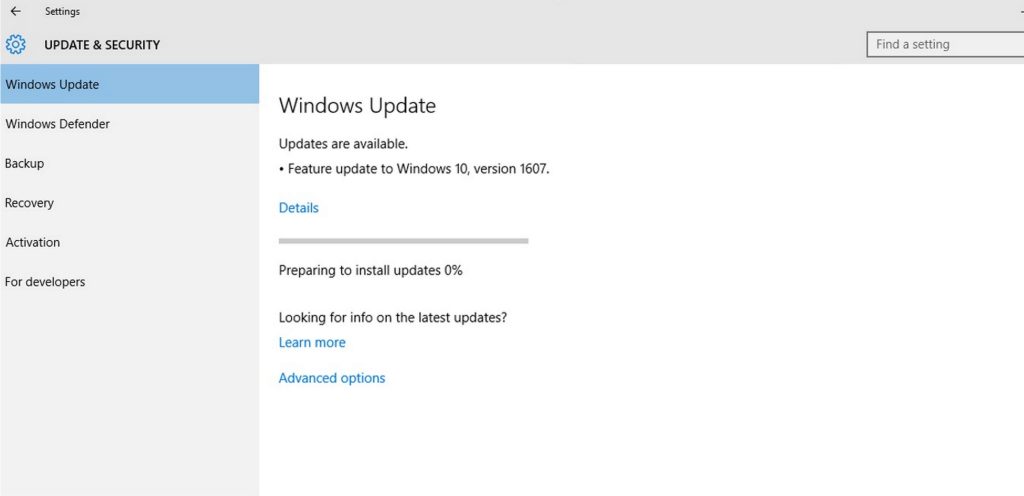
Step 3: If any new updates are available, click on Download and Install to get them.
Step 4: After the updates are downloaded and installed, you may get a prompt to Restart your device. Click on Restart Now.
Once your computer boots back up, it will be running the latest Windows 10 version with all updates.
Now you can easily use Internet Explorer 11 knowing it is fully compatible with the updated Windows system and has all the security patches.
How to Download Internet Explorer 11 for Windows 10/11
If you cannot find Internet Explorer on your Windows 10 computer, use these steps to install IE11 as a Windows feature:
Step 1: Open the Windows Start menu and search for “Windows features.” Then, click on the app called “Turn Windows features on or off” from the search results.
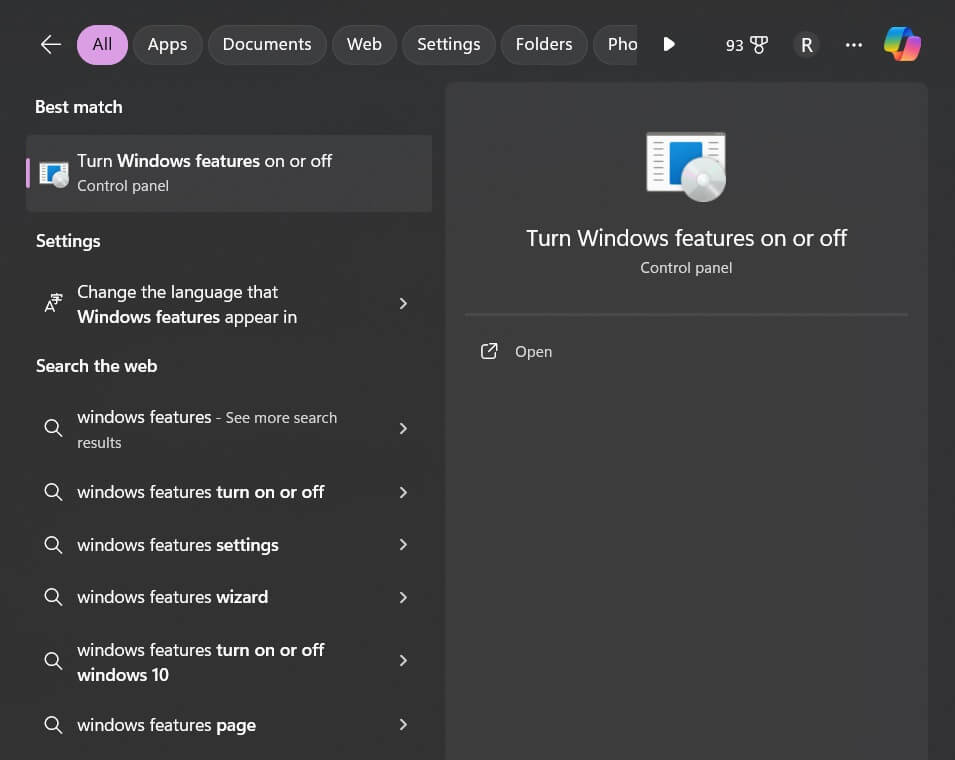
Step 2: This will open the Windows Features dialog box. Scroll down to find the “Internet Explorer 11” option.
Step 3: Check the box next to Internet Explorer 11 to select it.
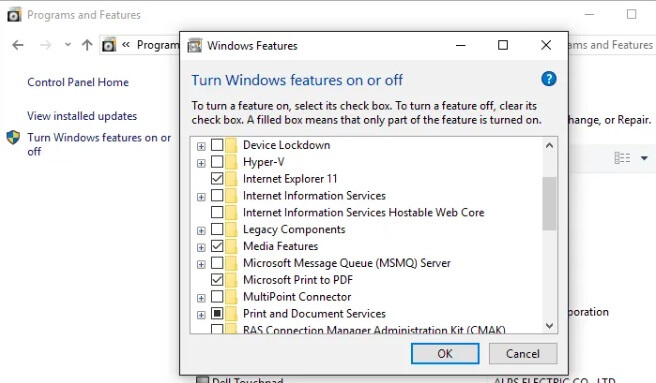
Step 4: Click on the OK button at the bottom right. Windows will now install the latest IE11 package on your device.
The installation process might take a few minutes. After it’s finished, you’ll receive a message confirming its success. To finalize the installation, restart your Windows 10 computer.
And that’s it! IE11 will now be installed and available on your system after the restart.
Launching IE11 Browser
So, just learned about how to download Internet Explorer 11 for Windows 10. Right? So, yes, this means you can now open the Internet Explorer 11 browser on your Windows 10 computer by following these simple steps:
Step 1: Open the Start menu and start typing “Internet Explorer”. The search results will display the Internet Explorer app icon and name.
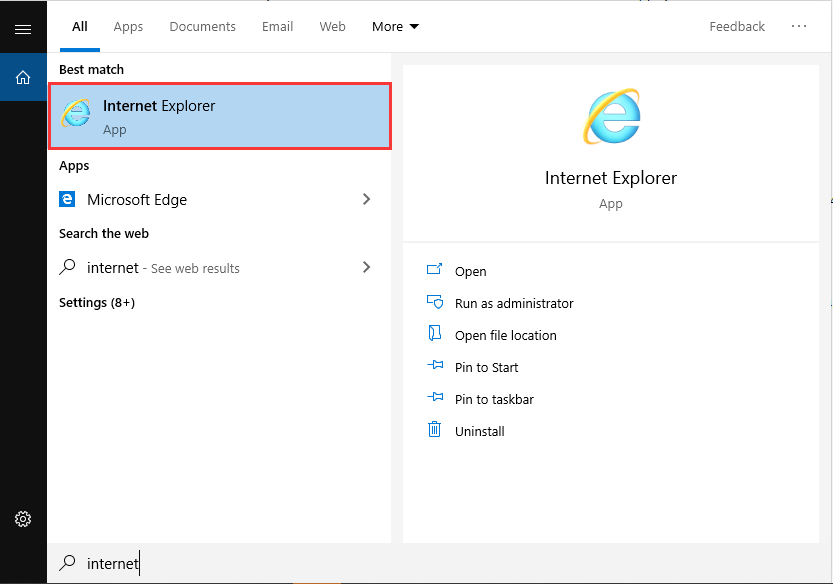
Step 2: Click on the Internet Explorer menu entry to launch the browser. IE11 will open up and display a welcome page on first use.
You can now start browsing the web using the latest Internet Explorer 11 browser installed on your Windows 10 OS.
Setting IE11 as Default Browser
If you want to set Internet Explorer 11 as the default web browser on your Windows 10 computer, do the following:
Step 1: Open Windows Settings from the Start menu and go to Apps > Default Apps.
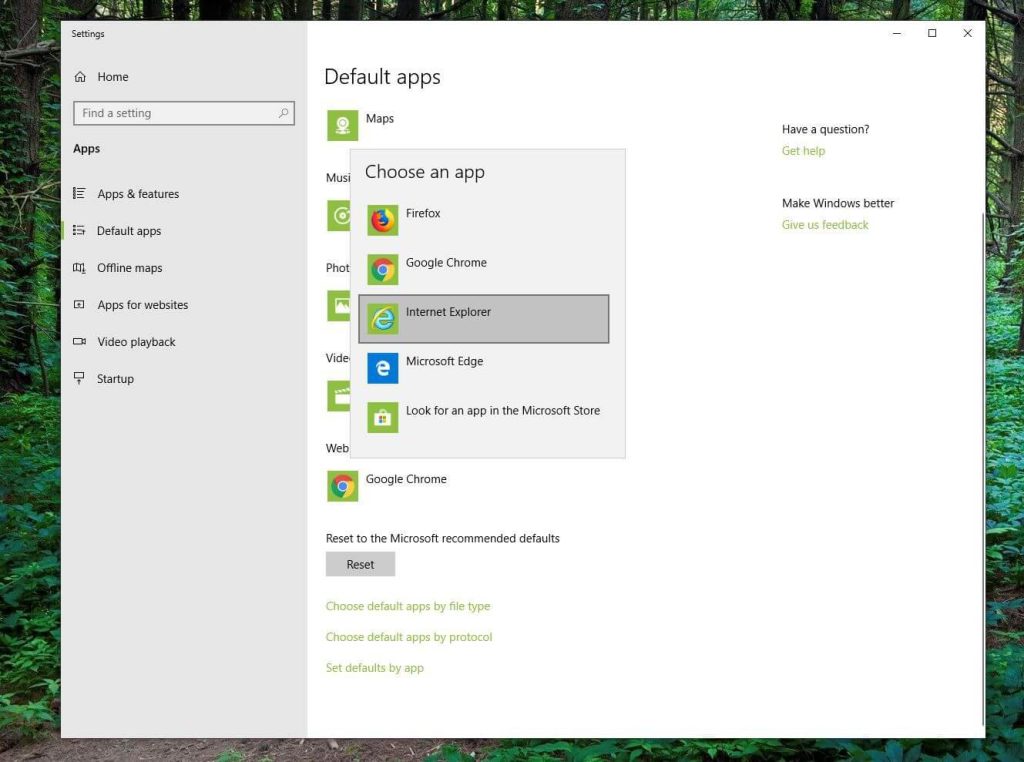
Step 2: Under the “Web browser” section, click on the drop-down menu.
Step 3: From the options, select Internet Explorer 11. Close the Windows Settings app.
From now onwards, IE11 will automatically launch when you click on web links from emails, other browsers, or apps.
To switch the default back to Microsoft Edge, just repeat the steps and choose Edge browser from the options.
Pros and Cons of Using Internet Explorer 11 on Windows 10
Like any other software, Internet Explorer 11 has its own set of advantages and limitations when used on the Windows 10 operating system.
Pros:
- Better compatibility with old legacy websites and enterprise apps designed for older IE versions.
- Supports ActiveX controls and toolbars used by some legacy apps.
- Improved security over older IE versions.
- Fast page loading times.
- Supports newer web standards like HTML5, CSS3, WebGL, etc.
- More customizable than Microsoft Edge.
- Touch-friendly UI for tablets.
Cons:
- Not as standards-compliant as Edge or Chrome.
- Lack of extension support.
- No IE11 version for Windows 10 in S Mode.
- Discontinued support on Xbox One.
- The requirement of enabling ActiveX controls lowers security.
- Lower browser benchmark scores compared to competitors.
- Lack of frequent updates compared to other browsers.
Overall, the pros of compatibility and legacy app support outweigh the cons for users who need access to old web apps and sites. For general browsing use, modern browsers like Edge provide better speed, security, and features.
Is Internet Explorer 11 Safe to Use on Windows 10?
Since Internet Explorer 11 is no longer the default browser in Windows 10, it does not receive the same level of maintenance and security updates from Microsoft compared to Edge.
In the past, various vulnerabilities and exploits have been discovered in IE11 that allowed remote code execution and theft of sensitive information if a user visited a malicious web page.
For example, in 2018 a critical scripting exploit was found in the browser’s JavaScript engine which could lead to system compromise. Additionally, in 2019 a vulnerability was uncovered related to how IE handles MHTML webpage files that again allowed attackers to steal files from affected computers.
Microsoft eventually rolled out patches for these issues, but the lack of constant upkeep compared to Edge means new threats may be discovered in the future as well. IE11 also has legacy code and inactive document modes that increase its attack surface.
While IE11 is still technically supported until 2029, many security experts advise against using it as the primary browser from a safety perspective. Microsoft themselves recommend switching to the more frequently updated and hardened Microsoft Edge for browsing the web.
So even though IE11 will work fine for accessing legacy sites, its dated codebase and lack of active hardening efforts make Edge a safer choice for general browsing. Be careful when using IE11 and avoid accessing suspicious websites not needed for compatibility reasons.
Conclusion
The guide above covers the complete process of how to download Internet Explorer 11 for Windows 10 using simple step-by-step instructions.
Having IE11 set up lets you comfortably access active webpages and online apps designed for the older browser. Just make sure to keep it regularly updated through Windows Update for optimal performance.
With these handy instructions, you can now easily use Internet Explorer 11 on the latest Windows 10 versions and reap the benefits of improved speed, security, and standards support.
Popular Post
Recent Post
AI In Cyber Security: Who is Winning, Hackers or Security Companies
Cybersecurity once followed clear rules. Companies built firewalls. Users created passwords. Antivirus tools scanned files and removed known threats. When an attack happened, security teams studied it and added new rules. This method worked for many years. It created a sense of control and stability. That sense is gone today. Artificial intelligence has changed how […]
The Biggest AI-Run Cyber Attacks Of All Time
Artificial intelligence is now part of everyday technology. It helps people search faster. It improves medical research. It supports businesses in making better choices. But AI is not used only for good purposes. Cyber criminals have also learned how to use it. This has changed the nature of cyber attacks across the world. In the […]
Switch To a Dark Background Theme on Windows: Enable Dark Mode
People often like a screen that feels gentle on the eyes. A darker style softens bright areas and makes long computer sessions easier to handle. It also gives the desktop a cleaner and more modern feel. When you switch to a dark background theme in Windows, the colors shift to deeper shades that reduce glare […]
Complete Guide on Managing Audio Input Devices [Latest In 2026]
People use microphones for meetings, games, classes, recordings, and voice chats, so any problem with the device can interrupt their work. Even a small system error can make the voice weak or stop it fully. This is why knowing the basics of managing audio input devices is helpful for new and experienced users. Windows includes […]
Resetting Audio Settings on Windows 11: Complete Guide
Sound problems can disrupt work, study, or entertainment. Many users face issues where the audio becomes too low, too loud, unclear, or does not play at all. A common way to solve these problems is by resetting audio settings to their original state. This helps Windows rebuild its sound setup from the beginning. Windows 11 […]
Troubleshooting Headphone Detection: Headphones Not Detected/Working
A lot of users run into sound problems at some point. A common one is when the computer does not pick up the headphones. You plug them in, but the speakers keep playing. This can break your focus during work, movies, music, or calls. It also causes confusion because the reason is not always clear […]
How To Re-Pair Bluetooth Earbuds For Stereo Sound on Windows
Wireless earbuds are often paired with computers for rich stereo sound, but things don’t always go smoothly. Sometimes, the system defaults to mono audio or fails to activate the correct playback mode. This can disrupt music, calls, or gaming, making the sound feel flat and lifeless. These glitches usually stem from improper setup. Windows might […]
How To Manage Camera Permissions for App On Windows: Complete Guide [2026]
Many users run into issues when trying to join video calls or online meetings—their camera simply won’t turn on. This can happen for a few reasons: Windows might be blocking access, or the app may not have the correct permissions. These hiccups often lead to confusion and frustration. Fortunately, Windows provides straightforward tools to help […]
Help With Color Management In Windows: Complete Guide [2026]
Color often decides how we experience a picture, a video, a website, or even a simple chart. Many users feel confused when colors look different on each screen. A monitor may show a softer shade while a laptop shows a sharper one. This creates doubt and slows down work. It can also lead to mistakes […]
How To Install Pending Windows Updates Easily On Windows 11
Windows updates keep your computer healthy. They fix problems and improve security. Many people ignore updates because they worry about errors or slow performance. In most cases, the process is simple. You only need to follow a clear routine and give your computer enough time to finish the job. A regular update habit saves you […]


















![Complete Guide on Managing Audio Input Devices [Latest In 2026]](https://www.techcommuters.com/wp-content/uploads/2025/12/Complete-Guide-on-Managing-Audio-Input-Devices.webp)




![Help With Color Management In Windows Complete Guide [2026]](https://www.techcommuters.com/wp-content/uploads/2025/12/Help-With-Color-Management-In-Windows-Complete-Guide.webp)


