How to Fix the Phasmophobia Stuck at 90% Loading Screen Error?
With multiplayer games becoming increasingly popular worldwide, many game developers have focused on the Action and Adventure genres. Among these, Battle Royale games like PubG have gotten much attention, which is why Kinetic Games has released Phasmophobia, a multiplayer horror game. This game has been prereleased as an early access game, which means that specific bugs are being fixed as they are reported by players worldwide.
One such bug that prevents you from even playing the game is the Phasmophobia stuck at 90% on the loading screen. This problem can be resolved by attempting a few fixes mentioned ahead. So, let’s check out easy solutions to fix Phasmophobia errors.
Reasons Behind Phasmophobia Stuck at 90% Loading Screen Errors
Before moving ahead, let’s see the main reasons that cause the Phasmophobia loading errors on your screen. This can help you optimize your computer for the game.
- System Requirements: Double-check the game’s minimum system requirements if you’re running Phasmophobia on a low-end machine. Also, make sure your system meets the game’s minimum system requirements.
- Outdated Graphics Drivers: If you run the game with obsolete video card drivers, the game will not support you and will be unable to connect to the gaming server, resulting in this issue.
- Missing or Corrupted Game Files: During installation, some of the game’s files become corrupted or missing, preventing the game from running and ultimately causing this issue when launching.
- Corrupted Saved Game Files: There may be an issue with the game’s saved files that is causing this Phasmophobia to remain stuck.
- Administrator Privilege Is Missing: Some games require admin privilege to launch correctly, so grant the game and steam administrator privilege so that no other third-party apps or services interfere with their operations.
- Network Issues: A wrong network or an issue with the internet router can cause various problems, including the one in question. The unstable or poor internet connection causes problems when launching or attempting to run the game, as well as this issue.
7 Solutions to Fix Phasmophobia Stuck at 90% Loading Screen
Are you a hardcore gamer? Then, playing Phasmophobia must be on your wishlist. But unfortunately, this new game has some issues that gamers often discuss on the gaming forums.
Phasmophobia stuck at 90% loading screen error is a common problem many players have reported. So, based on our research and expert game analysts’ opinions, the following solutions can easily fix the Phasmophobia stuck at 90% loading error:
Solution 1. Ensure Your Device’s Compatible
One of the primary reasons your PC may randomly freeze while gaming is that you are using a computer incapable of handling games like Phasmophobia. Not only that but if you want to have an immersive gaming experience, make sure your PC meets the game’s requirements. Ensure your device has the following specifications:
- Operating System: Windows 10 64 bit
- Processor: Intel Core i5-4590/AMD FX 8350
- RAM: 8 GB
- Graphics Card: NVIDIA GTX 970/AMD Radeon R9 290
- HDD Storage: 13GB
After meeting the system requirements, you should try the next solution if the game remains stuck on the loading screen.
Solution 2. Update Your Graphic Drivers
Phasmophobia stuck at 90% loading screen is frequently caused by outdated graphics drivers. As a result, updating them is critical because they are required to run games like Phasmophobia on Windows. You can update your graphics drivers as detailed below:
Option 1: Using Device Manager (Manually)
NVIDIA, Intel, and AMD frequently release driver updates. Consider manually updating drivers using an in-built tool like Device Manager if you are well-versed in computer knowledge and specifications. It performs a thorough scan, locates drivers from reliable sources, and downloads them in just a few clicks.
You must choose between Searching automatically for drivers and Browsing my computer for drivers. Assume you select the first option and, double-click on the downloaded file, follow the on-screen instructions.
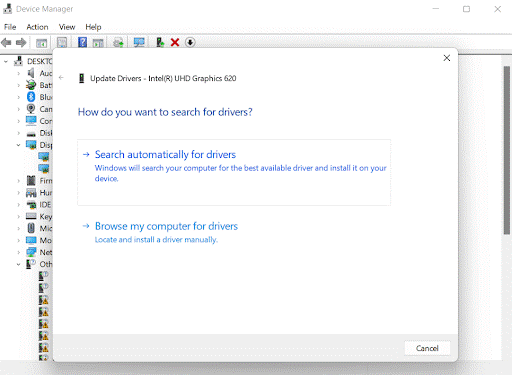
Option 2: Using Driver Easy (Automatically)
Driver Easy can fix the error for you if you don’t have the time, patience, or computer skills to update drivers manually.
Driver Easy will detect your system and locate the appropriate drivers for it. You don’t need to know your computer’s operating system or risk downloading and installing the incorrect driver. Also, you don’t have to be worried about making a mistake when installing.
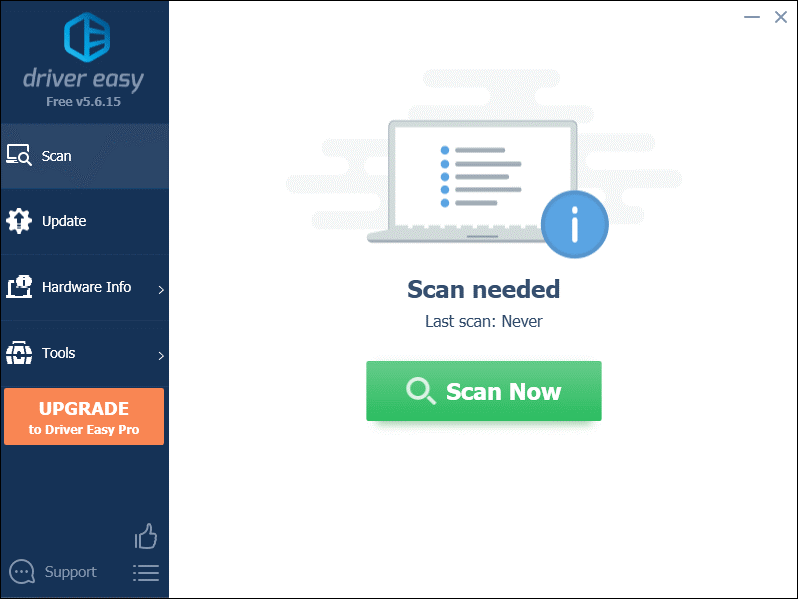
Step 1. Get and install Driver Easy.
Step 2. Launch Driver Easy and select the Scan Now option. Driver Easy will then scan your computer for problematic drivers.
Step 3. Click Update All to automatically download and install the correct version of all missing or out-of-date drivers on your system.
Solution 3. Verify the Game File Integrity
When you encounter game bugs, such as the Phasmophobia screen being stuck at loading, it is recommended that you verify the integrity of the game files. It can assist you in determining whether the integrity of your game files is intact. If not, it will restore any missing or corrupted files. This is how you do it:
Step 1. Open the Steam client. Next, right-click on Phasmophobia in the LIBRARY section and choose Properties from the menu.
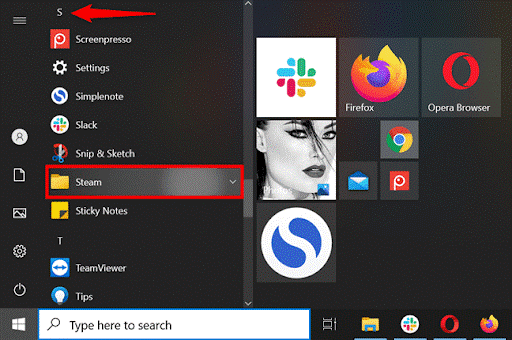
Step 2. Select the “VERIFY INTEGRITY OF GAME FILES…” button on the LOCAL FILES tab.
Step 3. Steam will verify the game’s files, which may take a few minutes. When it’s finished, try launching your game to see if it works. If not, proceed to the next repair.
Solution 4. Run Steam as an Administrator
If nothing else worked to solve your problem and your game freezes, allowing Steam to be the administrator may help. You are removing barriers that may interfere with gaming processes by granting Steam admin privileges. Follow the steps below to run Steam as an Administrator:
Step 1. Right-click the Steam app on your desktop and navigate to the open file location.
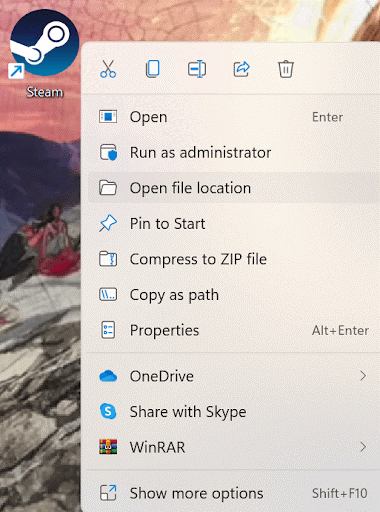
Step 2. Right-click the Steam file again and select Properties.
Step 3. Choose to Run this program as an administrator option from the compatibility tab.
Step 4. Choose Apply, then OK.
Check to see if your PC freezes randomly while gaming; if so, continue with another workaround that may help with Phasmophobia stuck at 90 loading screen issues.
Solution 5. Delete the Game File
If your game files are corrupt, your game may become stuck on the loading screen. Occasionally, deleting the files will solve the problem:
Step 1. Press the Windows and R keys simultaneously on your keyboard to open the Run box.
Step 2. Enter %appdata%LocalLowKinetic GamesPhasmophobia on your keyboard.
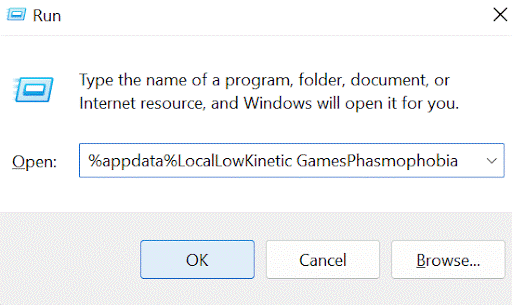
Step 3. Locate and delete the saveData.txt file.
Step 4. Restart your Phasmophobia game to check if the problem has been fixed.
Solution 6. Reset Your Network
The game can get stuck at the 90% loading screen due to a network connection issue. One of the recommended troubleshooting steps is to reset the network settings. Network reset is a feature that returns all network-related features and settings to their factory settings. To resolve the issue, you must perform a network reset.
This is how you do it:
Step 1. Enter network reset in the Search bar, and select Network reset from the results.
Step 2. Now click Reset.
Step 3. Select Yes.
Step 4. Restart your computer, and your issue should be resolved.
Solution 7. Uninstall and Reinstall Phasmophobia
If the above solutions don’t work, you should consider uninstalling and reinstalling Phasmophobia. However, this will undo your progress.
Follow these steps:
Step 1. press the Windows and R keys simultaneously on your keyboard to open the Run dialogue box.
Step 2. In the search box, type %appdata%LocalLowKinetic Games and press Enter.
Everything in the Kinetic Games folder should be deleted.
Step 3. Launch the Steam client. Right-click on Phasmophobia in the LIBRARY section and select Manage > Uninstall. When a confirmation window appears, simply click Uninstall.
Step 5. Once your game has been uninstalled, restart your computer and reinstall it from Steam.
Parting Remarks
We truly hope you were able to resolve the Phasmophobia stuck at 90% loading screen issue. All the fixes above are simple to implement and come from reputable game forums. So make sure to go through them one by one. However, if you can still not resolve the issue in your case, please contact the Phasmophobia game support center and submit a ticket describing the error.
Further, you can follow this website for more gaming hacks and solutions.
Popular Post
Recent Post
Help With Color Management In Windows: Complete Guide [2026]
Color often decides how we experience a picture, a video, a website, or even a simple chart. Many users feel confused when colors look different on each screen. A monitor may show a softer shade while a laptop shows a sharper one. This creates doubt and slows down work. It can also lead to mistakes […]
How To Install Pending Windows Updates Easily On Windows 11
Windows updates keep your computer healthy. They fix problems and improve security. Many people ignore updates because they worry about errors or slow performance. In most cases, the process is simple. You only need to follow a clear routine and give your computer enough time to finish the job. A regular update habit saves you […]
How to Set Up a Secure VPN Connection on Windows In 2026
A VPN helps protect your privacy each time you go online. It hides your real location. It protects your data from unsafe networks. It also keeps your browsing away from unwanted eyes. Many people use it to keep their work safe. Others use it to guard their regular internet use. Windows offers good support for […]
How To Extend Your Battery Life Effectively in Windows
A laptop is useful only when the battery lasts long enough to support your work. When the charge falls too fast, even small tasks feel stressful. You may rush to find a charger. You may feel forced to lower the performance. You may even stop your work in the middle of something important. This can […]
How To Get Help With Notepad in Windows [2026]
Notepad has been part of Windows for many years. And people still use it for quick notes, lists, and simple edits. Its clean layout helps new users, while its small set of tools supports everyday tasks. Yet problems can appear when features behave in unexpected ways or when users try something new, so clear guidance […]
Software Performance Optimization Tips: Complete Guide
Software often slows down over time, turning once-fast programs into frustrating delays. While many assume their device is outdated, the real issue often lies in how the software runs. With a few simple habits and checks, users can restore speed and avoid costly upgrades. This guide offers clear, beginner-friendly software performance optimization tips. It covers […]
How To Connect a Scanner to Your Device Windows 11 In 2026
Have you ever needed to scan a document in a hurry and did not know how to begin? Many people face this problem when they buy a new scanner or a new computer. Windows 11 includes helpful tools that make the process easy, but you must know the right steps. This guide explains each method […]
How To Connect to Your PC Remotely Windows [Complete Guide]
Many people need to reach their computer from far away. Well, yes! It may be for work, study, or personal use. Remote access helps you open files, use your apps, and control your system even when you are not near the device. It gives you the comfort of using your computer anywhere through the internet. […]
How To Connect to a Wi Fi Using a QR Code: Latest Guide
Wi-Fi is now a basic part of our lives. We use it at home, in offices, schools, and public places. But typing long passwords every time you connect can be annoying. Sometimes you might even forget your Wi-Fi password. That is where QR codes come in handy. With QR codes, you can connect to any […]
How To Connect a Wireless Printer Easily to Windows 11/10 PC
Printing tasks are part of most home and office work today. Isn’t it? Well, yes! Using a wireless printer makes printing easier and faster because you don’t need cables. It allows you to print documents and images from any corner of your room as long as your device and printer are connected to the same […]
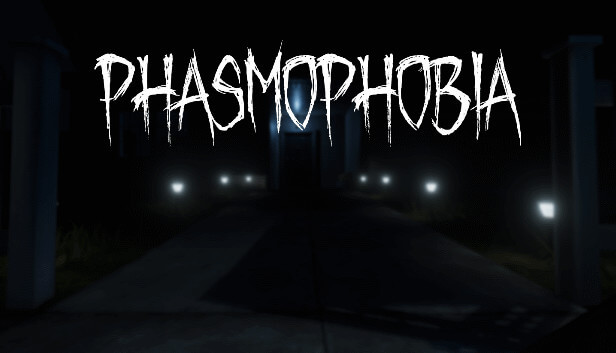














![Help With Color Management In Windows Complete Guide [2026]](https://www.techcommuters.com/wp-content/uploads/2025/12/Help-With-Color-Management-In-Windows-Complete-Guide.webp)










