Dr.Fone – System Repair (iOS) Review: Fixes Your iOS Devices?
Dr.Fone is a complete utility software hub. It has Data Recovery, System Repair, Screen Unlock, Phone Manager, and many other tools for iOS users.
However, today, the TC team would like to share Dr.Fone – System Repair (iOS) tool review with our readers and disclose many new things about the program.
So, let’s check out whether Dr.Fone – System Repair can fix your iOS or not?
What Can Dr.Fone System Repair Fixes?
Basically, Dr.Fone System Repair is designed to fix all kinds of system bugs on your iOS devices, such as:
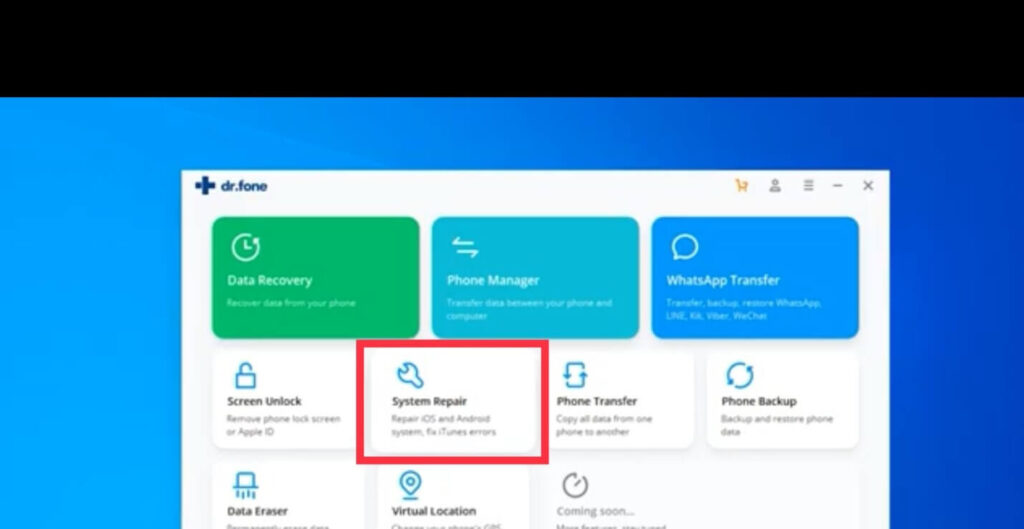
- White screen
- Black screen
- Apple logo
- Boot loop and so on.
However, if your iOS problem is related to hardware issues, you should probably visit your nearest Apple store.
Note: If you have to replace your iPhone’s hardware part, only use the original ones. That’s because third-party hardware parts might conflict with your iOS system and create errors. Trust us, we have seen it beforehand.
Can Dr.Fone System Repair Actually Fix iPhone Without Data Loss?
Yes, it can.
Once you download Dr.Fone System Repair software on your Mac or PC, you will find two options on your screen – Standard Mode and Advanced Mode.
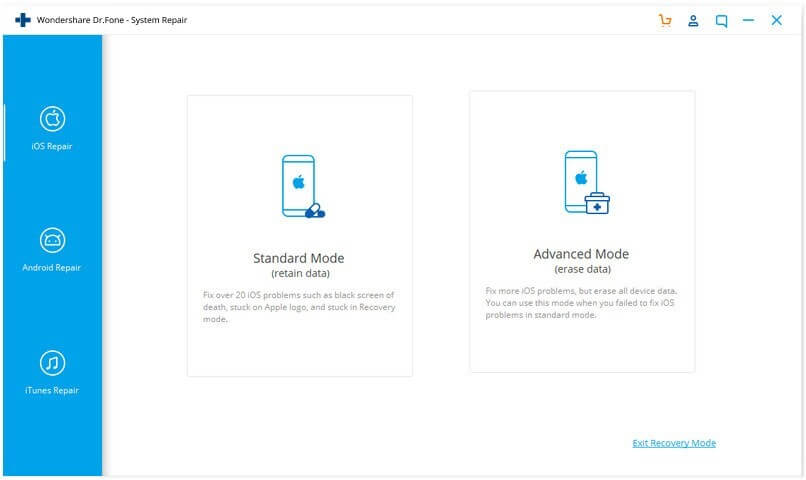
If you use Standard Mode, your data will remain safe (we have tested it). But if you click on the Advanced Mode, the program will factory reset your device.
So, you should use the Advanced Mode only when the Standard Mode fails to fix your iOS device.
When our team tested Dr.Fone System Repair using Standard Mode, we found it quite easy and effective.
Our team member’s iPhone 12 was in fine working condition, so we couldn’t say much about which system bugs the software could actually fix. But based on online user reviews, we can say it can fix almost all the iOS system glitches.
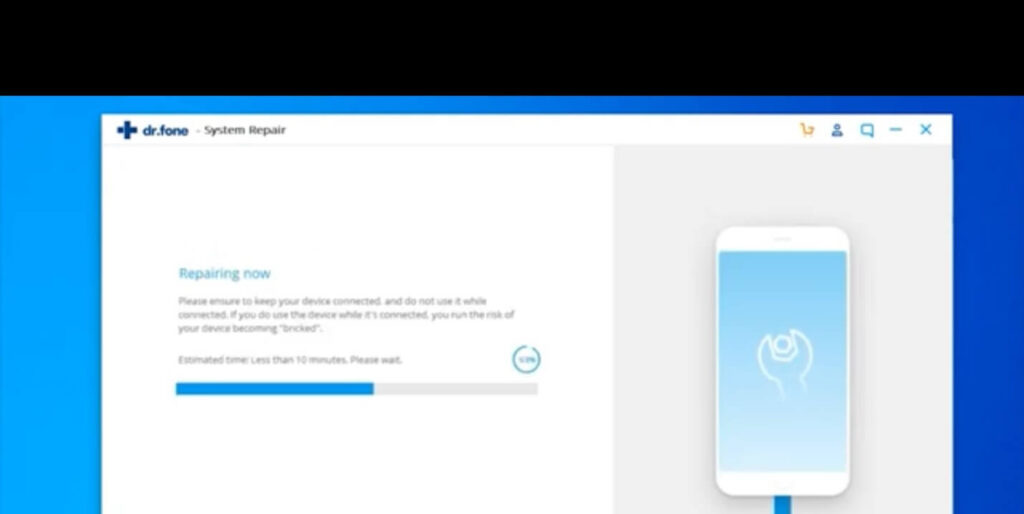
Also, we can assure you the software won’t delete your data unless you select the Advanced Mode.
How Does Dr.Fone System Repair Software Works?
So, basically, what Dr.Fone does is install the iOS firmware package of your iOS version and reinstall it on your device. As most system bugs occur due to faulty system files, thus when the program installs the OS properly on your device, this will probably fix common system errors.
The software wipes out your entire device data in the Advanced Mode and then installs the OS system. This is helpful if a faulty app or file is causing a problem on your device. Here we highly recommend you first backup your iPhone before using this fix.
Can Dr.Fone System Repair Downgrade iOS?
Besides the iOS fixing, the software can downgrade your iOS without iTunes support. That means if you aren’t happy with the latest iOS version or need to use a specific function that was available for older iOS, you can easily download the OS without data loss.
This feature was recently added to the software, so we have to wait and see how successful it is.
Is It Safe to Download Dr.Fone on Your Computer?
Yes, our team found Dr. Fone highly reliable software. It was developed by Wondershare, which was founded in 2003. It is a legacy technology company with many great products.
So, if you download the software from the official website (like us), you won’t have to worry about viruses or other unwanted errors. Also, the program never asks you to enter your Apple ID while fixing your device.
Overall, it is a safe app to use unless you download it from third-party sources.
Can I Use Dr.Fone System Repair for Free?
Unfortunately, you can’t use Dr.Fone System Repair for free. However, there’s a free trial version available for 30 days. After that, you have to upgrade your membership.
We find Dr. Fone’s prices quite competitive compared to other tools. For Dr.Fone System Repair one year license, you have to pay around $39.92. Within this price, you will also get a 24 months warranty.
In our opinion, if you have multiple iOS devices, this is a small investment to keep your expensive Apple gadgets healthy.
Technical Specifications
To use the Dr.Fone System Repair software, your device must need to meet the following technical requirements:
- iOS 15 to all former ones
- Windows 11/10/8.1/8/7
- macOS Big Sur to 10.8
- Minimum 200 MB free hard disk space
- 1024 MB RAM is recommended
- 1GHz (32 bit or 64 bit) processor
Pros
- Easy to use.
- Good for beginners.
- Great customer support services.
- Fix system bugs without data loss.
- Compatible with both Mac and Windows.
- Simple to install and set up.
- A free trial version.
Cons
- Advanced Mode can delete your data.
Final Verdict
Our team found Dr.Fone System Repair a good tool to fix iOS system bugs. One thing that stands out about the program is the easy and simple interface. You simply have to open the software, select your repair mode, and that’s it.
Without any hassle, the software will automatically repair your iPhone. Though, you have to wait for a few minutes depending upon your iPhone data and processor speed, for the process to complete. Rest, the software will take care of everything for you.
However, we really wish Wondershare to offer a Data Recovery tool along with the Dr.Fone System Repair bundle. That’s because many system bugs require Advanced Mode repairing, which can lead to data loss.
Thus, if people get Data Recovery along with system repair, it can save lots of trouble. All in all, the tool is great at the given price range. You download the free trial today to test the software.
Popular Post
Recent Post
Switch To a Dark Background Theme on Windows: Enable Dark Mode
People often like a screen that feels gentle on the eyes. A darker style softens bright areas and makes long computer sessions easier to handle. It also gives the desktop a cleaner and more modern feel. When you switch to a dark background theme in Windows, the colors shift to deeper shades that reduce glare […]
Complete Guide on Managing Audio Input Devices [Latest In 2026]
People use microphones for meetings, games, classes, recordings, and voice chats, so any problem with the device can interrupt their work. Even a small system error can make the voice weak or stop it fully. This is why knowing the basics of managing audio input devices is helpful for new and experienced users. Windows includes […]
Resetting Audio Settings on Windows 11: Complete Guide
Sound problems can disrupt work, study, or entertainment. Many users face issues where the audio becomes too low, too loud, unclear, or does not play at all. A common way to solve these problems is by resetting audio settings to their original state. This helps Windows rebuild its sound setup from the beginning. Windows 11 […]
Troubleshooting Headphone Detection: Headphones Not Detected/Working
A lot of users run into sound problems at some point. A common one is when the computer does not pick up the headphones. You plug them in, but the speakers keep playing. This can break your focus during work, movies, music, or calls. It also causes confusion because the reason is not always clear […]
How To Re-Pair Bluetooth Earbuds For Stereo Sound on Windows
Wireless earbuds are often paired with computers for rich stereo sound, but things don’t always go smoothly. Sometimes, the system defaults to mono audio or fails to activate the correct playback mode. This can disrupt music, calls, or gaming, making the sound feel flat and lifeless. These glitches usually stem from improper setup. Windows might […]
How To Manage Camera Permissions for App On Windows: Complete Guide [2026]
Many users run into issues when trying to join video calls or online meetings—their camera simply won’t turn on. This can happen for a few reasons: Windows might be blocking access, or the app may not have the correct permissions. These hiccups often lead to confusion and frustration. Fortunately, Windows provides straightforward tools to help […]
Help With Color Management In Windows: Complete Guide [2026]
Color often decides how we experience a picture, a video, a website, or even a simple chart. Many users feel confused when colors look different on each screen. A monitor may show a softer shade while a laptop shows a sharper one. This creates doubt and slows down work. It can also lead to mistakes […]
How To Install Pending Windows Updates Easily On Windows 11
Windows updates keep your computer healthy. They fix problems and improve security. Many people ignore updates because they worry about errors or slow performance. In most cases, the process is simple. You only need to follow a clear routine and give your computer enough time to finish the job. A regular update habit saves you […]
How to Set Up a Secure VPN Connection on Windows In 2026
A VPN helps protect your privacy each time you go online. It hides your real location. It protects your data from unsafe networks. It also keeps your browsing away from unwanted eyes. Many people use it to keep their work safe. Others use it to guard their regular internet use. Windows offers good support for […]
How To Extend Your Battery Life Effectively in Windows
A laptop is useful only when the battery lasts long enough to support your work. When the charge falls too fast, even small tasks feel stressful. You may rush to find a charger. You may feel forced to lower the performance. You may even stop your work in the middle of something important. This can […]
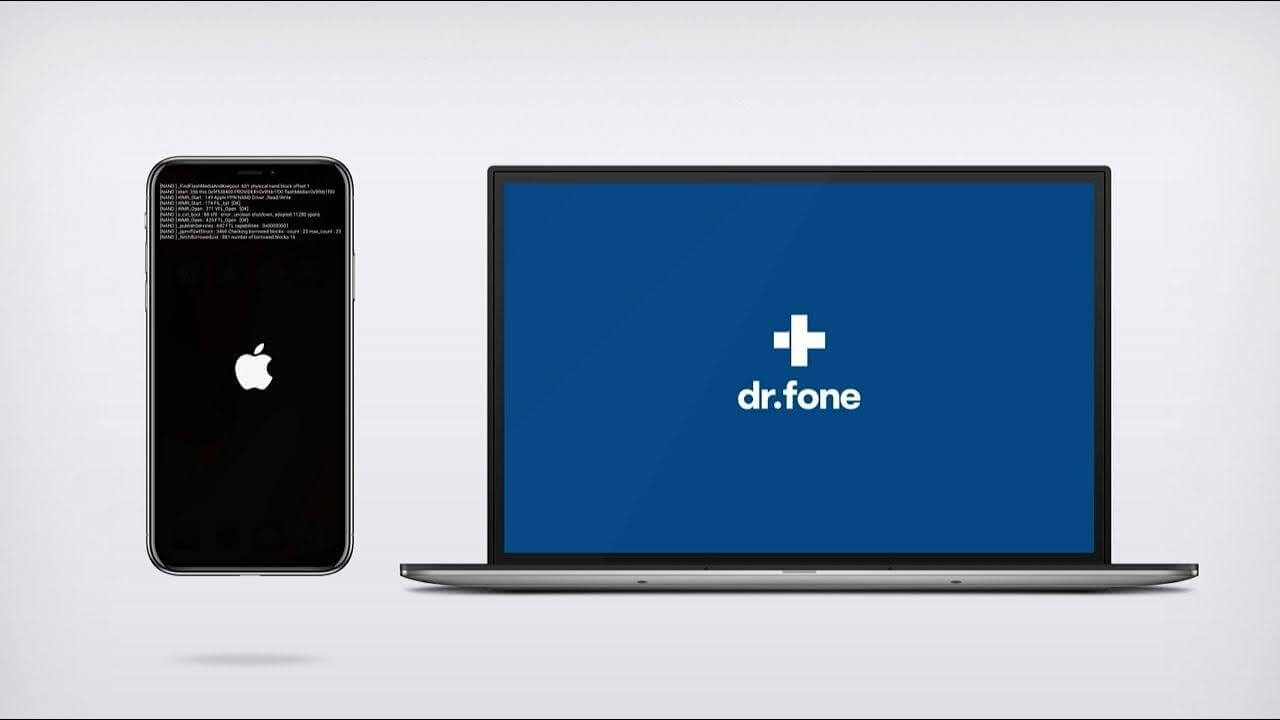















![Complete Guide on Managing Audio Input Devices [Latest In 2026]](https://www.techcommuters.com/wp-content/uploads/2025/12/Complete-Guide-on-Managing-Audio-Input-Devices.webp)




![Help With Color Management In Windows Complete Guide [2026]](https://www.techcommuters.com/wp-content/uploads/2025/12/Help-With-Color-Management-In-Windows-Complete-Guide.webp)




