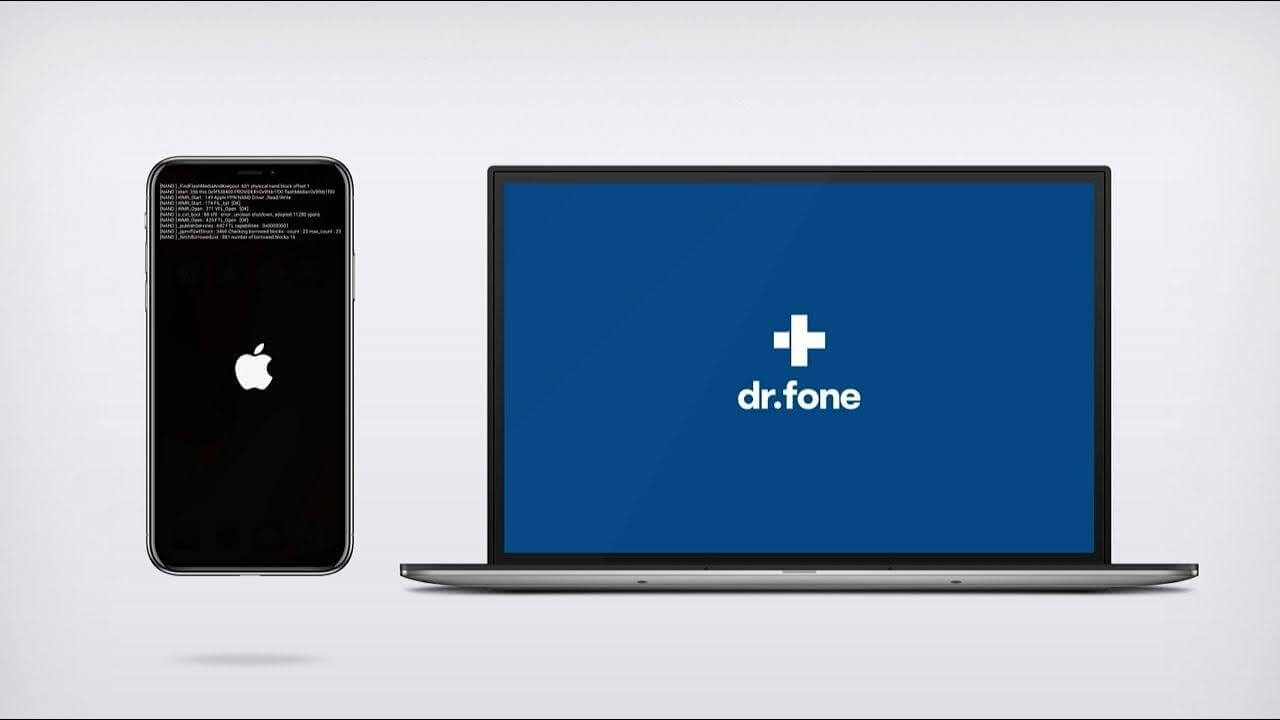Dr.Fone – System Repair (iOS) Review: Fixes Your iOS Devices?
Dr.Fone is a complete utility software hub. It has Data Recovery, System Repair, Screen Unlock, Phone Manager, and many other tools for iOS users.
However, today, the TC team would like to share Dr.Fone – System Repair (iOS) tool review with our readers and disclose many new things about the program.
So, let’s check out whether Dr.Fone – System Repair can fix your iOS or not?
What Can Dr.Fone System Repair Fixes?
Basically, Dr.Fone System Repair is designed to fix all kinds of system bugs on your iOS devices, such as:
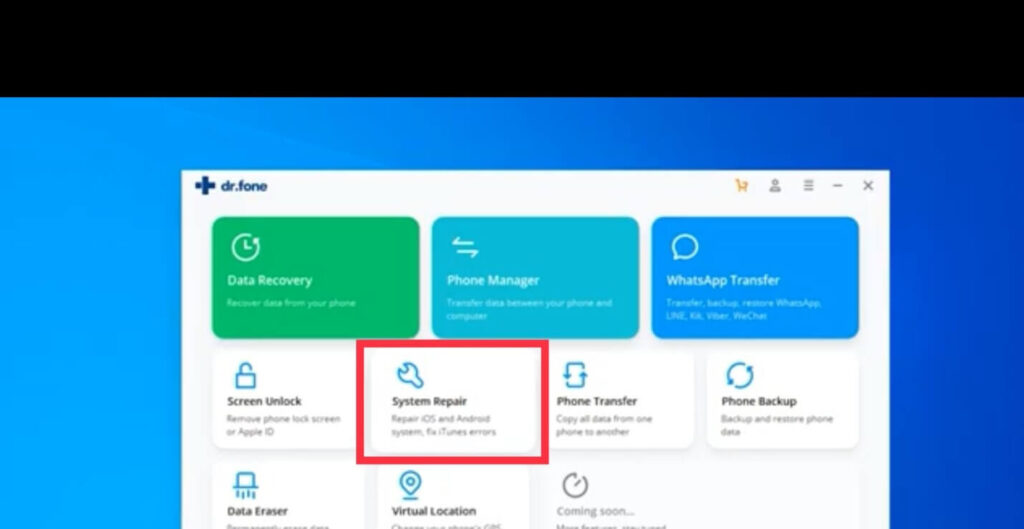
- White screen
- Black screen
- Apple logo
- Boot loop and so on.
However, if your iOS problem is related to hardware issues, you should probably visit your nearest Apple store.
Note: If you have to replace your iPhone’s hardware part, only use the original ones. That’s because third-party hardware parts might conflict with your iOS system and create errors. Trust us, we have seen it beforehand.
Can Dr.Fone System Repair Actually Fix iPhone Without Data Loss?
Yes, it can.
Once you download Dr.Fone System Repair software on your Mac or PC, you will find two options on your screen – Standard Mode and Advanced Mode.
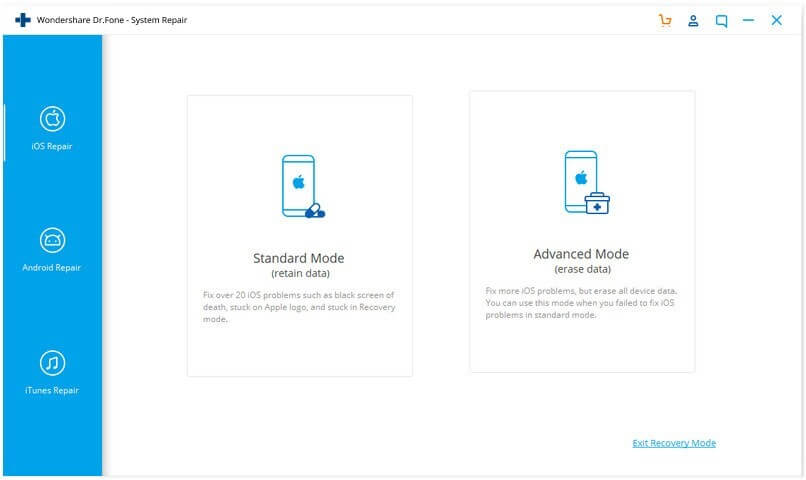
If you use Standard Mode, your data will remain safe (we have tested it). But if you click on the Advanced Mode, the program will factory reset your device.
So, you should use the Advanced Mode only when the Standard Mode fails to fix your iOS device.
When our team tested Dr.Fone System Repair using Standard Mode, we found it quite easy and effective.
Our team member’s iPhone 12 was in fine working condition, so we couldn’t say much about which system bugs the software could actually fix. But based on online user reviews, we can say it can fix almost all the iOS system glitches.
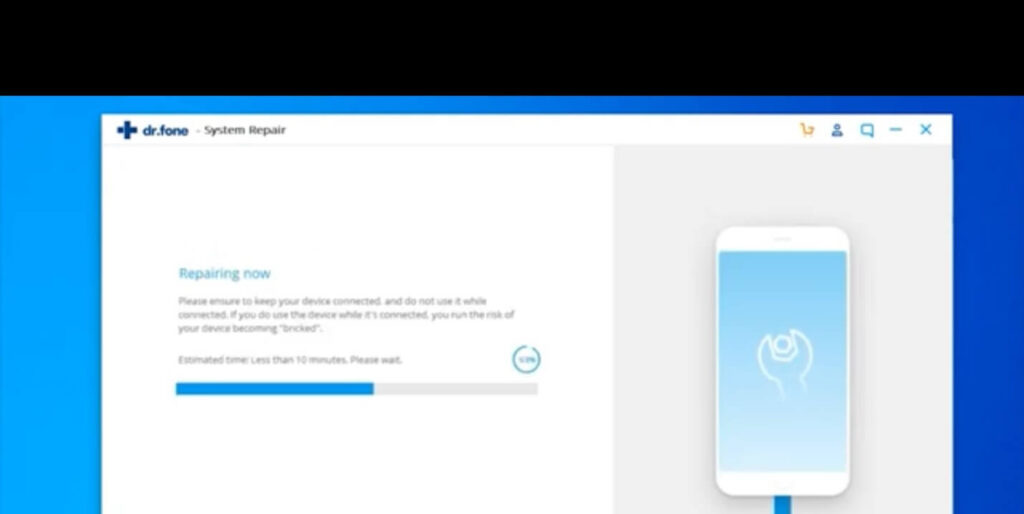
Also, we can assure you the software won’t delete your data unless you select the Advanced Mode.
How Does Dr.Fone System Repair Software Works?
So, basically, what Dr.Fone does is install the iOS firmware package of your iOS version and reinstall it on your device. As most system bugs occur due to faulty system files, thus when the program installs the OS properly on your device, this will probably fix common system errors.
The software wipes out your entire device data in the Advanced Mode and then installs the OS system. This is helpful if a faulty app or file is causing a problem on your device. Here we highly recommend you first backup your iPhone before using this fix.
Can Dr.Fone System Repair Downgrade iOS?
Besides the iOS fixing, the software can downgrade your iOS without iTunes support. That means if you aren’t happy with the latest iOS version or need to use a specific function that was available for older iOS, you can easily download the OS without data loss.
This feature was recently added to the software, so we have to wait and see how successful it is.
Is It Safe to Download Dr.Fone on Your Computer?
Yes, our team found Dr. Fone highly reliable software. It was developed by Wondershare, which was founded in 2003. It is a legacy technology company with many great products.
So, if you download the software from the official website (like us), you won’t have to worry about viruses or other unwanted errors. Also, the program never asks you to enter your Apple ID while fixing your device.
Overall, it is a safe app to use unless you download it from third-party sources.
Can I Use Dr.Fone System Repair for Free?
Unfortunately, you can’t use Dr.Fone System Repair for free. However, there’s a free trial version available for 30 days. After that, you have to upgrade your membership.
We find Dr. Fone’s prices quite competitive compared to other tools. For Dr.Fone System Repair one year license, you have to pay around $39.92. Within this price, you will also get a 24 months warranty.
In our opinion, if you have multiple iOS devices, this is a small investment to keep your expensive Apple gadgets healthy.
Technical Specifications
To use the Dr.Fone System Repair software, your device must need to meet the following technical requirements:
- iOS 15 to all former ones
- Windows 11/10/8.1/8/7
- macOS Big Sur to 10.8
- Minimum 200 MB free hard disk space
- 1024 MB RAM is recommended
- 1GHz (32 bit or 64 bit) processor
Pros
- Easy to use.
- Good for beginners.
- Great customer support services.
- Fix system bugs without data loss.
- Compatible with both Mac and Windows.
- Simple to install and set up.
- A free trial version.
Cons
- Advanced Mode can delete your data.
Final Verdict
Our team found Dr.Fone System Repair a good tool to fix iOS system bugs. One thing that stands out about the program is the easy and simple interface. You simply have to open the software, select your repair mode, and that’s it.
Without any hassle, the software will automatically repair your iPhone. Though, you have to wait for a few minutes depending upon your iPhone data and processor speed, for the process to complete. Rest, the software will take care of everything for you.
However, we really wish Wondershare to offer a Data Recovery tool along with the Dr.Fone System Repair bundle. That’s because many system bugs require Advanced Mode repairing, which can lead to data loss.
Thus, if people get Data Recovery along with system repair, it can save lots of trouble. All in all, the tool is great at the given price range. You download the free trial today to test the software.
Popular Post
Recent Post
How To Record A Game Clip On Your PC With Game Bar Site
Learn how to easily record smooth, high-quality game clips on Windows 11 using the built-in Xbox Game Bar. This comprehensive guide covers enabling, and recording Game Bar on PC.
Top 10 Bass Booster & Equalizer for Android in 2024
Overview If you want to enjoy high-fidelity music play with bass booster and music equalizer, then you should try best Android equalizer & bass booster apps. While a lot of these apps are available online, here we have tested and reviewed 5 best apps you should use. It will help you improve music, audio, and […]
10 Best Video Player for Windows 11/10/8/7 (Free & Paid) in 2024
The advanced video players for Windows are designed to support high quality videos while option to stream content on various sites. These powerful tools support most file formats with support to audio and video files. In this article, we have tested & reviewed some of the best videos player for Windows. 10 Best Videos Player […]
11 Best Call Recording Apps for Android in 2024
Whether you want to record an important business meeting or interview call, you can easily do that using a call recording app. Android users have multiple great options too. Due to Android’s better connectivity with third-party resources, it is easy to record and manage call recordings on an Android device. However it is always good […]
10 Best iPhone and iPad Cleaner Apps of 2024
Agree or not, our iPhones and iPads have seamlessly integrated into our lives as essential companions, safeguarding our precious memories, sensitive information, and crucial apps. However, with constant use, these devices can accumulate a substantial amount of clutter, leading to sluggish performance, dwindling storage space, and frustration. Fortunately, the app ecosystem has responded with a […]
10 Free Best Barcode Scanner for Android in 2024
In our digital world, scanning barcodes and QR codes has become second nature. Whether you’re tracking packages, accessing information, or making payments, these little codes have made our lives incredibly convenient. But with so many barcode scanner apps out there for Android, choosing the right one can be overwhelming. That’s where this guide comes in! […]
11 Best Duplicate Contacts Remover Apps for iPhone in 2024
Your search for the best duplicate contacts remover apps for iPhone ends here. Let’s review some advanced free and premium apps you should try in 2024.
How To Unsubscribe From Emails On Gmail In Bulk – Mass Unsubscribe Gmail
Need to clean up your cluttered Gmail inbox? This guide covers how to mass unsubscribe from emails in Gmail using simple built-in tools. Learn the best practices today!
7 Best Free Methods to Recover Data in Windows
Lost your data on Windows PC? Here are the 5 best methods to recover your data on a Windows Computer.
100 Mbps, 200 Mbps, 300Mbps? What Speed is Good for Gaming?
What internet speed is best for gaming without lag? This guide examines whether 100Mbps, 200Mbps, or 300Mbps is good for online multiplayer on PC, console, and mobile.