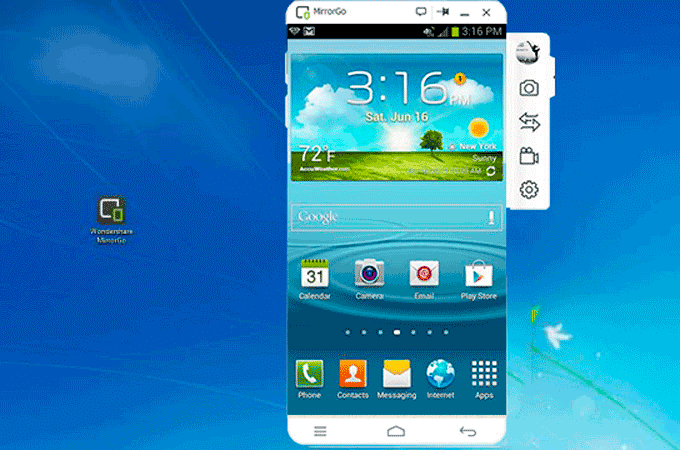Wondershare MirrorGo: The Best Mirroring Tool for Windows
Humans are never satisfied with what they have, due to this they always want something more and different. With that said, over the years the screen size of our smartphone has changed, yet we all look for options to increase display size, right?
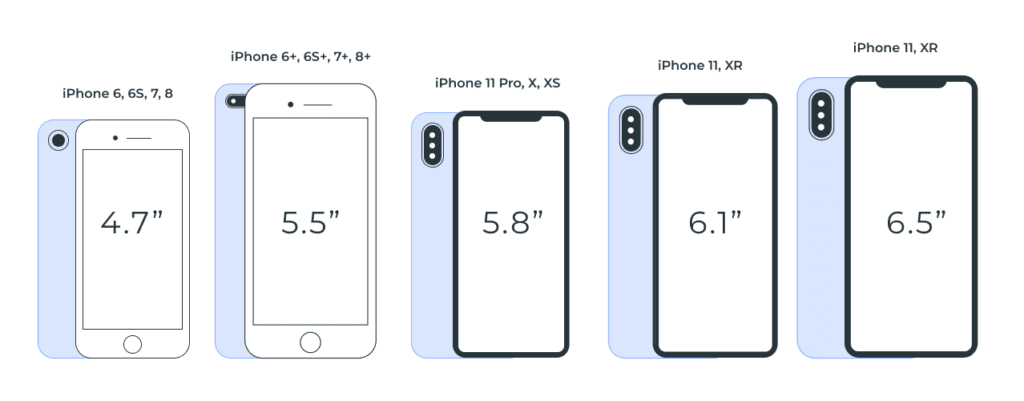
If you too want to increase the phone’s aspect ratio, you are at the right place.
Curious to know how that can be done?
Well, it can be done by mirroring the device on PC using WonderShare’s powerful MirrorGo. This professional screen mirroring tool makes accessing for both Android and iPhone on TV swift. Using it, you can not only replicate smartphone screen to desktop or laptop screen but can also control the device.
So, without any further delay let us know in detail about WonderShareMirroGo.
What is Screen Mirroring and Why to Use MirrorGo?
Small screens are good to carry but when it comes to playing games, creating PowerPoint presentations, etc. we all like big screens. But how can one transfer the media that is playing on Android, iPhone onto a bigger screen?
Using MirrorGo’s screen mirroring technology this can be done easily. This intelligent software easily mirrors all your phone content on TV. Moreover, it helps play favorite mobile game, watch movies on large screens and more.
Besides this you can record live moments, game play, share it and create tutorials too. Take screenshots for a demonstration, check messages and app notifications received on the phone.
Benefits of Using MirrorGo
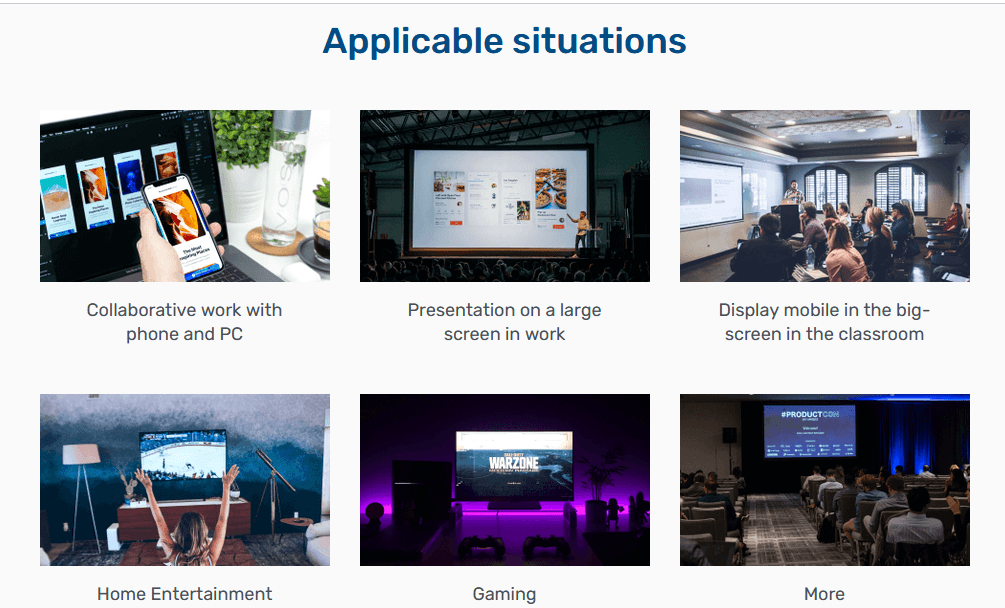
- Play Android and iPhone Games on PC – Once you have MirrorGo app installed on your PC simply connect your phone via USB. This will synchronize the device and you are all set to play games and synchronize everything you have on your small screen on a bigger screen.
Also, you can execute moves via keyboard and mouse.
- Transfer PC’s data to mobile– Using MirrorGo app you can easily transfer data from PC to phone and vice versa. This entire process is transparent and can be verified by clicking the Transfer button. All the moved files are saved under the MirrorGo folder of the phone.
- Reply to SMS, manage app notifications– MirrorGo does not interfere with the normal functioning of the phone. This means even when you are playing games with MirrorGo you can reply to SMS, check app notifications and social media accounts.
- Record and share– When playing games on PC via MirrorGo you can record and share them online.
- No Downtime – Often to play Android and iOS games on system, emulators are used but they face downtime with hi-end games. This problem can be resolved with MirrorGo as it offers a stable platform for seamless gaming.
- Play Game using Keyboard and Mouse – For gamers, this facility is of great use. When playing games, they can use keyboard and mouse and give a crazy sense of vivacity to the game.
Now that we are aware of what MirrorGo has to offer let’s learn what makes it the best screen mirroring tool.
Why do we recommend MirrorGo?
Ease of Use – It is the most straightforward screen mirroring tool that both iOS and Android users can use. Once the tool is installed and running on the system to replicate an iPhone or Android screen simply connect the devices via the USB or can do so through Wi-Fi.
There’s no need for technical support or making any configuration settings.
Another exemplary thing about MirrorGo, is the free trial that gives an insight about how the tool works. The software is malware free and poses no risk to the PC.
Usefulness–Adaptability can be seen in various dimensions like the free and pro version works differently on Windows. When subscribed to a paid package you can work with unlimited number of phones and enjoy other features.
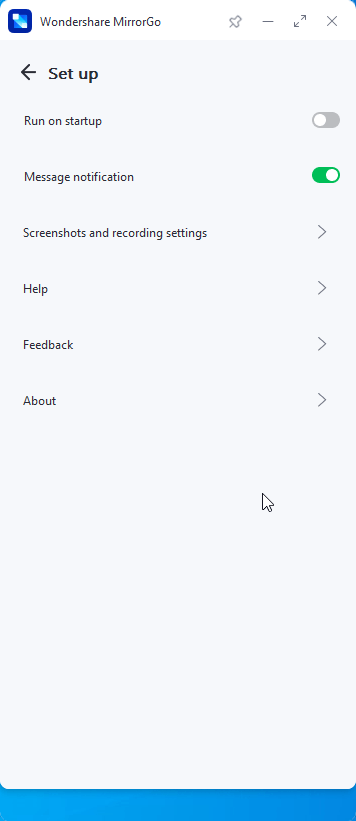
Customer Support– Backed by a prompt 24/7 support team MirrorGo is an excellent screen mirroring tool. This means you can connect with the technical team anytime when you face a problem either via chat or call.
Price– MirrorGocan be purchased at monthly, quarterly and yearly pricing.
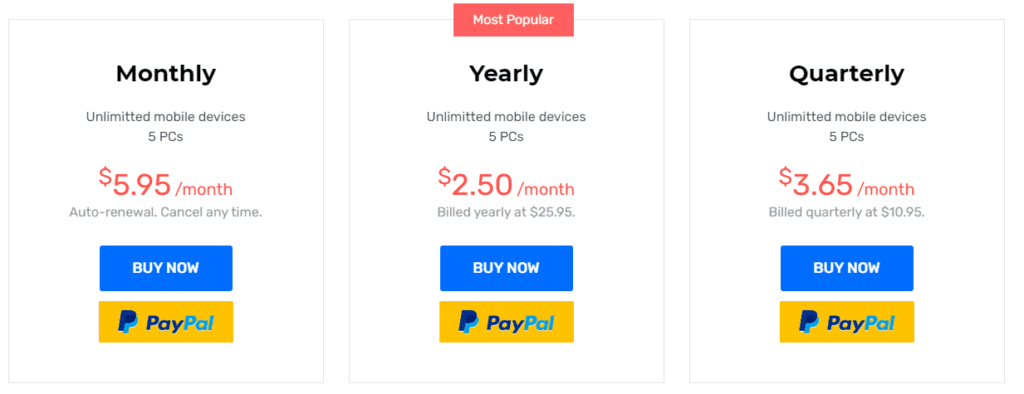
Now, let’s learn how to use MirrorGo on your device.


1. Download the software on your PC
Visit Wondershare MirrorGo’s website and download the software by clicking the download button. Wait for the process to finish.
You will now have the free trial version installed. If you have purchased the product click the profile icon and enter your email address along with the registration number.
In case you just want to see how it works, you can use the trial version.
Note: Paid version offers advanced functionality and unlocks various resources to guarantee full experience. MirrorGo works well with Windows 10 and older versions.
2. Connect your iPhone or Android to the PC.
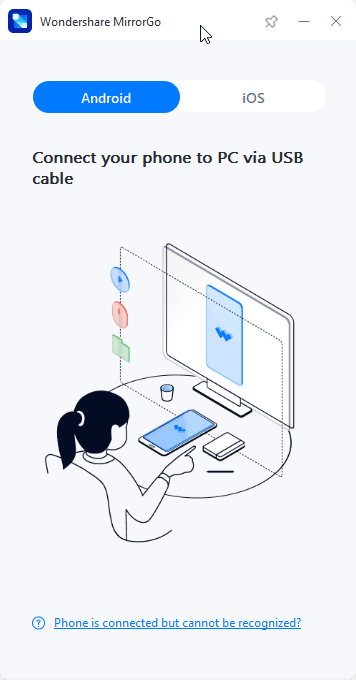
Now that MirrorGo is installed and running on the PC, connect your phone. You will receive on screen instructions to screen the mirror.
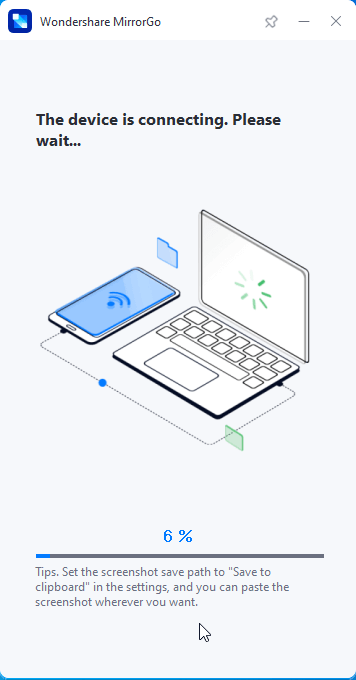
If using Android, you will be asked to enable Developer mode.
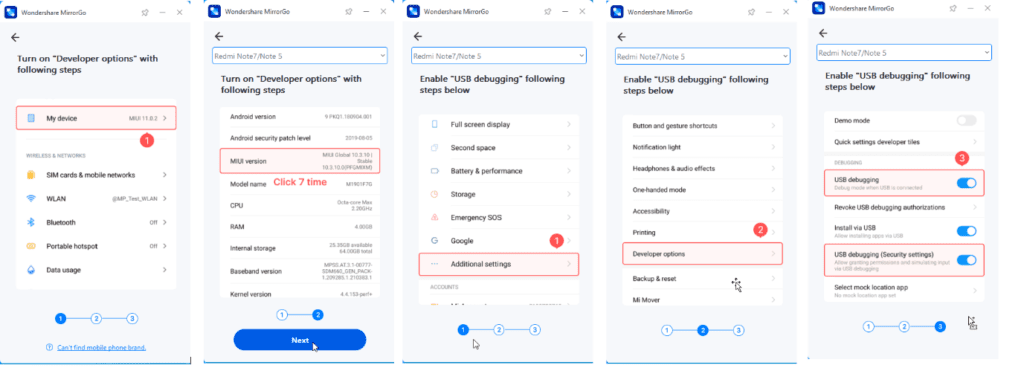
Note: If you don’twant to connect via cable you can connect via Wi-Fi. For this make sure both PC and the device are connected on the same Wi-Fi network. Once connected slide the screen to access control centre and click Screen Mirroring. If you do not see the option, refresh the Wi-Fi connection. Your iPhone is now mirrored to the PC.
3. Connect Peripheral Devices (iOS0
Once mirroring is initiated, connect other peripheral devices to replicate the screen. You can connect the mouse to the iPhone and easily follow-on screen instructions.
To connect mouse to iPhone head to Settings > Accessibility > Touch > Enable Assistive Touch. You can now use the mouse and run the mirrored display. For this function to work Bluetooth needs to be enabled.
Using the above steps, you can use WonderShare MirrorGo to mirror iPhone to PC and Android Screen to PC
It is an excellent tool to rely on when the mirroring function is what you want.
Wrap Up
When it comes to increasing the aspect ratio of display, mirroring technology comes in handy. It makes communications with small screen devices easy and allows recording the content for an online streaming on channels. To experience it yourself download the MirrorGo application and mirror your Android or iPhone device.
Get the program today and mirror the smartphone on PC flawlessly.
Popular Post
Recent Post
10 Best Free MMORPG for Android in 2024 [Latest List]
Introduction: MMORPG (Massively multiplayer online role-playing game) is an online game where a large number of players interact with one another in a virtual fantasy world. MMORPGs are extremely popular on PCs but are now also available on mobile devices. Mobile MMORPGs allow you to play these immersive and addictive games on the go on […]
9 Ways to Bypass Blocked Sites Without Using Proxies or VPNs
If your government or local ISP blocks certain websites, it must be really frustrating. While these blocks may be the reason for any violations by these websites, most of the cases involve these websites getting blocked for no apparent valid reasons. The Internet is full of knowledge and information, but these blocks can really be […]
Understanding FileVault and its Role in Data Security
Introduction: In this modern era where data breaches loom at large and data privacy is a serious concern, safeguarding personal and sensitive information is paramount. Keeping this in mind, Apple has designed this wonderful encryption software to safeguard the data of its Mac users which is known as FileVault. In this article, we will take […]
11 Best Free Duplicate Photo Finder for Android in 2024
Duplicate files are a perennial truth of any device. It generates in different forms due to different reasons. Multiple times file downloading, file sharing of the same file multiple times, and data backup of the same file are a few reasons why duplicate files accumulate on your device. You can find them in different forms […]
How To Download And Install Internet Explorer 11 For Windows 10
Introduction: Internet Explorer (IE) 11 is the latest version of Microsoft’s web browser included with Windows 10. Even though Microsoft Edge has replaced IE as the default browser in Windows 10, many users still prefer using IE for compatibility with older websites and enterprise apps. Internet Explorer 11 includes improved standards support, faster page load […]
21 Best Car Driving Games For PC Offline/Online [Latest]
Introduction: Cars and driving games have always been popular in the video game world. Whether you want to race at 200mph, perform crazy stunts, or just go on a leisurely Sunday drive, there are tons of great latest car racing games for PC that let you live out your automotive fantasies. In this article, we’ll […]
14 Best Free Browser For Android TV In 2024 [Latest List]
Introduction: Watching videos, checking social media, and browsing the web on the big screen is easier than ever with Android TV. Most smart TVs today run on Android TV, allowing users to install apps directly on their televisions. This includes web browsers – opening up a whole new world of web experiences designed for the […]
Top 11 Best Budget Smartwatches for 2024 [Latest List]
Here we are going to discuss the most economical and best budget smartwatches for you in 2024. The smartwatch has become many people’s personal sidekick or even a personal assistant: Not only can your smartwatch wake you up in the morning, but it also notifies you when you receive a new email or the like. […]
10 Best Sites to Download PC Games For Free In 2024 [Latest List]
Introduction: Looking for the best site to download PC games for free? You’ve come to the right place. In the golden age of digital distribution, there are more options than ever before for gamers to purchase and download PC games legitimately and legally. From major publishers’ platforms to online stores and subscription services, the PC […]
How To Fix Hulu Error Code 21 [Latest Guide]
Introduction: With its extensive catalog of television, film, and originals, Hulu stands as a top streaming platform. However, as with any technology, users occasionally run into technical difficulties. A common error Hulu subscribers may encounter is the frustrating Error Code 21. This error code typically appears when there is an issue with the Hulu app […]